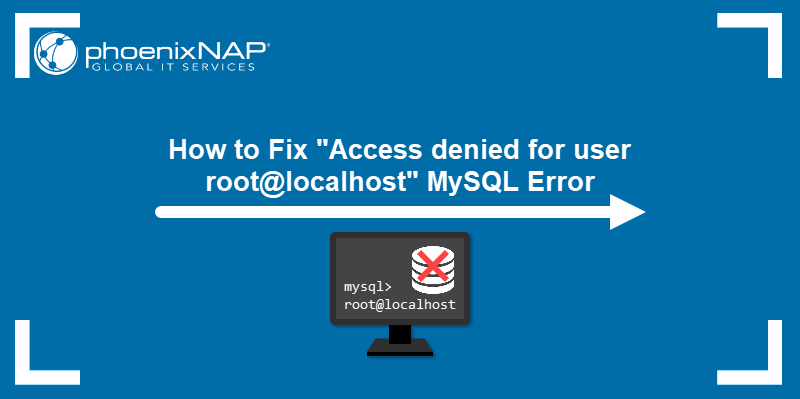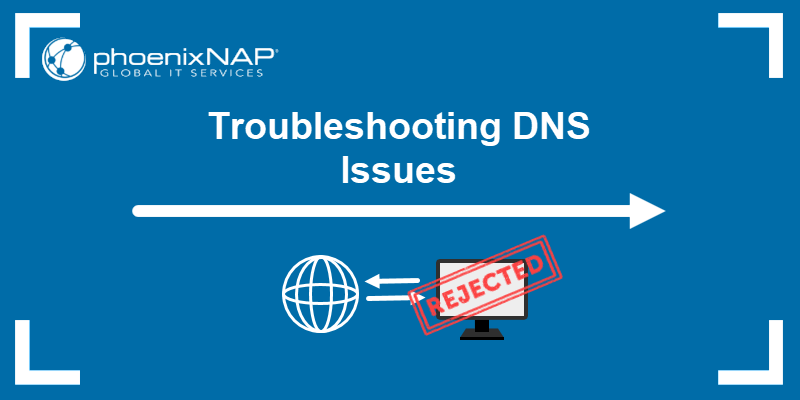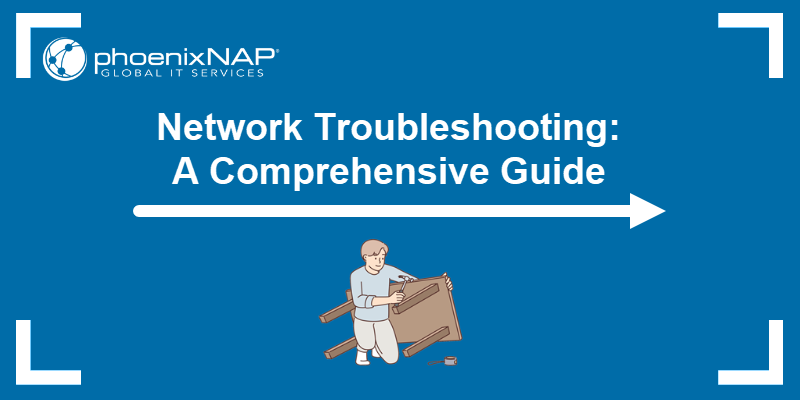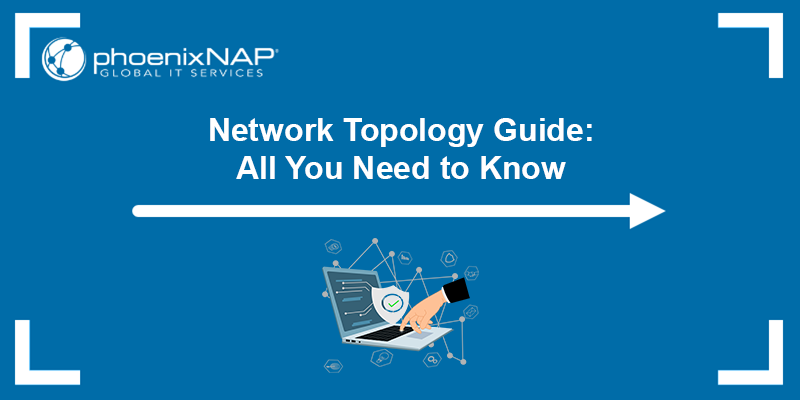The address 127.0.0.1:62893 represents a connection to localhost using a randomly assigned port. Localhost refers to the local machine itself, and the IP address 127.0.0.1 is the loopback address in networking. The number after the colon, 62893, is a dynamic port that the system often assigns temporarily for local communication.
This address often appears when running local servers, debugging applications, or testing software in a development environment.
This tutorial will explain what 127.0.0.1:62893 means, how it's used, and how to troubleshoot common errors.
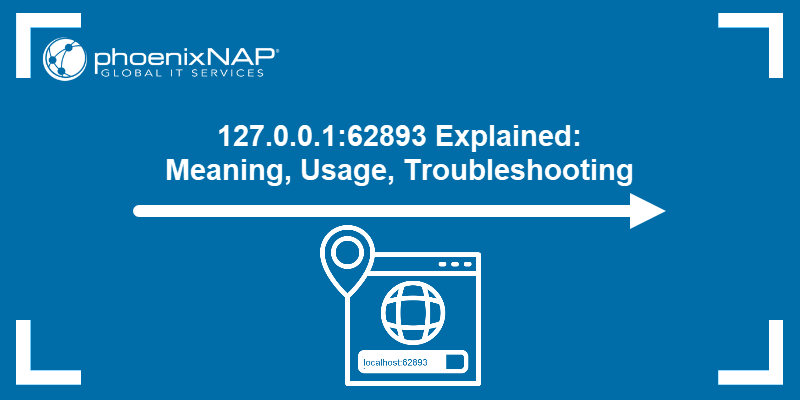
What Is 127.0.0.1:62893?
The address 127.0.0.1:62893 is a combination of an IP address and a port number used for local communication. It points to the localhost interface, meaning the connection is taking place on the same device. No external network traffic is involved.
The IP address 127.0.0.1 is reserved for loopback communication. The loopback interface is a virtual network interface that routes outgoing traffic back to the same machine. It allows applications to send and receive data internally without using physical network hardware. By default, localhost resolves to 127.0.0.1 on most systems.
The number 62893 refers to the port. Ports identify specific processes or services running on a system. Ports from 49152 to 65535 are part of the dynamic or ephemeral range. The operating system assigns them automatically when an application does not specify a fixed port. This is common with local web servers, development frameworks, and temporary debugging tools.
The presence of 127.0.0.1:62893 usually means a local process is listening for or sending data on port 62893, and the connection is limited to your own system.
Benefits of Using Localhost on Port 62893
Using 127.0.0.1 with a dynamic port like 62893 offers practical advantages during software development, debugging, and testing. This setup allows developers to work in a controlled environment without exposing services to a broader network.
Some benefits of using localhost on port 62893 are:
- Isolation. Localhost communication is confined to the local system. It prevents external systems from accessing the service and avoids network-related variables.
- Speed. Traffic sent to
127.0.0.1stays entirely within the system. This reduces latency and improves performance during local testing. - Offline access. Services using localhost do not require an internet connection. This is useful in restricted or offline development environments.
- Port flexibility. The system assigns an available dynamic port, such as
62893. This avoids conflicts with other services and simplifies setup. - Debugging support. Developers use temporary ports on localhost to test features, handle callbacks, or simulate production behavior without external exposure.
How to Use 127.0.0.1:62893
Connecting to 127.0.0.1:62893 allows you to access a service running locally on your machine. The address uses the loopback interface, so traffic never leaves the device. The port number, 62893, is assigned from the system's ephemeral port range and is often used temporarily by development tools or local applications.
This setup is common in software development, debugging, and testing environments. The goal is to view, interact with, or test a locally hosted service before exposing it to a wider audience or deploying it to production.
The following text presents different ways to access the address, explains when to use each method, and outlines what to expect from each.
Accessing 127.0.0.1:62893 via a Web Browser
Accessing 127.0.0.1:62893 or localhost:62893 in a web browser connects to a local service that provides a user interface (UI), such as a web server, development environment, or documentation tool. This method allows direct interaction with the service's front end, which is ideal for visual feedback and testing.
Choose this method when you:
- Use an application with a graphical front-end interface (GUI).
- Need to test UI behavior or view the rendered content.
- Want real-time interaction without installing additional tools.
For example, to use this method, take the following steps:
1. Create a test page with the mkdir, echo, and cd commands.
mkdir ~/webtest
echo "Hello from localhost:62893" > ~/webtest/index.html
cd ~/webtest
python3 -m http.server 628932. Start a simple HTTP server on port 62893:
python3 -m http.server 62893
3. Open a browser and navigate to 127.0.0.1:62893 or localhost:62893. If a service is listening on that port, the browser loads its interface.
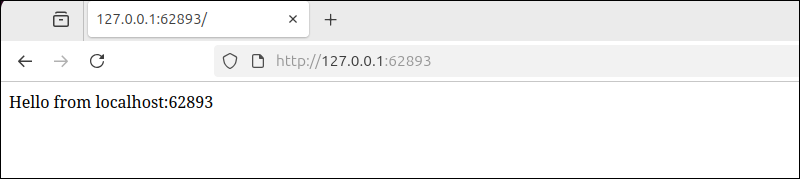
The page displays the content of the index.html file, confirming the server is running locally and it is reachable through the loopback interface.
This behavior is common when running local instances of frameworks like React, Flask, or Node.js, which often serve content on randomly assigned high-numbered ports.
Accessing 127.0.0.1:62893 via Development Tools and Servers
Many development tools and local servers use 127.0.0.1:62893 to host applications during development or testing. These tools bind to this port on the loopback interface to isolate traffic within the machine and avoid exposing the service externally.
Use this method when you:
- Run local development servers for web or API applications.
- Need features like live reloading, debugging, or quick iteration.
- Want to test the backend logic before deployment.
Some common tools that use this approach include:
- npm and Node.js environments, which support libraries and frameworks like React and Express.
- Python Flask
- Django
- Ruby on Rails
- Spring Boot
- .NET Core
The following example shows how to use this method. Take these steps to test this in Ubuntu using a React application, which runs in a Node.js/npm environment:
1. Install Node.js and npm (if not already installed):
2. Create a test React app:
npx create-react-app myapp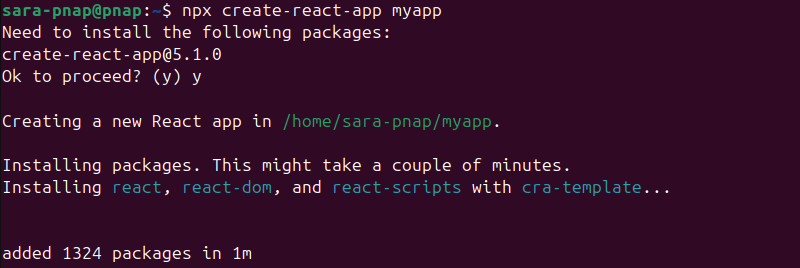
3. Navigate to the app location with the cd command:
cd myapp
4. Start the development server:
npm start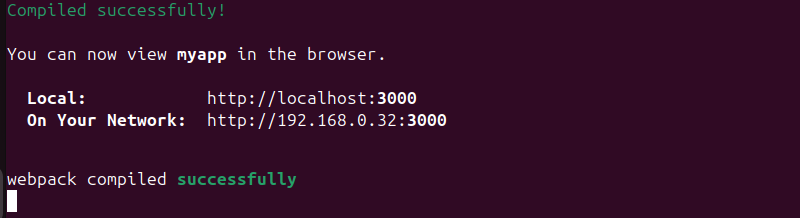
Note: These tools bind to a loopback port like 62893, or another high-numbered port like 3000, depending on availability. In the example above, the port is 3000. The exact number depends on the framework or system configuration.
5. Access the app by opening a web browser and entering the URL shown in the terminal output. In this example, it's http://localhost:3000:
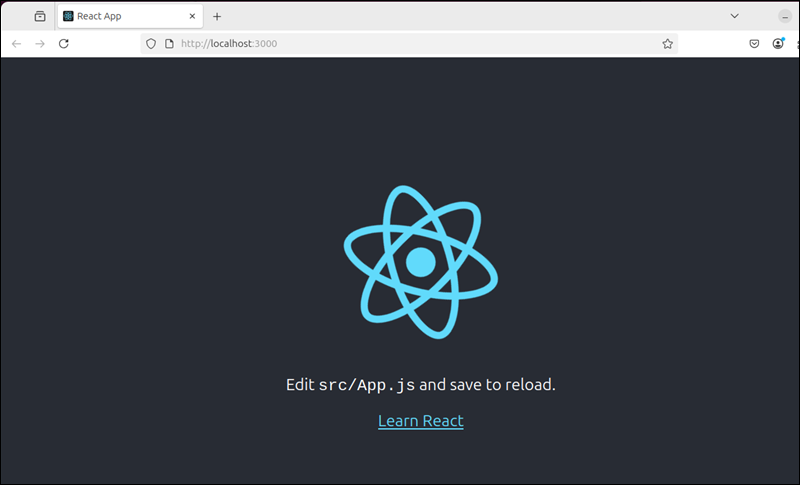
This allows you to view the running React application.
Accessing 127.0.0.1:62893 via Command Line Tools and Scripts
Command line tools like curl or wget enable direct communication with local services on 127.0.0.1:62893, often for API testing, automation, or troubleshooting.
Choose this method when you:
- Use the service without a graphical interface.
- Want to send HTTP requests programmatically.
- Need quick verification of service response or debugging.
Note: The following examples use the HTTP server on port 62893 using python3 -m http.server started in the previous section Accessing 127.0.0.1:62893 via a Web Browser.
To access 127.0.0.1:62893 via command line tools, like curl or wget, run:
curl http://127.0.0.1:62893
The response from index.html is displayed directly in the terminal. However, this only works if the HTTP server from the previous step is still running.
If you closed the terminal or the server process stopped, restart the server with:
cd ~/webtest
python3 -m http.server 62893
This sends a request to the local service and returns the response output directly in the command line, allowing you to verify connectivity or check returned data efficiently.
Next, open a new terminal window and enter:
curl http://127.0.0.1:62893
Another way to use this method is in a script (e.g., for automated testing or monitoring). To do that, create a Bash script by taking the following steps:
1. Create a .sh file in a text editor of choice. For example, in nano, run:
nano test_local_server.shNote: A .sh file is a shell script, which is text file containing commands that run in a Unix-based shell (like Bash). Saving the file with the .sh extension and making it executable allows the system to recognize and run it as a script.
2. Paste the following script into the file:
#!/bin/bash
RESPONSE=$(curl -s http://127.0.0.1:62893)
if [[ $RESPONSE == <em>"Hello from localhost:62893"</em> ]]; then
echo "Server is running and returned expected output."
else
echo "Server did not respond as expected."
fi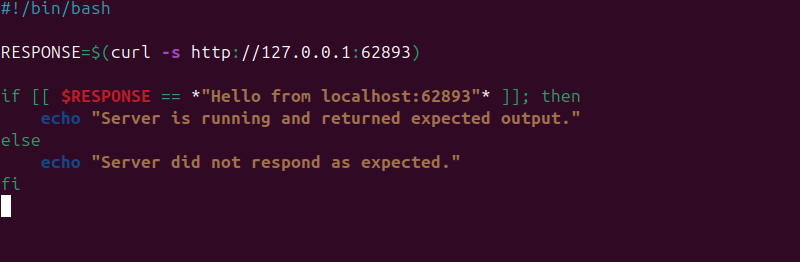
The script sends an HTTP request to 127.0.0.1:62893 using curl and prints the response in the terminal. It automates the same action you would perform manually with a single curl command.
3. Save and exit the editor.
4. Make the script executable with the chmod command:
chmod +x test_local_server.shThe command has no output.
5. Run the script with:
./test_local_server.sh
The output shows the server is up and listening.
In case the script returns Server did not respond as expected, the local HTTP server might not be running. Restart it with:
cd ~/webtest
python3 -m http.server 62893Then, rerun the script to test connectivity again.
Common 127.0.0.1:62893 Errors
Accessing services on 127.0.0.1:62893 sometimes produces common errors that indicate connectivity or configuration issues. Understanding these errors helps diagnose the problem quickly:
- Connection refused. The server is not running or not listening on port
62893. This happens if the service crashed, was never started, or uses a different port. - Timeout. Network delays or firewall restrictions block access. On the local loopback interface, this usually means the server is unresponsive or overloaded.
- 404 Not found. The requested resource does not exist on the server. This error occurs when a URL path does not match any file or route.
- 403 Forbidden. Access to the resource is denied due to permissions or server configuration. File system permissions or server rules often cause this.
- Address already in use. Another process is already using port
62893. Only one application can listen on a port at a time. - DNS resolution failure. Using localhost instead of
127.0.0.1may fail if the hosts file is misconfigured or missing the appropriate entry.
Troubleshooting 127.0.0.1:62893
When access to 127.0.0.1:62893 fails, a structured troubleshooting approach helps identify and resolve the issue. Take the following steps to resolve the problem:
- Verify the server is running. Check active processes with
psor use the netstat command to confirm the server listens on port62893.
ps aux | grep http.server
The output shows the server is running.
<span style="background-color: initial; font-family: inherit; font-size: inherit;">netstat -tuln | grep 62893</span>
The output shows the server listens on port 62893.
Note: netstat is deprecated in many modern distributions (especially Ubuntu 24.04). ss is a more modern alternative.
- Check for port conflicts. Identify any conflicting processes using lsof:
sudo lsof -i :62893 
This output does not indicate a port conflict. It shows a single process is actively listening on port 62893, which is the expected result when the server is functioning correctly.
A port conflict occurs when two or more processes attempt to use the same port. In such cases, the lsof output shows multiple entries or the server fails to start with an address-in-use error.
If a conflict exists, stop the conflicting process using sudo kill [PID], then restart the intended server to reclaim the port.
- Confirm the correct URL and port. Ensure the exact address
http://127.0.0.1:62893orhttp://localhost:62893is used in tools or browsers. - Review firewall settings. Local firewall or security software sometimes block port
62893. Verify and adjust rules to allow local traffic. - Inspect server logs. Look at server output or log files to identify configuration errors or runtime problems.
- Restart the server. Stop and restart the server process to clear temporary issues and reload the configuration.
- Test with basic tools. Use
curl http://127.0.0.1:62893or open the URL in a browser to isolate client-side from server-side problems. - Check file permissions. Ensure server files like index.html have the necessary read permissions for the server process.
- Restart the machine if necessary. Rebooting can clear system-level issues affecting the server or networking stack.
Conclusion
This article explained how to use, test, and troubleshoot services running on 127.0.0.1:62893. The guide covered how to start a simple server, verify connectivity, interpret common errors, and resolve issues through step-by-step troubleshooting.
Next, find out what 127.0.0.1:49342 is, or learn about the six ways to fix the "localhost refused to connect" error.