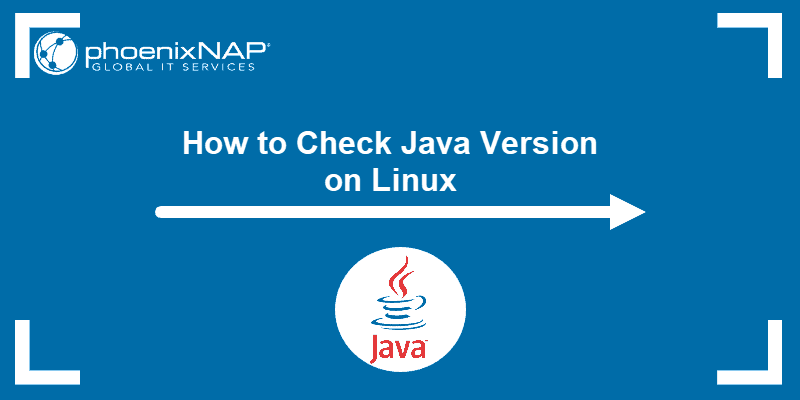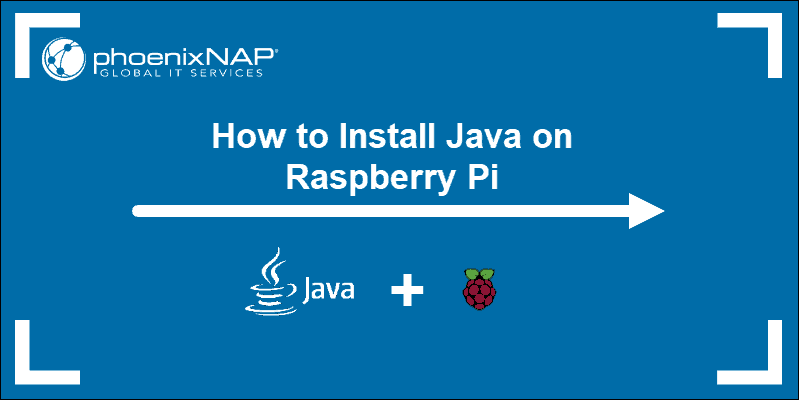Java Integrated Development Environments (Java IDEs) are useful applications that combine comprehensive tools for software development into a single platform. The primary role of an IDE is to simplify and speed up building, editing, and testing applications with code editors, debuggers, and build automation tools.
There are many different Java IDEs to choose from.
This article lists the best Java IDEs, their advantages, and their disadvantages.
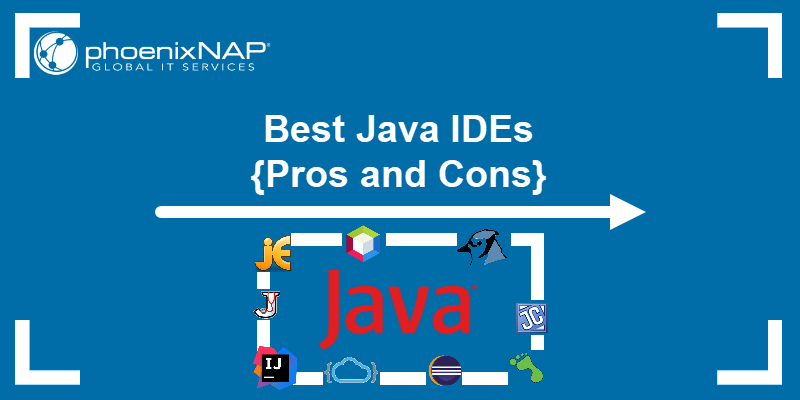
Best IDEs for JAVA
Before deciding on the best IDE for your project, ensure it has all the features that fit your use case. Also, there are specific essential tools every Java IDE should include. The platform should:
- Have a user-friendly interface.
- Support syntax highlighting.
- Provide automatic code completion and syntax validation.
- Offer a powerful debugger.
- Support code refactoring and shortcuts.
- Provide real-time output.
Read on to find out more about each IDE and its characteristics.
Note: Check out our ultimate list of best Python IDEs.
Best Free Java IDEs
Free Java IDEs are widely used and robust development environments without a licensing cost. The main feature of free IDEs is the wide user community and support, which developers prefer.
Below is a list of the best free Java IDEs with pros and cons for each.
1. Eclipse
Eclipse is a robust and open source integrated development environment. This dedicated cross-platform Java IDE is widely used on Linux, macOS, and Windows machines, which is why it is regarded as one of the top three Java IDEs.
The tool is primarily written in Java and based on the Java core foundation. Therefore, it is highly compatible with multiple languages (C, C++, Clojure, Perl, Groovy, Haskell, Rust, JavaScript, Julia, PHP, Ruby, and Scala) and flexible to support project customization.
Eclipse provides a base workspace, an extensible plugin system, a custom compiler, and tool support. It allows developers to edit, refactor, debug, and customize apps using the platform's desktop or cloud edition (via a web browser, using Eclipse Che).
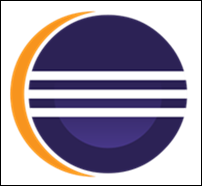
Pros:
- Easy integration to build tools like Apache Maven and ANT.
- The ability to build different applications on the same platform.
- Includes built-in recommendations and debuggers.
Cons:
- Includes comprehensive authentication to HTML and JSP files.
- Lack of documentation and guidelines for the initial setup.
2. IntelliJ IDEA
IntelliJ IDEA is a popular IDE option for building applications using Java. It offers two editions - a free Apache 2 community edition and a proprietary commercial edition.
Its main features include:
- Data flow analysis. Allows you to improve the workflow, code readability, and performance. You can find bugs and improve the app design as the platform facilitates tracing all possible data transformations without running the program.
- Smart completion. Speeds up the process by filtering the suggestion list and only showing types applicable to the given context.
- Language injection. Lets you include fragments of code in another language. Also, it provides code assistance for editing string literals where the language is injected.

Pros:
- Faster server-side and client-side scripting thanks to code completion.
- Robust customization feature that simplifies project structure changes.
- Error and repetitive code block detection before compiling.
Cons:
- Indexing and shell integration can be improved.
- The coding environment can crash when working with a large-scale app.
- The enterprise edition is costly.
Note: The Date object in Java helps display the current date/time. This guide will walk you through using Javascript to get a date from a client.
3. Visual Studio Code
Visual Studio Code is a popular development environment for many languages, including Java. The Microsoft product is a cross-platform and plugin-based IDE. After additional plugin and extension setup, Visual Studio Code easily turns into a lightweight Java IDE.
Note: Check out our guide for installing VS code on Ubuntu.
The clean and modern interface combined with large community support makes VS code one of the most versatile IDEs and popular choices among developers.
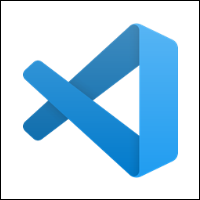
Pros:
- Support for various platforms.
- Built-in debugging tools.
- Extensible and customizable.
Cons:
- Limited out-of-the-box support for Java.
- The steep learning curve makes it hard to use for beginners.
4. BlueJ
BlueJ is a free Java IDE for beginners, initially created for educational purposes but now used for small-scale software development. As it was developed for teaching object-oriented programming, its design differs compared to other IDEs.
BlueJ has a smaller, simpler, and more portable interface that emphasizes class structure. The class structure is displayed on the main screen in a UML-like diagram and can be manipulated by the user. The platform offers more straightforward interaction with objects and enables developers to scan code visually much faster.
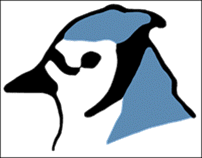
Pros:
- Simple and interactive GUI.
- Interaction among objects.
- Allows you to invoke Java expressions directly.
Cons:
- Not suitable for big projects or more robust apps.
- Only supports programming in Java and Stride.
5. Apache NetBeans
NetBeans is an open source integrated development environment for writing Java programs. It is the official IDE for Java 8, so Apache NetBeans belongs in the top three widely used Java IDEs for developing web, desktop, and mobile applications.
The platform simplifies customization with its syntactic and semantic code highlighting. Also, it offers more embedded programming functionality compared to Eclipse and IntelliJ. This includes performance profiling, powerful refactoring and debugging tools, readymade templates for scripting, and tools for building GUIs into applications.
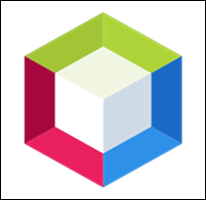
Pros:
- Increased accuracy and efficiency and enhanced code with source code analysis.
- Readymade templates for writing scripts.
- A wide variety of embedded functionalities.
- Maven support.
Cons:
- Heavyweight, as plugins cannot be uninstalled.
- Slower debugging than with Eclipse or IntelliJ.
6. jGRASP
jGRASP is a lightweight IDE developed for Java. It is independent and runs on all platforms with JVM. Its main feature is that it automatically generates virtualizations of data and source code structure.
This lightweight IDE provides:
- An integrated graphical debugger.
- Powerful integration features.
- UML class diagrams.
- The opportunity to produce control structure diagrams for languages other than Java (including Python, Ada, C, C++, and Objective-C).

Pros:
- Automatically generates software virtualizations.
- Good documentation of user guides.
- Offers plugins for checking style, finding bugs, etc.
Cons:
- The interface is not user-friendly for new developers due to a lack of navigation tools.
- Slow when working with large projects.
7. Xcode
Xcode is a free productive environment created by Apple for developing applications for iOS, macOS, watchOS, and tvOS. It supports Java, as well as AppleScript, C, C+, C++, Objective-C, Objective-C++, Python, Ruby, and Swift.
The platform includes the Assistant Editor. This feature splits the windowpane in two - with your work on the left and the intelligent assistant editor on the right. The editor pane automatically shows files determined to be the most helpful for your use case.
Xcode IDE provides version control and source control. This allows you to quickly compare file versions, go back through a commit timeline, and check logs. Additionally, source code helps distributed teams when performing branch and merge operations.
Other useful features worth mentioning: debugging, syntax highlighting, schema management, quick access, and the jump bar.

Pros:
- Automatic assistance for rapid development.
- User-friendly interface and prototyping.
- Quick and straightforward schemas management, editing, and creation.
Cons:
- Required acquiring a license for publishing the developed app.
- Only compatible with Apple devices and for developing apps for such devices.
- Not the best solution for distributed teams.
Note: Need to know which version of Java is installed on your system? Find out how to Check Java Version on Mac.
8. Codenvy
Codenvy is a Java IDE built on top of Eclipse Che that functions as a cloud-based and on-demand workspace that offers variants for developers, enterprise projects, and teams.
It provides a system development kit (SDK) for creating plugins for languages, frameworks, and tools. Developers can use Codenvy on-premise or in the cloud to simplify building, editing, debugging, and running applications.
Other useful features included in the platform:
- SSH and full root access.
- Containerized workspaces.
- Vi and emacs key binding.
- Support for a vast number of programming languages (C#, C++, PHP, JavaScript, etc.).
- Extensions and APIs.

Pros:
- Start a new project fast with one-click onboarding.
- Access projects from any device.
- Work online or offline.
Cons:
- No drag-and-drop feature for files in a tree view.
- The user interface has a learning curve.
- Free for three users.
9. JDeveloper
JDeveloper is a free Java IDE developed by Oracle designed to simplify the entire software development lifecycle. The platform offers complete lifecycle management to help developers code, design, debug, optimize, and deploy applications.
This solution offers a user-friendly interface, as well as a visual and declarative editor. JDeveloper deals with end-to-end development for Oracle's platform and apps. Additionally, it can be integrated with the Oracle Application Development Framework.

Pros:
- Complete lifecycle management.
- Visual and non-visual utilities.
- Integration with software versioning and agile development components.
Cons:
- Takes up a lot of resources.
- Program execution can be slow.
- Not a lot of official documentation or support.
10. jEdit
jEdit is a free, lightweight Java IDE available under the GNU General Public License version 2.0. This software text editor is written in Java and runs on Unix, macOS X, Linux, VMS, and Windows. It supports Unicode and UTF8 encoding.
Secure code editing options provide intelligent bracket-matching skips, auto-indent, abbreviations, indent-based and explicit folding, soft tab options, and others.
Search and replace features support search and replace for literal, regular expressions and multi-files, incremental search, reverse search, HyperSearch, and other valuable options.
Other features include:
- Syntax highlighting modes.
- Extensible plugin architecture.
- Object embedding.
- Auto-indentation.
- Word wrapping and others.

Pros:
- Simple to use, yet highly efficient.
- Flexible and configurable.
- Customizable due to the number of easily downloadable plugins.
- Includes syntax highlighting for several languages.
Cons:
- An inconsistent spell-checker.
- Software may be slow on setup.
11. Greenfoot
Greenfoot is an educational Java IDE designed for students to get acquainted with Java programming and simplify the process. It provides an environment for real-time development and creation of two-dimensional applications. This allows programmers to create interactive software, simulations, and games.
Additionally, it offers a platform where learners and teachers can interact to support its educational purpose. Therefore, it is an excellent tool for new Java developers that also offers community support.
Useful features Greenfoot provides include code completion, scope highlighting, debugging, image editing, a new navigation view, teacher resources, an interactive visual world, and others.

Pros:
- Good for beginners with a shallow learning curve.
- Strong online community support.
- Provides a great open source platform for students and teachers.
Cons:
- The user interface requires updating.
- Inadequate for complex projects as it lacks advanced features.
12. DrJava
DrJava is a free, lightweight Java IDE created for students and beginners. Although it is not as powerful as some other IDEs, it stands out with its friendly, clutter-free user interface where new developers can easily master writing and reviewing code.
It works on Linux, macOS, and Windows systems and has the same appearance on all platforms.
The software has built-in debugging and a JUnit test facility for interactive code evaluation that allows developers to display the output in the same console. Other useful features include find/replace, automatic indentation, syntax coloring, auto-completion, and go-to-line.

Pros:
- Fast and lightweight.
- Intuitive and user-friendly GUI.
- Great troubleshooting and testing features.
- Doesn't require an initial setup to start.
Cons:
- Slow performance with heavy real-time apps.
- Includes only basic IDE features.
Note: If you are searching for a cheap test environment for your next development project, find out how to set up a development sandbox on Bare Metal Cloud. Bare Metal Cloud ensures high availability and maximum performance. Get reliable infrastructure with servers starting at only $0.10/hour!
13. Android Studio
Android Studio is the official IDE for developing Android applications in Java. It is developed by Google and offers seamless integration with Google services, such as Google Cloud and Google Play Store.
The IDE is specifically made for creating Android applications, and it is the de facto standard for Android development.
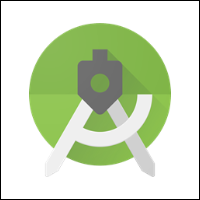
Pros:
- User-friendly.
- Active community support.
- Feature-rich, extensible, and customizable.
Cons:
- Limited to Android projects.
- Large storage requirements.
- Resource intensive.
14. AIDE - Android IDE
AIDE - Android IDE is a mobile IDE for developing Java and Android applications on Android devices. The mobile application is a fully featured IDE with interactive development lessons.
Although AIDE only works on Android devices, it offers many features and integration with other IDEs such as Eclipse or Android Studio.

Pros:
- Mobile development.
- Debugging and testing tools.
- Code completion.
Cons:
- Small screen size.
- Performance issues.
- Limited support for non-Android projects.
Best Paid Java IDEs
Paid Java IDEs are feature-rich development environments that require a license or subscription. The environments provide complex toolkits, additional enterprise support, and frequent updates.
Below is an overview of some of the best paid Java IDEs.
1. MyEclipse
MyEclipse is a full-featured Java IDE built on top of the Eclipse platform that uses open source and proprietary code in the software development environment.
As it is a proprietary IDE, it is best for enterprise development. The platform is feature-rich and includes Maven, Java EE, Spring, and WebSphere, which will help you create powerful applications. Other valuable features include:
- Tools for database design and persistence.
- Dozens of built-in server connections.
- Support for several additional web languages and frameworks (TypeScript, Angular, Quarkum, SASS).
- REST-specific tools for creating RESTful web services.
- Previewing and testing code directly with CodeLive.

Pros:
- Java EE development.
- Simplified project management with built-in Maven editing and launch commands.
- Database persistence support, reverse engineering, and visual ER models.
- CodeLive support with live preview.
Cons:
- Costly.
- When dealing with larger projects, it can take up a lot of resources and become heavy.
2. JCreator
JCreator is a powerful yet lightweight Java IDE developed by Xenox Software. Unlike other IDEs listed in this article, the platform is written in C++, making it faster. JCreator can manage various JDK profiles across multiple projects while at the same time it doesn't require JRE for executing Java code. Its interface is similar to Microsoft's Visual Studio, which contributes to easier source code navigation.
The software is available in three editions:
- Lite
- Pro
- Life-Pro
Although the free trial doesn't offer many modern features, it provides syntax highlighting, code completion, project templates, and wizards. The Pro version includes Ant support, a code wizard, and a debugger.

Pros:
- Fast and lightweight.
- Great for new developers because of its user-friendly interface.
- API documentation is easily accessible for customization.
- Allows compiling and deployment without having to activate the main document.
Cons:
- Only works on Windows.
- The poor plugin architecture is responsible for the lack of extensibility with third-party plugins and integration with new features.
Which Java IDE Should I Use?
Every IDE for Java development offers unique features and functionalities. The choice depends on the project type, complexity, team size, and development skills.
Based on these factors, below are some recommendations on how to choose the right IDE for your situation.
Beginner-friendly:
- BlueJ
- Greenfoot
- DrJava
- JCreator
Advanced development:
- Visual Studio Code
- jGRASP
- Codenvy
- jEdit
Enterprise and larger teams:
- Eclipse
- IntelliJ IDEA
- NetBeans
- JDeveloper
- MyEclipse
Mobile App Development:
- Android Studio
- AIDE - Android IDE
- XCode
Conclusion
In this article, you learned about the best Java IDEs, their features, pros, and cons. This should help you decide which one is most suitable for you.