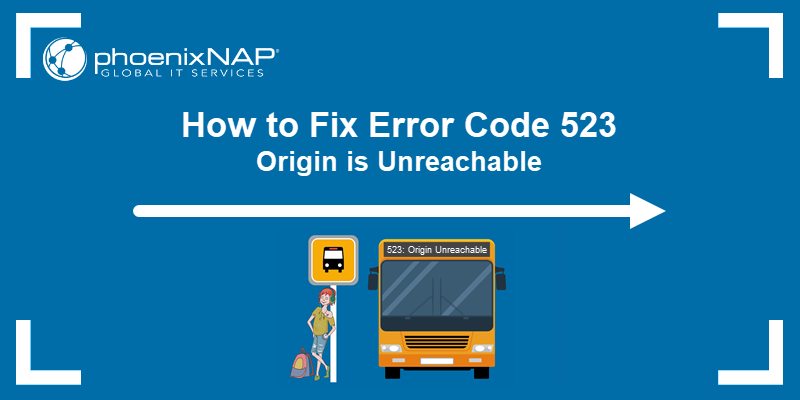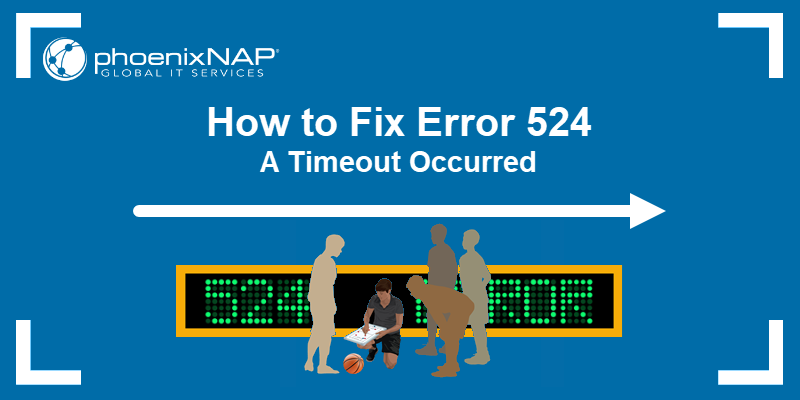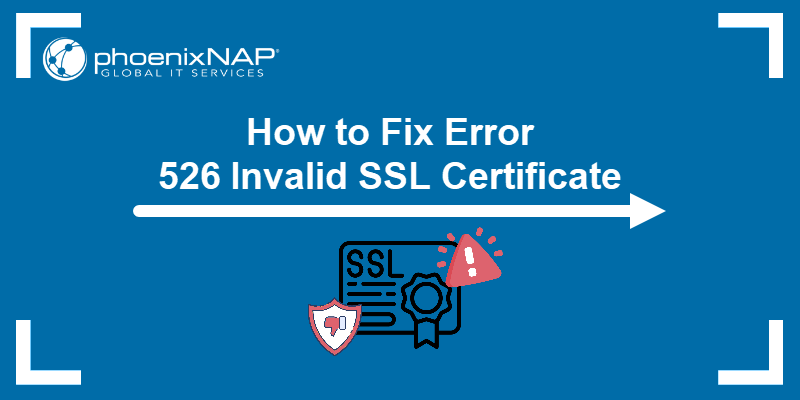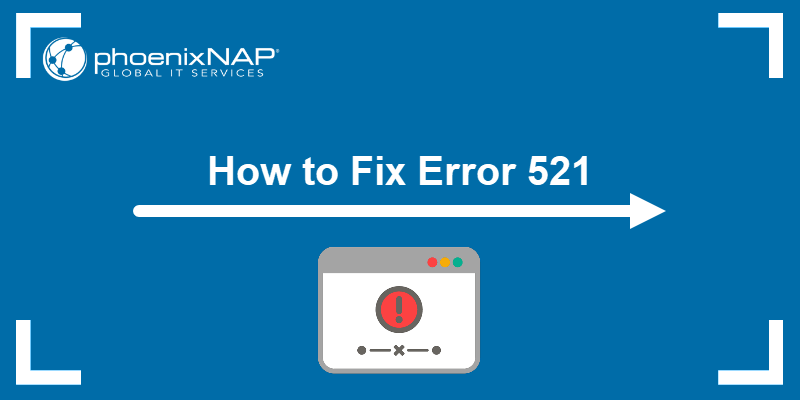A 502 Bad Gateway is an HTTP status code that appears when a server acting as a gateway or proxy receives an invalid response from an upstream server.
The error means a server failed to get a valid response from another server, such as a Content Delivery Network (CDN) or the main server hosting the site. While usually temporary, it sometimes blocks access to websites or interrupts services if not addressed.
This tutorial will explain what the 502 Bad Gateway error means, why it happens, and how to fix or prevent it.
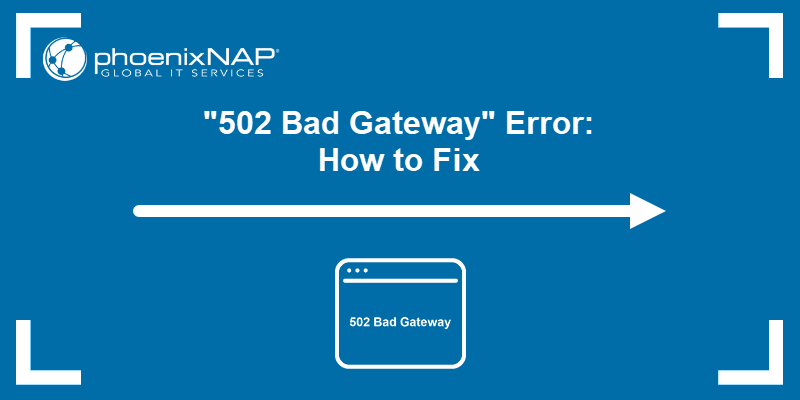
Understanding the 502 Bad Gateway Error
A 502 Bad Gateway error is an HTTP status code indicating that a server acting as a gateway or proxy received an invalid response from another server. This occurs when the server cannot complete a request due to upstream issues.
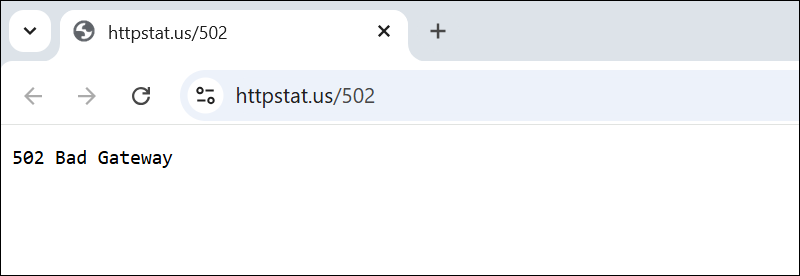
Different platforms and services display the 502 error in various formats. Common variations include:
- 502 Bad Gateway.
- HTTP Error 502 – Bad Gateway.
- 502 Proxy Error.
- 502 Server Error: The server encountered a temporary error and could not complete your request.
- Bad Gateway: The proxy server received an invalid response.
These messages all refer to the same issue, a failure in server-to-server communication. The appearance depends on the software stack (e.g., Nginx, Apache), browser, or cloud provider.
The 502 error belongs to the 5xx class of HTTP status codes, which represent server-side errors. Specifically, 502 signals that the gateway server was able to communicate with the upstream server, but the response it received was invalid or corrupt.
Common Causes of Error 502 Bad Gateway
A 502 Bad Gateway error happens when one server receives an invalid response from another during a request. The problem often originates on the server side, but sometimes involves client-side issues like DNS or browser settings.
Common causes include:
- Server overload. When the origin server is under high traffic or resource pressure, it fails to respond in time.
- DNS issues. They happen when incorrect DNS records or delays in DNS propagation (how long it takes DNS changes to update across the internet) prevent the gateway server from resolving the correct IP address.
- Firewall or security restrictions. They occur when firewalls, Distributed Denial-of-service (DDoS) protection, or web application firewalls (WAFs) block legitimate traffic between servers.
- Server downtime or crashes. When the upstream server is offline, restarts, or has crashed unexpectedly.
- Network errors. If there are temporary routing issues, packet loss, or latency problems, they also disrupt communication between servers.
- Configuration errors. If reverse proxies, load balancers, or caching services are misconfigured, they lead to failed upstream responses.
- Invalid responses. When the upstream server sends data that's incomplete, improperly formatted, or not what the gateway expected, the response fails.
Note: There are also Cloudflare-specific 502 errors. These differ from standard gateway errors because they originate from Cloudflare’s edge servers and require separate troubleshooting steps.
Troubleshoot Error 502 as a User
When you encounter a 502 Bad Gateway error while browsing, the issue is not always with the website. Sometimes, problems on your device or network cause this error.
Before assuming the website is down, follow the steps below to rule out common user-side issues.
Refresh the Page
A 502 error sometimes occurs due to a temporary glitch between your browser and the server. Reload the page to force the browser to request the site again, which often resolves transient connection problems. If the error persists, further troubleshooting is needed.
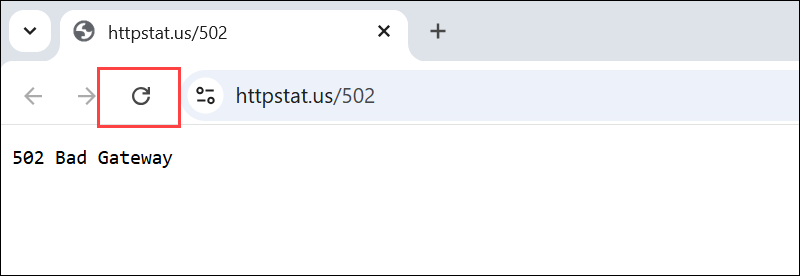
Try a Different Browser
Browser-specific issues, such as corrupted data, incompatible extensions, or outdated versions, cause loading errors. Test the site on a different browser to isolate whether the problem is browser-related or not.
Clear Browser Cache and Cookies
Your browser stores cached files and cookies to speed up loading times, but outdated or corrupted data interferes with server communication. Clear your cache and cookies to remove this data and force your browser to download fresh content from the site.
In most browsers, press Ctrl+Shift+Delete (or Cmd+Shift+Delete on macOS) to open the clear browsing data menu. Then, select the types of cached data you want to delete.
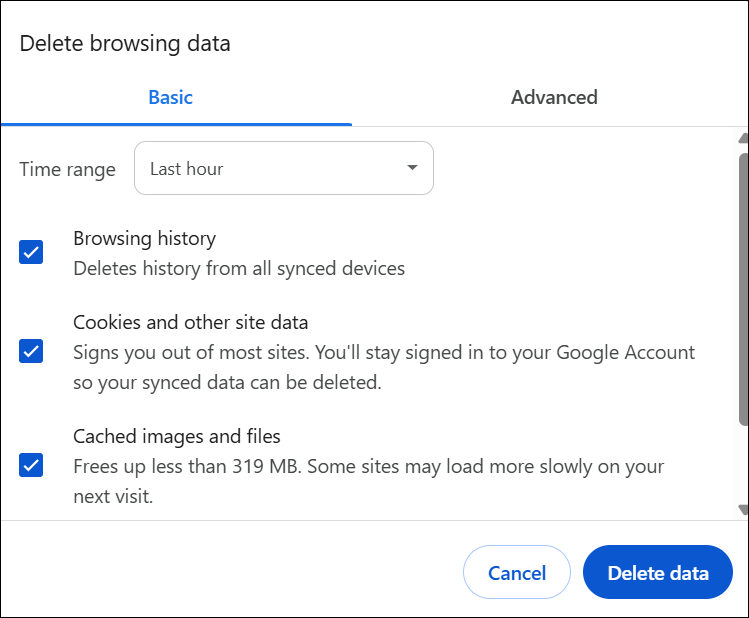
For example, in Chrome, the options include browsing history, cookies and other site data, and cached images and files. The available categories differ between browsers. You can also choose a time range, such as the last hour or all time.
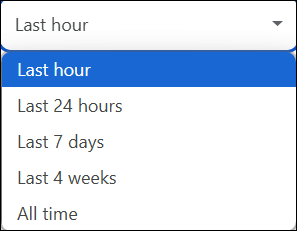
Once selected, confirm the action to clear the data.
Restart Device and Network
Local network glitches or device malfunctions sometimes disrupt connections to web servers. Restart your computer or mobile device, along with your router or modem, to reset network settings and resolve many common connectivity issues.
Check the Internet Connection
Unstable or slow internet connections interrupt requests to the server, triggering errors like 502. Testing other websites or switching between Wi-Fi and mobile data helps determine if your connection is the root cause.
Disable VPN or Proxy Services
Virtual private networks (VPNs) and proxies reroute your traffic through other servers, which sometimes causes conflicts or blocks target websites. Disable these services temporarily to identify if they are interfering with your access.
For example, if you use a VPN, open the app and disconnect it or turn it off. Moreover, turn off Proxy to check whether the error originates there.
The steps are usually the following:
1. Go to Settings.
2. Access Network & Internet.
3. Scroll down to Manual proxy setup,
4. Click Set up.
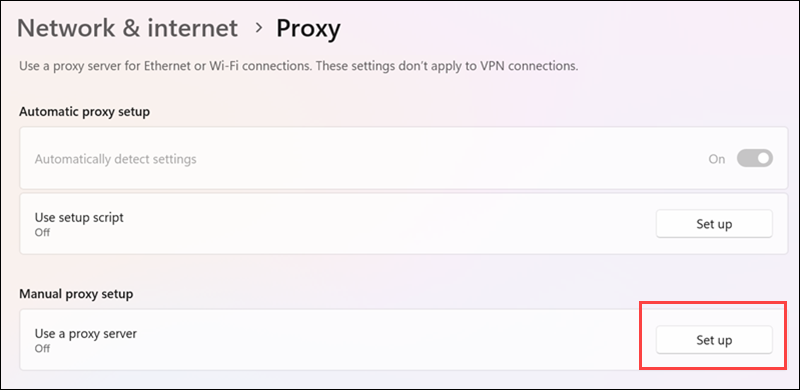
5. Toggle Use a proxy server to Off.
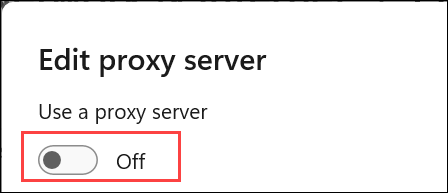
These are steps for Windows, but other operating systems have a similar procedure.
Once disabled, refresh the site to check if the error persists.
Test the Website on a Different Device or Network
Access the site from another device or a different network environment to confirm if the problem is isolated to your setup or more widespread. If the site loads elsewhere, adjustments to your current device or connection are likely required.
Troubleshoot Error 502 as a Developer
When a website visitor encounters a 502 Bad Gateway error, the issue usually originates from server-side problems. Developers can perform specific checks and fixes to identify and resolve the root causes.
The following sections cover the most common developer-side troubleshooting methods.
Check Server Status and Uptime
Verify all servers involved, including origin servers and upstream services, are online and responding correctly. Server crashes, maintenance, or unexpected downtime often trigger 502 errors. Use server monitoring tools or logs to confirm availability.
For example, when using a server monitoring tool like Pingdom, the dashboard provides a real-time overview of your website's health. It displays key metrics such as current uptime status, response times, and incident history.
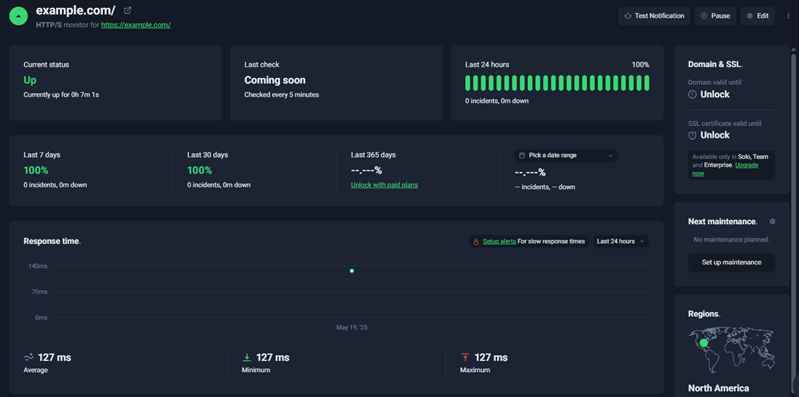
These indicators are significant for diagnosing 502 Bad Gateway errors because they help identify when a server becomes unresponsive or experiences performance issues.
Review Server and Proxy Logs
Examine error logs on your web server, reverse proxies, load balancers, and caching layers. Logs often contain detailed error messages or codes that pinpoint the failed request or the causes of misconfiguration.
Verify Configuration Settings
Incorrect or conflicting settings in reverse proxies, load balancers, or web server configuration files often cause communication failures. Double-check your configuration files for syntax errors, invalid directives, or improper routing rules.
Check Firewall and Security Rules
Firewalls, DDoS protection, and web application firewalls (WAFs) sometimes block legitimate requests, leading to 502 errors. Review your security rules and logs to ensure they allow traffic between your servers and external clients.
Inspect DNS Settings
Misconfigured DNS records or delays in DNS propagation prevent clients from resolving the correct IP address and result in failed or misrouted requests.
Ensure your DNS entries point to the correct IP addresses and that propagation has completed.
Test Server Response Times
Slow or unresponsive upstream servers cause timeouts and 502 errors. Use tools to measure server response times and optimize backend performance or scaling to handle traffic loads.
For example, as stated above, the Pingdom tool shows latency over time:
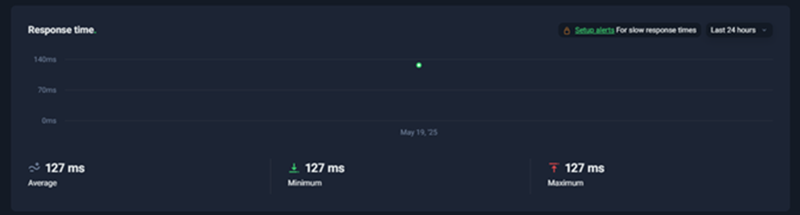
Moreover, running curl with -w in Linux or macOS shows how long it takes for the server to respond. Run the following:
curl -o /dev/null -s -w "Total Time: %{time_total}\n" https://example.com
This response time, as it is under one second, is acceptable. If it's consistently high (e.g., over five seconds), it indicates backend slowness and increases the risk of 502 errors due to timeouts.
To fix it, optimize backend code, enable caching, reduce server load, and scale your infrastructure as needed.
Check for Malformed Responses
If the upstream server sends incomplete, corrupted, or improperly formatted responses, the gateway server rejects them, resulting in a 502 error. Validate your application's output and middleware handling.
Restart Relevant Services
Sometimes, restarting web servers, proxy servers, or caching services resolves temporary glitches causing the error. Use this as a last resort or when configuration changes require service restarts.
Note: Some steps in this section overlap with those in the user-side troubleshooting guide. This happens because many 502 errors originate from a shared infrastructure or external services, which impact both users and developers.
How to Prevent Error 502
Preventing 502 Bad Gateway errors requires maintaining smooth communication between servers and ensuring a reliable network infrastructure. Implement the best practices depicted in the sections below to minimize those occurrences.
Maintain Proper Server Configuration
Regularly review and validate settings in your web servers, reverse proxies, load balancers, and caching services. Misconfigurations are a frequent cause of 502 errors, especially when services are chained together.
Use version-controlled configuration files, automated testing, and peer reviews to reduce human error and keep configurations consistent across environments.
Monitor Server Health and Performance
Use real-time monitoring tools to track key metrics such as server uptime, CPU load, memory consumption, disk I/O, and response times. Set up alerts for unusual behavior or performance degradation to catch problems early.
Logging tools help identify recurring issues and patterns that lead to 502 errors. Proactive monitoring reduces downtime, ensures consistent performance, and provides data to support informed scaling decisions.
Optimize DNS Settings
Maintain accurate and consistent DNS records for all services, especially when using load balancers or content delivery networks. Incorrect or outdated records often result in resolution failures that lead to 502 errors.
During infrastructure changes, lower Time To Live (TTL) values to reduce propagation delays and make updates propagate faster. Choose a DNS provider with low-latency global infrastructure and redundancy to avoid slow or failed lookups during high traffic or outages.
Implement Redundancy and Failover Mechanisms
Use redundant server instances, clusters, or availability zones to maintain service continuity in case of failure. Combine this with automatic failover to reroute traffic if one node or service goes offline.
Load balancers help distribute requests evenly and isolate failures, preventing a single backend from becoming a bottleneck. Redundant architecture minimizes the risk of service disruption and increases fault tolerance during spikes, outages, or maintenance.
Configure Firewalls and Security Properly
Firewalls, DDoS protection, and WAFs sometimes block legitimate requests, causing 502 Bad Gateway errors. Reviewing firewall rules and logs ensures that the traffic between your servers and external clients is allowed.
On an Ubuntu server, the Linux firewall is often managed with iptables. Check active firewall rules with the following command:
sudo iptables -L -v -n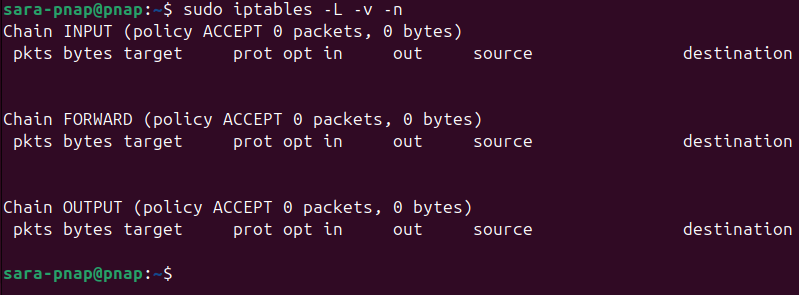
This command lists all current firewall rules with packet counts, bytes transferred, and source/destination IP addresses in numeric format. The example above shows no firewall rules restricting network traffic.
In this state, iptables is unlikely to cause a 502 Bad Gateway error. However, a rule like the following causes issues:
DROP tcp -- 0.0.0.0/0 0.0.0.0/0 tcp dpt:80This rule blocks incoming HTTP requests on port 80. Blocking port 80 prevents HTTP traffic from reaching the server, causing the gateway or proxy to receive no response.
If a firewall rule blocks legitimate traffic and causes a 502 Bad Gateway error, review your iptables rules to identify the problematic entry. Remove or adjust rules that block essential ports like 80 (HTTP) or 443 (HTTPS).
After updating the rules, save the configuration and verify the server is accessible.
Keep Software Updated
Outdated software often introduces bugs or incompatibilities that trigger gateway errors. Apply patches to web servers, proxies, frameworks, and operating systems as part of a routine update schedule. Prioritize critical security and stability updates, and test changes in staging before deploying them to production.
Test and Validate Upstream Services
If your application depends on third-party APIs or external services, monitor their availability and response times.
Use health checks and logging to detect when these services are down or performing poorly. Implement robust error handling to manage failures. This includes retrying requests, serving cached data, or displaying informative error messages. These steps prevent upstream service issues from directly causing a 502 Bad Gateway error.
Designing fallback mechanisms reduces the impact of external service disruptions and improves overall reliability.
Conclusion
This tutorial explained what the 502 Bad Gateway error is and why it happens. It also elaborated on common error causes. The text presented ways to prevent the error, as well as how to troubleshoot it as a user or a developer.
Next, learn about another 5xx error, the 503 Service Unavailable Error, and how to fix it