Network errors occur when systems or devices within a computer network fail to communicate or exchange data.
These errors are represented by error codes and messages, such as Error 524: A timeout occurred. The message serves as a clue that helps web and network administrators identify and troubleshoot the underlying issue.
Find out what Error 524: A timeout occurred means and how to fix its causes.
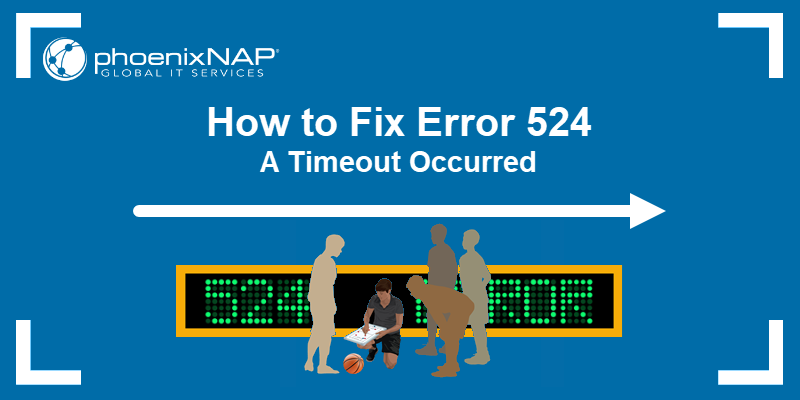
What Is Error 524?
Error 524 is an HTTP status code that indicates a web server took too long to respond to a client request. The error is associated with the Cloudflare CDN (Content Delivery Network).
It indicates that Cloudflare successfully connected to the server but did not receive an HTTP header response within the expected 100-second timeframe.
As a result, the connection is closed, and the client, usually a web browser, displays an Error 524: A timeout occurred message.
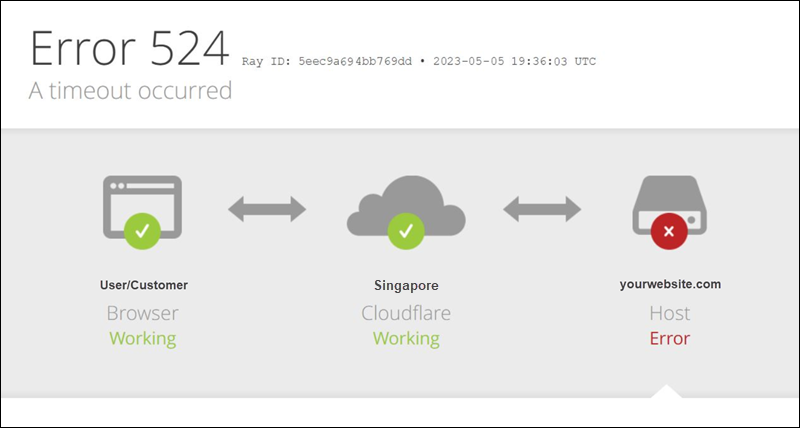
What Causes Error 524?
The 524 error may indicate the server is underperforming due to a lack of resources or that the server or CDN is not optimally configured. Common causes of the 524 error include:
Server Resources
- High Server Load. Multiple concurrent requests, competing for the same limited resources, can overwhelm the server. This situation causes delayed responses and, in turn, leads to the 524 error.
- Lack of Processing Power. Error 524 may occur if hardware resources, such as the server's CPU, memory, or bandwidth, lack the capacity and throughput to handle incoming client requests efficiently.
- Long-running Processes. Demanding applications or database queries might take over 100 seconds to complete, triggering the 524 response.
- Downtime. A temporarily unavailable server or one struggling to process a backlog of requests after coming back online can cause the 524 error.
Server and Network Settings
- Firewall Configuration. Restrictive rules or improper firewall configuration can prevent valid client-server communication, leading to connection timeouts.
- Server-side processing. Inefficient app code or slow database queries can take longer to execute and cause a 524 error.
- Network problems. A slow or unreliable network connection can result in packet loss and delay or completely break down communication between the client and server.
- Timeout settings. If the server's timeout threshold is lower than the Cloudflare 100-second default, it may prematurely terminate connections and trigger error 524, even when the server can respond within a reasonable time.
- SSL/TLS: Network protocols and SSL certificates are used to establish secure connections, but if they are not configured properly, the process can take too long. This can ultimately delay responses and cause the connection to expire.
Note: Learn how to troubleshoot and fix error 408: request timeout.
CDN Configuration
- DNS Settings. A DNS configuration issue can delay domain name resolution, preventing clients from establishing connections and receiving timely responses.
- Caching Rules. Inadequate caching policies lead to the delivery of stale or expired data and cause delays when serving dynamic content.
- CDN Timeout Settings. If the CDN timeout settings are not aligned with the expected server response time, it may close connections before the server can respond.
- CDN Technical Issues. Technical issues in the CDN network, such as hardware or software failures, prevent the CDN from retrieving server content within the expected time frame.
How to Fix Error 524?
Administrators need to check server and network configurations when troubleshooting network errors, identify potential connectivity issues, and coordinate actions with CDN support teams.
To fix error 524:
1. Check Server Load
Use server monitoring tools to check the server's status and health and determine whether to balance the server load or add more resources to handle current demand.
2. Optimize Server and Applications
Identify scripts, database queries, or other server tasks that might be taking longer than expected to process. Optimize these processes to run faster or split them into smaller tasks. For example, use a dedicated cache server to streamline frequent database queries.
3. Update Firewall Settings
Ensure Cloudflare IP ranges are whitelisted and that there are no firewall rules that may block CDN requests.
4. Modify Server Timeout
Increase server timeout settings if they are below the Cloudflare 100-second timeout threshold.
5. Review Logs
Check server logs for errors or messages that indicate why a timeout occurred. If you work in a networked environment, consider deploying a syslog server to improve network monitoring and management.
6. Address Provider-Related Network Issues
Consult with the hosting provider to determine whether they are experiencing hardware or network issues with their service.
7. Manage Downtime Effectively
If you have a flexible server solution, temporarily scale your server resources to handle the request backlog once the server in question comes back online.
8. Check CDN Configuration
Ensure Cloudflare DNS settings point to your server and, if necessary, adjust Cloudflare caching rules.
Note: Cloudflare enterprise customers can increase the timeout threshold from 100 to 6000 seconds using the proxy_read_timeout API endpoint. Use this only as a temporary solution while troubleshooting the root cause of the 524 error.
9. Restart Cloudflare Railgun.
Cloudflare developed Railgun to optimize the delivery of non-cacheable dynamic content. If you use the Railgun service, check if the lan.timeout is set above the 30-second default and restart the service.
10. Contact Cloudflare Support
Contact Cloudflare support if you are unable to resolve the 524 error. The support team uses specialized tools and proprietary data to identify issues specific to their service. The level of support varies based on your Cloudflare plan.
How to Prevent Error 524 in the Future?
Implement the following measures to reduce the chance of error 524 occurring again:
- Monitor Servers Programmatically. Set up automated alerts to notify you of unusual resource usage or server loads.
- Align Timeout Settings. Check and adjust timeout settings on both the server and CDN to synchronize expected response times.
- Balance Server Loads. Use load balancing and auto-scaling to distribute traffic and prevent server overloads.
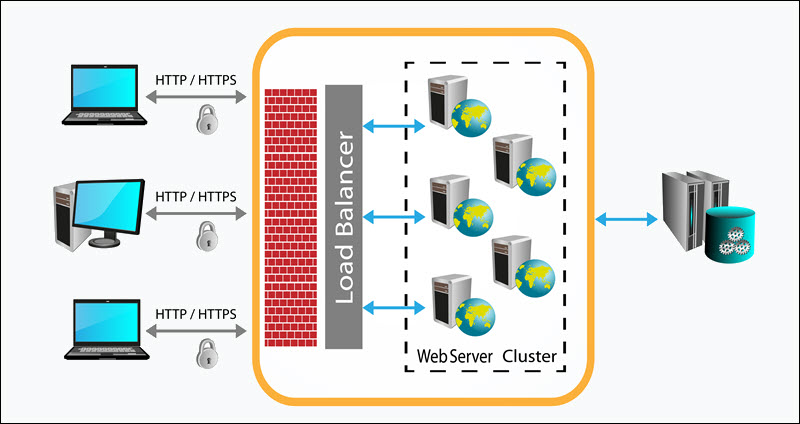
- Optimize CDN Settings. Work with Cloudflare to adjust routing, load balancing, and security configurations for your use case.
- Speed up Web Content Delivery. Implement a content delivery strategy to prioritize essential assets, compress images, and streamline scripts. Additionally, use code minification to reduce the size of JavaScript and CSS files.
- Implement Caching Rules. Regularly refresh content after updates and routinely purge outdated content.
- Use Subdomains for Long-running Processes. Keeping HTTP connections open for a long time is resource-intensive and unreliable. HTTP requests that take over 100 seconds to complete should not be run directly through Cloudflare. A common practice among web admins is to shift these tasks to a subdomain that bypasses Cloudflare's proxy and goes directly to the origin server. Alternatively, modify your scripts to return a preliminary status that the browser can poll until the main task is complete and a full response is returned.
- Prepare for Disasters. Implement a disaster recovery and backup strategy with automated recovery, failover protocols, and backup servers. Periodically test its effectiveness.
- Analyze User Interactions. Monitor user behavior and draw conclusions from how users interact with your application or website. Use the collected data to address performance issues and bottlenecks proactively.
Conclusion
The article showed what causes error 524: A timeout occurred, and the steps to take to fix the underlying issues.
Learn how to deal with other common Cloudflare errors, such as the 520 error, 521 error, 522 error, 523 error, 504 gateway timeout, and 526 Invalid SSL Certificate, as you may encounter them down the road.