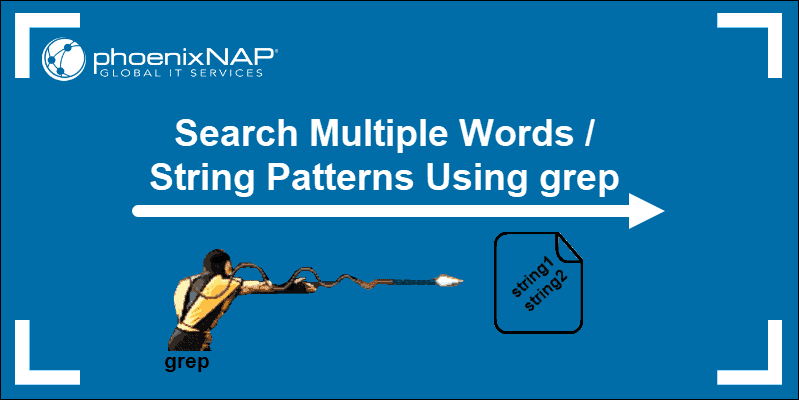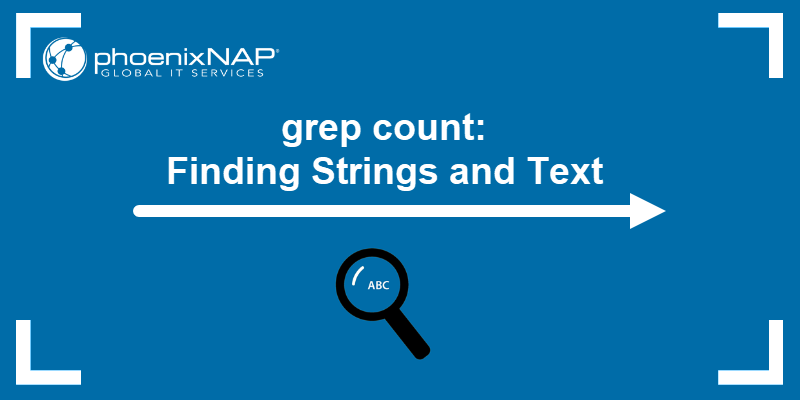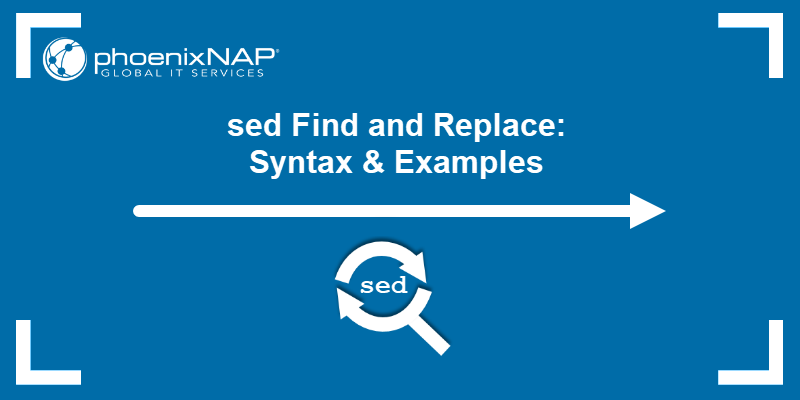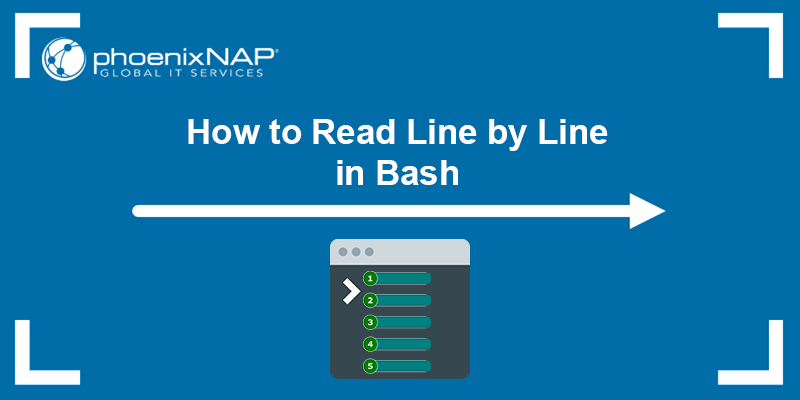The grep command is a powerful tool for searching text. However, in many cases, the goal is not only to find matches. It is to exclude specific patterns, files, or directories from the search results.
Whether you are filtering out unwanted log entries, skipping binary files, or ignoring certain filenames, grep provides several efficient ways to do this.
This tutorial will demonstrate how to effectively exclude patterns, files, and directories using grep.
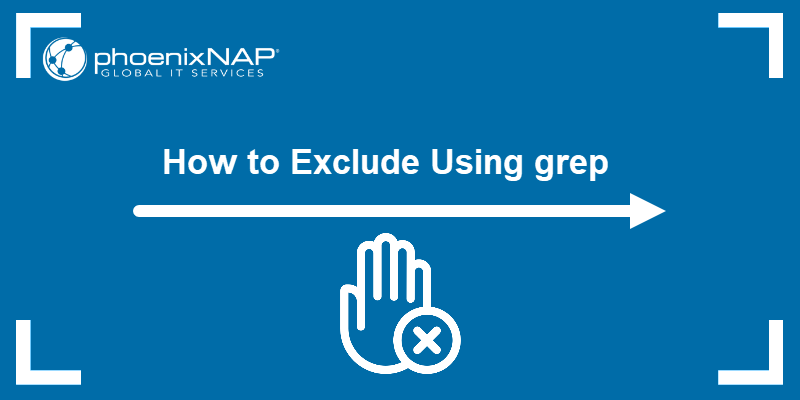
grep exclude Syntax
The grep command in its basic form prints lines that match a given pattern. The basic grep command syntax is:
grep [pattern] [file]This standard usage returns any line from the specified file that matches the pattern. However, when you need to filter out results instead of including them, the syntax changes.
grep provides several options that modify this basic structure to support exclusions. The most commonly used one is -v, which inverts the match and tells grep to return only the lines that do not match the pattern.
The general syntax for excluding items with grep is:
grep [options] -v [pattern] [file or directory]This structure includes:
[options].Optional flags such as-rfor recursive search,--excludefor ignoring specific files, or--binary-files=without-matchto skip binary content.-v. Inverts the match.grepprints only lines that do not match the specified pattern. It is commonly used in most exclusion cases, particularly when filtering lines based on their content. However, some exclusions, such as skipping files or directories, use different flags.[pattern]. The string or expression to be excluded. Depending on the options used, this refers to line content, filenames, directory names, or binary markers.[file or directory].The input target. This is a single file, multiple files, or an entire directory.
However, the syntax changes based on the exclusion type. The sections below cover each exclusion type with practical examples.
How to Use grep exclude
grep exclusion is useful to narrow down search results by removing unwanted matches. For example, this includes skipping irrelevant lines in log files, ignoring specific file types in large directory trees, or filtering out known false positives in text searches.
However, the way you apply exclusion depends on the type of content you want to ignore. For example, you might exclude a specific string, remove multiple patterns at once, or skip certain files and directories during a recursive search. In some cases, regular expressions allow for more advanced filtering.
The sections below demonstrate how to use grep to exclude common targets, providing examples for each use case.
Excluding Single Pattern
To exclude lines that contain a specific word or phrase, use the -v option. This tells grep to return only the lines that do not match the pattern. Moreover, it is used to filter log files, remove unwanted output, or isolate relevant entries.
The general syntax is:
grep -v [pattern] [file]The steps below explain how to exclude lines that contain a specific word from a text file:
1. Use the echo command to create a text file with a few lines:
echo -e "info: started\nerror: failed\ninfo: running" > test.logThe command has no output.
2. Use the cat command to verify the test.log file contents:
cat test.log
The test.log file contains the following lines:
info: started.error: failed.info: running.
3. Run grep with the -v option to exclude lines that contain the word error:
grep -v 'error' test.log
This filters out the matching line and shows only the remaining entries.
Excluding Multiple Patterns
When you need to filter out more than one string or expression, use grep with the -v and -e arguments. The command lets you define multiple patterns and exclude any line that matches any of them.
The general syntax is:
grep -v -e [pattern1] -e [pattern2] [file]Follow the steps below to test this with an example:
1. Create a text file that includes several log entries:
<code>echo -e "info: start\nwarning: disk space low\nerror: failed to start\ninfo: running\nwarning: CPU load high" > logs.txtThe command has no output.
2. Verify the logs.txt file contents:
cat logs.txt
The logs.txt file contains the following lines:
info: start.warning: disk space low.error: failed to start.info: running.warning: CPU load high.
3. Run grep with the -v and -e options to exclude lines containing either warning or error lines:
grep -v -e 'warning' -e 'error' logs.txt
This command removes any line that contains either pattern and returns only the remaining content.
Therefore, the process is useful when you want to isolate successful or non-critical entries and remove all errors, warnings, or other known noise from the output.
Excluding Files
When running a recursive grep search (scanning all files within a directory and its subdirectories), you have an option to exclude specific files based on their names or patterns. This is useful when searching through codebases, logs, or configuration directories where certain file types or names are to be ignored.
The general syntax is:
grep -r --exclude=[file_pattern] [pattern] [directory]Note: The --exclude option also supports wildcards, e.g., --exclude=*.log.
For example, to exclude a specific file from a recursive grep search, take the following steps:
1. Use mkdir to create a directory example and cd to navigate into it:
mkdir example && cd example
2. Use echo to create two text files (file1.log and file2.log) with sample content inside the directory:
echo -e "debug: initialized\ninfo: ready" > file1.log
echo -e "error: failed\ninfo: retrying" > file2.logThe command has no output.
3. Verify the file's contents with:
cat file1.log
And:
cat file2.log
The file1.log contains the following lines:
debug: initialized.info: ready.
The file2.log contains lines:
error: failed.info: retrying.
4. Run grep recursively and exclude one of the files from the search:
grep -r --exclude=file2.log 'info' .
This command searches for lines containing info in all files under the current directory, but skips file2.log. Therefore, only matches from file1.log appear in the output.
Note: For bulk exclusions, use --exclude-from=[file] or --exclude-dir-from=[file] to load patterns from a file.
Excluding Directories
Another option is to exclude entire directories from a recursive grep search using the --exclude-dir option. This is useful when certain directories contain files you want to skip, such as build directories, version control directories, or archives.
The general syntax is:
grep -r --exclude-dir=[directory_pattern] [pattern] [directory]Follow these steps to exclude a directory from a recursive grep search:
1. Create a parent directory (project) and two subdirectories (src and build), then navigate into project with:
mkdir -p project/{src,build} && cd project
2. Create a file named main.c inside the src directory with:
echo "int main() { return 0; }" > src/main.cCreate another file named output.log inside the build directory:
echo "build artifacts" > build/output.logThese commands have no output.
3. Use cat to verify the contents of both files:
cat src/main.c
And:
cat build/output.log
The file main.c within the src directory contains the following line:
int main() { return 0; }
The file output.log within the build directory contains the following line:
build artifacts
4. Run grep recursively while excluding the src directory:
grep -r --exclude-dir=src 'artifacts' .
This command searches for artifacts in all files under the current directory, but skips the src directory entirely. Therefore, use this when you want to avoid searching temporary or generated files located in specific folders.
Excluding Using Regular Expressions
grep allows you to exclude matches based on complex patterns using regular expressions combined with the -v option. Regular expressions are simple statements that help filter data and files.
This option is useful when the exclusion criteria require pattern matching beyond simple fixed strings.
The general syntax is:
grep -v -E '[regex_pattern]' [file]For example, follow these steps to exclude lines matching a regular expression:
1. Create a text file with varied entries:
echo -e "user123\nadmin01\ntestuser\nguest99" > users.txt2. Verify the users.txt file contents:
cat users.txt
The file contains the following lines:
user123admin01testuserguest99
3. Run grep with -v and -E to exclude usernames starting with "admin" or ending with two digits:
grep -v -E '^(admin|.*[0-9]{2})$' users.txt![grep -v -E '^(admin|.*[0-9]{2})$' users.txt terminal output](https://phoenixnap.com/kb/wp-content/uploads/2025/07/grep-v-e-admin-0-9-2-users-txt-terminal-output.png)
This command excludes any line that starts with "admin" or ends with two digits. Therefore, the output includes only lines that do not match these patterns, which in this case is only testuser.
This method is useful for filtering based on complex or multiple criteria using regular expressions.
Note: Learn more about using grep with regex.
grep exclude Common Pitfalls
Most issues with grep exclusion come from misunderstanding its options or pattern matching. The list below highlights common pitfalls and provides guidance on how to avoid them.
- Misusing the
-voption. The-vflag excludes matching lines, not files or directories. To exclude files, use--excludeor--exclude-dir. - Forgetting to use
-rfor recursive searches. Options like--excludeand--exclude-dironly work whengrepis used recursively. Without-r,grepdoes not search subdirectories. - Not quoting search patterns. Patterns containing spaces or special characters must be enclosed in quotes to avoid shell errors or incorrect matches.
- Using overly broad patterns. Vague patterns unintentionally filter out too much data. Always test complex patterns on a small dataset first.
- Directory patterns not matching. The
--exclude-diroption matches literal names or wildcards. If the pattern doesn't match exactly, the directory won't be skipped. - Unexpected results due to case sensitivity.
grepis case-sensitive by default. Use the-ioption if you want matches to ignore case. - Overusing grep
-vin pipelines. Chaining multiplegrep -vcommands is inefficient. Use multiple-eoptions in a single command to exclude several patterns. - Not escaping regex characters. Symbols like
.,*,?,+, and|must be escaped with a backslash when used literally. Otherwise,greptreats them as regex operators. - Mixing up
-Eand-F. Use-Efor extended regular expressions and-Ffor fixed strings. Confusing these leads to incorrect matches or no output. - Assuming
grepmatches across lines.grepevaluates one line at a time. It cannot match multiline patterns. Use awk orperlfor multiline searches. - Matching whitespace or control characters incorrectly. Tabs, spaces, and carriage returns must be explicitly matched using
\t,\s, or\rin your patterns. - Not using line numbers when debugging. Use the
-noption to display line numbers in the output. This helps identify exactly where a match occurs.
Conclusion
This tutorial explained how to exclude different items using grep. It elaborated on the grep syntax for exclusion and provided examples of how to exclude a single pattern, multiple patterns, files, directories, or use regular expressions to exclude specific content. Additionally, the text provided a list of common errors and ways to avoid them.
Next, learn about the Linux egrep command with examples.