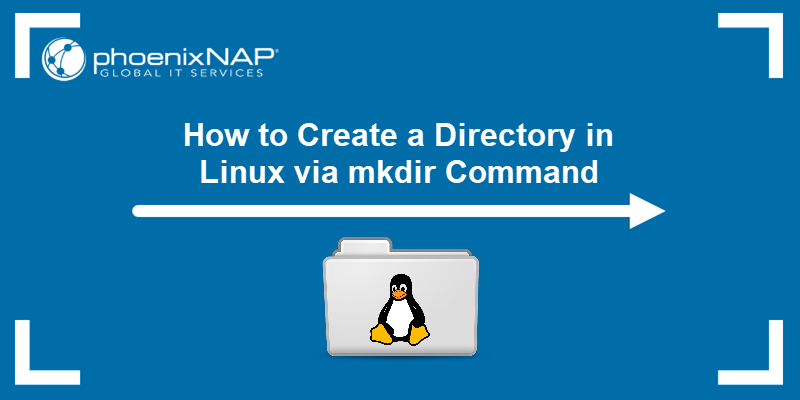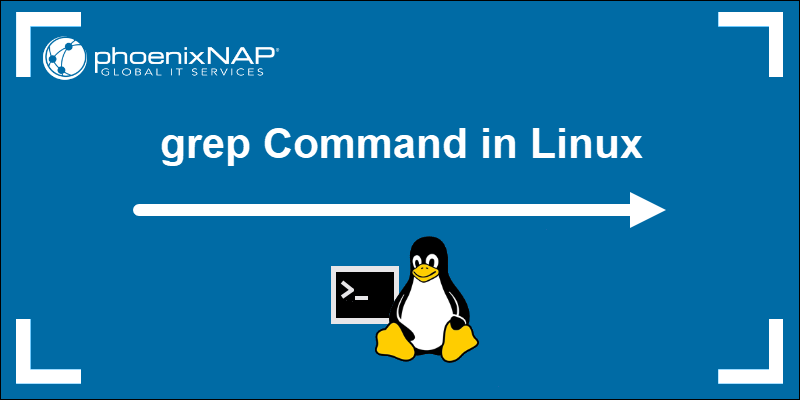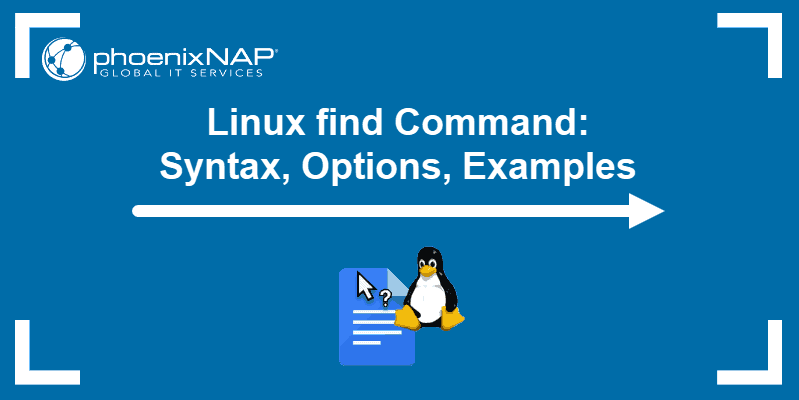Grep is a powerful utility available by default on UNIX-based systems. The name stands for Global Regular Expression Print.
By using the grep command, you can customize how the tool searches for a pattern or multiple patterns in this case. You can grep multiple strings in different files and directories. The tool prints all lines that contain the words you specify as a search pattern.
This guide will show you how to use grep to search multiple words or string patterns. Follow the examples in this tutorial to learn how to utilize grep most effectively.
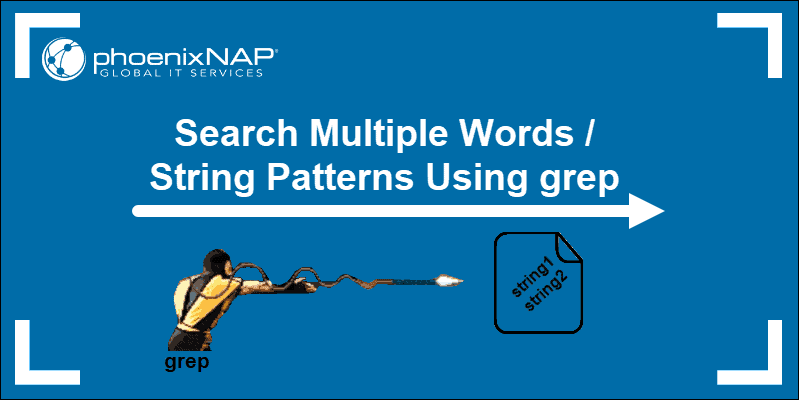
Prerequisites
How to Grep Multiple Patterns: Syntax
The basic grep syntax when searching multiple patterns in a file includes using the grep command followed by strings and the name of the file or its path.
The patterns need to be enclosed using single quotes and separated by the pipe symbol. Use the backslash before the pipe character (|) for regular expressions.
grep 'pattern1\|pattern2' fileName_or_filePathThe latest way to use grep is with the -E option. This option treats the pattern you used as an extended regular expression.
grep -E 'pattern1|pattern2' fileName_or_filePathThe deprecated version of extended grep is egrep.
egrep 'pattern1|pattern2' fileName_or_filePathAnother option is to add multiple separate patterns to the grep command.
To do so, use the -e flag and keep adding the desired number of search patterns:
grep -e pattern1 -e pattern2 fileName_or_filePathWhat Is the Difference Between grep, grep -E, and egrep?
The egrep command is an outdated version of extended grep. It does the same function as grep -E.
The difference between grep and extended grep is that extended grep includes meta characters that were added later.
These characters are the parentheses (), curly brackets {}, and question mark. The pipe character | is also treated as a meta character in extended grep.
Examples of Using Grep for Multiple Strings, Patterns, and Words
To make sure you understand how to use grep to search for multiple strings, we suggest to create a file with some text to try out a couple of different use cases.
In our case, we named the file sample.txt and added a few paragraphs of text. We stored the file in the directory of the test user, that is, in /home/test/sample.txt
How to Grep Multiple Patterns in a File
In the examples below, we will use grep instead of extended grep. Do not forget to use the backslash before the pipe character.
Since grep does not support the pipe symbol as the alternation operator, you need to use the escape character (backslash \) to tell the grep command to treat the pipe differently.
For example, to search for the words extra and value in the sample.txt file use this command:
grep 'extra\|value' sample.txtThe output highlights the string you wanted to grep.
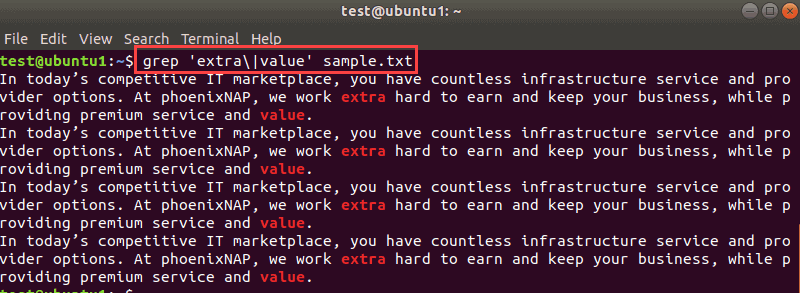
If the same file is in another directory, you need to navigate to that directory or use the full path of the file:
grep 'extra\|value' /home/test/Desktop/sample.txtTo search for more than two words, keep adding them in the same manner.
For example, to search for three words, add the desired string of characters followed by a backslash and pipe:
grep 'extra\|value\|service' sample.txt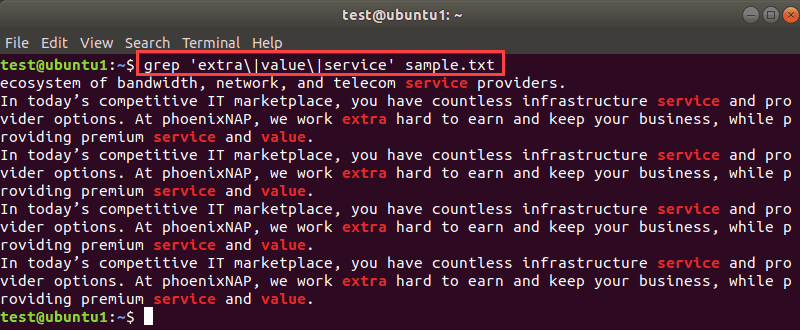
Let’s see how the above grep command looks when using grep -E, egrep, and grep -e:
grep -E ‘extra|value|service’ sample.txtegrep ‘extra|value|service’ sample.txtgrep -e extra -e value -e service sample.txtWe will use grep in further examples, but you can use whichever syntax you prefer.
Search for Multiple Exact Matches in a File
If you want to find exact matches for multiple patterns, pass the -w flag to the grep command.
grep -w 'provide\|count' sample.txtFor example, the output below shows the difference between searching without -w and with it:
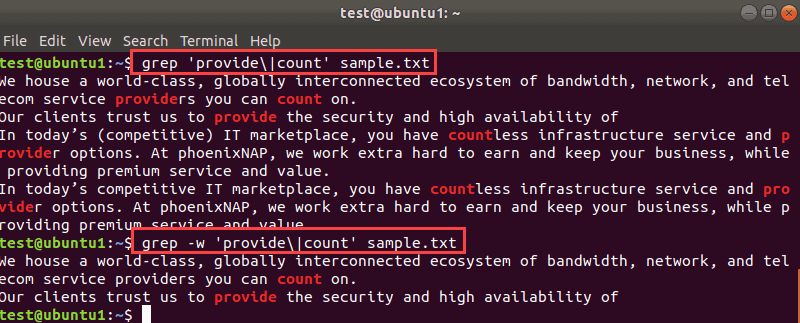
As you can see, the results are different. The first command shows all lines with the strings you used.
The second command shows how to grep exact matches for multiple strings. The output prints only the lines that contain the exact words.
Note: Grep offers many functionalities. Learn how to use grep for additional use cases.
Ignore Case when Using Grep for Multiple Strings
To avoid missing something when you search for multiple patterns, use the -i flag to ignore letter case.
For example, we will ignore case with this command:
grep -i 'phoenix\|linux' sample.txt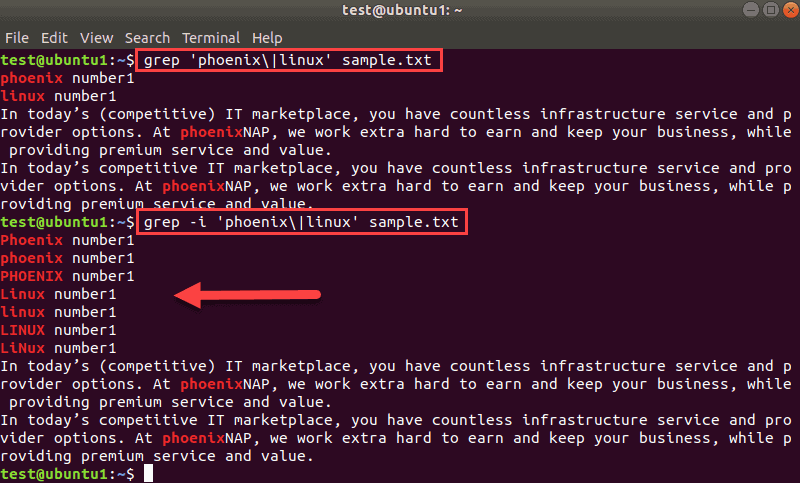
The output shows how the two commands differ. If you include the -i flag and ignore letter case, the result for multiple matches includes all matches.
This way, you get additional results. If you also add the -w flag to this command, you can narrow down the results even further:
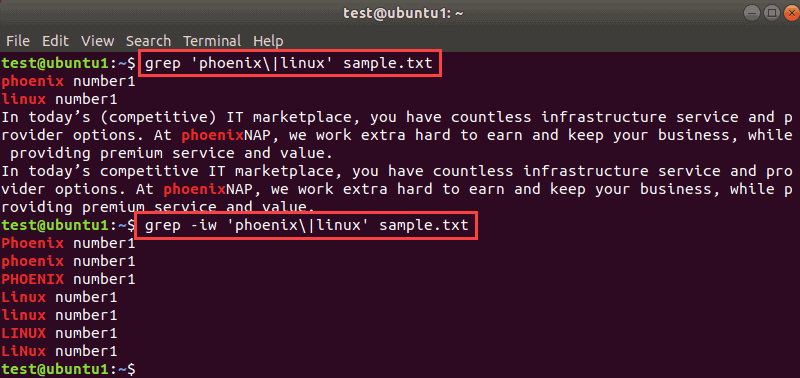
Show the Count of Multiple Matches in a File
If, for example, you are monitoring a log file and want to see whether the number of warnings or messages increases. You don’t want to see detailed results when many matches return.
For example, to show the count of multiple matches in the bootstrap.log file, enter:
grep -c 'warning\|error' /var/log/bootstrap.log
The output prints the number of matches. This way, you can quickly determine if the number of warnings and errors has increased.
Note: Learn more about counting with grep.
Grep for Multiple Patterns in a Specific File Type
You can use grep to search multiple strings in a certain type of file only. If you want to monitor log files in one directory or if you want to search through all text files, use an asterisk and the file extension instead of a file name.
For example, to search for warnings and errors through all .log files in the /var/log/ directory, enter:
grep 'warning\|error' /var/log/*.logTo better demonstrate how this option works, we will only show the match count.
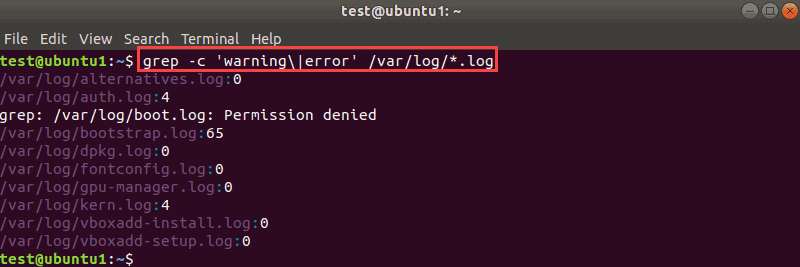
The output shows all the files that grep searched through for the strings you used.
Note: If you get a “Permission denied” message, as we did in the example above, you need sudo privileges. To include all files, use sudo with the grep command. Enter the sudo password, and grep will search through all files.
Search Recursively for Multiple Patterns in a File
The grep command searches only in the current directory when you use the asterisk wildcard.
To include all subdirectories when searching for multiple patterns, add the -R operator to grep:
grep -R 'warning\|error' /var/log/*.logThe output will return results from all files the grep command found in the /var/log/ directory and its subdirectories.
Conclusion
This tutorial explained how to use grep to search multiple words or string patterns in a file. The guide also showed you how to use extended grep.
The examples in this article help you practice how to refine your grep search. Also, check out our grep regex guide to learn more.