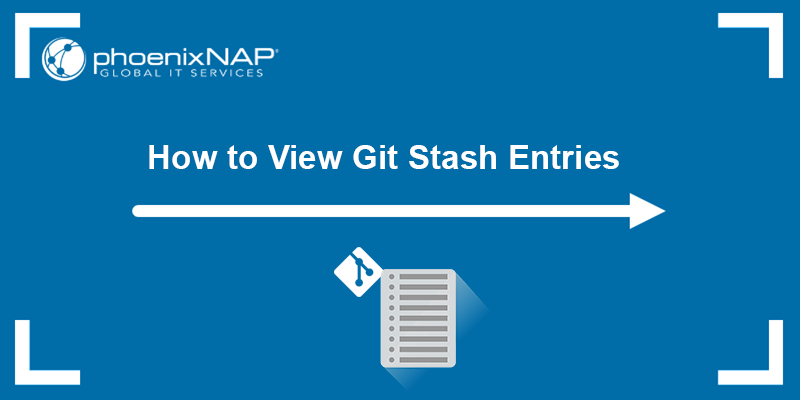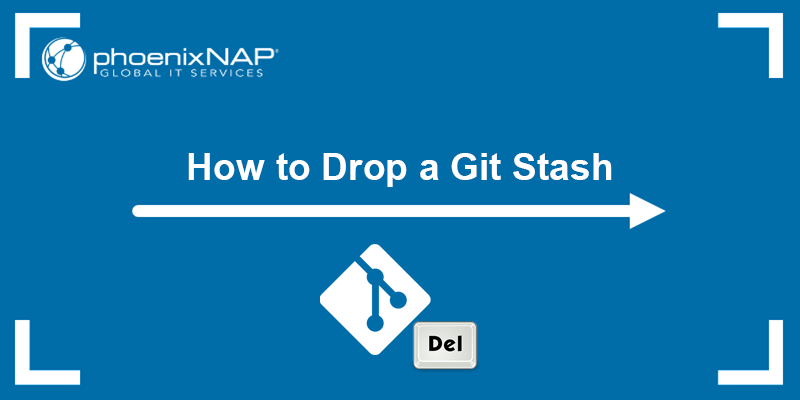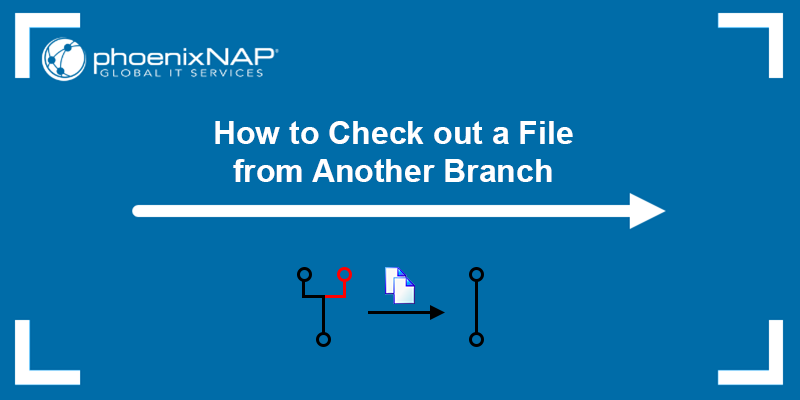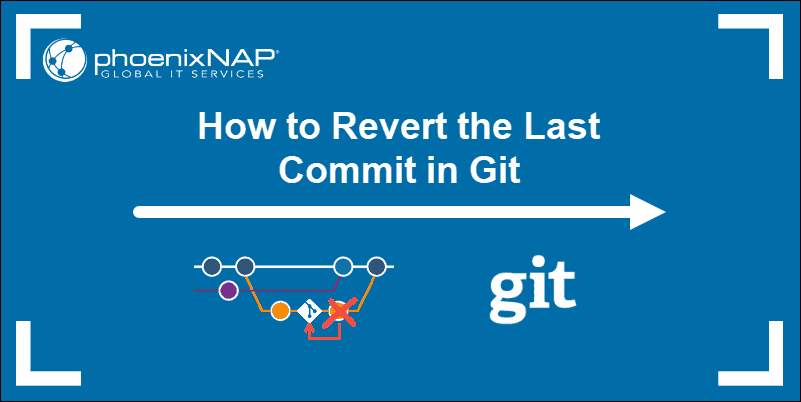A git merge combines changes from one branch into another, usually integrating a feature branch into the main codebase. It creates a new commit if there are divergent histories, preserving the history of both branches.
However, there are cases when you need to abort a merge in Git to return the working directory and staging area to a pre-merge state.
In this tutorial, you will learn when and how to abort a merge in Git.
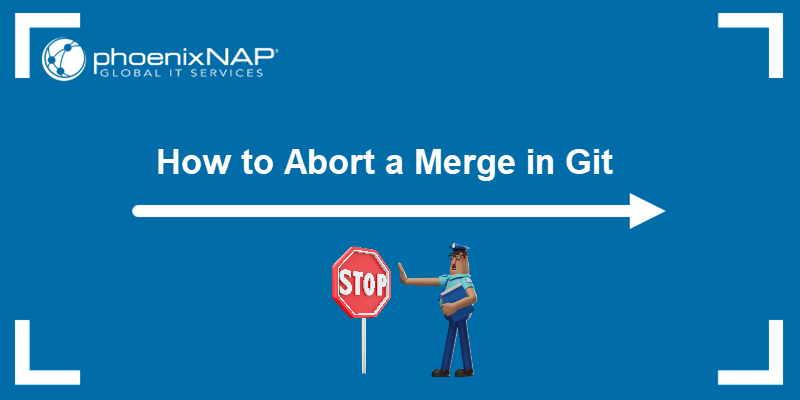
Prerequisites
- Git installed (see how to install Git on Windows, Mac, or Ubuntu).
- An existing Git project.
Reasons to Cancel a Merge in Git
While merging branches in Git is a common part of development, there are situations where cancelling a merge is beneficial. Aborting a merge allows developers to maintain code quality, correct mistakes, and ensure the codebase stability.
Below are common scenarios where aborting a merge may be the most appropriate course of action:
Human Error and Workflow Mistakes
- Incorrect merge choice. In complex workflows with many branches, it is easy to start a merge with the wrong source or target branch. Aborting helps avoid unintended changes and allows the developer to correct the mistake.
- Change in merging strategy. If a rebase, squash, or cherry-pick turns out to be more appropriate after starting a merge, cancel it for a clean way to shift strategies without residual changes.
Code Quality and Stability Concerns
- Conflict resolution issues. If risky or complex conflicts arise during a merge, cancel the merge to give the developer time to reconsider the integration plan.
- Unexpected changes or regressions. When merged changes introduce bugs, regressions, or unexpected behavior, abort the merge and allow more time to diagnose and fix issues before merging again.
- Build or performance failures. If the merge results in broken builds, failing tests, or performance degradation, aborting prevents these issues from reaching the main codebase.
- Security or compliance concerns. If the code in question violates internal standards, policies, or security practices, abort the merge to ensure it does not enter production.
Project and Codebase Readiness
- Abandoned or incomplete changes. If the feature branch includes incomplete, outdated, or abandoned work, cancel the merge to prevent incorporating unstable or unnecessary code.
- Branch out-of-date with upstream. If the target branch has changed significantly since the merge was initiated, aborting allows you to synchronize with the latest updates before retrying.
State Management and Control
- Rollback to a previous state. When a merge causes serious issues or confusion, aborting allows you to restore the repository to its exact pre-merge state and to avoid manual cleanup.
How to Abort/Cancel a Merge in Git
Cancel an in-progress Git merge to undo all changes introduced during the merge attempt and return your working directory to its previous state.
The sections below guide you through the process of safely aborting a merge.
Check Merge Status
Before aborting a merge, confirm that a merge is currently in progress. Git provides status messages to help you determine whether you are in the middle of a merge operation.
Follow the steps below to check your repository's merge status:
1. Navigate to the Git repository where the merge is in progress and open the Git command-line interface or terminal.
2. Check the current repository status with the following command:
git status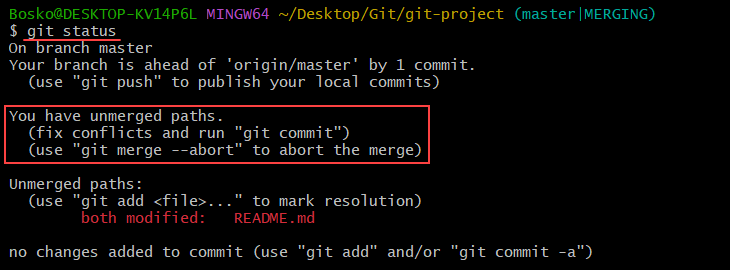
Look for a message such as "You have unmerged paths" or "All conflicts fixed but you are still merging." These messages indicate that a merge is active and has not been completed or committed.
Create a Backup
Before aborting a merge, consider backing up your working directory, especially if you have made manual changes or started resolving conflicts. A backup ensures that no work is lost if you decide to revisit those changes later.
There are two ways to back up your changes:
- Copy the current working directory to a temporary folder using file system tools.
- Use git stash to save uncommitted changes if applicable. Run the following command to create a git stash:
git stash push -m "Backup before aborting merge"The command saves all tracked (and optionally untracked) changes to a temporary stash, allowing you to restore them later if needed.
Execute git merge --abort
Once you confirm that a merge is in progress and (optionally) back up your work, proceed to cancel the merge.
Run the following command to abort the merge:
git merge --abortThe command safely stops the merge process and resets the working directory and staging area to a pre-merge state. It undoes all changes made by Git during the merge and clears the conflict state.
Note: The git merge --abort command works only if the merge is still in progress and has not been committed.
Verify Cancellation
Since the git merge --abort command has no output, verify the cancellation to ensure that the operation was successful.
Recheck the repository status with:
git status
Check that Git no longer reports a merge in progress and that your working directory is clean. If the merge was successfully aborted, the status should not mention any merge conflicts or instructions to commit a merge.
Potential Conflicts after Merge Cancellation
After aborting a merge in Git, your repository should return to its prior state. However, several residual issues can still arise. Be aware of these potential conflicts to ensure your workspace and history remain clean and that no unintended artifacts persist.
Some possible conflicts include:
- Manual conflict resolution edits lost. Git discards any partial edits you made to resolve merge conflicts. Make sure to save or back up critical changes before aborting.
- Untracked or generated files remain. Files created by the merge process or by automated build tools may not be removed automatically and can clutter your working directory.
- Stashed changes require reapplication. If you used
git stashto back up work before aborting, restore the stash manually when needed. - Residual merge metadata. In rare cases, files such as
MERGE_HEAD,MERGE_MSG, orMERGE_MODEcan remain in the .git directory and may need to be removed to avoid confusing Git's state detection. - Index or working directory misalignment. If you used other commands during the merge abort (e.g., resets or checkouts), your index or working tree might not exactly match the intended pre-merge snapshot.
- Unclear repository state for collaborators. Team members may be unaware that a merge was cancelled, potentially leading to duplicate merge attempts or conflicting updates until the repository's history is clearly communicated.
- Hook or CI pipeline triggers. Aborting a merge may still trigger certain Git hooks or continuous-integration workflows if they listen for merge events, requiring manual override or reconfiguration.
Conclusion
This article showed how to abort a merge in Git and provided a list of cases that justify aborting. Additionally, the guide highlighted potential conflicts that may arise after canceling a merge in Git, so you are prepared for every possible outcome.
Next, learn the difference between a git rebase and git merge, or see how to explore commit history with git log.