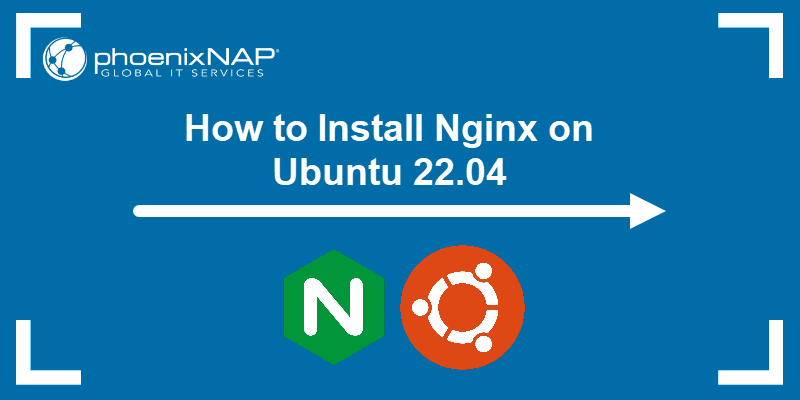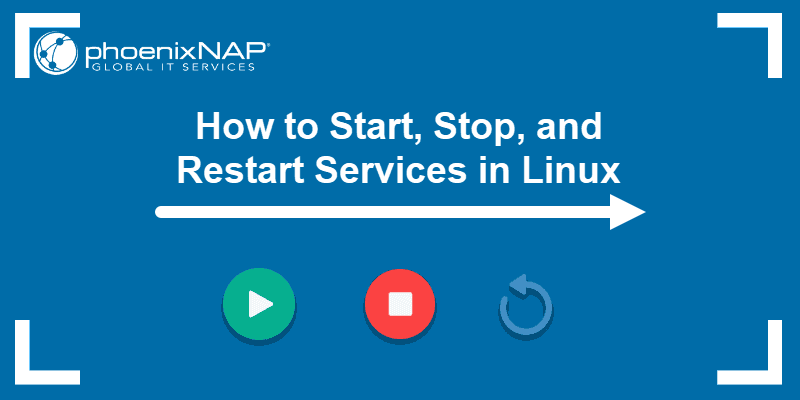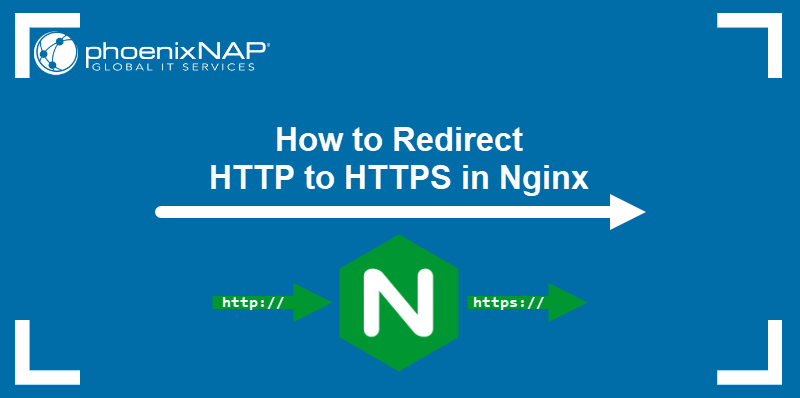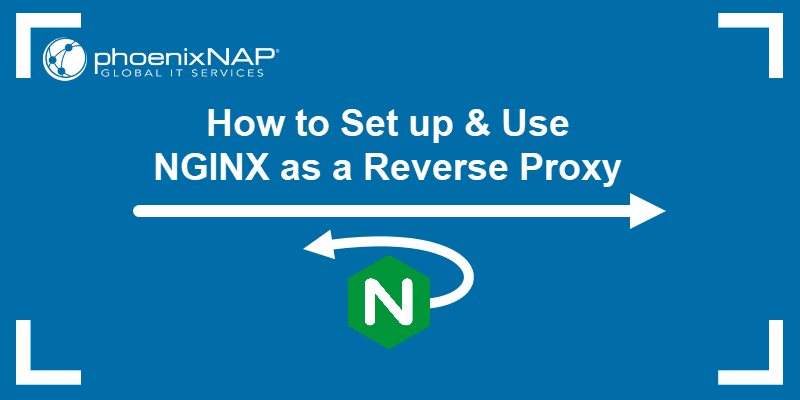Nginx is a powerful server application that routes network traffic. It's often used as a reverse proxy server but can also be configured as a web server.
One of the most common operations you will encounter is starting, stopping, and restarting the Nginx service.
In this tutorial, learn how to start, stop, and restart the Nginx service.
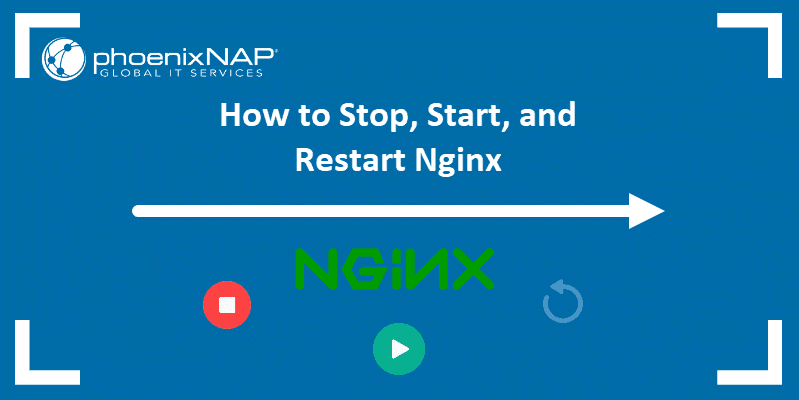
Prerequisites
- A system with Nginx installed and configured.
- Access to a terminal window or command line.
- A user account with sudo or root privileges.
- An existing SSH connection to a remote system (if you're working remotely).
Note: If you haven't installed Nginx yet, refer to our guide on Installing Nginx on Ubuntu.
Start, Stop, and Restart Nginx with systemctl
Managing Nginx requires knowing how to start, stop, and restart the service. These commands are essential when applying new changes or when troubleshooting issues.
systemd is the default service manager for modern versions of Linux distributions. The systemd manager functions through systemctl, a base Linux command. That means it can be used for any Linux service, including Nginx.
The sections below show how to run these commands and control the Nginx service using systemctl.
How to View Status of Your Nginx Server
Nginx runs as a service on your server. It actively runs in the background, even if it is not visible on the screen. You can display the status of the Nginx service by entering the following command in a terminal window:
sudo systemctl status nginxThe system will switch to status mode and display information about the Nginx service. The status shows as one of the following:
- If the service is running (active), the third line shows a green active (running) status.
- If Nginx is not running, it will appear inactive in white.
- If something went wrong and Nginx couldn't load, you'll see a red status failed, with some information about the failure.
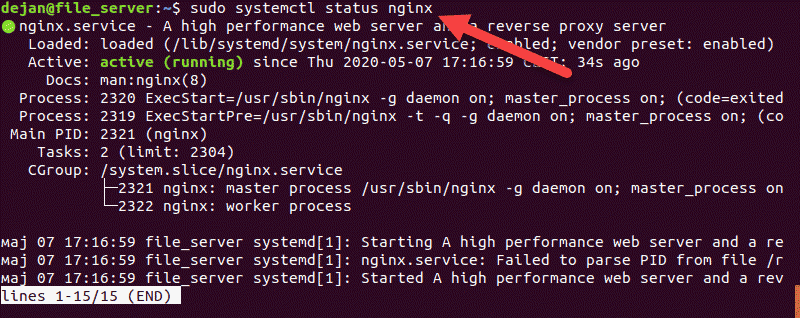
Press q to reactivate the Bash prompt and exit the status mode.
Stop and Start Nginx
systemctl can be used to start and stop the Nginx service.
To stop Nginx, run the following command:
sudo systemctl stop nginx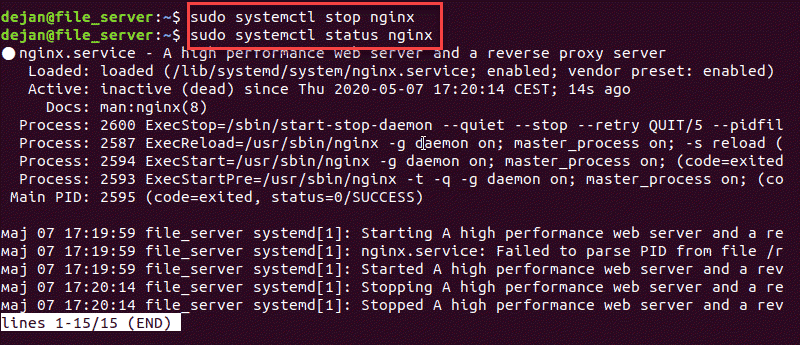
To start Nginx, execute the systemctl command with the start option:
sudo systemctl start nginx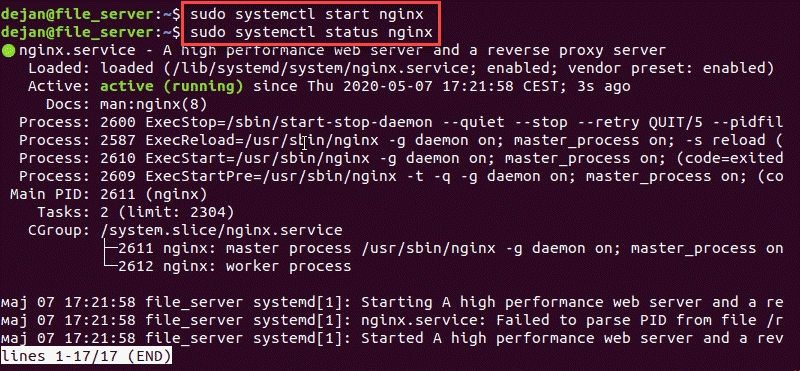
How to Restart Nginx
There are several ways to restart the Nginx service. The methods differ depending on whether the configuration changes are minor or major.
Gracefully Restart Nginx
When refreshing Nginx after changing the configuration, reload the service gracefully. That shuts down old processes and restarts new ones with the new configuration.
Use the systemctl Linux command to reload the Nginx service:
sudo systemctl reload nginxNote: Nginx cannot be reloaded if the the Nginx service is not active.
Force Restart Nginx
For major configuration changes, forcefully restart Nginx. This closes the whole service and subprocesses and restarts the whole package.
Enter the following command:
sudo systemctl restart nginxRestart vs. Reload Nginx
The reload command keeps the Nginx server running as it reloads updated configuration files. If Nginx notices a syntax error in the configuration files, the reload is aborted, and the server keeps running based on old configuration files. Reloading is safer than restarting Nginx.
The restart command shuts down the server, including all related services, and powers it on again. Restart Nginx only when making significant configuration updates, such as changing ports or interfaces. This command will force shut down all worker processes.
Configure Nginx to Launch on Boot
Use the enable option with the systemctl command to enable Nginx:
sudo systemctl enable nginxUse the disable option with the systemctl command to disable Nginx:
sudo systemctl disable nginxStart, Stop, and Reload Nginx with the Nginx Command
Nginx has a set of built-in tools for managing the service that can be accessed using the Nginx command. See the examples below to access and use these tools.
Nginx Start
To start Nginx and related processes, enter the following:
sudo /etc/init.d/nginx startIf it runs successfully, the terminal output will display a message that the process has started.
Nginx Restart
To force close and restart Nginx and related processes:
sudo /etc/init.d/nginx restart
Nginx Stop
To disable or stop the Nginx service forcefully, enter the following:
sudo /etc/init.d/nginx stop
Alternatively, use:
sudo nginx -s stopNginx Reload
To gracefully stop and restart Nginx and related processes, use the command:
sudo /etc/init.d/nginx reload
Alternatively, you can use the nginx -s command to pass instructions directly to Nginx:
sudo nginx -s reloadNginx Quit
To gracefully close the Nginx service, use the quit instruction with the nginx -s command:
sudo nginx -s quitConclusion
This article has outlined several methods for starting, stopping, and restarting Nginx on your server. Use these commands for the most common operations when managing an Nginx web server.
Next, see how to set up Nginx reverse proxy.