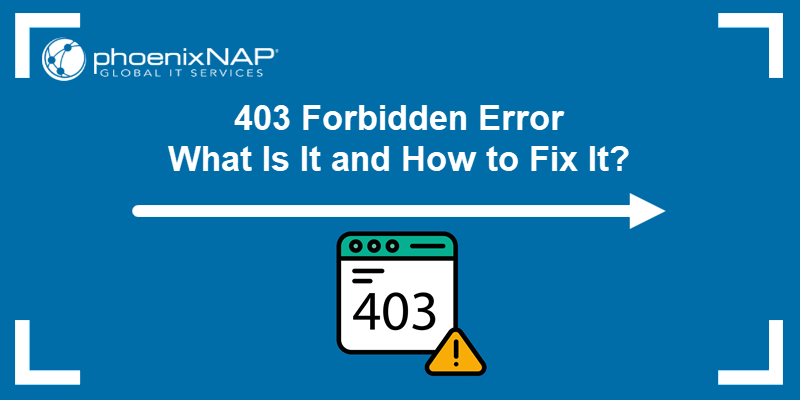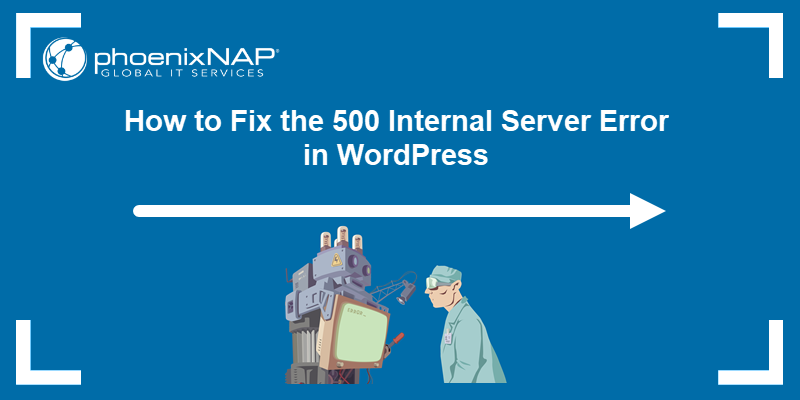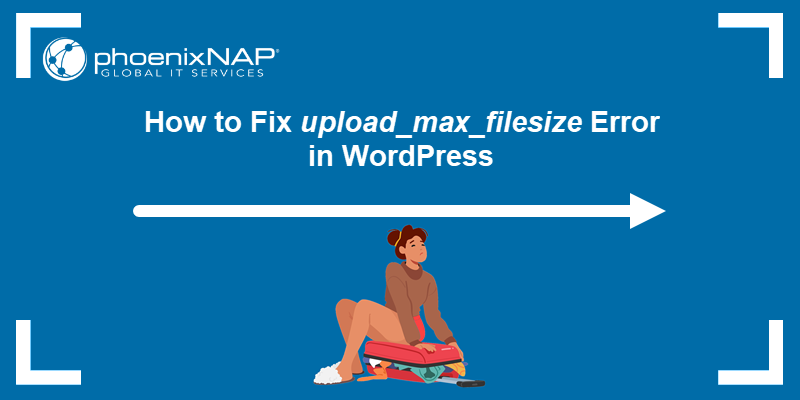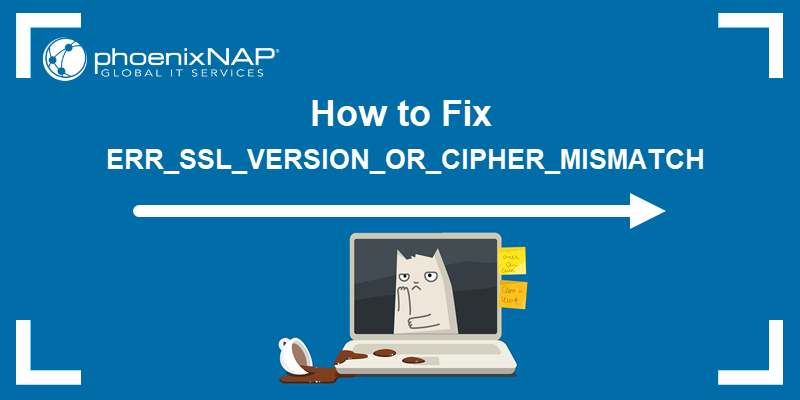The 503 Service Unavailable error indicates that a server is temporarily unable to handle a request. The cause of the error could be server overload, maintenance, or other temporary issues. The status code suggests that the problem is usually temporary and that the server should be accessible again soon.
Although the error suggests a server-side issue, there are some possible solutions for both visitors and web admins.
This guide explains what the 503 error is, how to troubleshoot it, and how to avoid it.
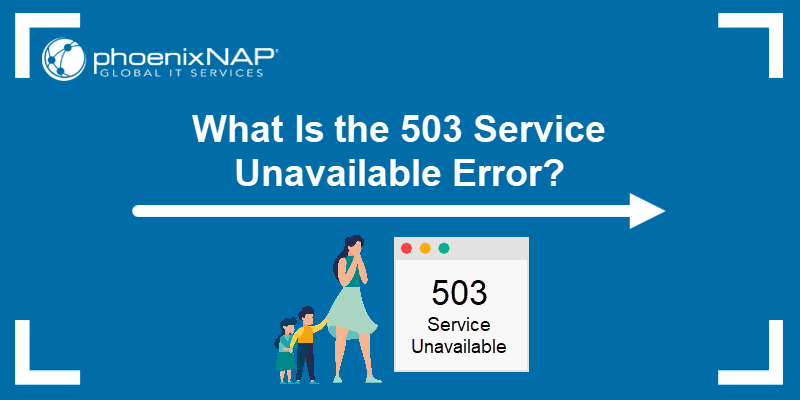
Prerequisites
- A stable internet connection.
- Access to the web server (for web administrators).
What Does Error 503 (Service Unavailable) Mean?
Error 503 (Service Unavailable) means that the server you are trying to reach is temporarily unable to handle your request. This usually happens due to server overload, scheduled server maintenance, or unexpected technical issues.
The error is a server-side issue, not related to your device or internet connection. It resolves on its own once the server's resources are freed up or the maintenance is completed.
Note: Every error code carries a different meaning. Learn about the 403 forbidden or the 500 internal server error.
Error 503 Variations
The 503 error is customizable and varies between different web servers. The issue may look like any of the following:
- 503 Error
- 503 Service Temporarily Unavailable
- Error 503 Service Unavailable
- Error 503 Backend Fetch Failed
- 503 Service Unavailable
- HTTP Error 503
- HTTP 503
- HTTP/1.1 Service Unavailable
The error page contents and names differ depending on the website setup.
What Causes Error 503 (Service Unavailable)?
The cause of Error 503 (Service Unavailable) is usually a server overload, maintenance, or temporary issues that prevent the server from fulfilling client requests. Unlike other errors, such as a 404 Not Found, a 503 error indicates that the server is functioning but cannot process the request at the moment.
Some possible causes of the 503 error are:
- Server overload. High traffic may overwhelm the server, rendering it unable to handle additional requests.
- Maintenance. The server might be undergoing scheduled maintenance or updates, leading to temporary unavailability.
- Resource exhaustion. Insufficient server resources (e.g., CPU, memory) can prevent it from processing requests.
- Network issues. Problems with the server's network connection can lead to service disruptions.
- Application errors. Faulty code or configuration errors in the server's applications can cause the service to become unavailable.
- DDoS attack. A Distributed Denial of Service (DDoS) attack can flood the server with traffic, making it unable to respond to legitimate requests.
Troubleshooting Error 503 (Service Unavailable) as a Visitor
Although the error is on the server's end, there are still steps you can take as a web page visitor to troubleshoot the 503 service unavailable error. Try some of the steps below and see if the issue resolves.
Fix 1: Refresh the Website
The quickest way to troubleshoot the 503 service unavailable error is to try and refresh the web page. Typically, the error is temporary and resolves quickly.
Warning: If the error happens on a payment page, refreshing can invoke a second charge. Double check if the payment already went through before committing to this option.
Refresh the page by pressing the reload button in the browser or the F5 key.
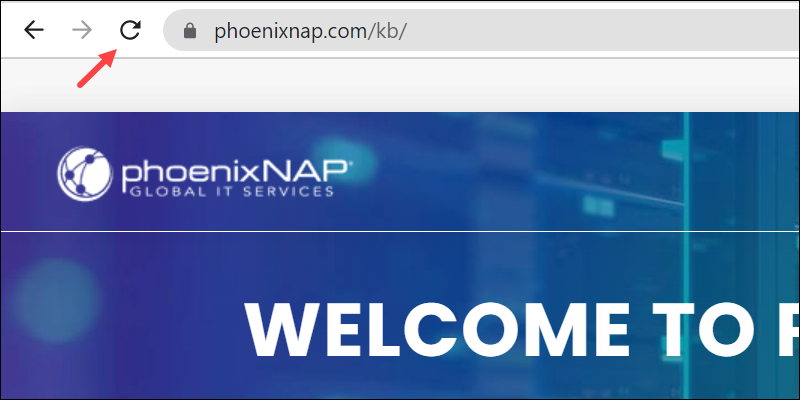
For a hard refresh, press Control+F5. On macOS, use Command+Shift+R and Command+Option+R for Safari.
Fix 2: Check If the Site Is Down for Other People
Check whether the website is down for everyone else. Visit one of the following websites and enter the website link where the error shows up to check if it is down only for you or for everyone:
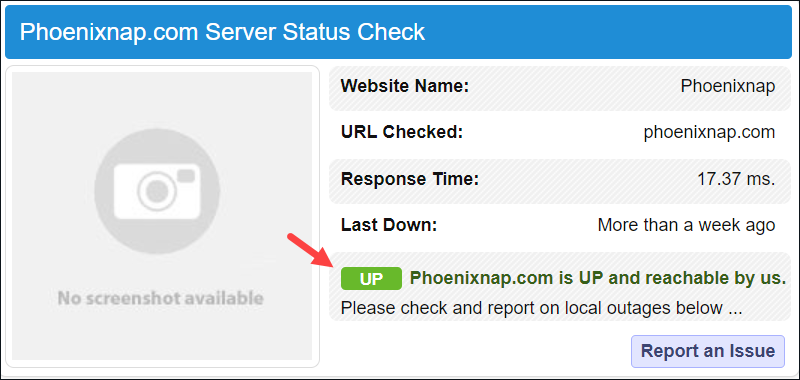
If the result shows the website is up, the problem is local. Try troubleshooting DNS issues as an alternative.
Fix 3: Restart Networking Devices
Temporary problems with networking devices, such as the router or modem, can cause the 503 error. If the website is up and the connection still does not work, restart the network equipment and the machine to reset everything back to normal.
Fix 4: Visit the Website Later
If all else fails, try visiting the website later. Since the 503 error is often caused by a spike in website traffic, leaving the website can help reduce the load. As more users disconnect, the potential for a successful connection increases.
How to Troubleshoot 503 Service Unavailable Error as a Website Administrator
The 503 service-unavailable error can be tricky to pinpoint. The following sections each provide a possible solution.
Refresh the web page after each method. Check if the problem is gone before moving on to the next solution.
Fix 1: Restart the Server
Restarting the server is the quickest way to refresh the traffic overload. By doing so, the website server chain breaks, freeing your website from congestion.
If the website runs on multiple servers, restart each server to see if the problem persists.
Fix 2: Check for Server Maintenance
Server maintenance is often a cause for the 503 error page. If possible, check the server's admin settings to see the maintenance schedule.
Additionally, check if there's an option to disable automatic updates. Maintain the server regularly and take complete control over the maintenance schedule.
Fix 3: Check Firewall
A firewall monitors all network traffic and helps determine which requests are malicious, blocking potentially unwanted visitors. An incorrect firewall configuration prevents valid traffic, resulting in a 503 Service Unavailable error.
Check the firewall configuration for your web page. If the firewall service is automatic, see whether you can create a better solution. For example, set up a firewall on a small BMC server instance to improve traffic control and network security.
Fix 4: Check Server-Side Logs
Every web application keeps server-side logs. Two log types are essential for troubleshooting the 503 service unavailable error:
- Application logs. App logs capture application history, including requests, connections, and database results. Check for any anomalies in the code or results to see if anything is causing the error.
- Server logs. They track hardware details, such as service status, health, and general server monitoring. The log location differs based on the web application's configuration.
Fix 5: Check Website Plugins
A common cause of the 503 service unavailable error is plugin compatibility. The quickest way to determine whether plugins are the underlying cause is to disable all plugins and check whether it disappears.
In WordPress, the error disables access to the admin area. Disable the plugins by accessing the files through an FTP client, such as FileZilla, and rename the plugins folder.
If the issue is resolved, it is due to one of the plugins. Rename the plugins folder back to its original name and disable each plugin individually. Check if the issue resolves after disabling each plugin to pinpoint the issue.
Fix 6: Check Website Theme
Another possible cause of the service unavailable error in WordPress is the website theme. To check whether the theme is causing problems, try one of the following fixes:
- Access the WordPress database and disable the theme. Locate the
templateoption name and change it to a default theme.
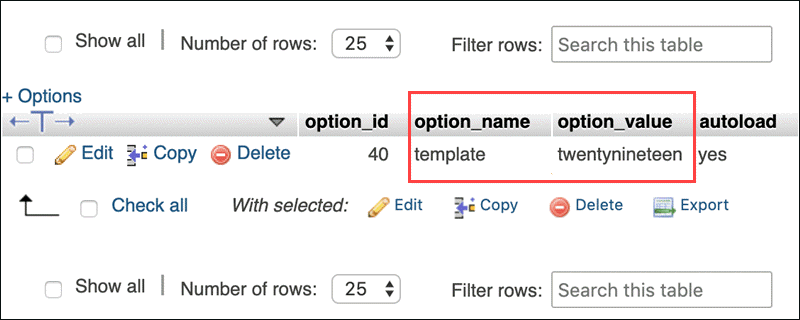
- Reinstall the theme.
- Revert to the most recent backup.
Fix 7: Check CDN
The Content Delivery Network (CDN) helps deliver content to websites. A problem with the CDN indicates the 503 error is not on the website itself.
Every CDN has an option to disable or pause the service temporarily. Disable the CDN and check if the website is available. If the problem is not the CDN, turn the service back on.
Fix 8: Increase Server's Resources
After all the suggestions, if the 503 error persists, the problem is likely a lack of web server resources. Upgrade to a better hosting plan to handle the traffic increase.
Contact the web server hosting support and explain the steps taken to resolve the issue before committing to an upgrade.
Note: phoenixNAP offers Bare Metal Cloud, enterprise-grade cloud infrastructure that you can deploy in minutes. Choose the right amount of blazing-fast resources for your server, from as low as $0.08/h.
How to Avoid Error 503 as a Website Administrator
To avoid encountering a 503 error as a website administrator, consider the following strategies:
- Employ rate limiting. Implement rate limiting to limit the frequency of requests to your server and prevent overloads.
- Use load balancing. Distribute incoming traffic across multiple servers to prevent a single server from becoming overburdened and causing 503 errors.
- Optimize code and database queries. Ensure that your website's code and database queries are optimized for performance. Poorly optimized code can slow server response times and cause overload.
- Monitor server resources. Regularly monitor your server's CPU, disk, and memory usage. If resources are consistently high, consider upgrading your hosting plan or adding more resources to handle the load.
- Use a Content Delivery Network (CDN). A CDN can offload some traffic by caching content closer to users, reducing load on your origin server.
- Schedule maintenance. Schedule website maintenance during off-peak hours and inform users in advance to minimize the impact of any potential downtime.
- Use auto-scaling. Implement auto-scaling for your server resources so they can automatically adjust to traffic demand, ensuring the server can handle sudden spikes.
- Implement application health checks. Set up regular health checks for your applications to detect and address issues before they cause 503 errors.
Conclusion
This article explains what the 503 service unavailable error is, its potential causes, and how to troubleshoot it, whether you are a website visitor or an admin.
Next, see how to fix the upload_max_filesize error in WordPress, how to troubleshoot the WordPress 500 Internal Server Error, or how to fix error 502: bad gateway.