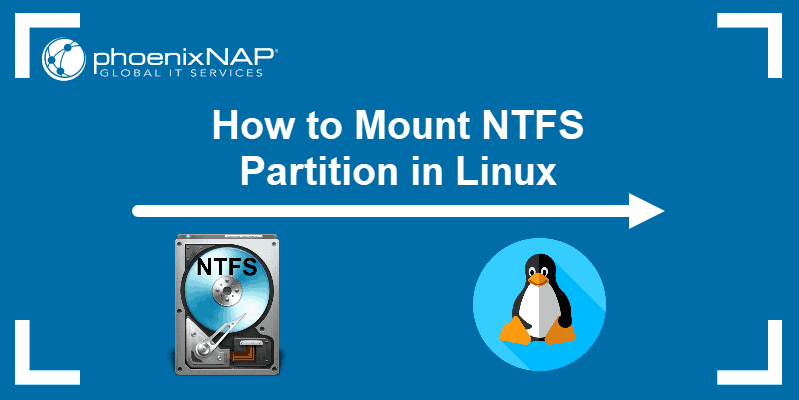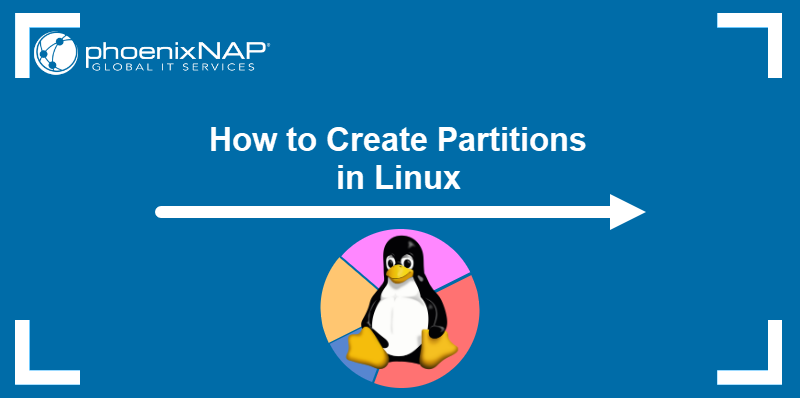The Linux file system is a hierarchical structure that organizes and manages files on a Linux system. It starts with the root directory (/) and branches into various subdirectories, each serving a specific purpose.
Unlike Windows, Linux does not use drive letters and treats all devices and partitions as part of a unified file system. Understanding this structure is essential for navigating, managing permissions, and maintaining a Linux environment.
In this article, you will learn about different Linux file systems and how they work.
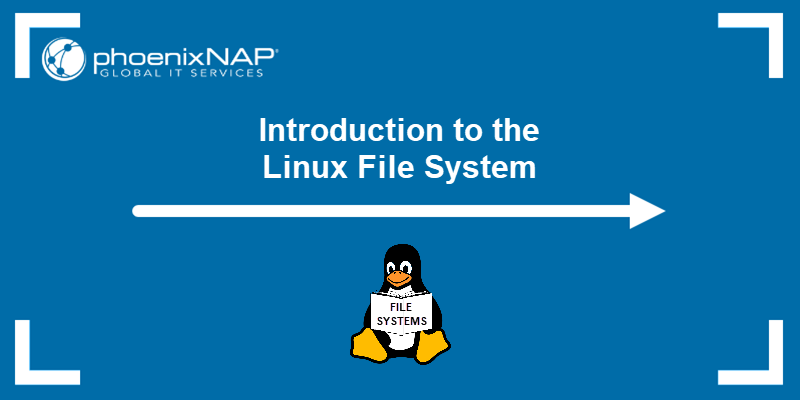
What Is Linux File System?
The Linux file system is a method of organizing and managing files on a Linux-based operating system. It defines how to store, access, and retrieve data on the disk. Files are arranged in a hierarchical directory tree starting with the root directory (/), which branches into subdirectories and files.
Linux supports various file systems, such as ext4, XFS, Btrfs, and ZFS, each offering different features, such as journaling, scalability, and snapshot capabilities. The most commonly used file system on Linux is ext4, known for its balance between performance and reliability.
Note: Learn about the differences between snapshots and backups.
Linux has evolved from the limited Minix system to more advanced options like ext, ext2, and ext3. Each version improved file management and storage capabilities, with ext3 adding journaling for better data integrity.
Today, ext4 is the default Linux file system, offering faster performance, larger file support, and improved reliability for modern usage. The following graph shows the ext4 system evolution:
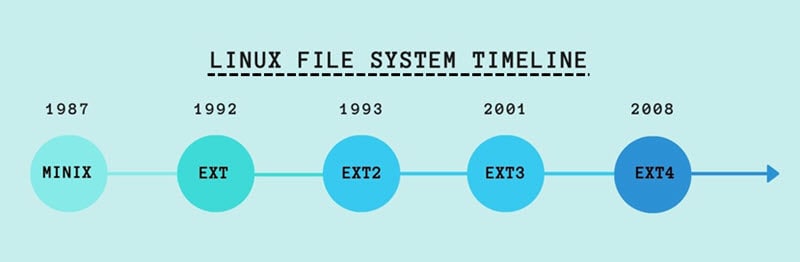
The key directories in Linux include:
- /home - user data.
- /var - variable data, like logs.
- /bin and /usr/bin - system and user executables.
- /etc - Linux configuration files.
File permissions and ownership are critical for security. They allow control over which users can read, write, or execute files and ensure efficient data management across various environments.
Linux File System Types
Linux supports a variety of file systems, each suited to different use cases, ranging from general-purpose desktop environments to large-scale enterprise storage solutions. Using the appropriate file system optimizes performance, reliability, and data management.
The table below outlines key Linux file systems, their main features, advantages, and common applications:
| File System | Use Case | Features | Main Pros/Cons |
|---|---|---|---|
| ext4 | Default on most Linux distributions. Suitable for general-purpose systems, including desktops and servers. | Journaling for crash recovery. Support for volumes up to 1 EiB and files up to 16 TiB. Fast mount times and delayed allocation for better performance. | Mature and stable with extensive community support. Lacks advanced features like snapshots. |
| XFS | Ideal for high-performance environments that handle large files, such as media servers or databases. | High throughput with large files and scalable to massive storage. Good support for parallel I/O operations. Online defragmentation and resizing. | Poor performance with many small files. Complex to tune and manage effectively. |
| Btrfs | Used for advanced use cases that require snapshots, subvolumes, or integrated volume management; often found in modern servers and storage appliances. | Snapshotting, RAID support, and self-healing via checksums. Support for compression and deduplication. Online resizing and defragmentation. | Less mature than ext4. Stability issues in certain use cases. |
| ZFS | Suitable for environments that require extreme data integrity, such as enterprise servers, backups, and NAS devices. | Combines file system and volume management. RAID-Z, data deduplication, and end-to-end data integrity verification. Supports pools with immense storage capacities. | Requires substantial memory for optimal performance (8 GB+). Licensing restrictions (CDDL vs. GPL). |
| exFAT & NTFS (via ntfs-3g) | Typical choice for dual-boot setups or external drives shared between Linux and Windows. | Read/write support for NTFS and exFAT partitions on Linux. exFAT is optimized for flash drives and SD cards. NTFS supports advanced Windows-specific features. | ntfs-3g performance can be slower compared to native NTFS on Windows.exFAT does not support journaling, which limits data recovery options. |
Linux File System Structure
The Linux file system structure is hierarchical, starting from the root directory (/) and branching into subdirectories like /bin for binaries, /etc for configuration files, and /home for user data. Unlike Windows, Linux uses a unified directory structure, with additional storage devices mounted within this hierarchy.
The system manages files and directories through inodes, which store metadata like permissions and ownership. Additionally, Linux stores everything as a file, including directories, printers, partitions, kernel data, etc. The file permissions model thus ensures secure and efficient management of files across different users and environments, from desktops to large-scale servers.
Linux File System Features
Linux file systems offer a range of features that optimize performance, security, and data integrity. Below are the key features that define the functionality and reliability of Linux file systems:
Journaling
Modern Linux file systems such as ext4 and XFS support journaling, which helps protect against data corruption in case of a system crash or power failure. Journaling records modifications and ensures data consistency and quick recovery after sudden shutdowns.
The following graph shows some key features of the ext4 file system, one of the most widespread file system types in Linux:
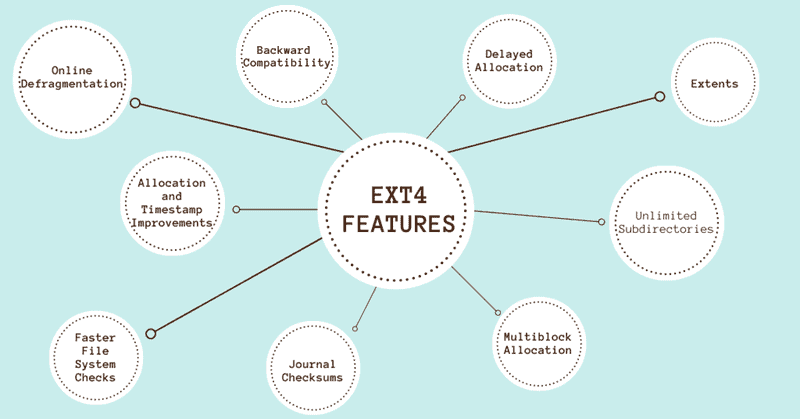
Permissions and Security
Linux uses a robust permissions model to control file access. Each file has an owner, group, and permission settings (read, write, execute) for the owner, group, and others. This system enforces security across multi-user environments and protects sensitive data from unauthorized access.
Mounting
Linux allows users to mount different file systems into a single unified directory structure. Users can mount devices, partitions, and network shares at any point in the directory tree. Such a system provides flexibility in organizing and accessing storage.
Inodes
An inode is a data structure that stores file metadata, including permissions, ownership, and timestamps. Each file and directory is associated with an inode, which helps the system manage file information efficiently.
Snapshots and Backups
Advanced file systems like Btrfs and ZFS support snapshots, which create point-in-time copies of the file system. These snapshots serve as backups, data recovery, and version control without affecting system performance.
Scalability
File systems like XFS and ZFS easily handle large volumes and files, making them suitable for environments with massive storage needs. They support high scalability, ensuring performance remains stable as the file system grows.
Compression and Deduplication
Btrfs and ZFS offer built-in compression and deduplication features. They allow more efficient storage space use by reducing redundancy and compressing data on the fly.
Mounting Linux File System
Mounting in Linux refers to making a file system accessible at a specific directory within the system's directory tree. This process is crucial for managing multiple storage devices, partitions, or network shares. Read the sections below to learn the key concepts and steps involved in mounting file systems on Linux.
Mount Point
A mount point is a directory where the system attaches an additional file system. For example, a separate partition can be mounted at /mnt/data, allowing access to its contents from this directory. Any directory can be used as a mount point, and multiple file systems can be mounted across different locations within the directory tree.
The mount Command
The mount command allows users to mount additional file systems to a certain mount point on the currently accessible file system. The command syntax is:
mount -t [type] [device] [dir]
The command passes the mount instructions to the kernel, which completes the operation. For example:
sudo mount /dev/sdb1 /mnt/mediaThe command above mounts the /dev/sdb1 file system to the /mnt/media directory.
The /etc/fstab File
Linux uses the /etc/fstab configuration file to automatically mount file systems on boot. The file contains instructions on where to mount which devices, along with information on the file system type and mount behavior. Below is an example entry in the /etc/fstab file:
/dev/sdb1 /mnt/data ext4 defaults 0 2The entry above instructs the system to mount the file system at /mnt/data every time the system starts.
Mount Options
Various options are available to control system behavior during file system mounting. These options can be added via the mount command or configured in /etc/fstab. Some common mount options include:
ro. Mounts the file system as read-only and prevents write operations.rw. Mounts the file system with read and write permissions (default).noatime. Disables updates to file access times, improving performance.nosuid. Blocks the execution ofsetuidandsetgidbits to enhance security.nodev. Prevents device file interpretation to improve security on non-root file systems.
Unmounting with umount
Use the umount command to disconnect a file system safely. The command detaches the file system after all pending read/write operations are complete. The syntax is:
sudo umount [device/dir]
Unmounting is necessary before removing a storage device or making system changes to avoid data corruption.
Linux File System Limitations
Despite the robust and flexible nature of Linux file systems, each has certain limitations. These limitations vary depending on the file system type and use case. Below are some common limitations across various Linux file systems.
Volume and File Size Limits
Each file system has its maximum volume and file size limits. For example, ext4 is sufficient for most users when it comes to file and volume size limits but may not be enough for environments handling extremely large datasets.
XFS and ZFS offer higher limits, but even these systems have practical scalability constraints in certain scenarios.
The table below provides a comparison of sizing limits for common file systems:
| File System | Maximum Volume Size | Maximum File Size |
|---|---|---|
| ext4 | 1 EiB | 16 TiB |
| XFS | 8 EiB | 8 EiB |
| Btrfs | 16 EiB | 16 TiB |
| ZFS | 256 EiB | 16 TiB |
| exFAT | 128 EiB | 16 TiB |
| NTFS | 256 EiB | 16 TiB |
Fragmentation
File system fragmentation occurs over time as users create, delete, or modify files, which leads to non-contiguous storage. While ext4 handles fragmentation well under normal use, file systems like XFS may require occasional defragmentation, especially when dealing with large files. Some file systems, like Btrfs, have built-in tools to manage fragmentation more efficiently.
Performance with Small Files
Some file systems, particularly XFS, are optimized for handling large files and may struggle with performance when managing many small files. In environments with frequent access to small files, file systems like ext4 or Btrfs may offer better performance.
Data Corruption and Recovery
While file systems like Btrfs and ZFS offer advanced features such as snapshots and error detection, others, like ext4, lack these mechanisms. In case of data corruption, recovery options may be limited, relying on backups or third-party tools. Additionally, exFAT lacks journaling, increasing the risk of corruption during an unexpected shutdown.
Limited Support for Certain Features
Not all Linux file systems support advanced features such as compression, deduplication, or native encryption. For example, ext4 does not natively support these features, while Btrfs and ZFS do. Choosing a file system without these capabilities may require external tools or alternative methods to achieve similar functionality.
Compatibility and Licensing
Some file systems, like ZFS, face licensing conflicts (CDDL vs. GPL), which limit their integration into certain Linux distributions by default. Users may need to install ZFS manually, and compatibility issues could arise when using ZFS on Linux systems.
Which Linux File System Should I Use?
Choosing the right Linux file system depends on your specific needs, such as performance, scalability, reliability, and the intended use case. Consider the following points when choosing a file system:
- ext4. The default and most widely used file system for Linux. ext4 is a safe choice for general-purpose use, including desktops and servers. It offers a balance of performance, stability, and ease of use, making it ideal for most users who do not need advanced features like snapshots or RAID.
- XFS. If you need to handle large files and high I/O workloads, such as for media servers, large-scale databases, or scientific computing, XFS is a good choice. It is highly scalable and offers excellent performance for workloads involving big files but may not perform as well with many small files.
- Btrfs. For users who require advanced features like snapshots, compression, and subvolumes, Btrfs is a suitable option. It is ideal for modern servers and storage appliances where flexibility and data integrity are priorities. However, it may not be as mature or stable as ext4 in some environments.
- ZFS. ZFS is the best choice if your priority is data integrity and reliability, especially in enterprise environments or for backups. It provides features like snapshots, RAID support, and error correction, making it suitable for mission-critical systems, but it requires more memory and may have licensing conflicts with certain Linux distributions.
- exFAT or NTFS. For systems that need to interact with Windows, such as dual-boot setups or external drives, exFAT (for flash drives) and NTFS (for hard drives) are recommended. They offer cross-platform compatibility but may lack some advanced features in native Linux file systems.
Ultimately, the best file system depends on the type of data, expected workloads, and your specific environment. For general use, ext4 is a reliable default. Consider file systems like XFS, Btrfs, or ZFS for more specialized needs.
Conclusion
The Linux file system has evolved over the decades, becoming increasingly complex and functional. Each new piece of functionality resolved an issue present in outdated versions of the system. After reading this article, you should have a better understanding of the Linux file system and how it functions.
Next, see how to fix Linux boot failure with GRUB or learn to list files and directories with ls.