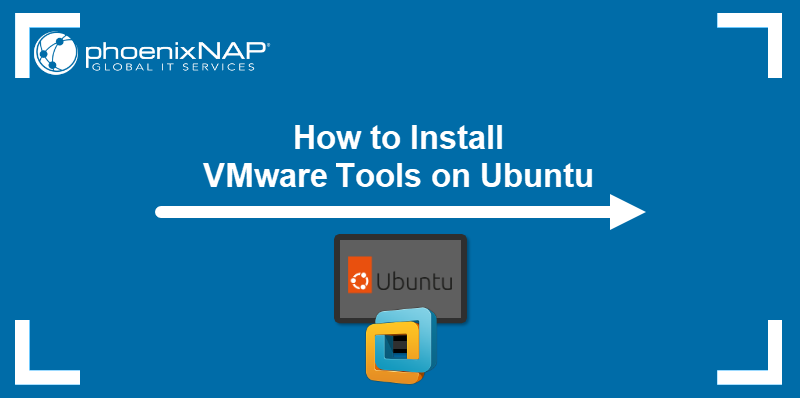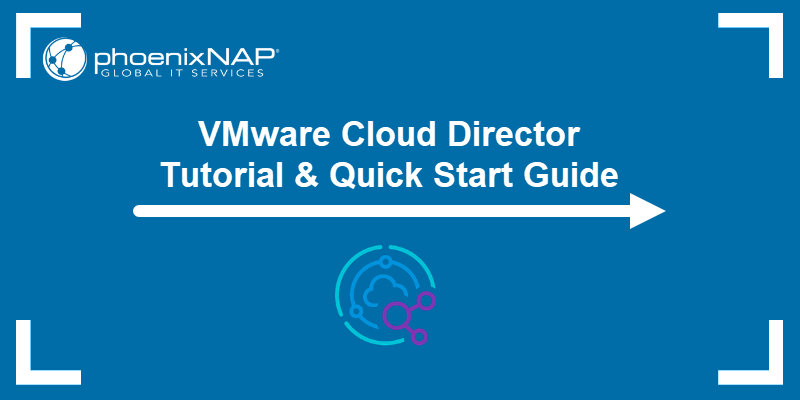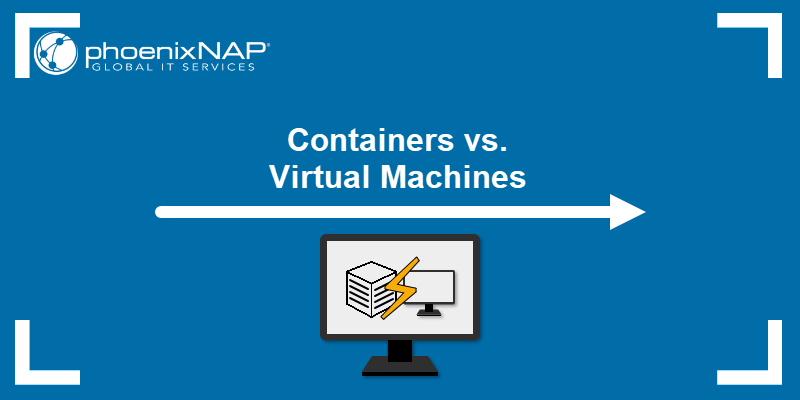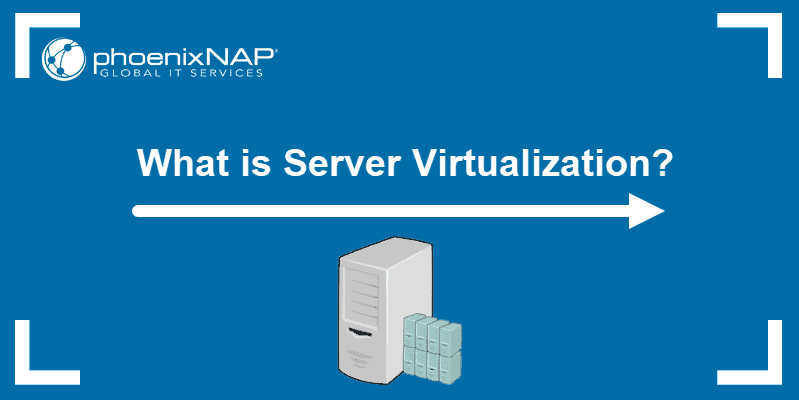As remote work grows, businesses turn to Virtual Desktop Infrastructure (VDI) as a solution. VDI is excellent for remote access and ensures employees can use their work environment regardless of location.
Providing remote access to a workstation from any device creates a unified experience. Many businesses benefit from implementing VDI as a solution.
This guide explains what VDI is, how it works, and how to install it in a business environment.
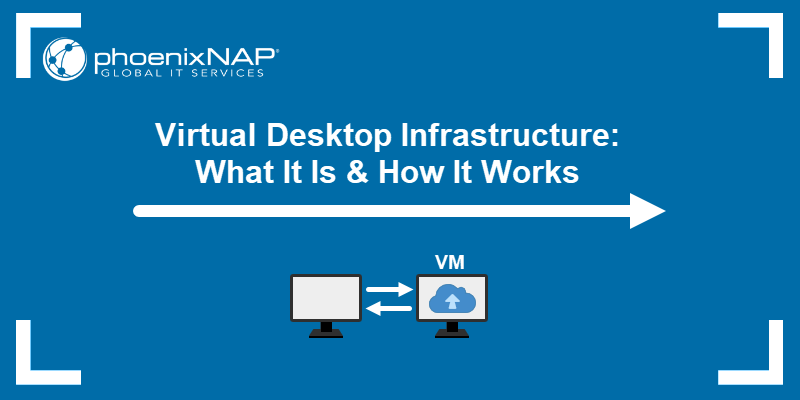
What Is Virtual Desktop Infrastructure (VDI)?
VDI is an infrastructure setup that runs virtual desktops. VDIs have flexible deployment options that range from dedicated bare metal servers to cloud hosting.
End users connect to a dedicated and isolated Virtual Machine (VM) that replicates the experience of using a physical desktop. Users log into their virtual desktops from any location through a secure network.
A VDI uses a virtualized backend solution to host VMs. These solutions aim to simplify VDI deployment, management, and scalability. One example is the VMware Cloud Director, which focuses on scalability and rapid deployment.
Note: For more details, see our in-depth comparison between VDI and VM.
How Does Virtual Desktop Infrastructure (VDI) Work?
VDI uses a centralized server or cloud environment to deliver an isolated virtual desktop to the end user. Some key elements in VDI are:
- Virtualization plaform. It separates the operating system from the underlying hardware. This separation creates server virtualization. A hypervisor is a software component in a virtualization platform that creates and manages VMs. It enables multiple VMs with separate operating systems and applications to run on one physical machine.
- Connection broker (session broker). The component manages sessions in a VDI environment. It authenticates users and ensures a user connects to the appropriate virtual desktop.
- Display protocol. The protocol renders and transmits a remote desktop to the end user. It also manages all device redirection, including USB, printers, etc.
- Desktop pools. VDI simplifies management further by enabling the creation of desktop pools. System administrators use desktop pools to create VMs with the same programs and characteristics.
- Application virtualization. VDI uses application virtualization to deploy virtualized applications instead of installing them directly on VMs to simplify application management.
- Points of access. Users can access a desktop environment from various devices, such as PCs, mobile devices, web browsers, zero clients, network computers, etc. Different points of access ensure users can connect from any geographic location using any device.
Users connect to virtual desktops using various points of access through a connection broker. The broker authenticates each user and directs them to a virtual desktop instance from a desktop pool.
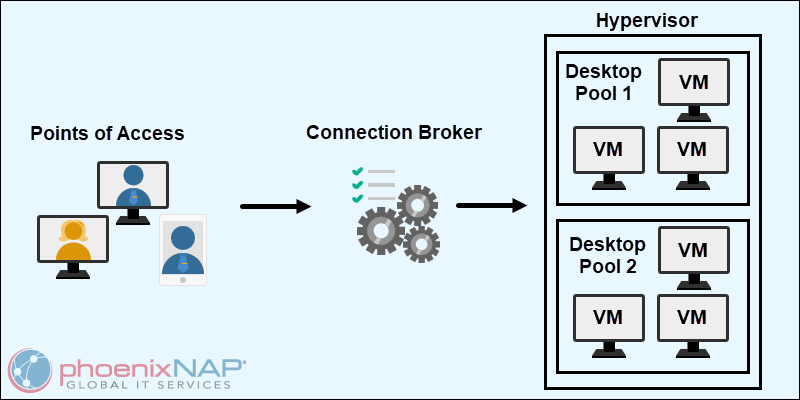
The virtual desktop is hosted on a VM, created and managed by the hypervisor - a key component in the virtualization platform. The display protocol transmits the virtual desktop to the user's device, while application virtualization handles application deployment.
VDI vs. RDS
A Virtual Desktop Infrastructure (VDI) and Remote Desktop Services (RDS) create virtual desktops. However, they each take a different approach to achieve this:
- VDI. Every user receives a dedicated VM that replicates a traditional desktop environment. Workspaces are isolated, customizable, and have a fully functioning OS. This setup type requires more resources and storage.
- RDS. Users connect to a shared server operating system with limited customization abilities. However, the multi-user environment is resource-friendly and cost-efficient.
VDI is compatible with environments that require customization and isolation. RDS provides shared access and a cost-effective environment.
VDI vs. DaaS
Virtual Desktop Infrastructure (VDI) and Desktop as a Service (DaaS) provide users with virtual desktops. The main difference between the two is in their deployment and management:
- VDI. Deployment is typically on-premise or in a private cloud. An organization controls the infrastructure environment, including the server, storage, and networking. They also configure virtual desktops according to specific needs and user requirements. It requires initial hardware investments and continual maintenance, which is costly.
- DaaS. A cloud-based service handles the hosting and management of virtual desktops. The provider enables user access to a virtual desktop via the Internet, which reduces the need for local hardware. On-demand scalability simplifies infrastructure management while maintaining a cloud-based solution reduces IT overhead.
A VDI is suitable for organizations that require control and customization over the infrastructure resources. On the other hand, DaaS is a scalable and cost-efficient solution that requires minimal infrastructure management.
Types of VDI Deployments
Different types of VDI deployments are identified based on their persistence and hosting models.
When categorizing based on hosting models, the following are all viable options for VDI deployments:
- Hosted. Deployed on servers in an organization's data center or a private cloud. The organization manages the infrastructure.
- Cloud-based. Virtual desktops are hosted on public or managed private cloud infrastructure. The cloud service provider manages the infrastructure.
- Hybrid. A combination of on-premises and cloud-based resources. Organizations combine local and cloud infrastructure resources to deploy virtual desktops.
There are two types when categorizing based on persistence:
- Persistent. Every user has a dedicated VM that maintains its state. Personal settings, files, and installed applications remain between sessions.
- Non-Persistent. Virtual machines reset to a default state after each connection. Data and changes do not remain between sessions.
Persistent vs. Non-Persistent VDI
The choice between persistent vs. non-persistent VDI depends on the advantages they can bring to an organization:
- Persistent VDIs. Ideal for environments that require a consistent and personalized user experience, such as tasks requiring specific or complex configurations. For example, developers require a stable and custom desktop environment that does not require repeating the initial setup every session.
- Non-persistent VDIs. Simplifies management and maintenance. Storage needs are drastically reduced due to resetting to a clean environment every session. It's suitable for non-critical tasks and for users who do not require data retention between sessions.
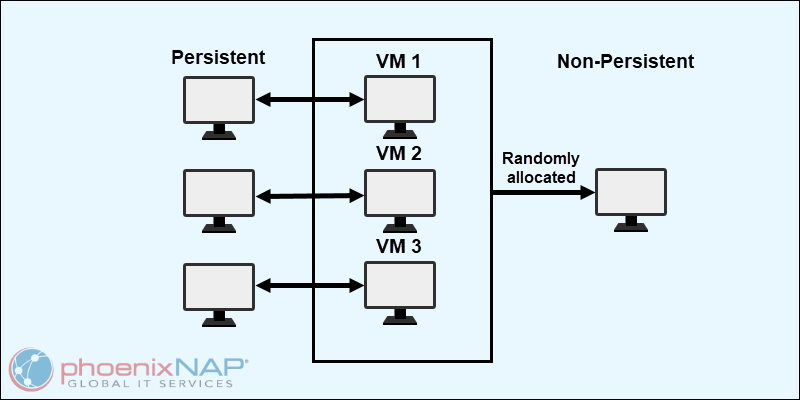
VDI Requirements
There are many details to consider when deploying a VDI. Setup, storage, network, and servers are the most critical components of a successful VDI implementation. Here is the breakdown:
- Setup. The initial VDI environment configuration requires carefully choosing the proper hardware, software, and network architecture.
- Storage. Choose a robust, reliable, and scalable storage solution. Persistent desktops require fast and reliable storage, such as an SSD-based solution.
- Network. A high-performance network is required to deliver the desktop environments to the users. When choosing, consider the bandwidth, latency, and network security.
- Servers. Both physical and cloud-based server hosting is an option, but the server should be powerful enough to handle the multi-VM environment. Look for sufficient CPU, GPU, and memory based on the requirements.
Note: For a scalable and reliable server solution tailored to VDI, consider trying phoenixNAP's virtualization servers.
VDI Use Cases
VDI has many use cases in business settings. Some examples include:
- Remote and hybrid work. VDI simplifies switching between a traditional office and a home office. Virtual desktops are centralized and can be accessed from any approved device. Employees can easily connect to use their work environments from any location, and the VDI setup ensures secure remote access.
- Healthcare. VDI enables healthcare professionals to access patient records and medical software anywhere. Mobility benefits medical professionals who often change locations within a healthcare facility. However, when considering healthcare cybersecurity statistics, implementing VDI requires careful planning and considerations tailored to healthcare cybersecurity needs.
- Call centers. Call center agents can use any available workstation and access their desktop environment. Flexibility is essential, while access to a standardized environment maintains service levels.
- Education. Educational institutions use VDI to provide students and faculty with resource access from any device. It covers both on-campus and remote learning situations. VDI enables equal access to educational materials and tools.
- Software development. Persistent VDI enables accessing a stable development environment. Developers are not required to have powerful machines. Instead, they can connect to a remote device with better specifications. VDI is often used for distributed development teams.
VDI Benefits
VDI has many advantages that help improve business operations. The main benefits of working with VDI include:
- Accessibility. VDI provides accessibility for end users, regardless of their location. The flexibility allows employees to access their tools and data on demand.
- Flexibility. Users are not required to have advanced or specialized hardware to access and use their remote desktops. Mobile devices, desktops, tablets, and laptops are all viable options, and users can choose whatever suits their work needs.
- Security. Centralized data storage increases security benefits and reduces the potential for data loss. If the end user loses access to their end device, there is no risk of losing sensitive information. Security updates and monitoring are also simplified.
- Cost. VDI lowers costs by reducing physical hardware. It eliminates the need for personal workstations, and employees use their own devices to connect to the remote desktops. Machine maintenance and upgrades are simplified due to the use of remote servers.
- User experience. Remote servers provide a consistent and high-performance user experience. Allowing work from any location and device without sacrificing performance is a notable benefit.
VDI Limitations & Challenges
Although VDI comes with many benefits, there are several challenges to consider:
- Initial setup. Implementing VDI requires careful planning and significant investment in infrastructure. Configuration and deployment are especially difficult for organizations that require scalability.
- User experience. The quality of user experience depends on network connection quality and the user's device. Outdated devices and slow connections can negatively impact productivity. To improve user experience, create an efficient BYOD policy.
- Compatibility. Many applications are incompatible with virtualized environments. Legacy software and specialized applications require additional setup, troubleshooting, or alternative solutions to work correctly in a VDI environment.
- Network and performance. VDI heavily relies on network connectivity. Disruptions, network latency, bottlenecks, and insufficient resources can all result in downtime and connectivity issues. VDI requires redundant and reliable network connections to address these situations.
Who Should Use Virtual Desktop Infrastructure?
VDI is ideal for many organizations and industries. The following environments should consider using a VDI:
- Remote and dynamic companies. Businesses with remote employees benefit from implementing VDI. It enables employees to access work resources from anywhere. Companies with shift work or contract workers also find many advantages with VDI.
- Highly regulated industries. Healthcare, finance, government, and other industries that handle sensitive data benefit from using VDI. It ensures centralized control and regulation compliance.
- Educational institutions. Universities and schools provide students and faculty access to IT resources, regardless of their location or the device used to access them. VDI enables both remote and in-person learning, which is essential for institutions looking to cover all educational situations.
- Business continuity or disaster recovery businesses. VDI helps ensure continual and uninterrupted operations in case of physical infrastructure issues. Virtual desktops can be part of a business continuity plan, as they can be restored and accessed anywhere.
How to Get Started With VDI
To start planning for VDI in an organization, create a blueprint and consider the specific steps. Follow our step-by-step guide below to get started with VDI.
1. Determine the Needs
Determine the organization's needs. Outline the basics, such as the number of users, required applications, and whether the desktops should be persistent or non-persistent. Knowing these basic requirements helps you determine the right VDI solution and what is expected from the environment.
2. Choose a VDI Solution
There are many available VDI solutions, each with unique features and benefits. Popular ones include:
- Omnissa Horizon.
- Nerdio Manager.
- Citrix Virtual Apps and Desktops.
- Microsoft Azure Virtual Desktop.
Decide on a solution that aligns with the organization's requirements. Take into account factors such as scalability, cost, and compatibility.
3. Plan the Infrastructure
Create a plan for the infrastructure and ensure it can support the expected workload. Include the specifics for hardware, software, storage, and network requirements for the VDI deployment. Decide between an on-premises, in-cloud, or hybrid infrastructure.
4. Design the Environment
Plan and design the virtual desktop environment. Decide on the operating system configuration, applications, and specific security settings. Define how users are intended to use and access virtual desktops. Determine how the system allocates resources to each user in different scenarios.
5. Test the Environment
Conduct a test before deploying the VDI environment. Create a small test group of different user types. Testing helps identify and resolve any potential usage issues and enables users to provide feedback on usability. Use this step to also optimize performance based on the results.
6. Secure the Environment
Implement security measures to protect access to the virtual desktops. Use authentication, encryption, and access control to manage who has access and the permission type.
Regularly update VDI applications and patch software to protect against security risks.
7. Train Users
Provide support and training for users. They should know how to access and use their virtual desktops from any location, and the transition from the previous environment should be as smooth as possible.
8. Monitor
Continue monitoring the VDI environment's performance. Use various monitoring and analytics tools to help identify and optimize specific areas. Many cloud monitoring tools can help assess and track various metrics in a cloud-based deployment.
Conclusion
This guide explained what VDI is and how it can help contribute to various business types and models.
Next, see how VDI compares to VPN in our in-depth comparison article VPN vs. VDI.