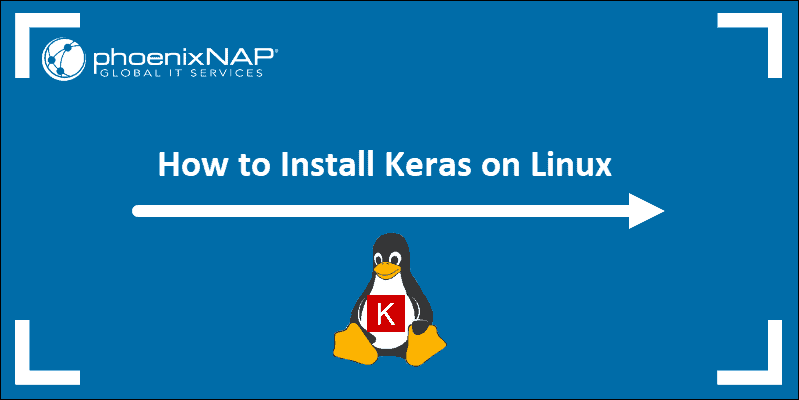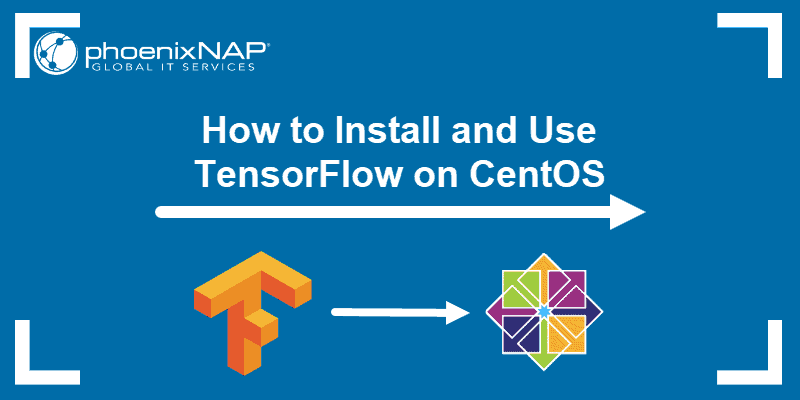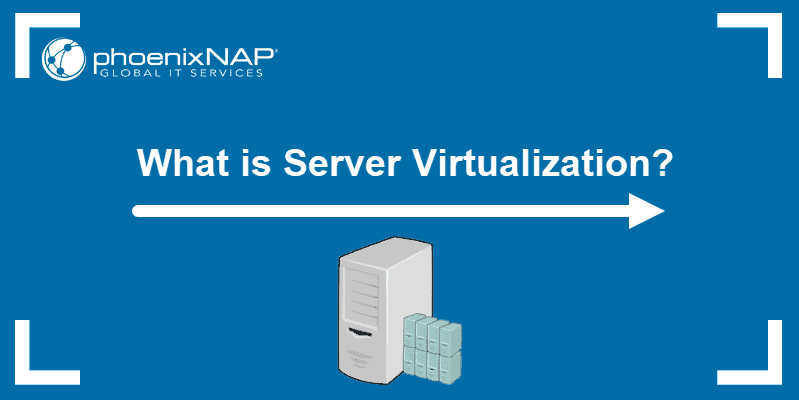TensorFlow is an open-source machine learning library designed by Google to simplify AI development for researchers, data scientists, and developers.
This end-to-end library for numerical computation can run operations on multiple CPUs or GPUs. It is also available for various OSes, including Ubuntu.
This guide shows how to install TensorFlow for CPU or GPU on Ubuntu.
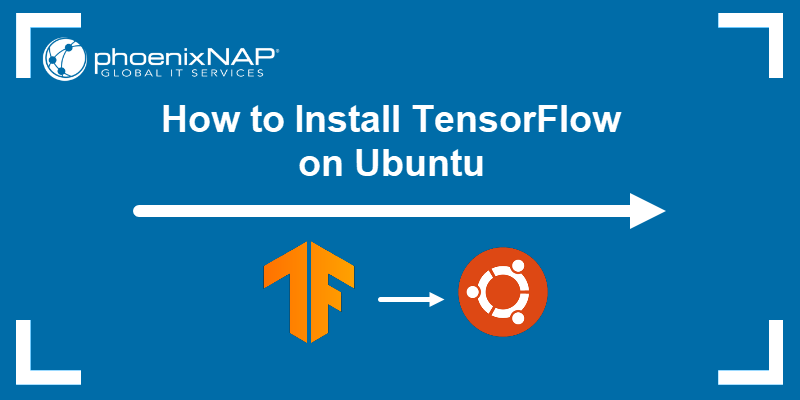
Prerequisites
- An Ubuntu Linux system (we are using Ubuntu 24.04).
- Access to a command line/terminal window.
- A user account with sudo privileges.
- Python 3 installed on the Ubuntu system (we are using Python 3.12).
Step 1: Install Python Development Packages
Before installing TensorFlow, set up the Python development environment. It includes the following:
- Python-dev. Provides header files for building Python extensions.
- pip. The Python package manager for installing TensorFlow and other Python packages.
- Miniconda. A minimal installer for Conda. It helps create and manage environments and simplifies GPU setup. Skip the Miniconda installation if you already have Anaconda installed or prefer using the built-in
venvorvirtualenv.
Follow the steps below to install the required packages:
1. Open the terminal window and update the package list:
sudo apt updateWait for apt to finish the update.
2. Install python3-dev and python3-pip with the following command:
sudo apt install python3-dev python3-pip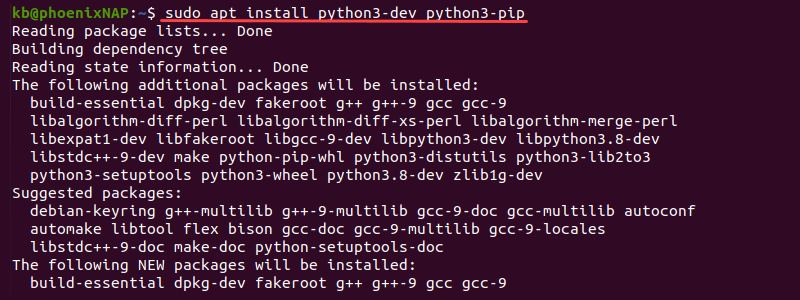
3. Download the Miniconda shell script using the wget command:
wget https://repo.anaconda.com/miniconda/Miniconda3-latest-Linux-x86_64.sh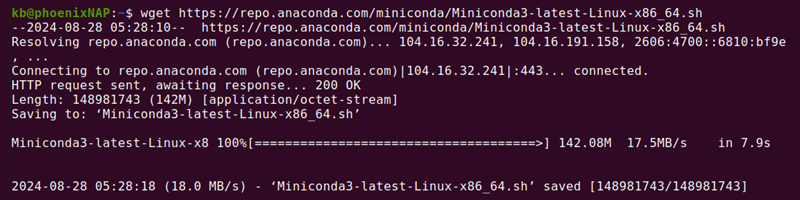
4. Run the script to start the Miniconda install:
bash Miniconda3-latest-Linux-x86_64.sh
Press Enter to continue and view the license agreement.
5. Navigate to the end of the license terms and write yes at the end to accept.
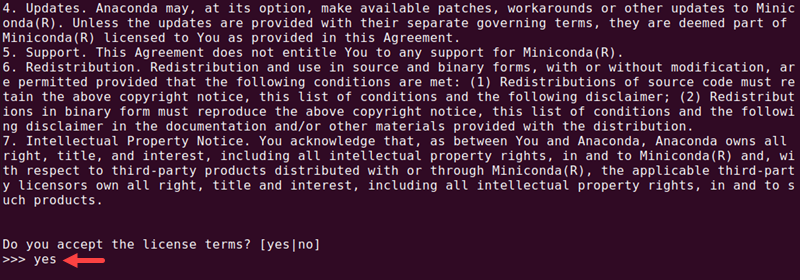
6. Choose the installation location. Press Enter to accept the suggested location.
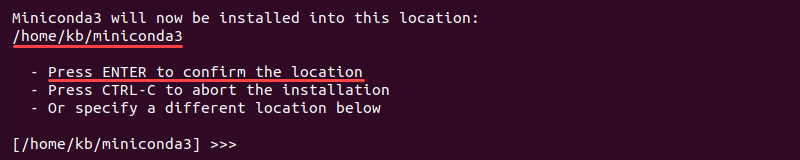
7. Lastly, when asked to initialize Miniconda3, type yes.
8. Restart the terminal. The terminal starts in an isolated environment and shows a (base) prefix.
9. Verify the installation with:
conda -V
The conda version prints to the output.
Step 2: Create a Conda Environment
Use conda to create a separate Python environment for installing TensorFlow. Isolated environments allow different TensorFlow versions to be used on the same system without conflicts. Follow these steps:
1. Update conda to the latest version:
conda update -n base -c defaults conda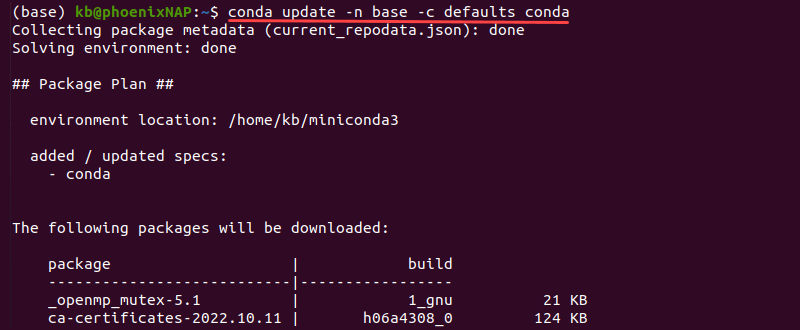
When asked to proceed, press y and wait for the updates to complete. Otherwise, the output shows that the latest conda version has been installed already.
2. Create an environment named tf2:
conda create --name tf2 python=3.12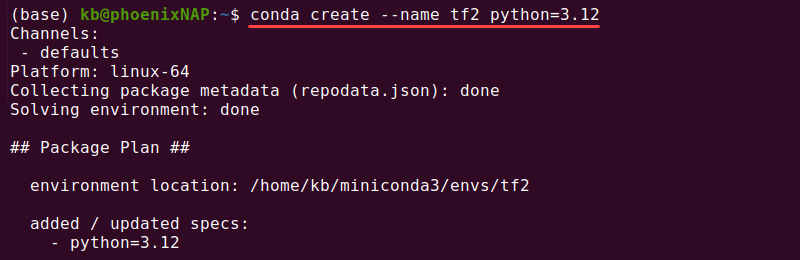
Press y to confirm the environment setup.
The command creates an isolated environment with Python 3.12. If you use a different Python version, change the number to the version on your system. See how you can check the Python version.
Step 3: Activate Conda Environment
Activate the environment with:
conda activate tf2
The shell prefix changes to (tf2). Keep the environment active for the rest of the installation process.
Step 3: Install TensorFlow
The following steps differ depending on whether you install TensorFlow for CPU or GPU. The choice depends on the workload requirements and available resources.
Option 1: Install TensorFlow For CPU
The tensorflow-cpu software package is simple to set up for beginners and supports CPU-only workloads. To install the package, type the following command:
pip install tensorflow-cpuThe installation downloads and sets up all the required dependencies.
Note: Specify the TensorFlow version to install an older build, for example: pip install tensorflow-cpu==[version].
Alternatively, install the third-party tensorflow package:
pip install tensorflowThe package is built, maintained, tested, and released by AWS.
Option 2: Install TensorFlow For GPU
If using TensorFlow for GPU-based machine learning workloads, the setup requires an NVIDIA CUDA-enabled GPU with the correct Nvidia driver installed (version >= 525.60.13).
Follow the steps below to install TensorFlow for GPU:
1. Update the pip package manager:
pip install --upgrade pip
The pip version should be 19.0 or higher.
2. Install TensorFlow with GPU support with the following command:
pip install tensorflow[and-cuda]The command also installs the CUDA toolkit and the cuDNN package. The CUDA toolkit enables GPU-accelerated development, while the cuDNN package provides GPU acceleration for deep neural networks.
Step 4: Verify TensorFlow Installation
To verify the TensorFlow installation in Ubuntu, enter the following command in a terminal window:
python -c "import tensorflow as tf; print(tf.random.normal([10,10]))"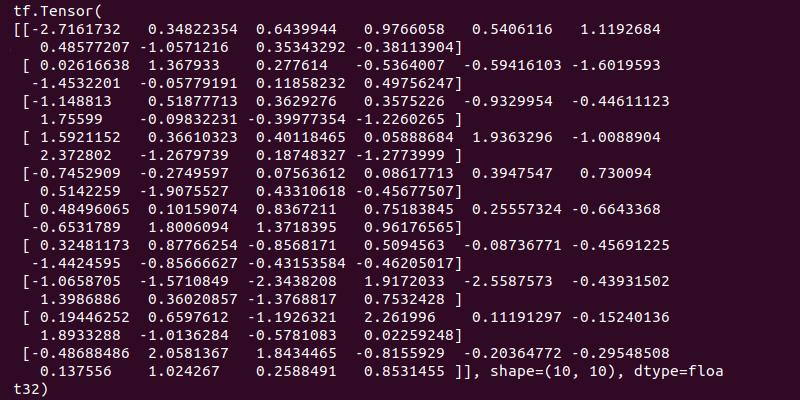
The output prints a Tensor with random values, indicating the installation worked.
To list available devices, run:
python3 -c "import tensorflow as tf; print(tf.config.list_physical_devices())"The command lists all available CPUs and GPUs.
Conclusion
This guide showed how to install TensorFlow on Ubuntu 24.04. With the desired TensorFlow version (CPU and GPU support) installed on your system, you can now move on to developing your machine learning models.
Next, see our list of machine learning projects for all levels for project ideas.