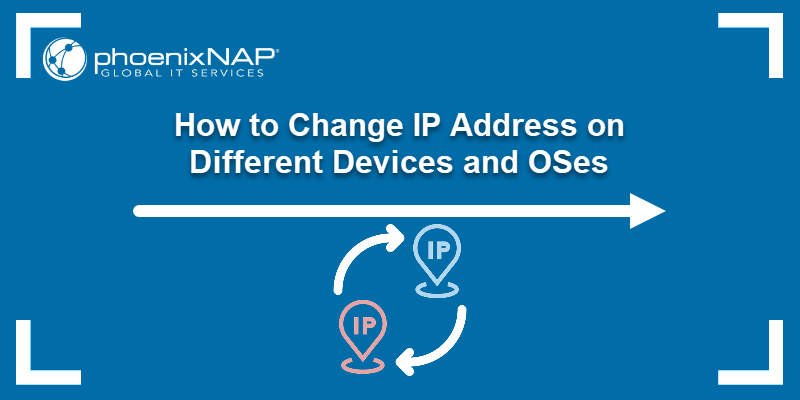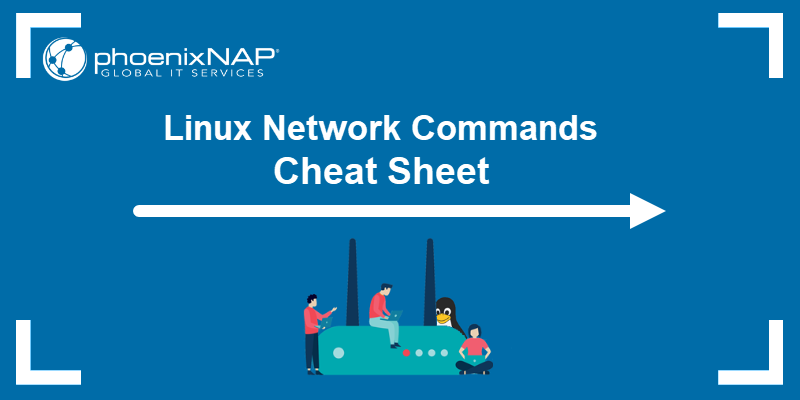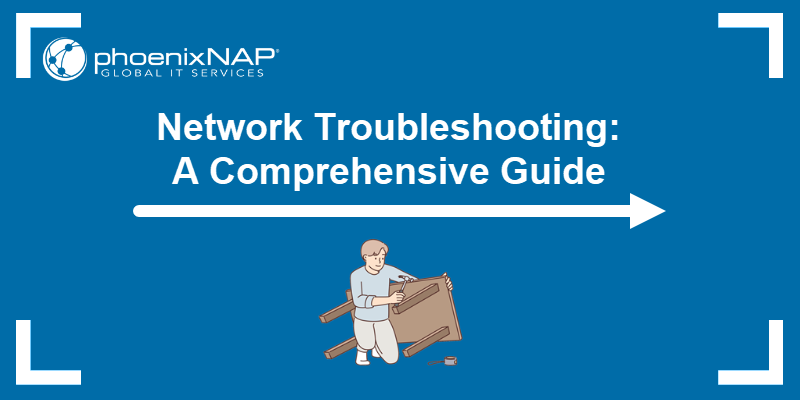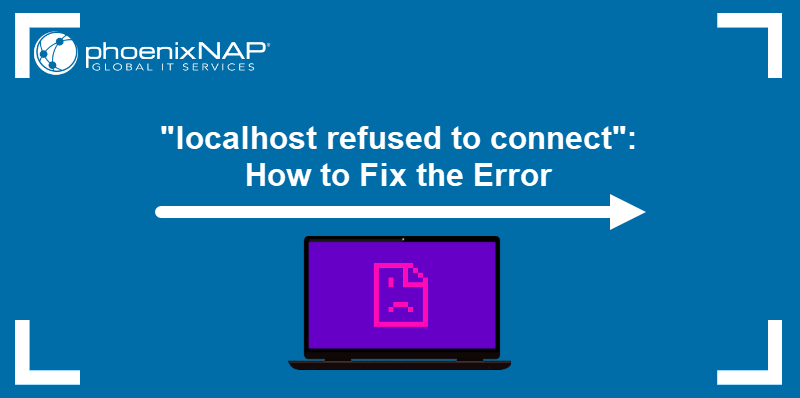When you see the message "Your IP has been temporarily blocked", it means the system or website you are trying to access has restricted your connection. The block usually happens when the server detects unusual or suspicious activity from your IP address, even if the activity was unintentional. The restriction lasts from a few minutes to several hours, depending on the cause and the server’s security rules.
This guide explains what the error means, why it occurs, how to verify if your IP address is blocked, and the steps to take to resolve the issue and regain access.
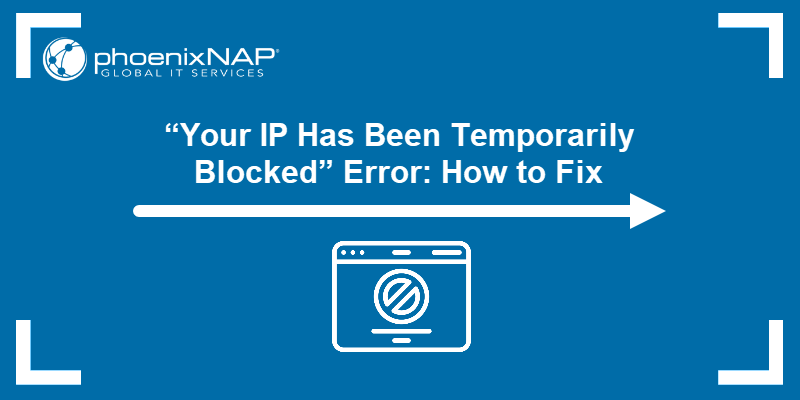
What is the “Your IP has been temporarily blocked” Error?
The error occurs when a server or application temporarily refuses requests from an IP address. Instead of granting access, the system blocks further traffic from the address because it interprets the behavior as unwanted, unsafe, or excessive.
The block is temporary. Once the defined time expires, the server automatically lifts the restriction, allowing regular access again. Repeated triggers, however, can lead to longer or permanent bans.
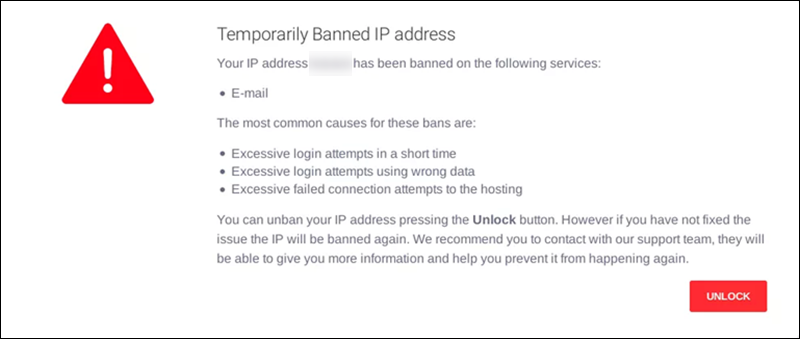
This error can occur in multiple environments, including websites, email servers, online services, and hosting panels. Common effects include:
- Websites stop loading. Pages may display a block message instead of content.
- Account access is denied. Login attempts from the blocked IP fail.
- Applications fail to connect. Tools tied to the IP, such as email clients or remote access applications, may not function properly.
- Automated systems are restricted. Scripts or bots using the IP may be temporarily suspended.
This type of temporary restriction is a standard security measure designed to protect systems from spam, brute-force attacks, and other suspicious traffic patterns.
Why Is Your IP Blocked?
An IP address can be blocked for various reasons, depending on how a server or service interprets a particular activity. Blocks are usually triggered by security systems designed to prevent abuse, protect resources, or maintain service stability. Understanding the possible causes helps the user identify the issue and take the proper corrective action.
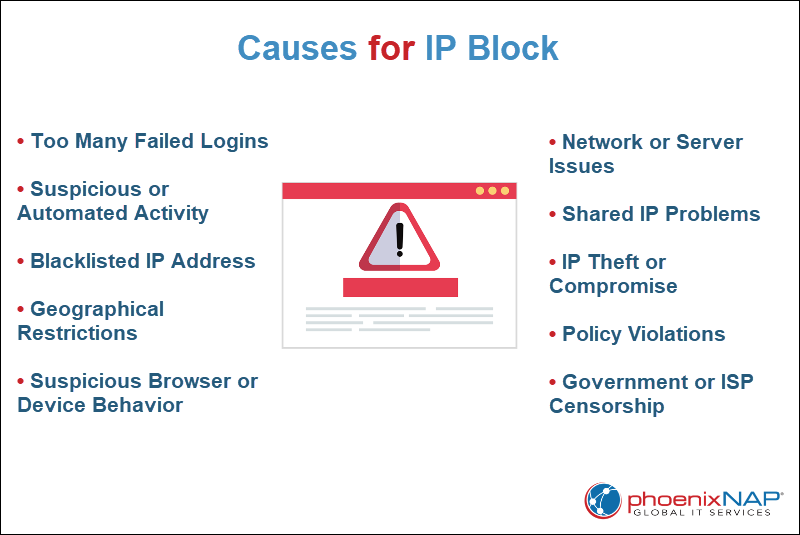
The following list shows common reasons why your IP may be temporarily blocked:
- Too many failed login attempts. Repeatedly entering incorrect passwords sometimes triggers automatic security measures.
- Suspicious or automated activity. High request rates, bot-like behavior, or sending mass messages may be perceived as malicious.
- Blacklisted IP address. An IP may appear on blocklists due to previous malicious activity from the same range.
- Geographical restrictions. The service may restrict access from certain countries or regions.
- Browser or device behavior flagged as suspicious. Specific settings, cookies, or user-agent strings can be interpreted as unsafe.
- Network or server issues. Misconfigured firewalls, high latency, packet loss, or temporary server maintenance may result in a block.
- Shared IP problems. Other users on the same public IP address may inadvertently cause an address to be blocked.
- IP theft or compromise. Malware, botnets, or attackers using an IP address can result in automatic blocking.
- Policy violations. Violating a website’s rules or terms of service can trigger temporary or extended IP restrictions.
- Government or Internet Service Provider (ISP) censorship. Some governments or ISPs restrict access to certain websites, causing an IP to be blocked.
How to Check if an IP Address Is Blocked?
Before attempting to unblock an IP, it is essential to determine whether the issue lies with the address or the service itself. Multiple methods exist to verify an IP block, ranging from online tools to system-level checks. Using a combination of approaches increases accuracy and helps identify the specific cause of the block.
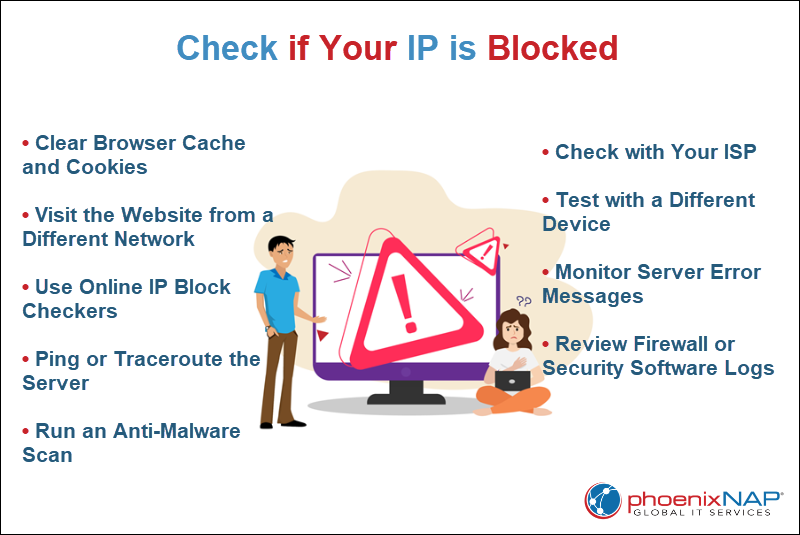
The following methods can help determine if an IP has been temporarily blocked:
- Clear browser cache and cookies. Removing stored session data can resolve mistaken blocks caused by cached information.
- Visit the website from a different network. Accessing the site using mobile data or another Wi-Fi network can help determine if the block is specific to the IP address.
- Use online IP block checkers. These tools indicate whether an IP address is on a blacklist or flagged by major services.
- Ping or traceroute the server. Running
pingor traceroute commands can show if requests are reaching the server or being filtered. - Run an anti-malware scan. Malware or viruses on a device can trigger suspicious activity, which some servers interpret as grounds for blocking.
- Check with the ISP. Some blocks occur at the network level. The relevant internet provider can confirm if the IP address is restricted.
- Test with a different device. If another device on the same network experiences the same issue, the block likely applies to the IP rather than the device.
- Monitor server error messages. HTTP status codes, such as 403 or 429, indicate that access is denied or rate-limited.
- Review firewall or security software logs. Local or network firewalls may log blocked outgoing or incoming connections.
How to Unblock an IP Address?
If an IP address has been temporarily blocked, several solutions can help restore access. The right approach depends on the cause of the block, network setup, and the level of control the user has over their device or IP address.
Wait for the Block to Expire
Servers often apply temporary IP blocks when they detect unusual activity. These restrictions typically last 24 to 48 hours, although each service sets its own specific limits.
If failed logins or too many requests triggered the block, waiting it out often solves the problem.
Clear Browser Cache and Cookies
Although clearing the cache and cookies is often used as a diagnostic step, it can also help unblock an IP.
Websites track activity with cached files and cookies. If the stored data becomes corrupted, the site can flag the device as suspicious. Clear cache and cookies to reset the session.
Restart Your Router or Request a New IP
ISPs assign dynamic IP addresses that change when the user restarts the router. Rebooting the router often assigns a new IP address and bypasses the block.
If you use a static IP, ask your ISP to assign you a different one.
Contact the Website or Service Provider
Contact the website’s support team if you believe the block was an error. Provide your IP address and describe the problem.
Support staff can confirm the block, explain the reason, and lift it if necessary.
Check for Malware or Unwanted Programs
Malware often generates suspicious traffic, like repeated login attempts or spam. Run a full scan with a trusted security tool and remove any detected threats.
Cleaning up the system stops the bad traffic and prevents future blocks.
Use a VPN or Proxy Server
A Virtual Private Network (VPN) or proxy hides the real IP by routing traffic through another server. Switching to one often allows the user to bypass a block and regain access.
Some sites block known VPN or proxy ranges, so choose a reputable service and treat this option as a temporary workaround.
Conclusion
This article explained what the “Your IP has been temporarily blocked” error is. It also listed reasons why your IP might be blocked, ways to determine whether that is the case, and methods to unblock your IP.
Next, learn how to find your IP address on Linux.