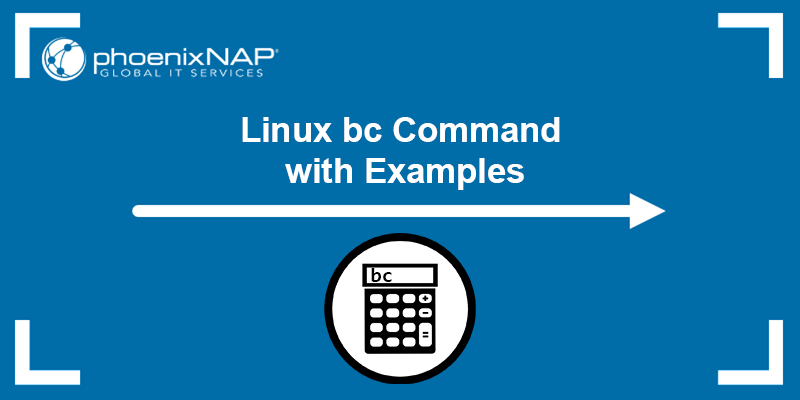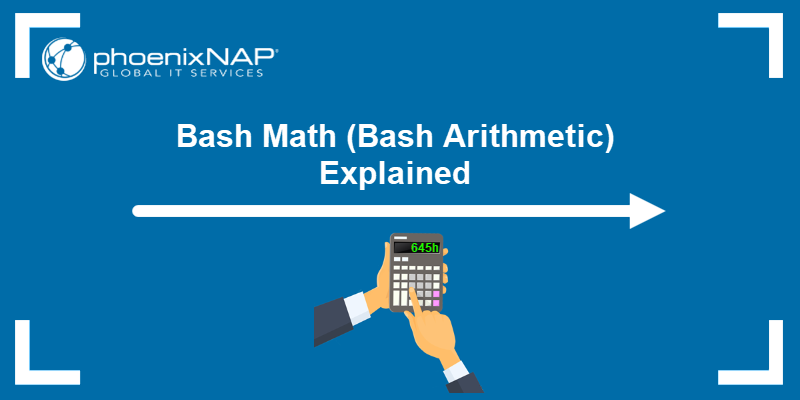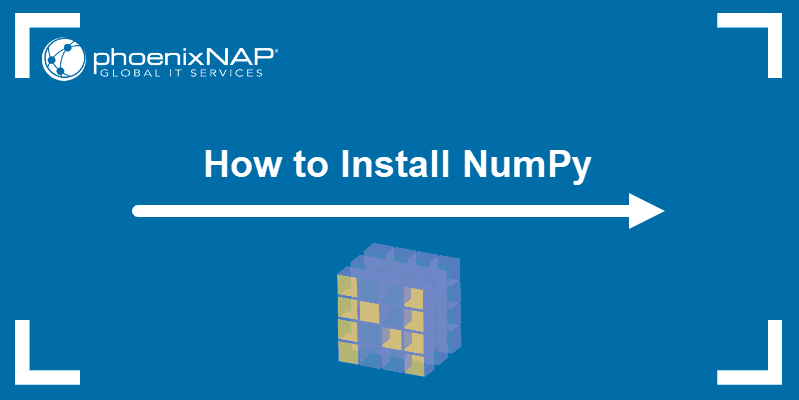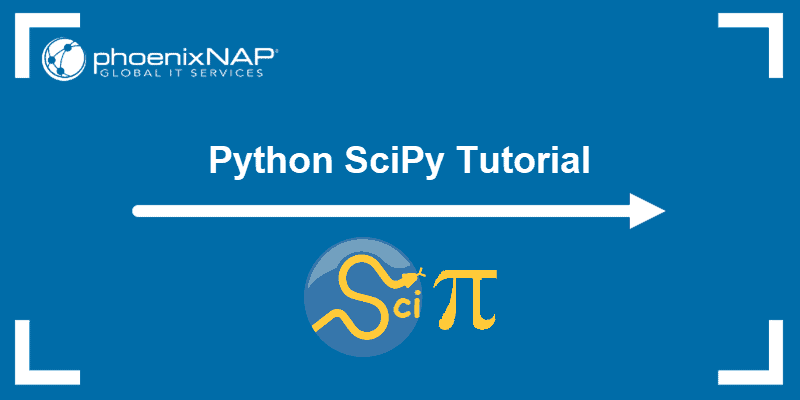A simple calculator in Python is an excellent project for beginners and advanced programmers. The process of making a calculator involves some basic programming concepts. This includes taking user input, conditional statements, and functions.
This guide provides step-by-step instructions to make a calculator with Python.
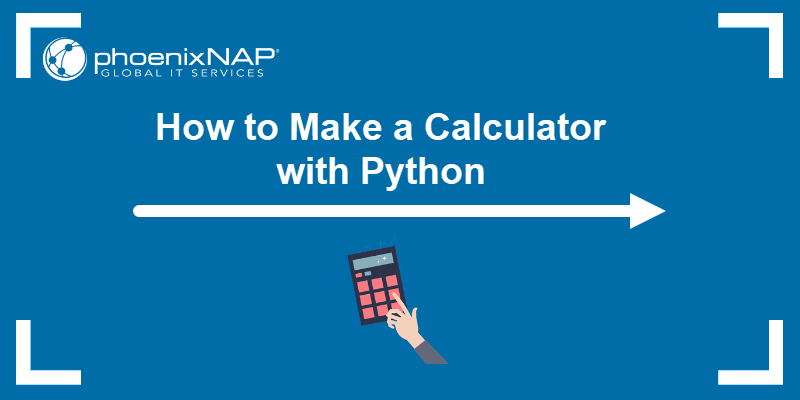
Prerequisites
- Python 3 installed.
- An IDE or code editor to write the code for the project.
- A way to run the code (IDE or the command line/terminal).
Step 1: Create a File for the Calculator
The first step covers the following skills:
- Directory creation.
- File creation.
- File editing in a text editor.
Start by creating a project directory and a file for the calculator code. On Linux, follow the steps below:
1. Open the terminal (CTRL+Alt+T).
2. Create the project directory with the mkdir command:
mkdir Calculator3. Change the directory with the following:
cd Calculator4. Create a file with a .py extension and open it with a text editor, such as nano:
nano calculator.pyKeep the file open and proceed to the next step.
Step 2: Prompt for User Input
The second step covers the following:
- Writing comments in Python.
- Taking user input.
- Converting user input to a desired data type.
- Saving and running the code.
The program enables the user to enter two numbers for a simple calculation. Do the following:
1. Fetch a user's input with Python's built-in input() method and save the entry into two variables. Add the following code to the calculator.py file you opened in the previous step:
# Prompt for user input
a = input("Enter the first number: ")
b = input("Enter the second number: ")The input() method accepts any entry type and saves the entered information as a string.
2. Limit user entry to numbers. If performing calculations with whole numbers (integer calculations), encase the input() method in int() to convert the input into an integer:
# Prompt for user input
a = int(input("Enter the first number: "))
b = int(input("Enter the second number: "))The better option is to use float() to perform more precise calculations. To allow decimal calculations, convert the user entry into floating point numbers:
# Prompt for user input
a = float(input("Enter the first number: "))
b = float(input("Enter the second number: "))
In both cases, the program throws an error if the user enters anything that is not a number.
3. Save the file and close the editor (for nano, use CTRL+X, confirm with Y, and hit Enter).
4. Run the program to see how it works:
python3 calculator.py
Test multiple times to see the behavior for different user entries.
Note: input() function can also be used to read from stdin in Python. Learn more in our article How to Read From stdin in Python.
Step 3: Perform Operations
The third step covers the following concepts:
- Mathematical operators.
- String appending.
Decide what kind of operations the calculator performs. Below is a brief table with the available built-in operators in Python.
| Operator | Description |
|---|---|
+ | Addition |
- | Subtraction |
* | Multiplication |
** | Power (exponent) |
/ | Division |
// | Floor division |
% | Modulo (division remainder) |
To create and test different operations:
1. Open the calculator.py file again:
nano calculator.py2. Add the following code to the file to print the result of different operations:
# Prompt for user input
a = float(input("Enter the first number: "))
b = float(input("Enter the second number: "))
# Perform operations
print("Sum: {} + {} = {}".format(a,b,a+b))
print("Difference: {} - {} = {}".format(a,b,a-b))
print("Product: {} * {} = {}".format(a,b,a*b))
print("Quotient: {} / {} = {}".format(a,b,a/b))
print("Power: {}^{} = {}".format(a,b,a**b))
print("Division with remainder: {} / {} = {} Remainder: {}".format(a,b,a//b,a%b))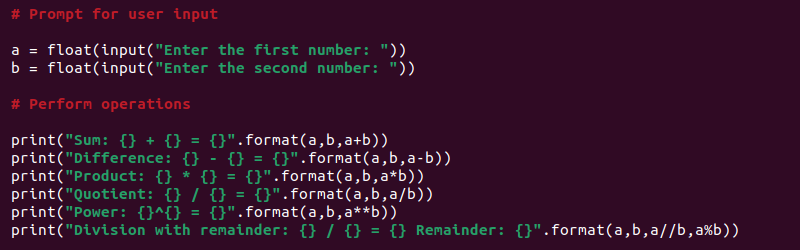
The program takes the two input numbers and prints the result of different calculations using string concatenation.
3. Save and close the file.
4. Run the program to test:
python3 calculator.py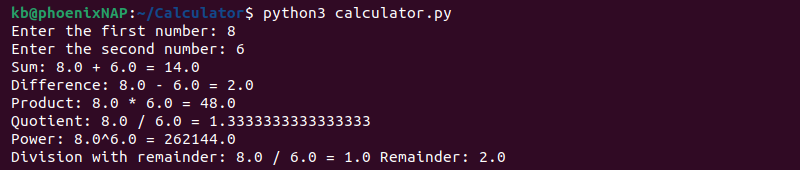
Enter any two numbers to see the result of all the operations.
Step 4: Add Conditions
The fourth step covers these functionalities:
- Multiline printing.
- Conditional statements.
- Catching errors with
try exceptblocks.
Conditional statements in Python help control the program flow based on a value. Instead of performing all operations on the two input numbers, allow users to choose and check the input using a conditional statement.
A multiline comment enables a quick way to create a menu with choices.
Change the code in the calculator.py file to match the following:
# First part: Prompt for user input
a = float(input("Enter the first number: "))
b = float(input("Enter the second number: "))
print("""
Choose an operation from the list:
1. Addition
2. Subtraction
3. Multiplication
4. Exponentiation
5. Division
6. Division with remainder
""")
op = int(input("Enter the choice number: "))
# Second part: Perform operations based on input
if op == 1:
print("Sum: {} + {} = {}".format(a,b,a+b))
elif op == 2:
print("Difference: {} - {} = {}".format(a,b,a-b))
elif op == 3:
print("Product: {} * {} = {}".format(a,b,a*b))
elif op == 4:
print("Power: {}^{} = {}".format(a,b,a**b))
elif op == 5:
try:
print("Quotient: {} / {} = {}".format(a,b,a/b))
except:
print("Division by 0 not possible!")
elif op == 6:
try:
print("Division with remainder: {} / {} = {} Remainder: {}".format(a,b,a//b,a%b))
except:
print("Divsion by 0 not possible!")
else:
print("No such choice!")The code adds new features and functionalities. Below is a brief overview:
- The first part of the code generates a simulated user menu with choices (multiline comments). The program saves the user input into variables (first number, second number, and operation).
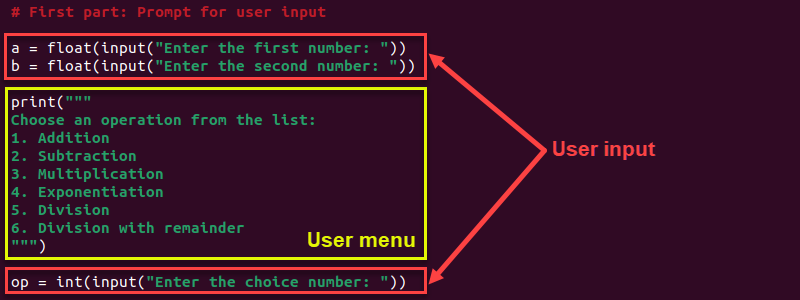
- The second part of the code takes the user input variables and performs a calculation based on the input. The final
elseblock prints a message if a user chooses something that's not an option in the program. - In the case of division by zero, the program uses a
try exceptblock to catch the program error and prints a descriptive error message.

Save and run the code to see how the program works:
python3 calculator.py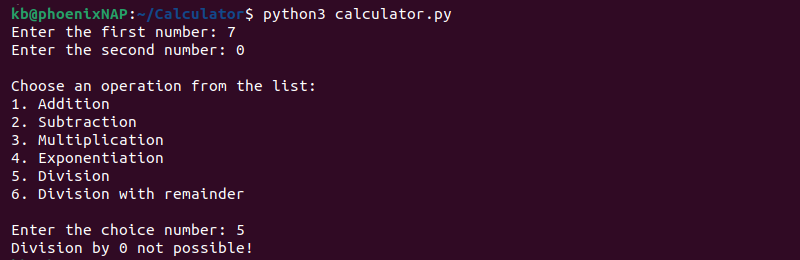
Run the code several times for different user inputs to see how the output and behavior differ.
Step 5: Create Functions
The fifth step in the calculator program covers the following:
- Separating code into functions.
- Looping the program.
Separate the code into logical units and use a recursive function to loop the program. Modify the code in the calculator.py file to match the following:
def prompt_menu():
a = float(input("Enter the first number: "))
b = float(input("Enter the second number: "))
print("""
Choose an operation from the list:
1. Addition
2. Subtraction
3. Multiplication
4. Exponentiation
5. Division
6. Division with remainder
""")
op = int(input("Enter the choice number: "))
return a, b, op
def calculate():
a, b, op = prompt_menu()
if op == 1:
print("Sum: {} + {} = {}".format(a,b,a+b))
elif op == 2:
print("Difference: {} - {} = {}".format(a,b,a-b))
elif op == 3:
print("Product: {} * {} = {}".format(a,b,a*b))
elif op == 4:
print("Power: {}^{} = {}".format(a,b,a**b))
elif op == 5:
try:
print("Quotient: {} / {} = {}".format(a,b,a/b))
except:
print("Division by 0 not possible!")
elif op == 6:
try:
print("Division with remainder: {} / {} = {} Remainder: {}".format(a,b,a//b,a%b))
except:
print("Divsion by 0 not possible!")
else:
print("No such choice!")
loop()
def loop():
choice = input("Do you want to continue? (Y,N): ")
if choice.upper() == "Y":
calculate()
elif choice.upper() == "N":
print("Goodbye!")
else:
print("Invalid input!")
loop()
calculate()The code has three distinct functions:
- The
prompt_menu()function contains the user menu and returns the two input numbers and selected operation. - The
calculate()function uses theprompt_menu()function to gather the user input and calculate based on the provided information. - The
loop()function creates a loop menu where the user chooses whether to continue using the program. In case of invalid input, the function recursively calls itself and reruns the function. The final line in thecalculate()function calls theloop()function.
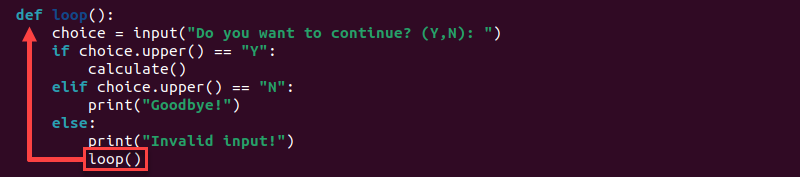
After the function definitions, the program calls the calculate() function to run the program loop.
Save the code and run the program with the following:
python3 calculator.py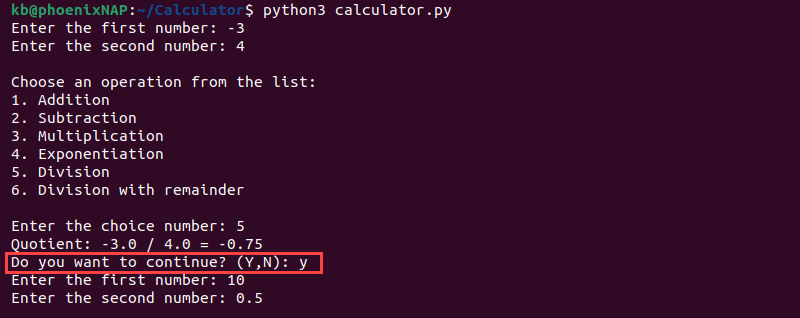
The program loops until the user enters N or n to exit the program.
Conclusion
After working through the steps in this guide, you have a fully-functional calculator program written in Python. Improving the existing code or taking a completely different approach is possible.
Once ready, use Git to store and manage your project.