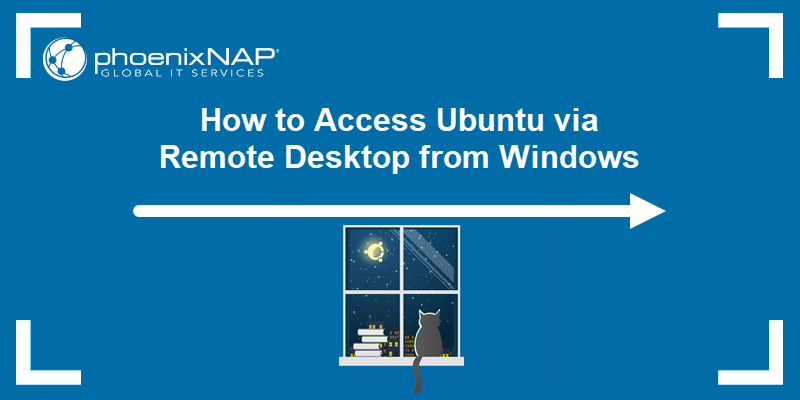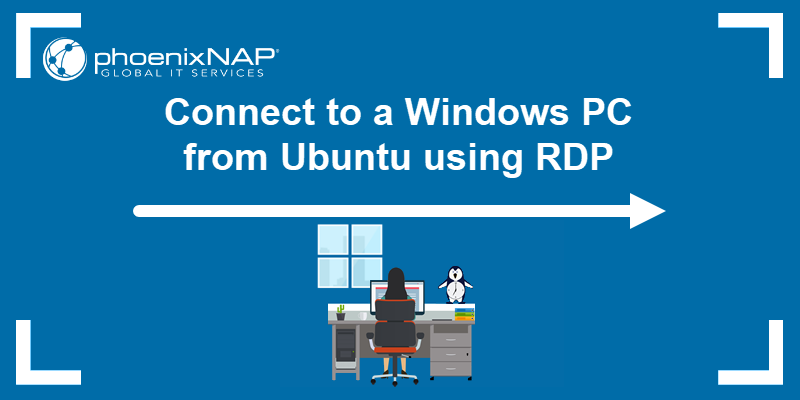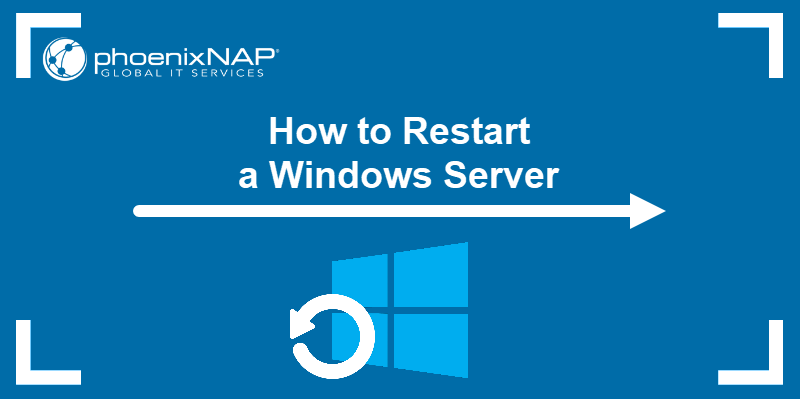Remote Desktop Protocol (RDP) is the technology that enables remote access to a Windows machine via the Remote Desktop Connection (RDC) client. In environments such as cloud servers or corporate systems, changing the RDP login password is necessary for security, compliance, or routine account management.
There are several ways to change a password. Some methods require command-line access, while others rely on system tools.
This tutorial will explain different ways to change the RDP password using commands, keyboard shortcuts, administrative tools, and scripts.
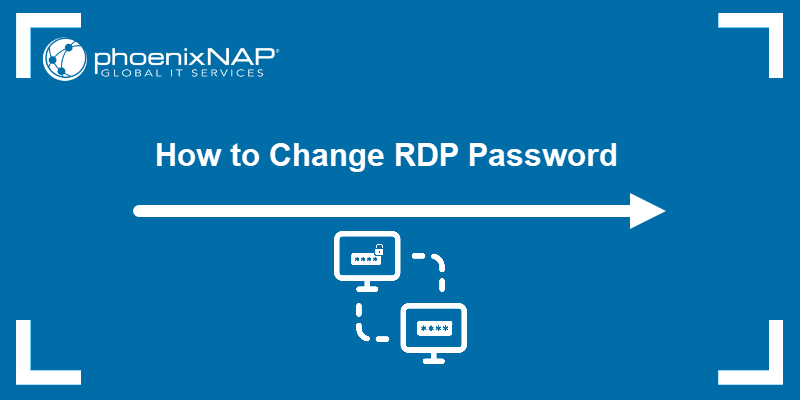
Note: Most of these methods also apply to changing a local user's password on a physical machine. They are not exclusive to RDP sessions.
How to Change RDP Password Using Command Line
Changing a user password for an RDP session via the command line is often faster and more reliable than using the GUI. This method also works in cases where the desktop environment is inaccessible, partially broken, or restricted.
The following sections explain how to update the RDP login password using two command-line methods.
Using net user Command
The net user command is a built-in Windows CLI tool for managing user accounts. It works in both local and remote environments and can be accessed from the Command Prompt on the remote system.
Follow the steps below to change a user's password from the command line:
1. Open Command Prompt as Administrator.
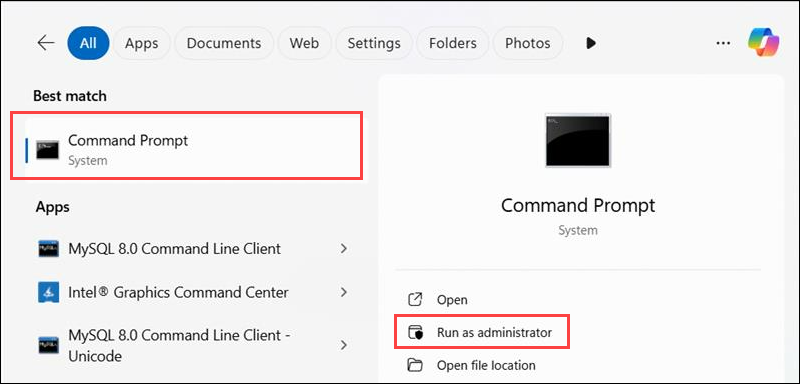
2. Run the following command to change the password:
net user [username] [new_password]For example:
net user User1 NewP@ssw0rd
Tip: Try our free password generator.
3. To avoid displaying the new password on screen, use the following command:
net user User1 *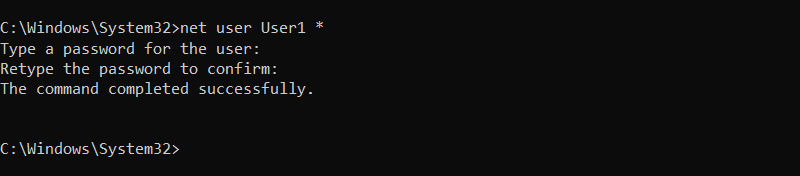
The system prompts you to type and confirm the password without showing it in the terminal.
Using PowerShell
PowerShell is a task automation and configuration management tool in Windows. It offers more flexibility than Command Prompt and supports scripting, remote execution, and advanced user management.
To change a user password and show it in the terminal:
1. Open PowerShell as Administrator.
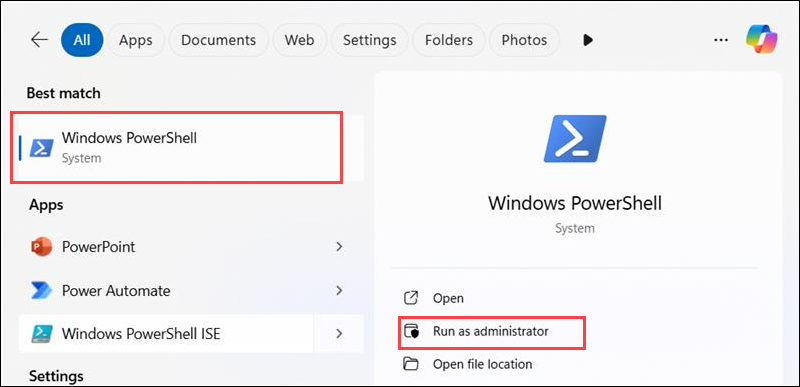
2. Run the following:
Set-LocalUser -Name "User1" -Password (ConvertTo-SecureString "NewP@ssw0rd" -AsPlainText -Force)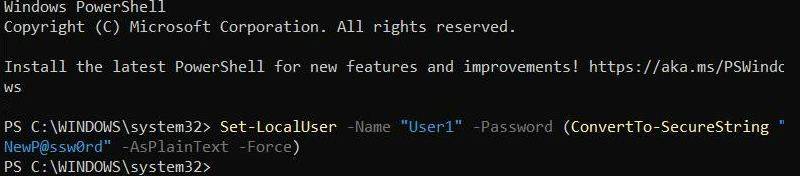
3. To change a password without displaying it, run:
Set-LocalUser -Name "User1" -Password (Read-Host "Enter new password" -AsSecureString)
You'll be prompted to type the new password manually. It won't appear on the screen as you type.
How to Change RDP Password Using Windows GUI
Changing the RDP password through the Windows graphical interface is one of the easiest and most accessible methods. It requires no commands or scripting and works well in remote desktop sessions using local accounts.
The following methods explain how to update the password using Windows Settings or the Control Panel.
Using Control Panel
Use the Control Panel to change the password for users connected via RDP in a straightforward way. This was the standard approach in earlier Windows versions and remains available in Windows 10 and 11.
It is also the standard way to change passwords for local users, since it works on any logged-in user.
To change the RDP password through Control Panel:
1. Open the Control Panel.
2. Go to User Accounts.
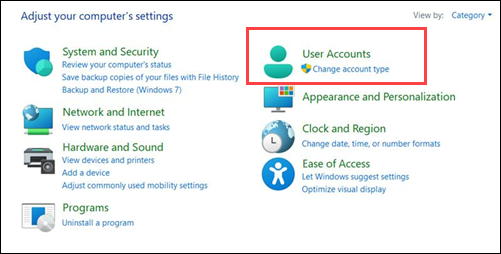
3. Choose User Accounts again.
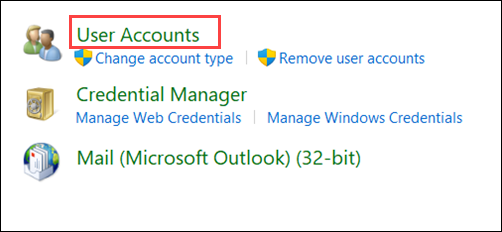
4. Click Manage another account.
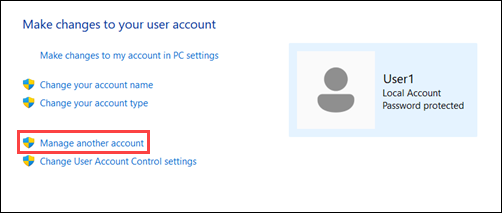
5. Select the account you're currently using (in this case, User1).
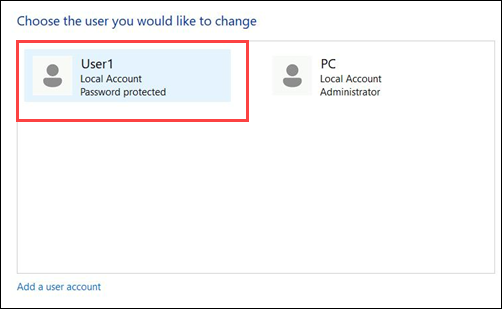
6. Click Change the password.
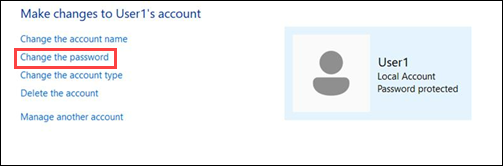
7. Enter the current password, the new password, and confirm the change.
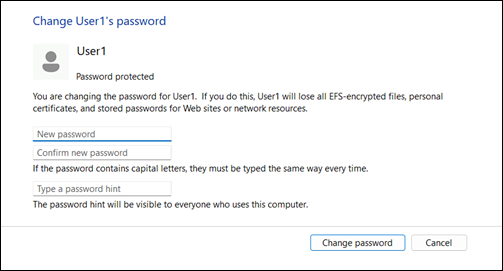
8. Click Change password to apply it.
Using Windows Settings
Using Windows Settings offers a modern, user-friendly way to change the password for a local user account. This method works whether you are logged in locally or through an active RDP session.
It is preferred in recent Windows versions due to its simplified interface and ease of use.
To change the password using Windows Settings:
1. Open the Start menu.
2. Go to Settings.
3. Select Accounts.
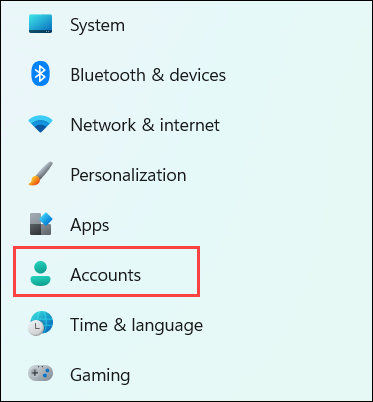
4. Choose Sign-in options.
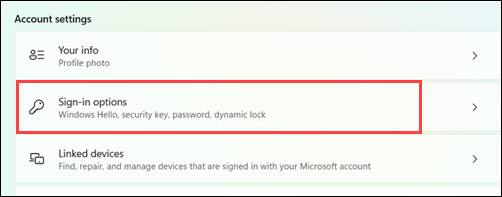
5. Scroll down to the Password section.
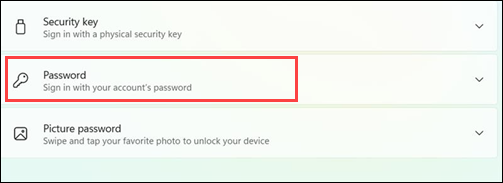
6. Click Change.

7. Enter your current password, then enter and confirm the new password.
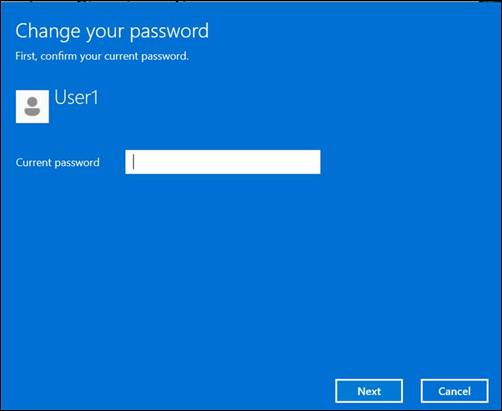
8. Click Next, then Finish to apply the change.
How to Change RDP Password Using Keyboard
Using keyboard shortcuts is a fast and accessible way to change your RDP password without opening additional tools or running commands. This method is useful when graphical elements are slow to load or if the mouse is unresponsive in the remote session.
The following text demonstrates two methods for changing your password using only the keyboard.
Using Ctrl+Alt+End Shortcut
To change the password during an RDP session using your keyboard, use a built-in Windows shortcut that opens the remote system's security screen. Take the following steps:
1. Press Ctrl+Alt+End to open the Windows Security screen on the remote system.
Note: This is the same menu you access locally with Ctrl+Alt+Del.
2. Select Change a password from the menu.
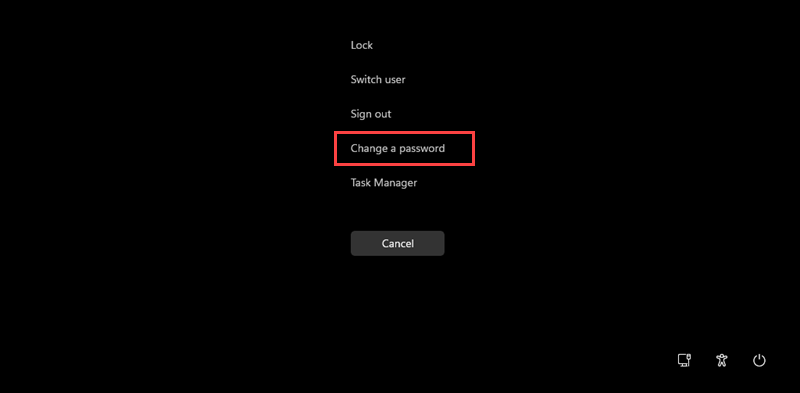
3. Enter your current password, the new password, and confirm the new password.
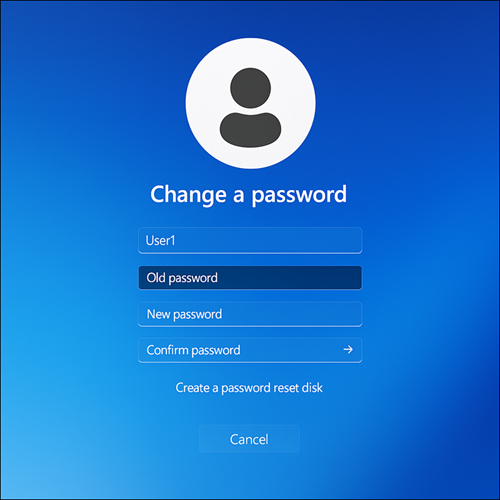
4. Click Submit or press Enter to apply the change.
Using Virtual Keyboard
The Virtual Keyboard (also called the On-Screen Keyboard) is a built-in Windows accessibility tool that allows users to interact with the system using a mouse instead of a physical keyboard.
To open the Windows Security screen using the Virtual Keyboard, take the following steps:
1. Open the Virtual Keyboard by typing osk in the Start menu and pressing Enter.
2. Click Ctrl, Alt, and End on the Virtual Keyboard in sequence. This opens the same Windows Security screen described in the previous step.
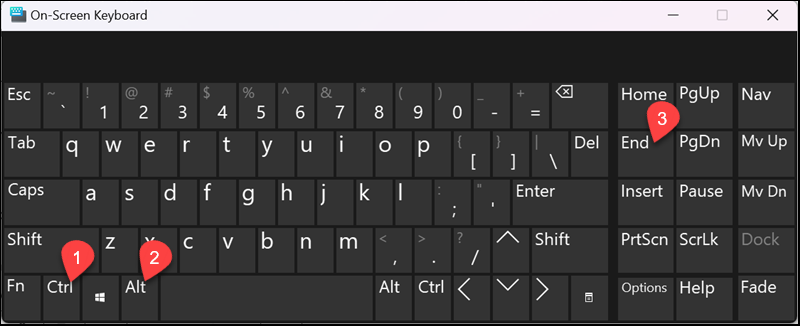
If available, click the Ctrl, Alt, and End buttons in the lower-right corner of the On-Screen Keyboard window. These are shortcut keys designed specifically for this action and open the same Windows Security screen.
3. Same as in the previous steps, select Change a password, enter your new credentials, and confirm the change.
How to Change RDP Password Using Different Management Tools
Management tools offer a graphical interface for changing user passwords on remote systems. These utilities are especially useful in administrative environments where centralized user management, auditing, and access control are required.
This section covers two commonly used tools, each of which provides a reliable method for resetting or updating user credentials on a remote system.
Using Computer Management Console
The Computer Management Console is a built-in Windows administrative tool that combines several system utilities into a single interface. It allows administrators to manage local and remote computers, including user accounts, services, disks, and event logs.
To change a remote user password using the Computer Management Console:
1. Open the Computer Management Console by typing compmgmt.msc in the Start menu and pressing Enter.
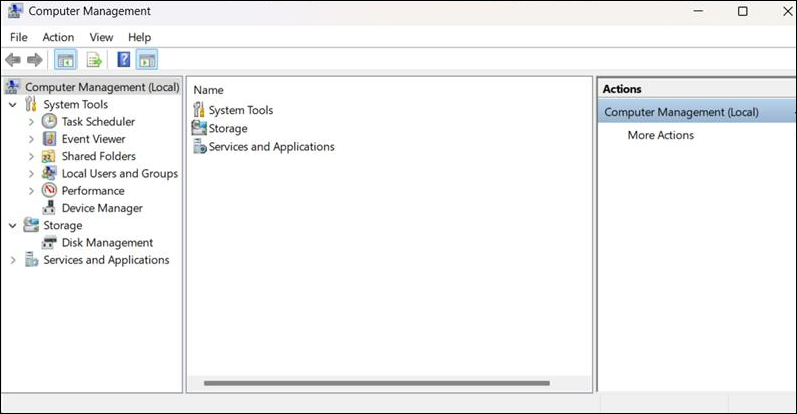
2. In the left pane, expand Local Users and Groups.
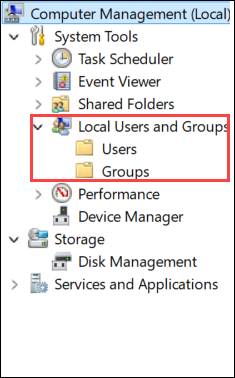
3. Select Users.
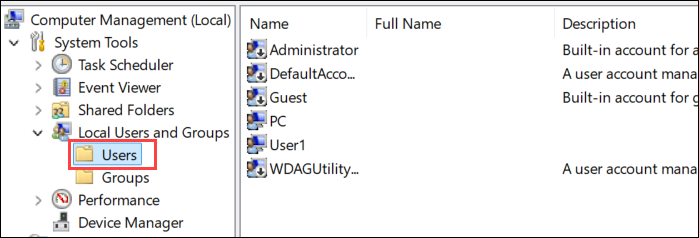
4. Locate the user account (in this case, User1) on the list.
5. Right-click the user account and select Set Password.
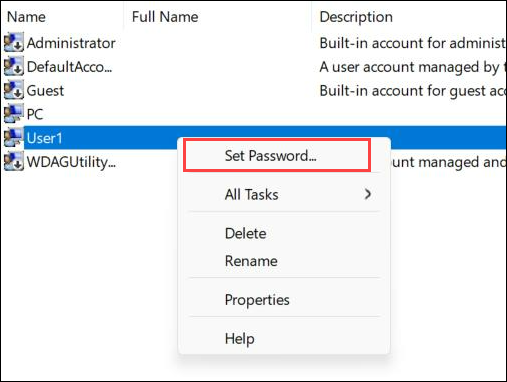
6. Confirm the warning prompt, then enter and confirm the new password.
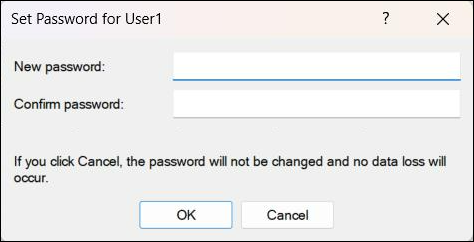
7. Click OK to apply the change.
Using Active Directory Users and Computers
Active Directory Users and Computers (ADUC) is a Microsoft Management Console (MMC) snap-in used to manage users, groups, computers, and organizational units in a domain environment. It's used on domain controllers or workstations with Remote Server Administration Tools (RSAT) installed.
ADUC only works if all the following conditions are met:
- Domain-joined system. Your machine must be part of a Windows domain, which is a centralized network structure managed by a domain controller. Standalone or workgroup computers are not domain-joined and cannot use ADUC.
- Supported Windows edition. ADUC is available only on Windows Professional, Enterprise, or Server editions. It is not available on Home editions.
- RSAT tools installed. Remote Server Administration Tools (RSAT) must be installed on client machines to enable ADUC and other management utilities.
Note: Active Directory Users and Computers (ADUC) only works in domain environments. A domain is a centralized Windows network where user accounts and resources are managed by a server called a domain controller. If you're using a local Windows account or your system is not joined to a domain, this tool is not available.
If your system does not meet these requirements, ADUC is not accessible. However, if your system qualifies, follow these steps to change a user password with ADUC:
1. Open Active Directory Users and Computers from the Start menu or by running dsa.msc.
2. Expand the domain in the left panel.
3. Navigate to the appropriate company name (in our case, it's the TestCompany).
4. Find and right-click the user account whose password you want to change (in this example, User1).
5. Select Reset Password.
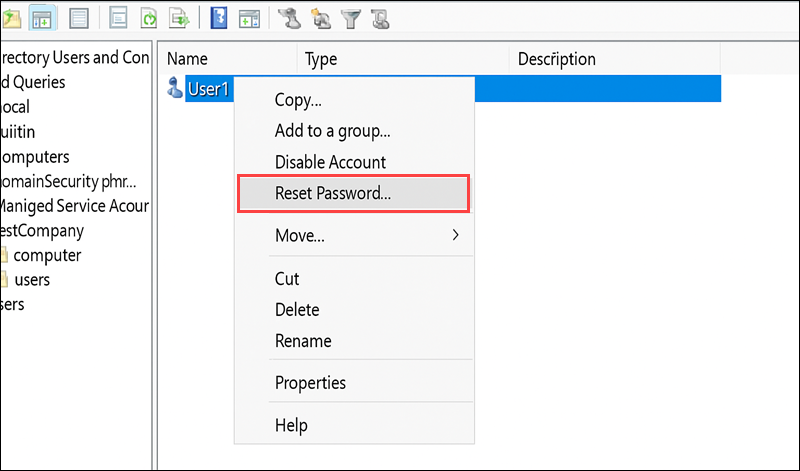
6. Enter and confirm the new password.
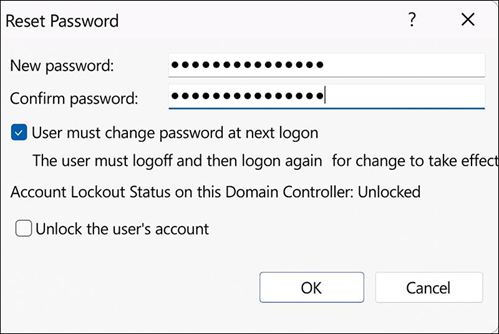
7. Check or uncheck the option to require the user to change the password at next logon.
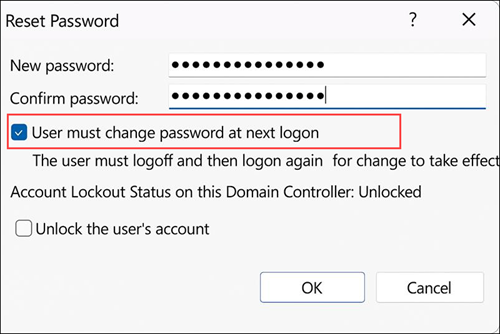
8. Click OK to apply.
How to Change RDP Password Using VBS Script
Another option is to use a Visual Basic Script (VBS), a lightweight scripting language built into Windows. VBS triggers the Windows Security screen, which includes the option to change the current user's password.
This method is useful in RDP sessions where keyboard shortcuts like Ctrl + Alt + End are unavailable or blocked.
To launch the security screen from a script:
1. Create a .vbs file in Notepad with the following content:
Set objShell = CreateObject("Shell.Application")
objShell.WindowsSecurity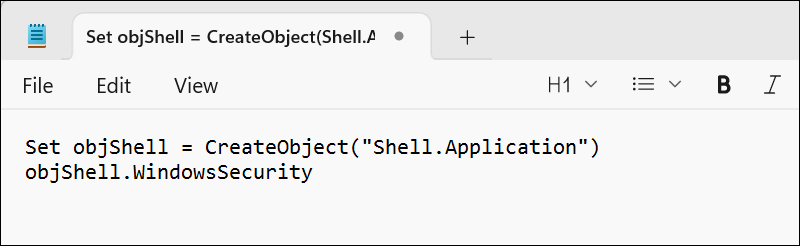
2. Save the file as change-password.vbs and choose All Files as the file type.

3. Run the script in Command Prompt using this command:
wscript change-password.vbsNo output is displayed in the Command Prompt when the script runs.
The script opens the same Windows Security interface as Ctrl + Alt + End, where you are able to select Change a password to update your RDP credentials.
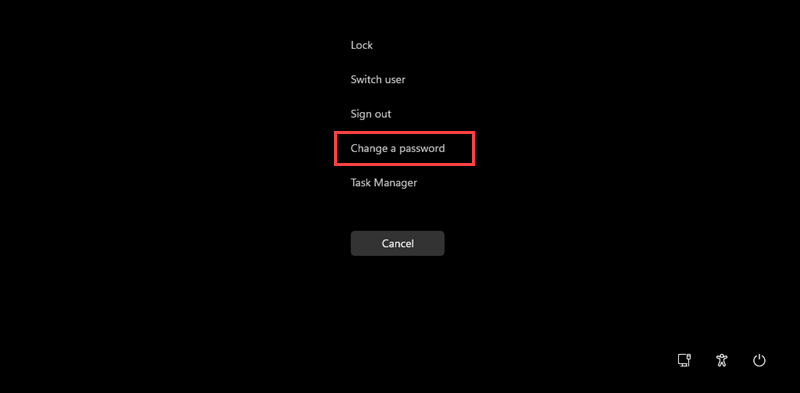
Conclusion
This tutorial elaborated on two methods to change the RDP password using the Command Prompt and presented several Windows Management tools to achieve the same goal. It also explained how to use Visual Basic Script (VBS) to start up the Windows Security screen, which allows for password change.
Next, learn how to enhance your system protection with these strong password ideas.