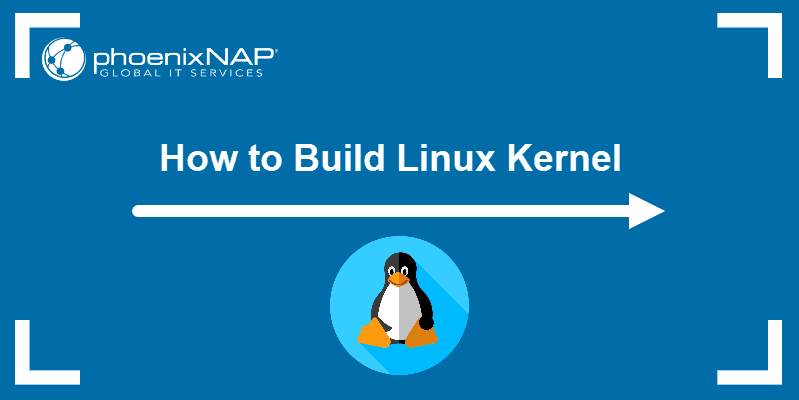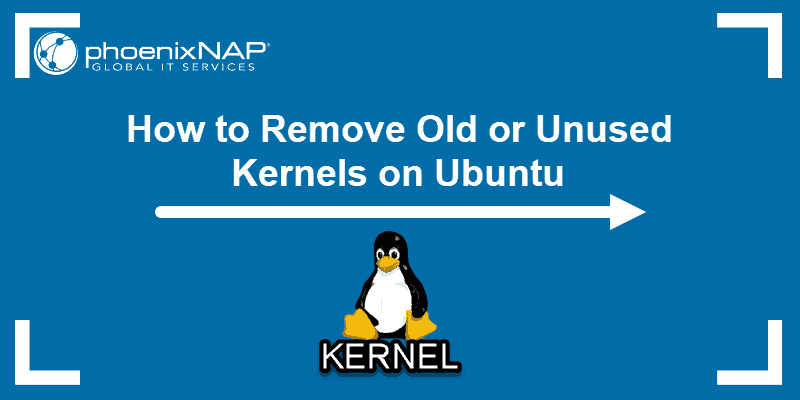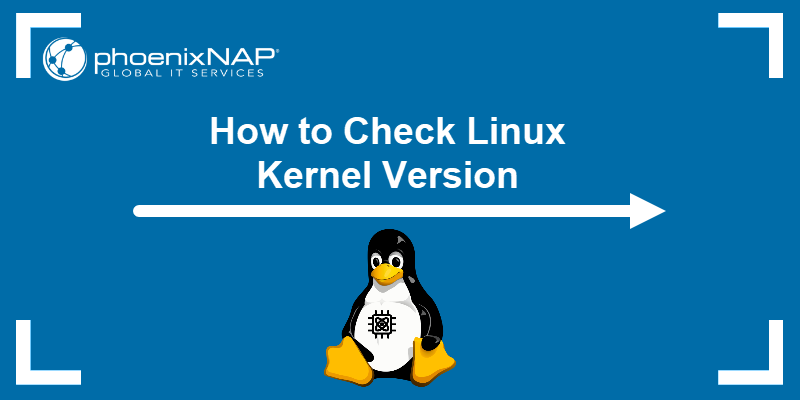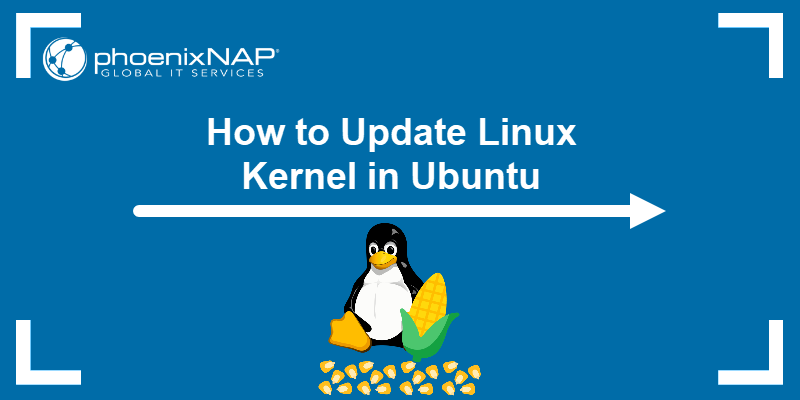Kernel panic is a system crash or a kernel crash that prevents the system from continuing its normal operation. The crash occurs when the kernel encounters an unrecoverable error or a condition it cannot handle.
Kernel panic is associated with Unix-based operating systems, such as Linux, BSD, and macOS. The error is similar to BSOD -the blue screen of death (also known as Kernel Security Check Failure) error in Windows OS.
This article explains what kernel panic is, lists the possible causes, and helps users troubleshoot this type of error.
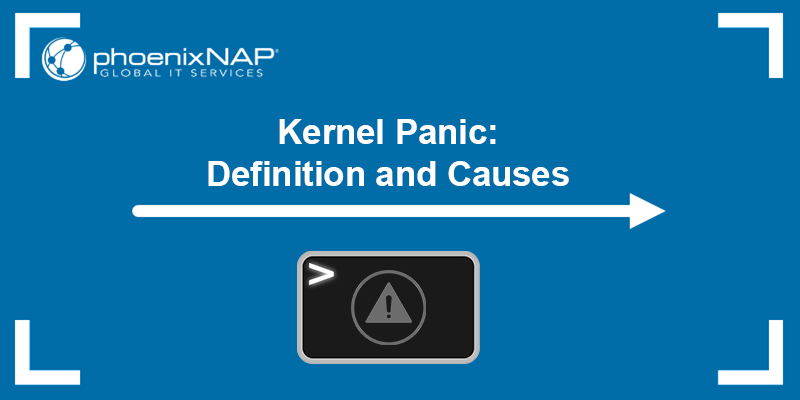
What is Kernel Panic?
Kernel panic is a type of boot error in Unix-based systems that prevents the system's operating system from recovering quickly. The state occurs when a fatal error prevents the kernel from loading properly, causing the system boot to fail.
The following image is an example of kernel panic in Linux:
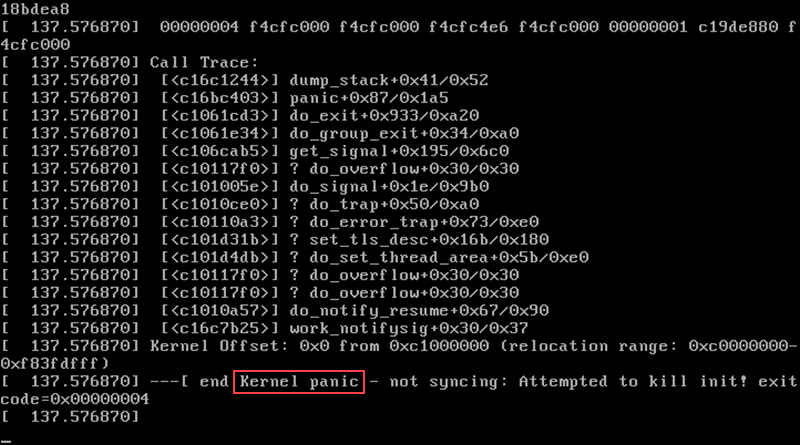
Kernel panic also serves as a safety measure to prevent any hardware or software damage after a major system error. It prevents further issues to the software, hardware, and memory and writes the kernel dump to disk, which technicians can debug to determine the issue.
During a kernel panic state, the OS prints different messages on the display. The messages may include information about error type, the code module running when the error occurred, and which drives were loaded.
The following image is an example of kernel panic in macOS:
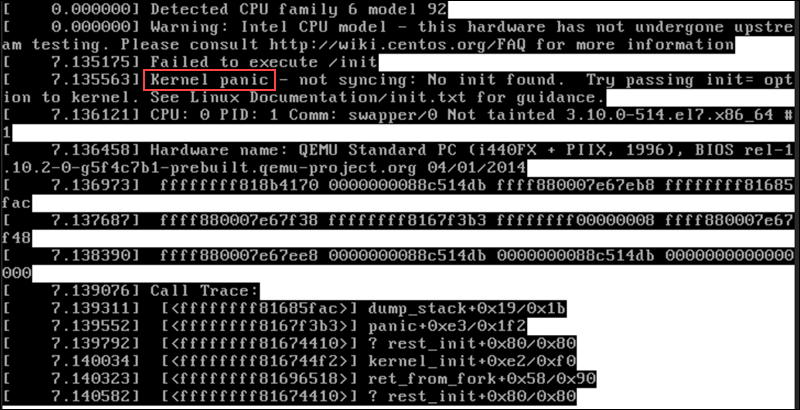
Usually, no user action is required in case of kernel panic, and the issue is resolved by rebooting, either manually or the OS reboots automatically.
Note: If you want to disable certain options and drivers or try experimental patches, you need to compile your own Linux kernel.
Follow our guide and build a Linux kernel from scratch.
Kernel Panic vs. System Crash
Kernel panic and a system crash both indicate abnormal states of a system, and both may cause severe issues for the user. However, the two states refer to different aspects of system failure.
Kernel panic is a system error in Unix-based systems that happens when the kernel, the core component responsible for managing system resources, encounters an error and terminates abnormally. During kernel panic, the kernel stops all system processes and displays a diagnostic message.
The kernel panic state is often accompanied by a "panic" sound or a distinctive visual pattern to capture the user's attention. Kernel panic is usually triggered by critical errors such as hardware failures, severe software bugs, or faulty device drivers.
On the other hand, a system crash, also known as system failure, happens when the kernel terminates software (an app or the OS) that encountered an error that prevents it from functioning properly. The error usually causes the entire system to become unresponsive or shut down abruptly.
A system crash occurs due to software bugs, hardware failure, incompatible drivers, or conflicts between different software components.
The image below depicts the BSOD error in Windows, which is similar to kernel panic in Unix-based systems:
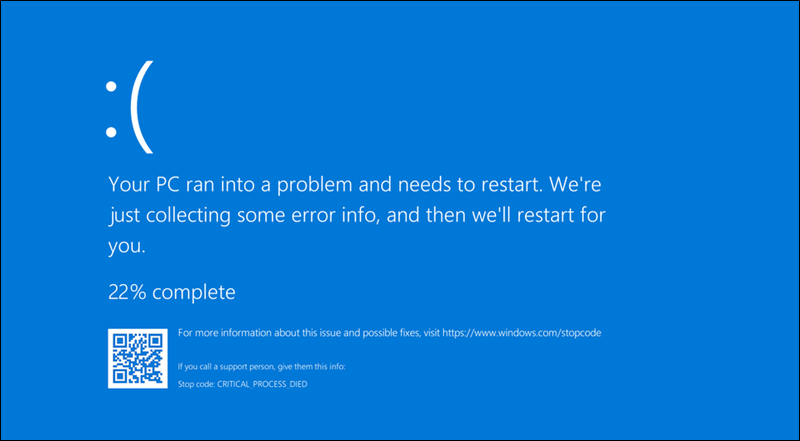
Causes of Kernel Panic
There are multiple scenarios and factors that cause kernel panic. The most prominent causes of kernel panic are listed below:
- The kernel is unsupported on not installed properly.
- Recent patches have issues.
- The OS fails to access or write to memory.
- Various software bugs.
- Malware infected the system.
- A corrupted
initramfsfile (an archive file of the initial file system that is loaded to memory during startup), or if it hasn't been created properly for the specified kernel version. - System updates or patches that contain bugs.
- RAM or CPU failure or improper installation.
- Hard disk damage or data corruption.
- A defective or corrupted system file, such as missing partitions.
- Unsupported hardware.
- Incompatible device drivers.
Note: To determine the exact cause of kernel panic, inspect or have a technician inspect the kernel dump file.
How to Troubleshoot Kernel Panic
After a kernel panic event, the system restarts either automatically or requires manual restart by the user. After the restart, it is essential to troubleshoot the crash and investigate the cause of kernel panic.
The investigation usually involves reviewing the system log, examining hardware components, and running diagnostics. Kernel panic generates a log file with information that helps decipher what triggered the crash. Most operating systems prompt the user to send the log file to the OS developer, which can assist them in preventing kernel panic errors in future releases.
A single, isolated kernel panic error doesn't mean something is wrong with the hardware or software. However, if the system goes into a state of kernel panic often, tracking down the root of the issue is highly recommended.
Follow the steps below to troubleshoot different kernel panic causes.
How to Fix Hardware Issues Causing Kernel Panic
The following steps help determine if a hardware error is causing kernel panic:
- Check the RAM. Ensure that RAM has been installed correctly, especially if you have recently upgraded the RAM in your machine. Check if the sticks of RAM are placed firmly into the slots. If anything seems out of place, reinsert the RAM sticks.
- Unplug Peripheral Devices. Any peripheral device attached to your system can cause an issue that leads to kernel panic. Try unplugging peripheral devices one by one to determine if any of them are causing the issue.
- Check for Disk Errors. Every OS has a built-in disk check and repair software that helps determine if the hard drive is faulty.
How to Fix Software Issues Causing Kernel Panic
The steps below help troubleshoot kernel panic in case of software issues:
- Update Outdated Software. Ensure all software is updated and disable any programs installed just before the kernel panics started.
- Check On-Boot Launches. Check which programs are set to launch on boot. Disable any newly added software and check if the problem persists.
- Check for System Updates. Download the latest updates for your operating system and device drivers. If you are running an unstable beta version of the OS, it could be the cause of kernel panic.
- Use a Rescue Image. If you have recently made many changes to the system, consider using System Restore or Time Machine to roll back the changes to a point before the kernel panics started. Some operating systems offer rescue images by default. Boot up a rescue image to troubleshoot the issues.
- Check Crash Log. Linux log files provide useful insight into system errors. Examine the logs and check for anything that may cause an error with the kernel.
- Remove Third-Party Extensions. If you have installed any third-party kernel extensions, try removing them to identify if they are causing the issue.
- Free Up Disk Space. Free disk space is necessary to ensure the smooth operation of apps and processes. If there is no free disk space on the system, try manually removing old files and unused software to minimize the possibility of future kernel panics.
- Boot Up in Safe Mode. All Unix-based systems have a safe mode. If the system keeps going into kernel panic, try booting up in safe mode to have the opportunity to troubleshoot the issue.
- Reinstall the OS. If none of the steps above helped, reinstall the operating system to ensure no software bugs or malware will interfere and cause kernel panics. However, make sure to back up your data before reinstalling.
Conclusion
This tutorial explained what kernel panic is, how to troubleshoot it, and the possible causes of the error. While kernel panics can be frustrating and disruptive, with proper understanding and troubleshooting, you can address them effectively and maintain a stable and reliable computing environment.