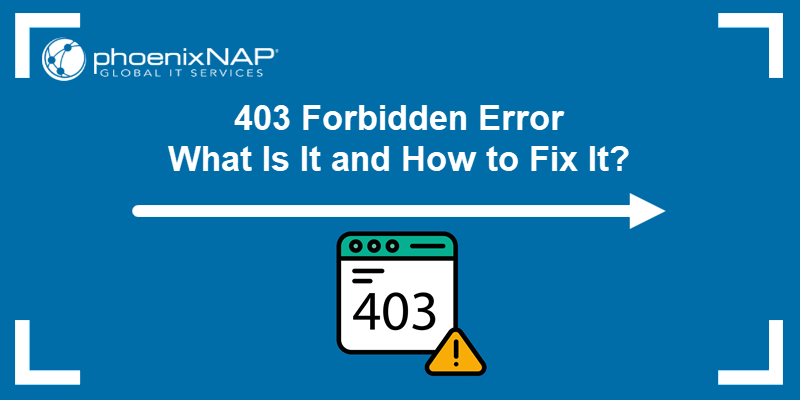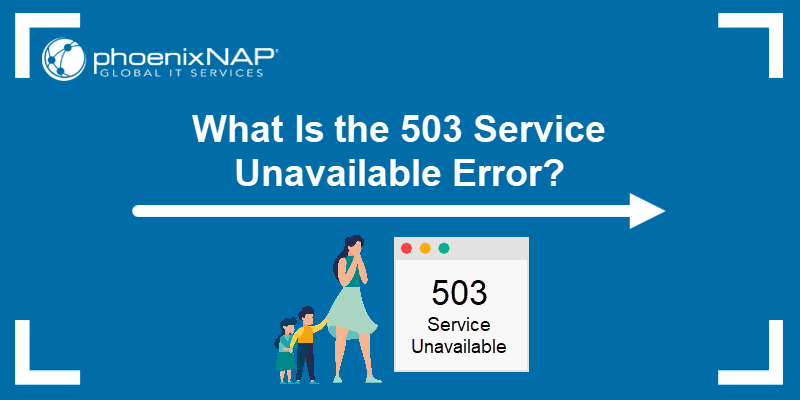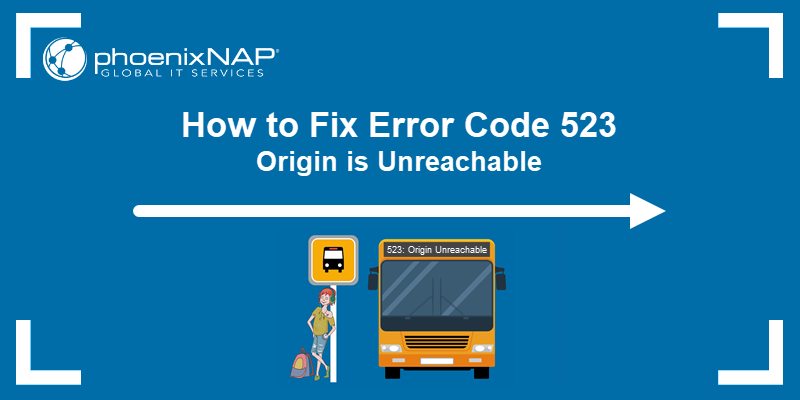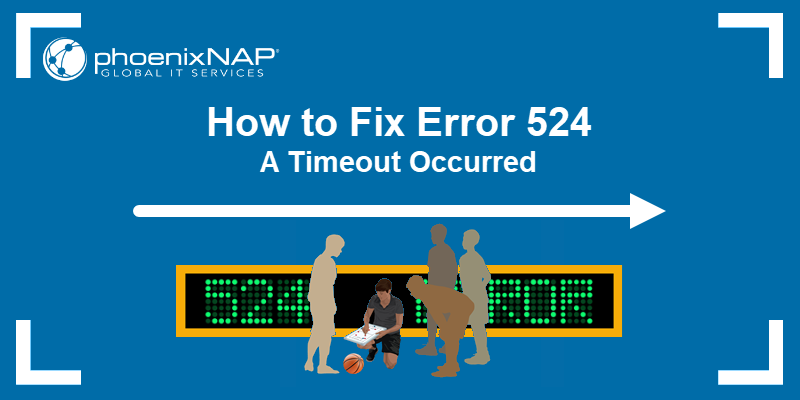The error code STATUS_BREAKPOINT appears when software, most often browsers based on the Chromium engine, such as Google Chrome or Microsoft Edge, encounter an unexpected issue during execution. The problem interrupts browsing, web application use, or other online tasks.
This guide will explain what the error means, its common causes, and a comprehensive set of fixes.
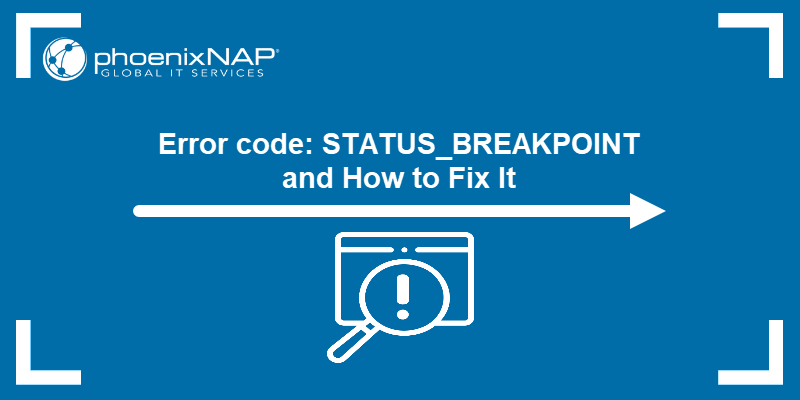
What Is Error Code: STATUS_BREAKPOINT?
Error code STATUS_BREAKPOINT occurs when an application stops when it encounters a breakpoint instruction in its code. This means the software reached an unexpected state and stopped execution instead of continuing normally.
In Chromium-based browsers, this error usually appears when a rendering process fails or a browser component crashes. It can also be caused by memory access violations and general renderer crashes.
Different browsers display the error in slightly different ways. Google Chrome shows Aw, Snap!, while Microsoft Edge shows This page is having a problem. Some browsers also provide additional suggestions, such as to refresh the page or open a new tab.
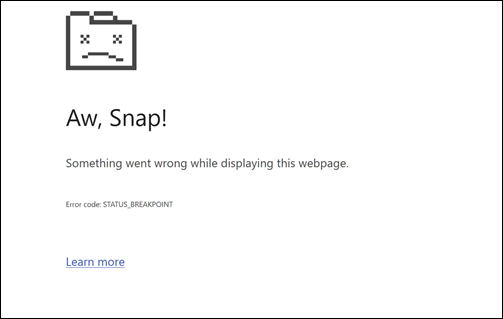
Regardless of the message or prompts shown, the status code signals the same type of execution stop, which indicates the application encountered a condition it cannot handle.
The error is not related to malware or security breaches, and it reflects a browser process failure only.
What Causes Error Code: STATUS_BREAKPOINT?
This error occurs when the browser encounters a state that interrupts execution, usually because the rendering process becomes unstable or fails unexpectedly. It is not tied to a single issue, and several system or browser problems can cause it.
The following list shows the most common causes:
- Corrupted browser cache. Damaged cached files interrupt normal page loading and cause crashes.
- Outdated browser versions. Older builds contain bugs that trigger rendering failures.
- Faulty or outdated system drivers. Graphics and network drivers often create instability in Chromium-based browsers.
- Problematic extensions. Extensions that intercept scripts or modify pages sometimes break the rendering process.
- Hardware acceleration issues. Graphics Processing Unit (GPU) acceleration sometimes fails when the graphics subsystem is unstable, which causes the browser's rendering process to be interrupted.
- Active browser experiments or flags. Experimental features modify internal behavior and create execution stops.
- System instability or low resources. Memory pressure and background crashes affect the browser's processes.
How to Fix Error Code: STATUS_BREAKPOINT
To fix this error, address the factors that disrupt the browser's execution process.
Note: Chromium on Linux sometimes triggers STATUS_BREAKPOINT, but the error is less common. Keep the system and graphics stack updated to reduce crashes.
The steps in the sections below cover current versions of Windows and macOS.
Update Software
When you keep the operating system fully updated, you avoid bugs, stability issues, and rendering conflicts that affect Chromium-based browsers.
System updates replace outdated components, fix graphics subsystem crashes, and improve compatibility with modern browser engines. Install the latest system patches to help resolve execution stops that trigger STATUS_BREAKPOINT.
Follow these steps to update your Windows or Mac systems.
Windows
Use Windows Update to install the latest system patches and component updates. To accomplish that, follow these steps:
1. Search for and select Settings from the Menu.
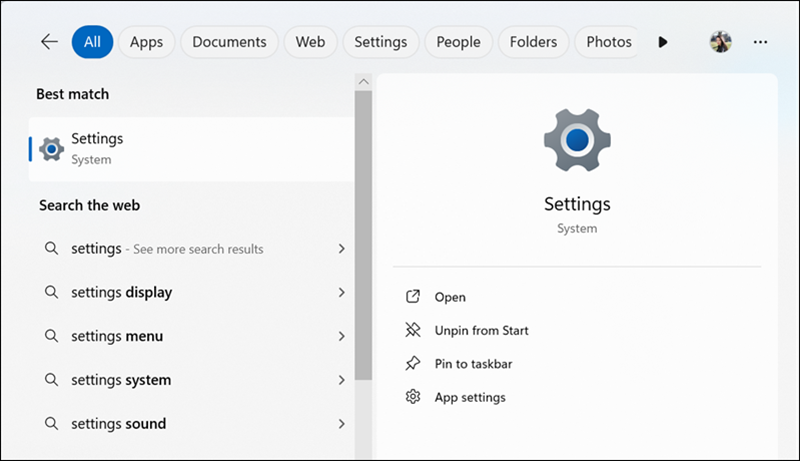
2. Select Windows Update.
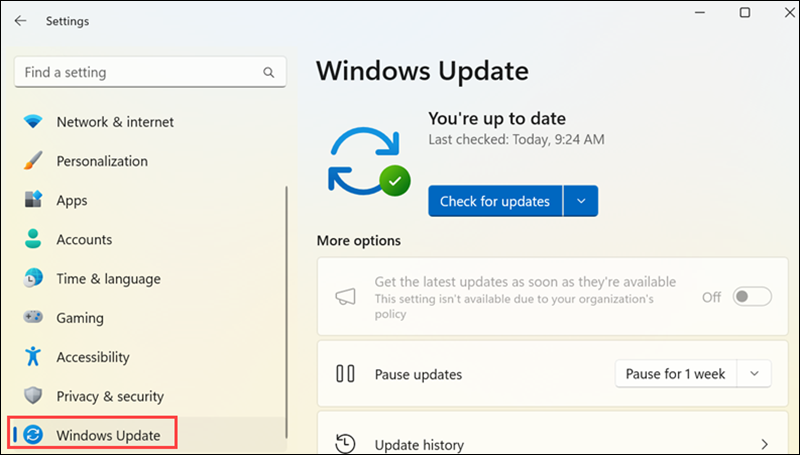
3. Select Check for updates.
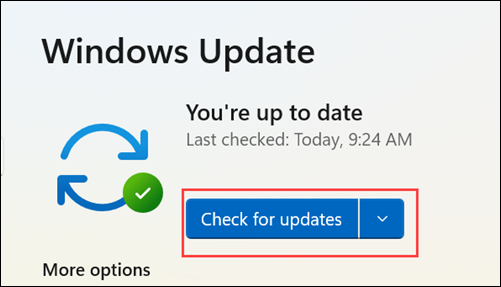
4. The system proceeds to look for updates.
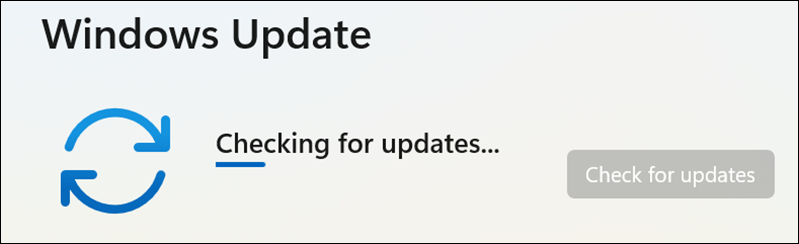
Install all available updates, which include optional quality and driver updates.
5. Restart the system after the installation completes if the updater asks you to.
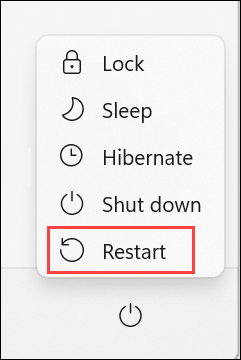
These updates replace unstable components, improve graphics and system reliability, and reduce browser execution errors.
Mac
Use Software Update to install the latest macOS patches and security updates. Take the following steps:
1. Open System Settings from the Dock or Apple menu.
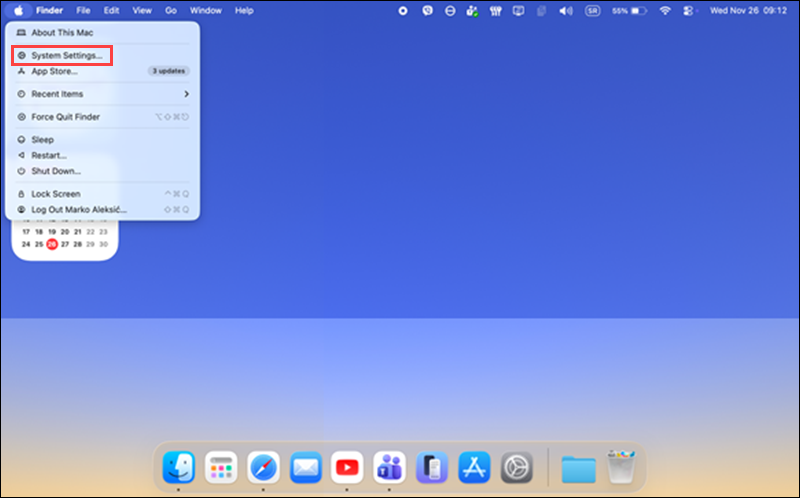
2. Select General.
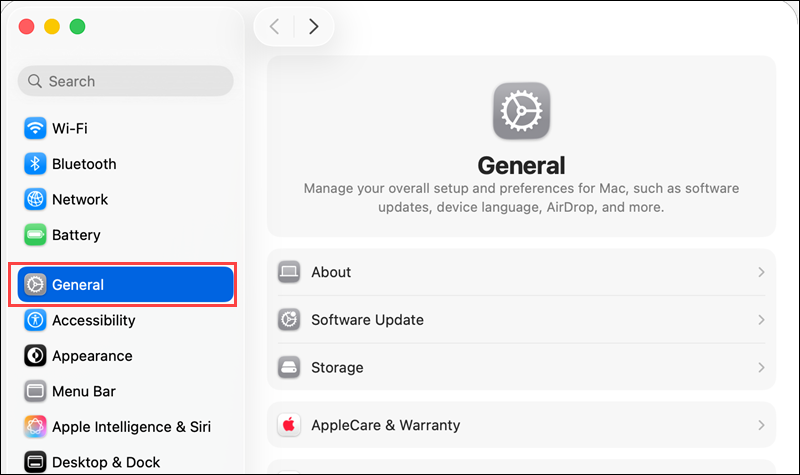
3. Select Software Update.
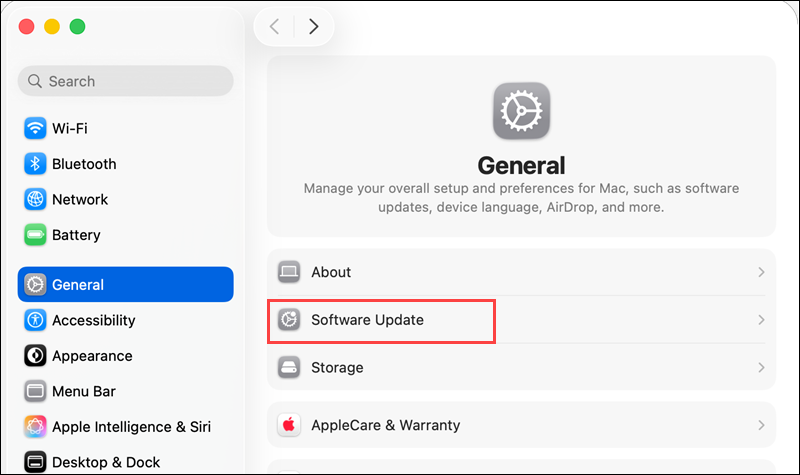
4. Click Check for update.
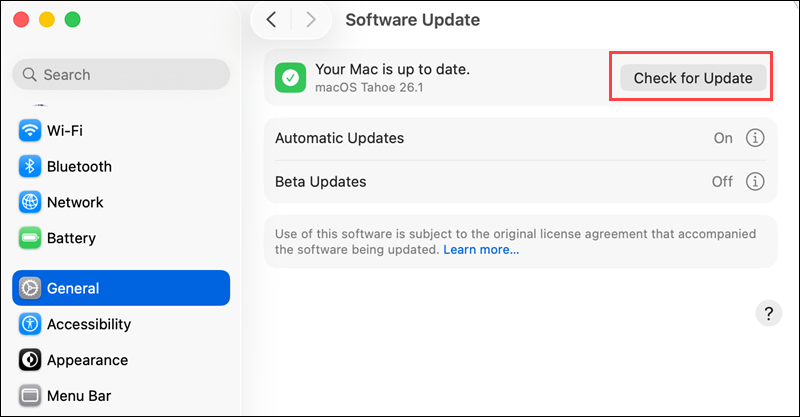
In this case, the system is up to date. If it's not, proceed to the next steps.
5. Install all available updates.
6. Restart the system when the installation finishes.
macOS packages all hardware and system drivers inside the operating system. Therefore, when you update macOS, it automatically updates drivers, security components, and core rendering modules.
Update Drivers
Outdated or unstable drivers create rendering and execution errors in Chromium-based browsers. Update graphics and system drivers to improve compatibility, remove known crash conditions, and stabilize the components responsible for displaying web content.
Here is how to accomplish it for Windows and macOS.
Windows
Use Windows Update and the manufacturer's utilities to install the latest graphics and system drivers. Do the following:
1. Search for and locate Windows Update.
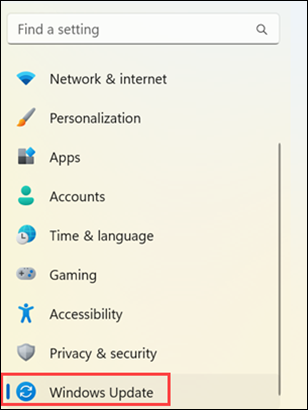
2. Choose Advanced options.
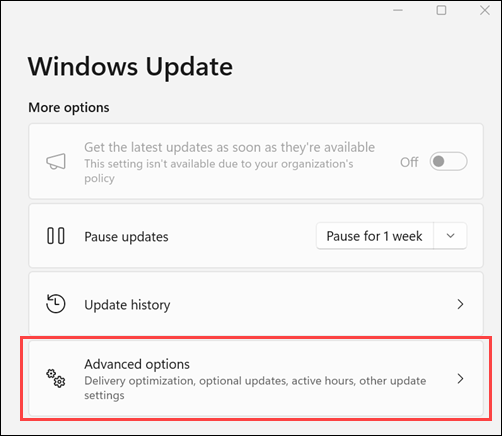
3. Scroll down to Additional options.
4. Pick Optional updates.
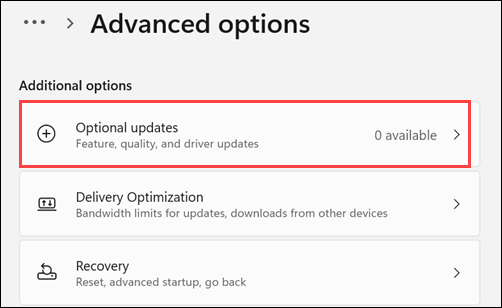
In this example, the system shows 0 available, which means Windows did not detect any optional updates. If that is not the case, proceed with the steps.
5. Install all available driver updates, especially graphics and chipset drivers.
6. Restart the system after the installation completes.
Note: Seeing 0 available does not guarantee the absolute latest drivers are installed. GPU and chipset vendors often release newer versions than Windows Update provides. Use the manufacturer’s website or driver utility to confirm the latest drivers.
Mac
macOS updates all drivers through the operating system, so installing the latest macOS version is the only way to update or refresh graphics, network, audio, and system drivers. Apple does not provide standalone driver packages.
Since driver updates use the same process as a standard macOS upgrade, users only need to follow the standard Software Update steps.
System updates on macOS also include security patches, firmware updates, and Apple-managed browser components. This bundled approach ensures that macOS is fully updated, which is the only reliable way to keep all drivers current.
Restart Browser
When you restart the browser, it clears temporary states and refreshes internal processes that may have caused the crash. Many STATUS_BREAKPOINT errors resolve if you close and reopen the application.
The process is similar to all other OSs, and the following examples show how to restart Google Chrome:
1. Close all Chrome windows completely.
2. Open Task Manager on Windows. On macOS, you get the same result with Force Quit Applications.
3. Select Google Chrome from the list.
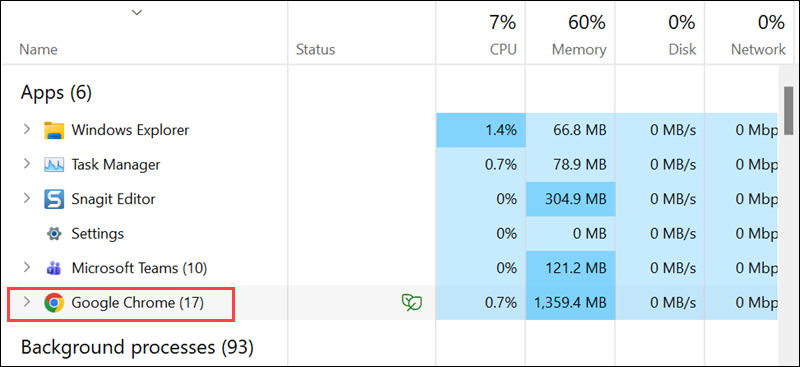
The step is the same if you're using a Mac.
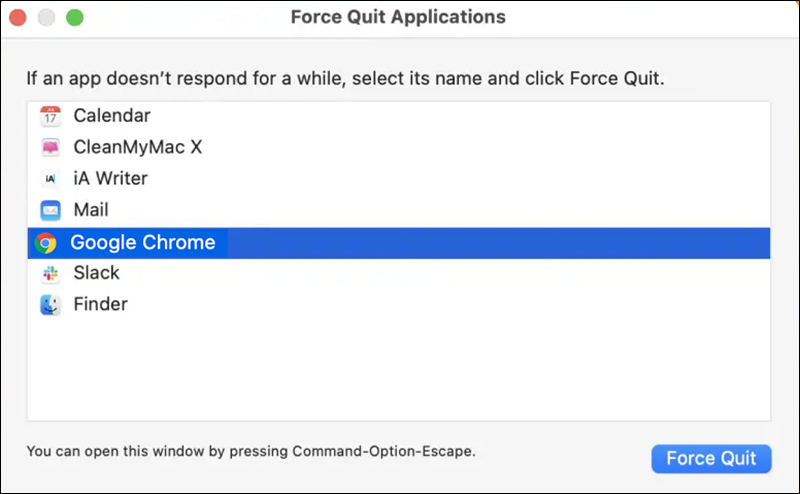
4. Click End task on Windows.
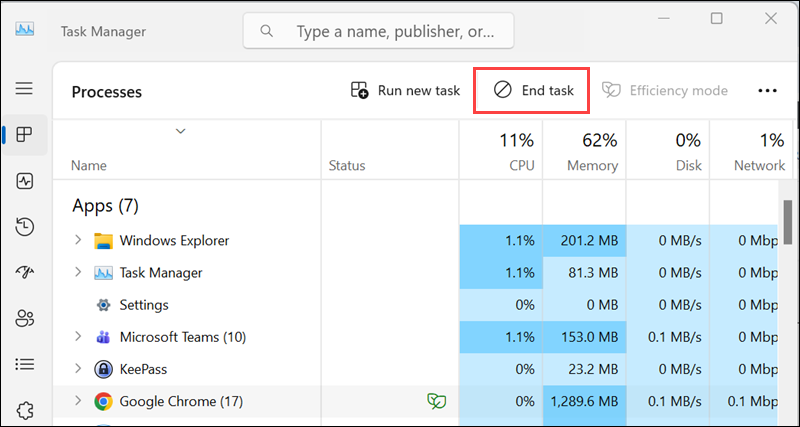
On macOS, click or Force Quit.
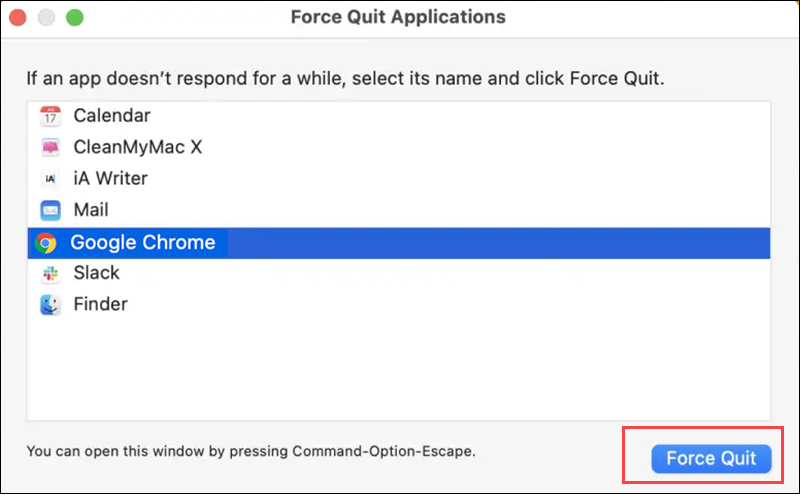
5. Reopen Chrome and navigate to the page that triggered the error.
When you restart the browser, it eliminates temporary conflicts, refreshes active extensions, and resets the rendering engine, which reduces the likelihood of reencountering the error.
Clear Browser Cache
When you clear the browser cache, you remove outdated or corrupted files that interfere with page rendering. Cached assets often cause STATUS_BREAKPOINT errors when the stored version of a script or resource conflicts with the one the browser is trying to load.
The following steps show how to do it in Google Chrome:
1. Access the browser.
2. Open Menu (three dots in the upper-right corner) and select Settings.
3. Select Privacy and security.
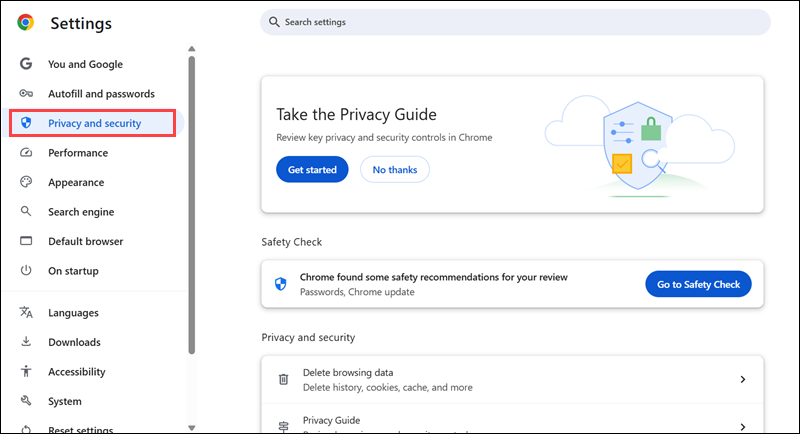
4. Scroll down to the Privacy and Security section (below the Safety Check).
5. Choose Delete browsing data.
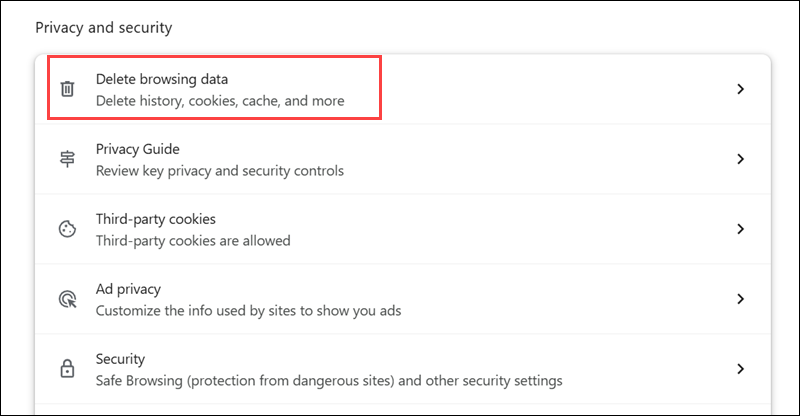
6. Select Cached images and files. Leave other options unchecked unless you want to clear additional browsing data.
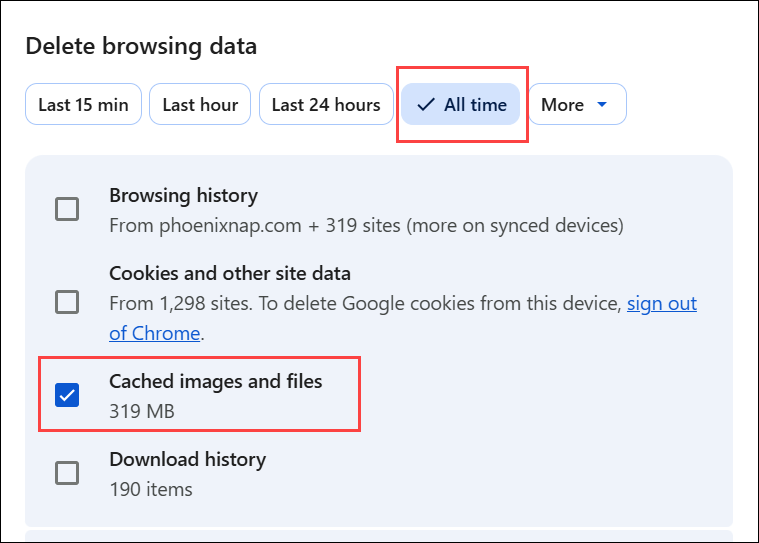
The time range is not crucial because the error is caused by a corrupted or outdated cache, not just recent activity. Still, choose All time to be sure.
7. Click Delete data at the bottom of the screen.
When you clear the cache, you force Chrome to download fresh resources from the website, which eliminates conflicts caused by corrupted or stale files and reduces repeated error triggers.
Update Browser
Keep the browser up to date to ensure compatibility with web standards, security improvements, and bug fixes that prevent crashes. The STATUS_BREAKPOINT errors often occur because the browser version contains unresolved bugs or conflicts with system components.
Check out how to update Chrome or other Chromium-based browsers on Windows and macOS and reduce the likelihood of encountering this error.
Windows
To update Chrome on Windows, use the browser's built-in update feature. It installs the latest version of Google Chrome. Open Chrome and take the following steps:
1. Click the Menu icon (three dots in the upper-right corner).
2. Select Help and then About Google Chrome in the submenu.
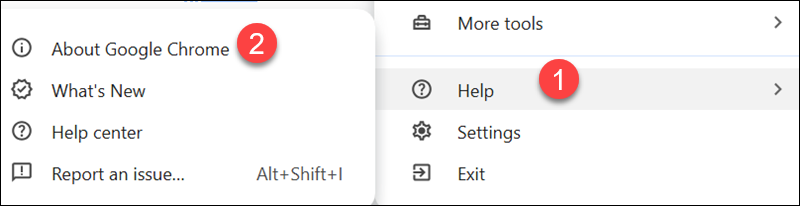
3. Chrome automatically checks for updates and informs you of any new versions.
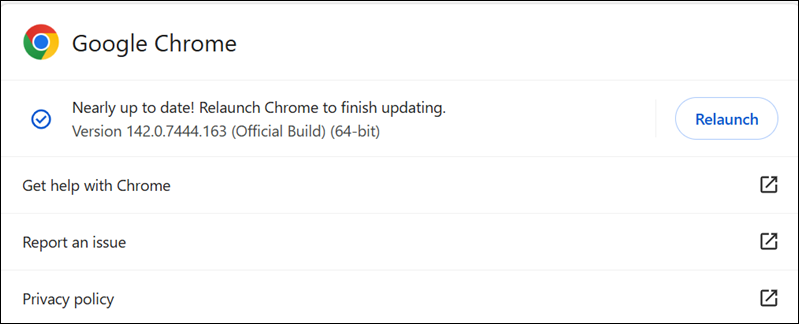
4. Click the relaunch button to complete the update process.
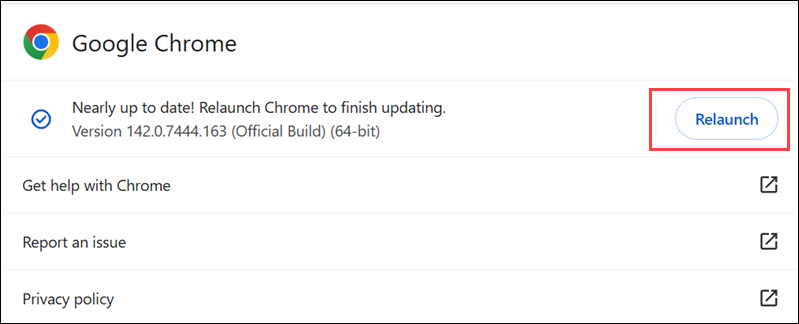
Mac
macOS updates most system components through the operating system, so the only way to get the most recent updates for core software, including Safari, the default browser for this OS, is to install the latest macOS version. However, Safari does not use the Chromium engine and therefore cannot trigger STATUS_BREAKPOINT errors.
Third-party browsers on macOS, such as Google Chrome, manage updates through their own built-in mechanisms, as described in the previous section.
Check Extensions
Browser extensions sometimes interfere with page rendering because they modify scripts or inject content, which triggers STATUS_BREAKPOINT errors.
To disable problematic extensions and potentially identify the cause of the error on Chrome, take the following steps
1. Go to the Menu (three dots in the upper-right corner) and select Extensions.
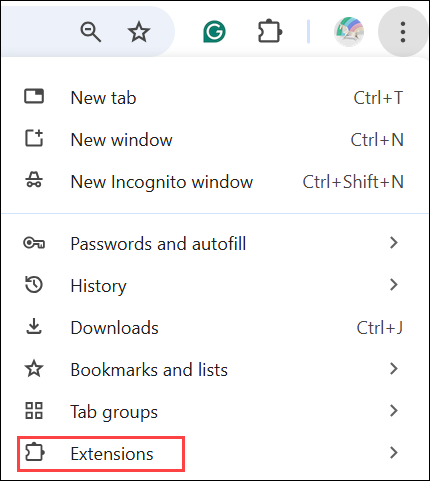
2. Click Manage Extensions from the submenu
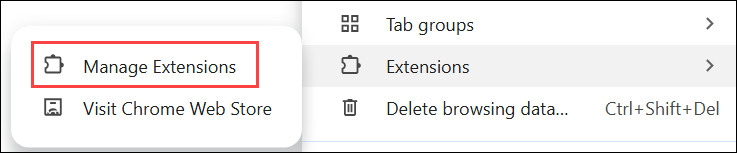
3. Review installed extensions and delete any that may interfere with page content, such as ad blockers or script managers.
4. Restart the browser to test whether the error persists.
Check Hardware Acceleration
Hardware acceleration allows the browser to use the computer's GPU instead of the CPU for rendering web pages, videos, and animations. This makes browsing faster and smoother.
However, if the GPU or its drivers are unstable, or if the browser's rendering engine encounters conflicts, hardware acceleration sometimes triggers STATUS_BREAKPOINT errors.
Disabling this feature forces the browser to render on the CPU, which is more stable in these cases. To do that on Chrome, open it and:
1. Go to the Menu and select Settings.
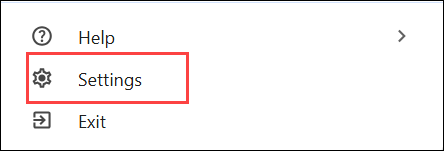
2. Select System.
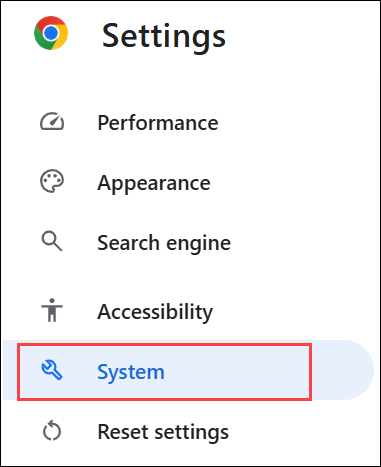
3. Toggle Use hardware acceleration when available off.
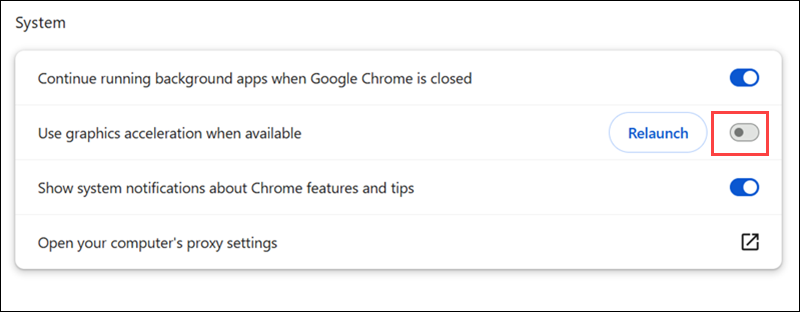
Note: Other system settings in this section do not impact STATUS_BREAKPOINT errors and can remain unchanged.
4. Click Relaunch to apply the change.
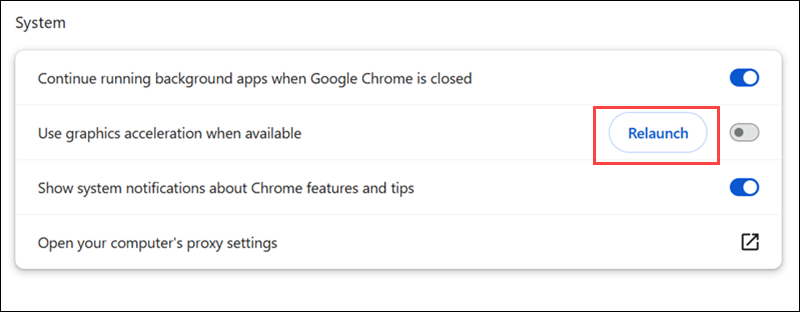
Restart the Device
Restart the computer to clear temporary system states, reset hardware drivers, and close any lingering background processes that interfere with Chromium-based browsers. Many STATUS_BREAKPOINT errors are resolved with a full system restart.
Use the standard restart method for your operating system (Start menu on Windows or Apple menu on macOS).
After restarting, reopen the browser and navigate to the page that previously triggered the error to verify whether the issue persists.
Conclusion
This tutorial explained what the STATUS_BREAKPOINT error code is and its leading causes. It also offered numerous solutions to fix it.
Next, learn what 404 Not Found is and how to fix it.