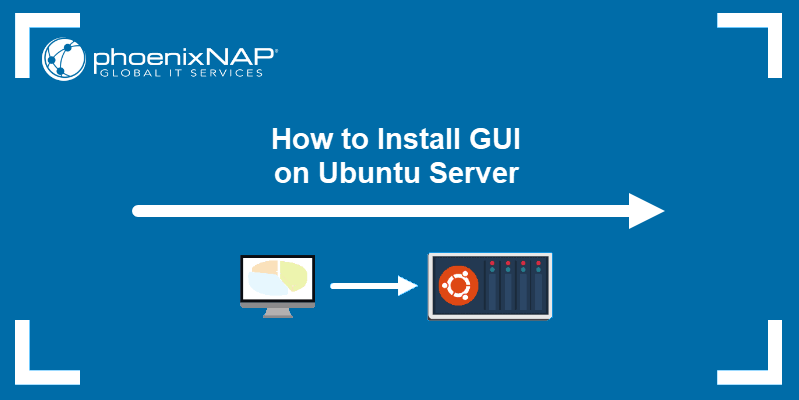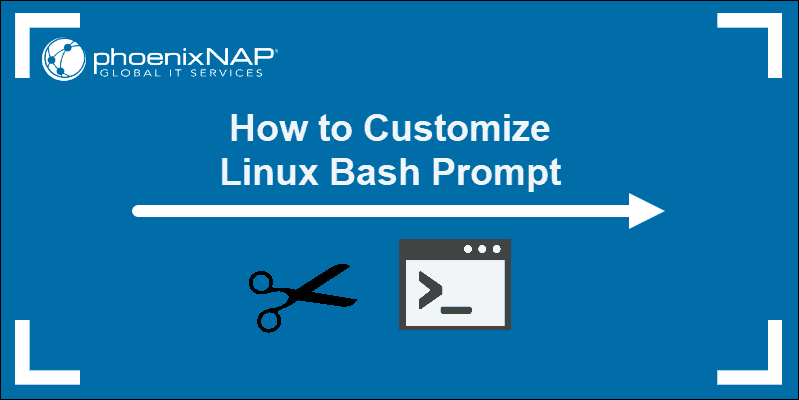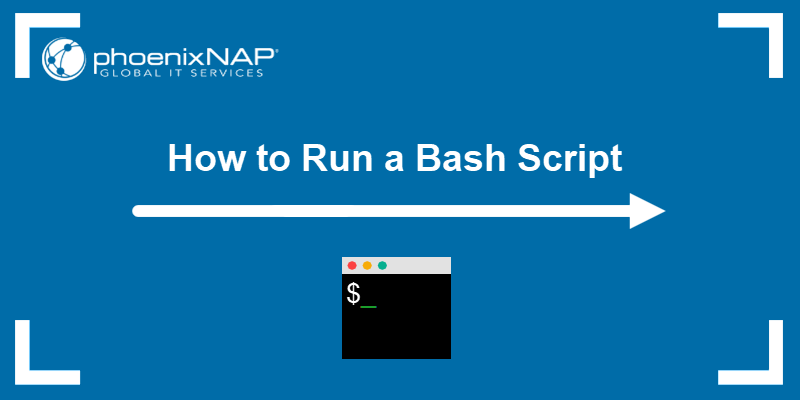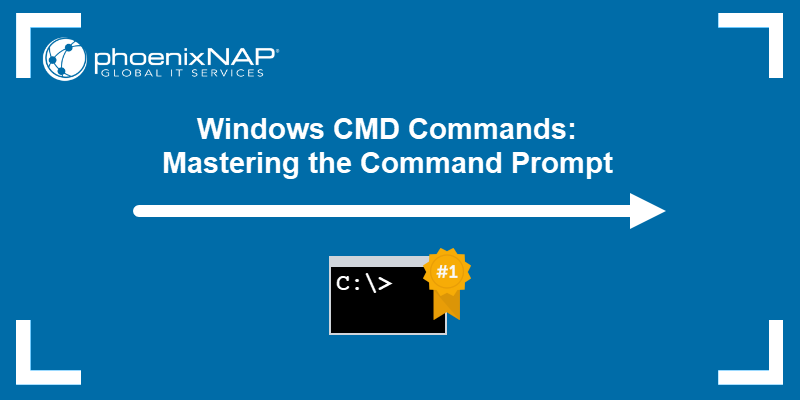The command-line interface (CLI) and graphical user interface (GUI) are two different ways for users to interact with an operating system. The key difference between the CLI and GUI is that the interaction with CLI is based on issuing commands. In contrast, the interaction with a GUI involves visual elements, such as windows, buttons, etc.
Both interface types have advantages and disadvantages, but their purpose is the same.
In this article, you will learn more about CLI vs. GUI and how the two interfaces differ.
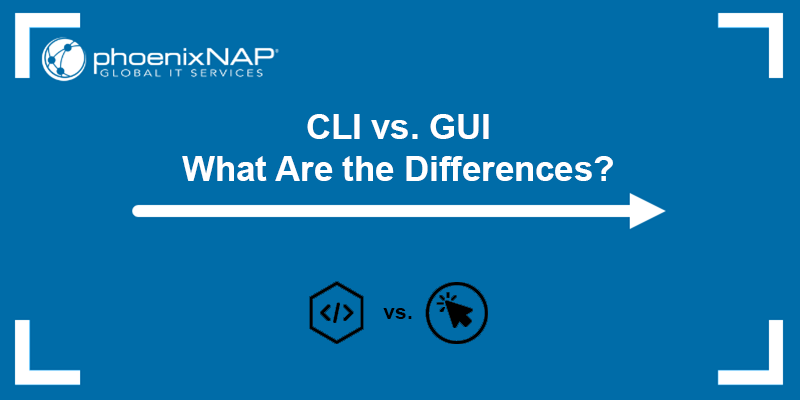
What Is CLI?
The CLI (short for command-line interface) is a user interface that takes input from the user via text commands entered in a terminal or console window. After the user runs a command, the terminal/shell interprets the command and performs the requested task, usually displaying a response from the system.
The essential requirement for using a CLI is to have a good knowledge of different commands, their syntax, and what they can do. When that requirement is met, the CLI becomes much more effective compared to GUI as it is memory efficient and executes the tasks faster.
Note: Check out our ultimate list of Linux commands all users should know, and up your CLI game.
Some CLI commands are:
- System commands. They are part of the OS and are available by default.
- Executable programs. Apps run text-based or graphical applications.
- Batch programs. They include batch files or shell scripts that involve sequences of different commands.
Some of the most prominent features of a CLI are the support for scripting, command pipes that allow users to combine different commands and pipe the data flow, and control of system variables.
Note: Learn to use the CLI to set environment variables in Linux, MacOS, and Windows.
The CLI suits businesses requiring advanced computing and high input accuracy. The CLI is available on most operating systems alongside a GUI, including Unix/Linux, Windows, and MacOS. Examples of operating systems that use only a CLI by default are Arch Linux, Gentoo, FreeBSD, and most Linux-based server distributions.
The following image shows an example of the FreeBSD CLI:
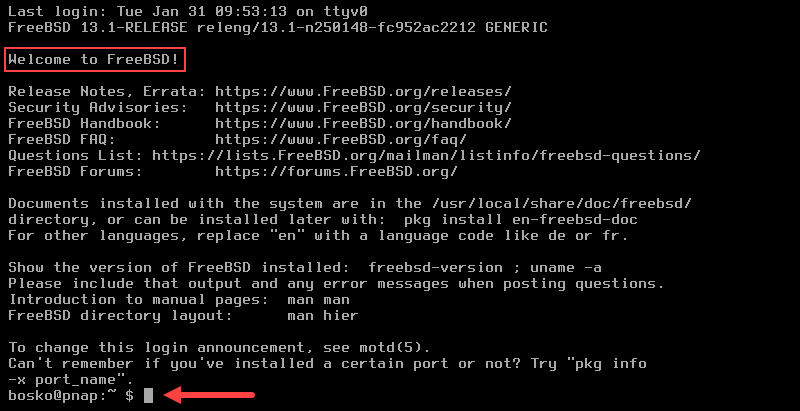
What Is GUI?
A GUI (short for graphical user interface) is based on graphics and visual elements, allowing users to interact with the system using a keyboard and a mouse. A GUI aims to facilitate system management and improve user-friendliness by providing windows, various menus, buttons, icons, wizards, etc.
The key GUI features are intuitiveness and simplicity. Another advantage is that users don't have to remember a specific command but interact mainly using the mouse. However, the extra visual interaction requires more memory and processing power, making the GUI slower than CLI.
The GUI is used in operating systems such as Linux and Windows. Linux's most popular GUI desktop environments are GNOME, KDE, and MATE Desktop Environment. Windows is prominently GUI-based and comes with apps based on GUIs that provide a user-friendly mechanism for system interaction.
Note: See how to install a GUI desktop environment on an Ubuntu Server.
The following image shows an example of the Windows GUI and a dialog box:
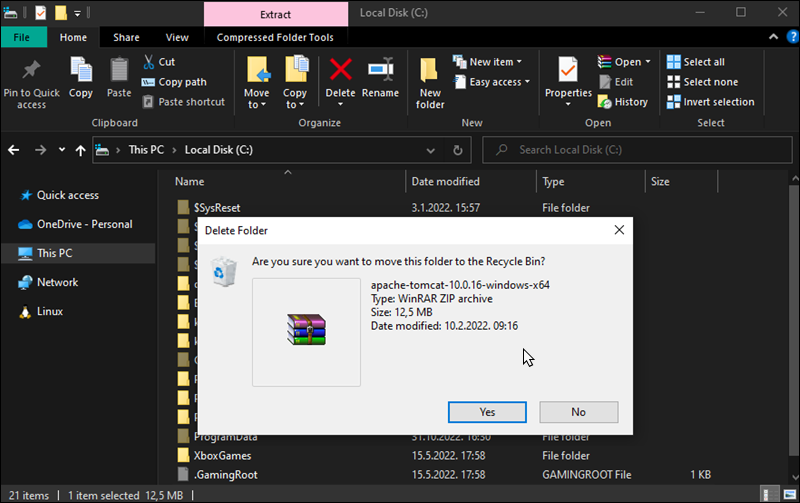
Difference between CLI and GUI
With its ease of use and accessibility, the GUI is the most common user interface today. Each OS provides its users with a CLI and/or GUI for performing various tasks.
Refer to the table below for a summary of the key differences between CLI and GUI. The table helps you compare CLI vs. GUI and decide which type of user interface is best for your needs.
| Feature | CLI (Command Line Interface) | GUI (Graphical User Interface) |
|---|---|---|
| Operating Mode | The CLI operates based on commands a user inputs in the terminal. | The GUI operates through visual elements such as icons, buttons, windows, dialog boxes, etc. |
| Performance | The CLI is more efficient and faster than GUI since all the processing power is directed at completing the required task. | The GUI requires a portion of the system's resources to work. Therefore, the performance is reduced in some systems. |
| Precision | The CLI provides higher precision, functionality, and granular control of the OS or application. | The GUI has the advantage of visually displaying the available functions. However, since it relies on a graphical display, GUI offers lower precision and functionality than CLI. |
| Learning Curve | The CLI has a steeper learning curve because it requires memorizing commands, which sometimes have complex syntax and many arguments. Additionally, different shells often use different commands. | The GUI has practically no learning curve. Most GUIs are highly intuitive and easy to learn. Everything is presented through dialog boxes, windows, icons, and other graphical elements, offering the user a choice. This method reduces the required knowledge level. |
| Ease of Use | The CLI requires extensive technical knowledge of different commands. Therefore, the interface is much more complex and difficult to use than GUI. | GUI is easy to use as it doesn't require extensive technical knowledge to operate the system. This makes it suitable for beginners. |
| Input Device | The CLI takes input from the keyboard. | The GUI takes input from the mouse and keyboard. |
| Appearance | Users cannot change CLI's appearance, as everything is done in the terminal window. However, some commands and apps can provide color-coded graphs and other visual representations in the output. | The GUI's appearance can be modified to suit the users' needs. Some GUI apps provide additional customization options. |
| Room for Error | Misspelling command results in an error or a wrong action. Some commands are potentially dangerous, such as the Linux rm command, which deletes files without confirmation. | The GUI is intuitive, and there is little room for error. The users are often asked to confirm different actions in popup windows. |
| Typical Usage | The CLI is typically used on remote servers and headless systems. Many enterprises prefer using the CLI for management tasks. | The GUI is mainly used for office machines, desktops, and laptops. |
| Automation | System administrators who manage many systems and configurations benefit greatly from using CLI's automation capabilities. For example, one CLI command can adjust all the configurations in a large group of systems at once. The CLI also allows users to utilize scripts that are reusable and contain different combinations of commands with a comprehensive set of actions. | GUIs do not support scripting or automation. Users must repeat the same process and each click multiple times to navigate through the dialog boxes to achieve the same result as running a single command or script in the terminal. |
| Resource Requirement | Doesn't require much memory or processing power as the entire interaction is performed in a terminal window. | Requires more memory and processing power due to many graphical components that need to be loaded. |
The table summed up key elements of comparing CLI vs. GUI. Choosing between the two mostly depends on the users' preferences or the context of the task they want to achieve.
Conclusion
This article explained the difference between a CLI and GUI. Both types of user interfaces come with advantages and disadvantages, cater to different use cases, and can usually accomplish the same tasks.
If you want a more intuitive UI, use the GUI, but for a more robust and powerful tool for OS interaction, use the CLI.