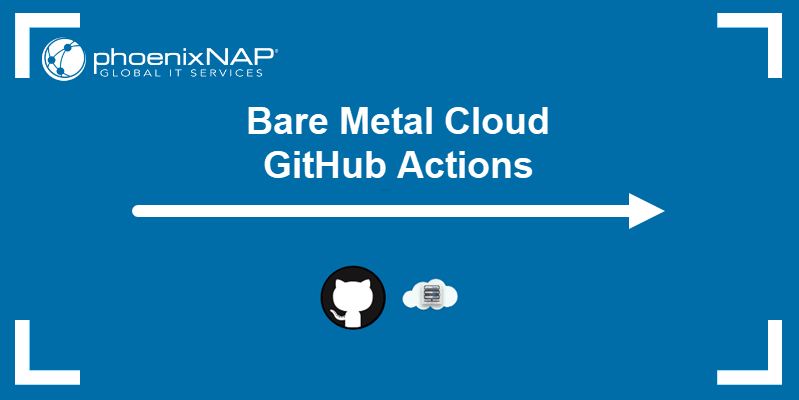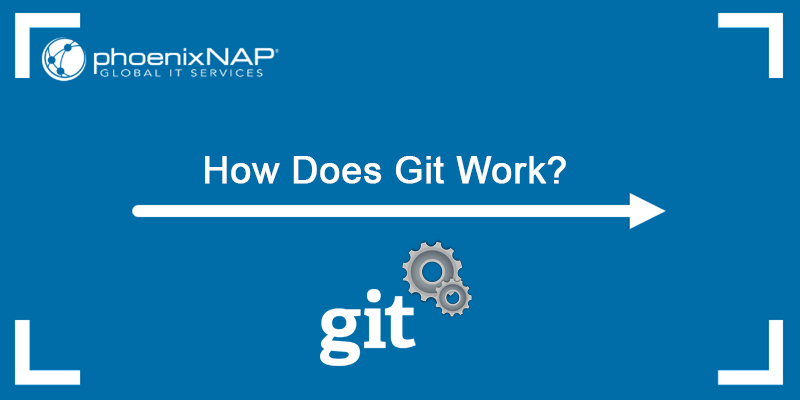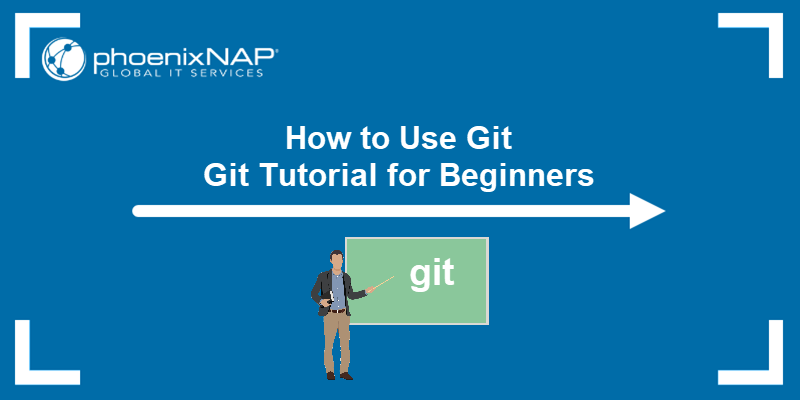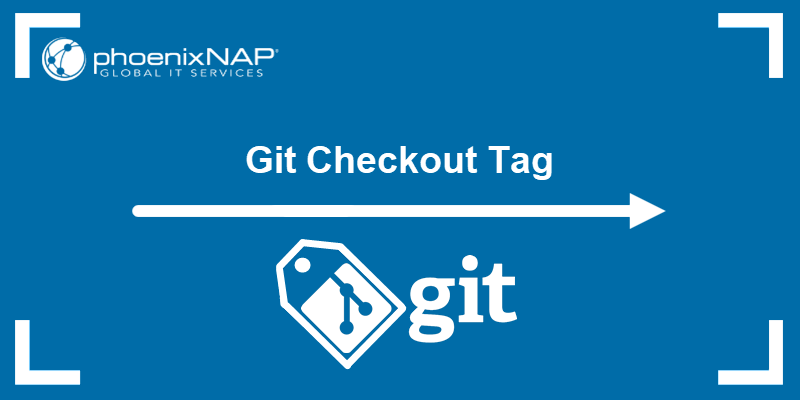A Git release is a GitHub object that helps show official program versions on your project page. The object allows showing a specific commit point, a Git tag, with a release status. Managing releases is an easy and straightforward process performed on the GitHub website.
This guide shows how to manage Git releases from tags on the GitHub website.
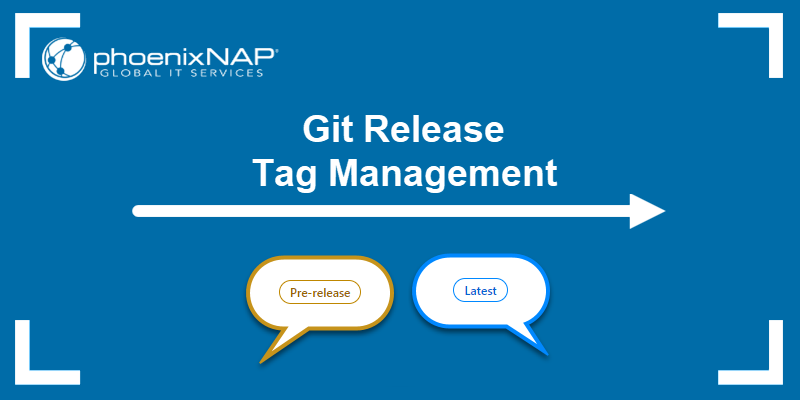
Prerequisites
- A GitHub account.
- Access to a browser.
- A Git repository to work with write access for creating, editing, and deleting a release.
Note: Our Bare Metal Cloud servers integrate seamlessly with GitHub actions.
Choose from a number of preconfigured server instances and easily create, delete or obtain information about servers.
View a Release
To view all the releases for a project, do the following:
1. Log into your GitHub account.
2. Access the repository from the main page.
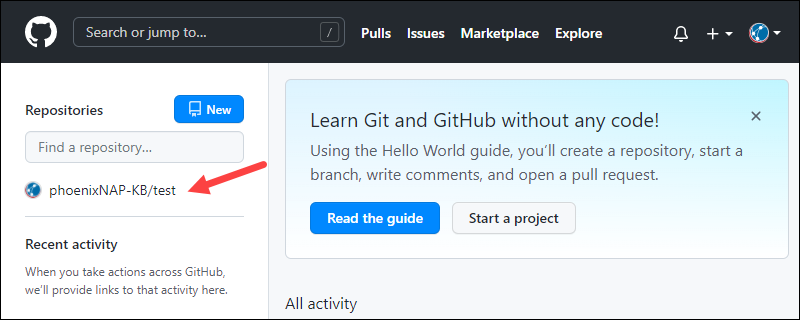
3. Click Releases, on the right side of the screen.
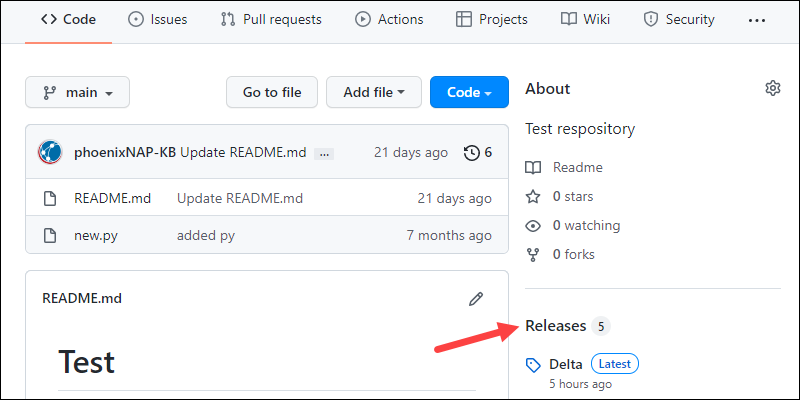
4. Search for the desired release in the search box and press Enter.
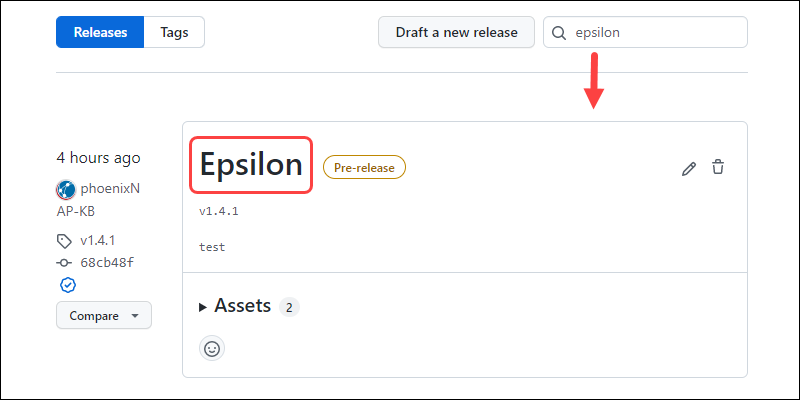
5. View the detailed information by clicking the release name.
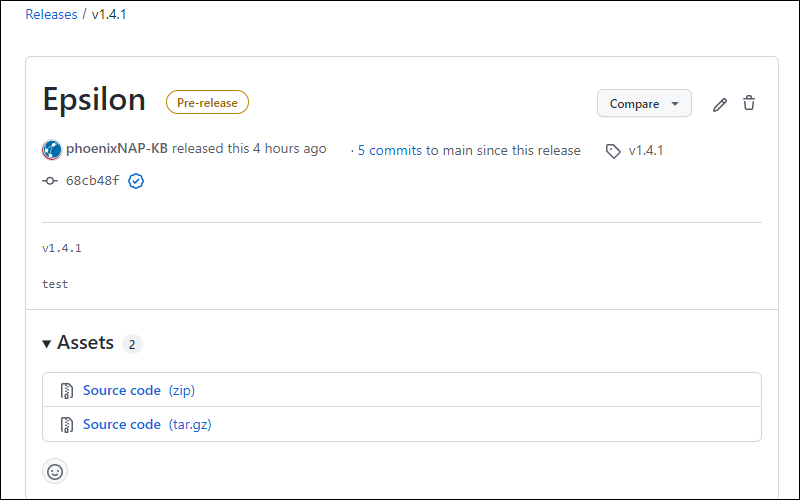
The page contains all the information for the given release. The Assets section contains the source code for that release in zip and tar.gz format.
Create a Git Release
To create a release, follow the steps below:
1. From the Releases page, click Draft New Release.

Note: Follow the steps from the previous section to view the Releases page. Alternatively, use the following link format to access the page quickly:
https://github.com/<username>/<repository>/releases2. Next, click Choose a tag to open a dropdown menu and select the Git tag release.
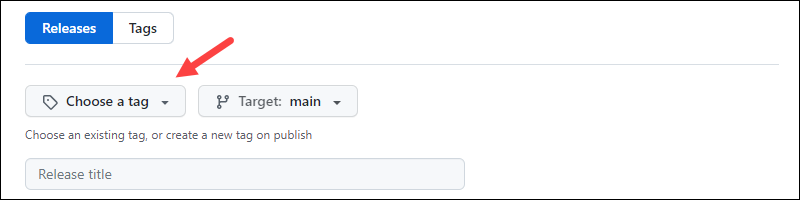
Alternatively, create a new tag by typing the name and hitting Enter.
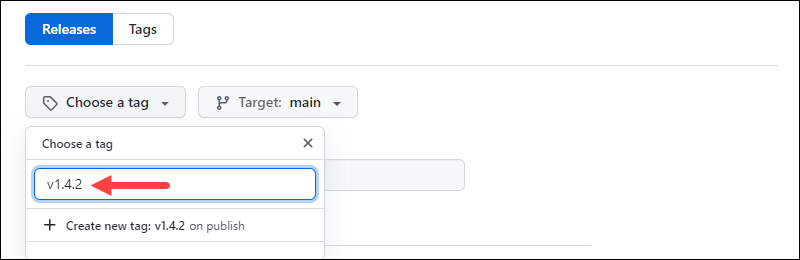
3. Skip this step if you're using an existing tag. Otherwise, select the Target dropdown menu and choose the branch for the new tag.
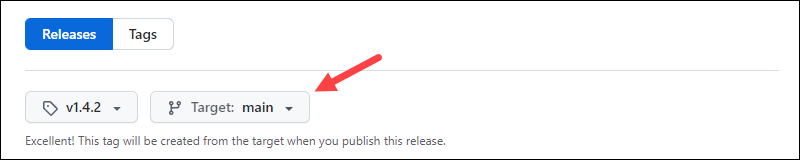
4. Then, add a title and a description for the release. Optionally, upload files and images for the description.
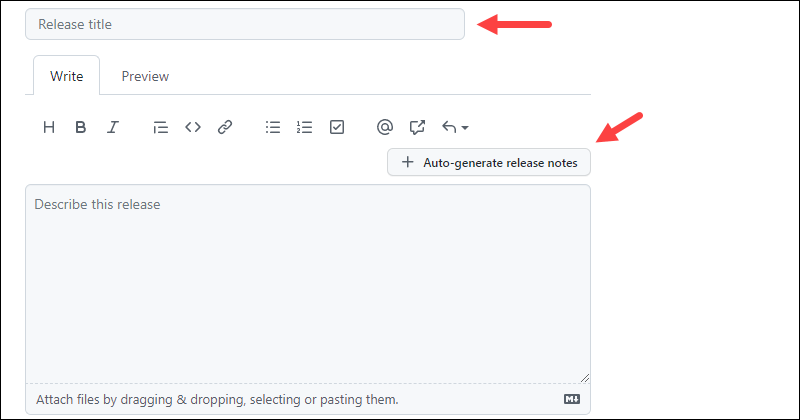
Alternatively, select the Auto-generate release notes option.
Note: To add contributors, @mention the GitHub users in the description.
5. Attach any additional files and binaries in the next section.
6. If the release is not production-ready and may contains bugs, tick the This is a pre-release checkbox.
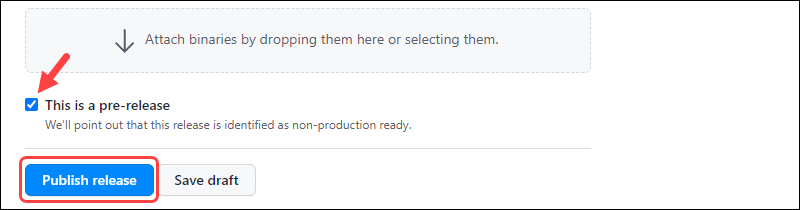
7. Once ready, click the Publish release button at the bottom of the page. After publishing, the interface shows the detailed information for the release, which is publicly visible.
Get Notified About New Releases
To keep track of the newest releases for a repository, follow the steps below:
1. Open the repository's main page.
2. Click the Watch dropdown menu.
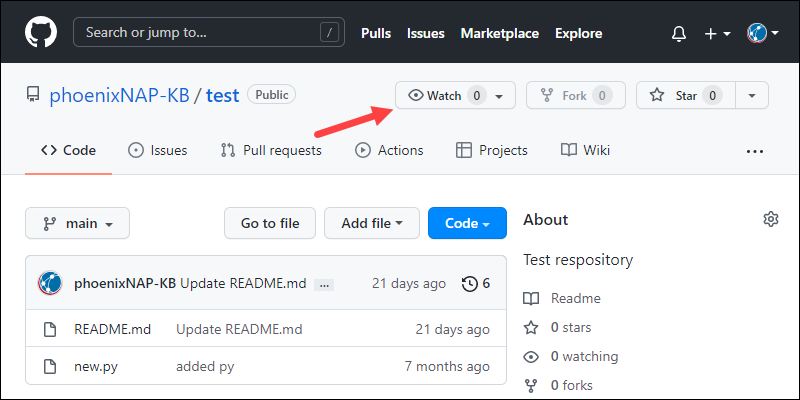
3. Select Custom from the list.
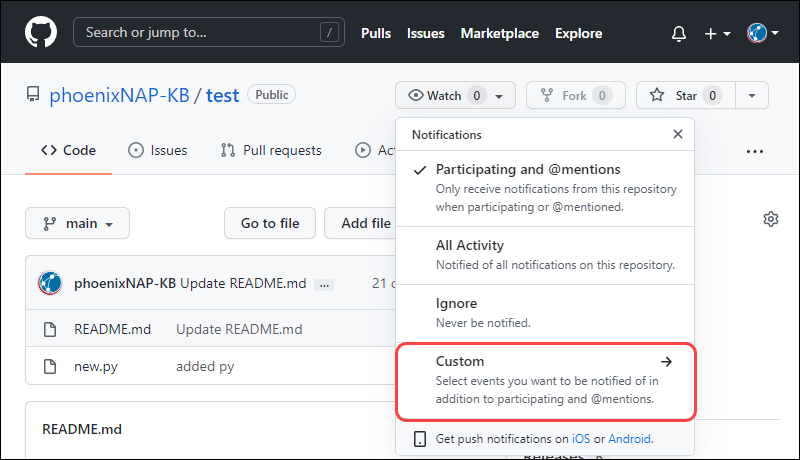
4. Check the Releases box and click Apply to receive notifications for new releases.
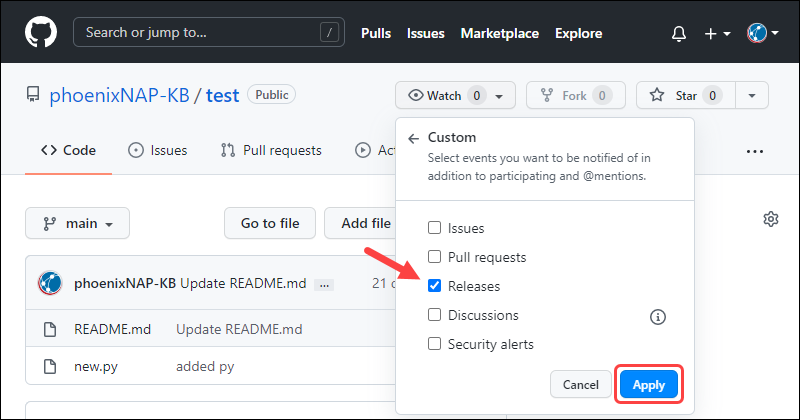
Edit a Release
Make changes to existing releases to update release information.
To edit an existing release:
1. Navigate to the Releases page:
https://github.com/<username>/<repository>/releases2. Search for the release you want to edit in the search bar. If you don't know the release name, scroll down, and locate the desired release.
3. Click the pencil icon to edit the release.
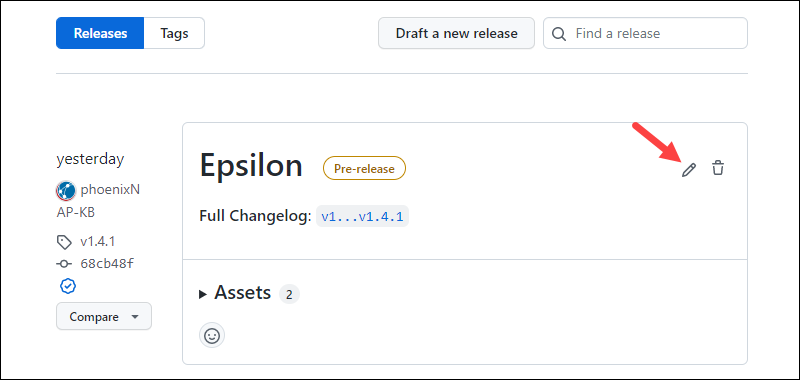
4. Edit the required information. Editing allows making following changes to the existing release:
- Editing Git tag to an existing or new tag.
- Modifying the release name.
- Changing the release description notes.
- Adding any additional files.
- Changing the release status (from pre-release to release or vice versa).
Once finished click Update release to apply the changes.

The new information is immediately visible.
Delete a Release
To delete a release, follow the steps below:
1. Go to the Releases page by navigating through the interface, or following the provided link format:
https://github.com/<username>/<repository>/releases2. Locate the release you want to delete by using the search bar or scrolling through the releases list.
3. Delete a release by pressing the trashcan icon.
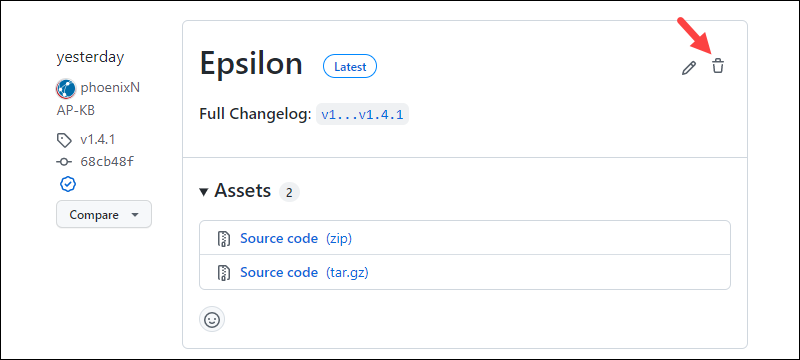
As a result, a prompt appears, asking to confirm deletion.
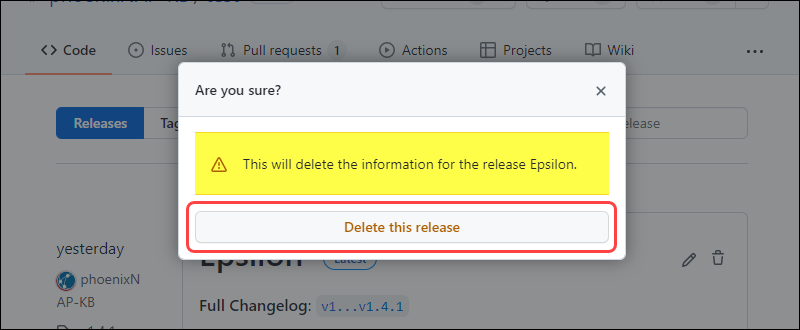
Press Delete this release to confirm removal. This makes the release unavailable.
Conclusion
After following this tutorial, you know how to manage and work with Git releases. The releases are publicly visible and inform users about the release history for a repository.