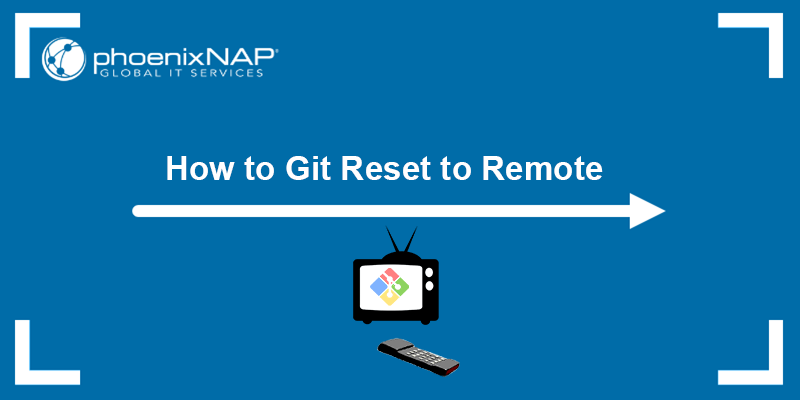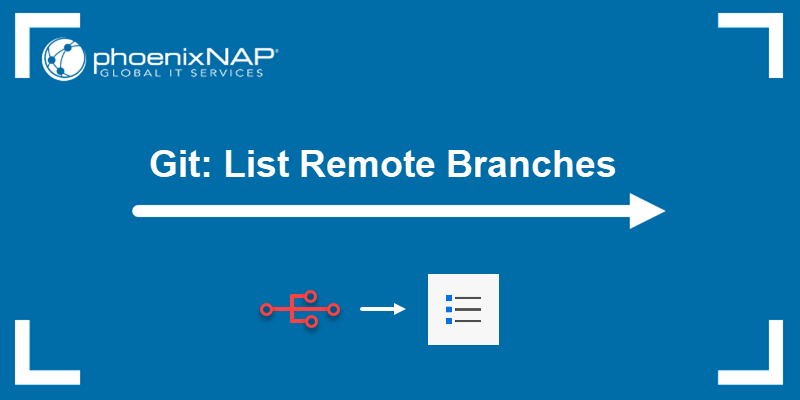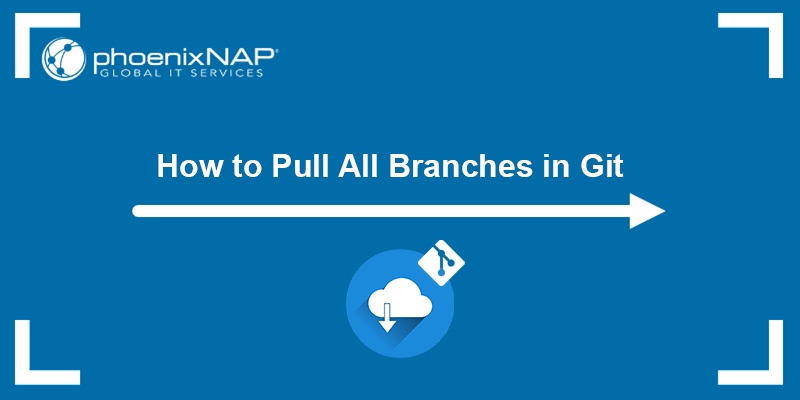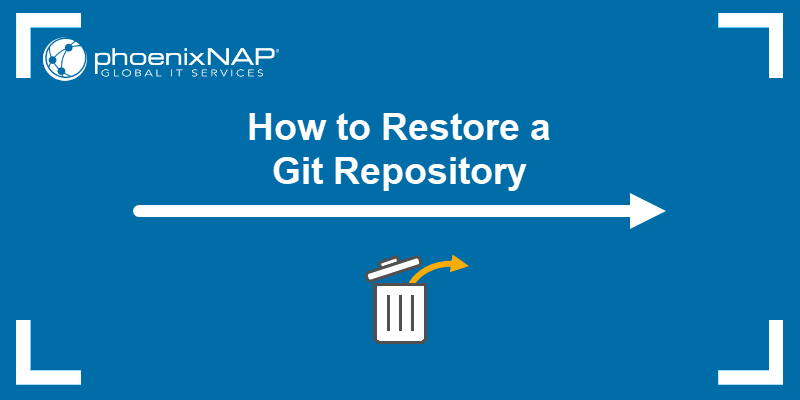Branching is an essential feature in Git and version control. It allows developers to work on new features or bug fixes independently without affecting the main codebase.
This article aims to explore different Git branching strategies, provide their strengths and weaknesses, and help you choose the best one for your project.
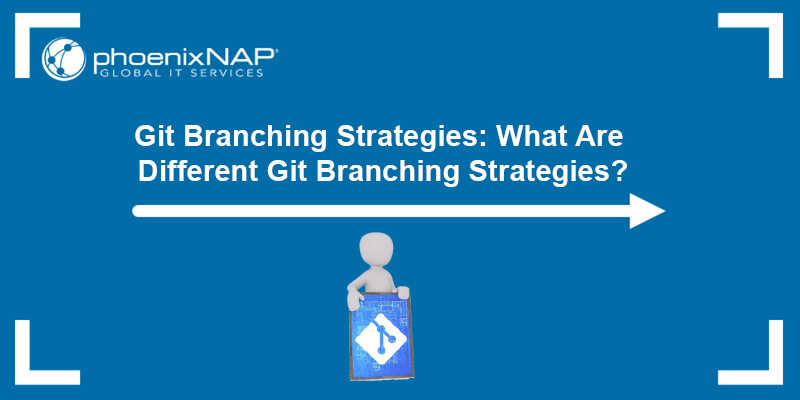
What Is a Git Branching Strategy?
A Git branching strategy is a strategy adopted by the software development team when creating, merging, and deploying code. It represents a set of rules developers can follow to determine how everyone interacts with a shared codebase.
A branching strategy helps organize Git repositories and prevents application errors and merge conflicts. Such conflicts occur when multiple developers work on the same project, and everyone adds their changes simultaneously.
Why Should You Use Git Branching Strategies?
Using branching strategies facilitates collaboration on a project by preventing developers from interfering with each other's work. Therefore, without a branching strategy, the workflow slows down, which hinders an efficient DevOps process and obstructs speedy code releases.
The principal goals of a branching strategy are to:
- Enhance productivity through proper coordination among developers.
- Enable simultaneous development.
- Facilitate planned, structured releases.
- Set out a clear path, from making changes to software to production.
- Maintain a bug-free code, allowing developers to quickly implement the fixes into production without disrupting the workflow.
What Are Different Branching Strategies in Git?
There are several Git branching strategies, each with its advantages and disadvantages. This section will list some of the most popular Git branching strategies and break down their pros and cons.
GitFlow
GitFlow is a popular Git branching strategy that uses multiple branches to organize development and manage releases. It is complex but a good choice for teams that manage intricate development projects and releases.
GitFlow enables developers to work on features simultaneously, separate from the master branch. Afterward, when the changes are complete, they can merge them back to the master branch for release.
GitFlow Workflow
The GitFlow workflow is linear, which means that changes flow from one branch to another in a specific order. GitFlow uses the following branches:
develop. The GitFlow workflow begins with thedevelopbranch. The main development branch has all the new features and bug fixes being worked on.feature. Developers createfeaturebranches from thedevelopbranch to work on new features or fix bugs. Once a feature is complete, thefeaturebranch is merged back into thedevelopbranch.release. When preparing for a new release, developers create areleasebranch from thedevelopbranch. Thereleasebranch is used for new features and bug fixes for the release. Once the release is ready, the devs merge thereleasebranch back into thedevelopbranch and then into themasterbranch. All the commits in themasterbranch are tagged with a version number.hotfix. This branch serves as a branch for resolving critical bugs found in the production code. After fixing the bug, the developers merge thehotfixbranch into themasterbranch.master. This is the main production branch with the latest stable code that is ready for release.
The following diagram shows an overview of the GitFlow workflow:
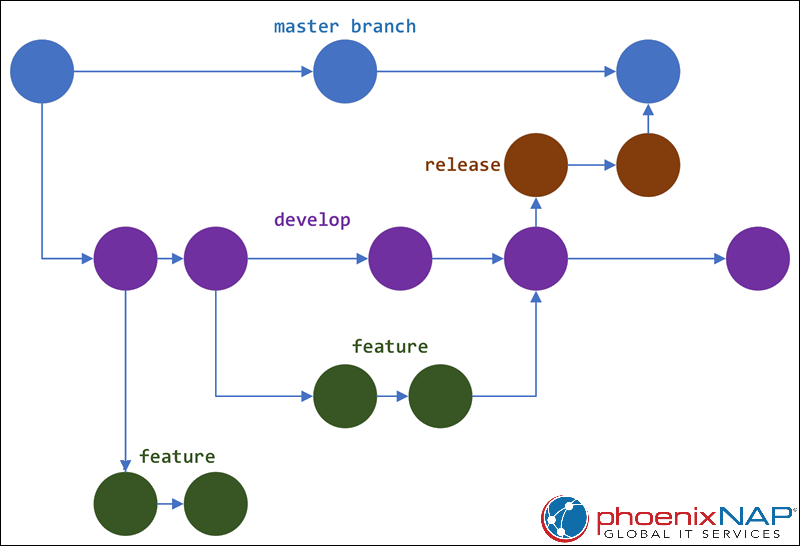
Pros
- Code separation. GitFlow separates the code under development from production-ready code. Doing so helps prevent accidental changes in the production code.
- Streamlined release management. GitFlow provides a streamlined process for managing releases. It reduces the time it takes to release new features and bug fixes.
- Facilitates feature development. GitFlow encourages feature-based development by providing a separate branch for each feature. Thus, it ensures independent feature development, which can be merged into the main codebase without causing conflicts.
- Parallel development. GitFlow enables collaborators to develop multiple features simultaneously by working on separate branches, thus reducing the time it takes to develop new features.
- Clear path for bug fixes and hotfixes. GitFlow provides a clear path for fixing bugs and releasing hotfixes, ensuring their speedy releases to production.
Cons
- Complexity. GitFlow can be a complex branching strategy, especially for teams that are new to Git.
- Possible merge conflicts. Merge conflicts are possible when merging
featurebranches into thedevelopbranch. The reason is becausefeaturebranches tend to diverge from thedevelopbranch over time. - Can slow down development. Merging changes into the
developbranch before release can slow down development in the GitFlow strategy. This can be a problem for teams that need to release new features and bug fixes quickly.
GitHub Flow
GitHub Flow is a simple and lightweight Git branching strategy. It is well-suited for small teams and projects and a good choice for teams that need to release new features and bug fixes quickly.
The strategy is often used in conjunction with GitHub, a popular Git hosting service. The main idea of GitHub Flow is to keep the main branch always deployable. The emphasis is on small, frequent commits and feature branches for new development.
GitHub Flow Workflow
The GitHub Flow workflow uses only two branches:
main. The GitHub Flow workflow begins with themainbranch that contains the latest stable code ready for release.feature. Developers createfeaturebranches from themainbranch to work on new features or fix bugs. Once a feature is complete, the feature branch is merged back into the main branch. In case of a merge conflict, developers must resolve it before completing the merge.
Once the merge is complete, the developer deletes the feature branch, keeping the repository clean and organized.
The difference from GitFlow is that this model doesn't have release branches.
The following diagram shows the GitHub Flow workflow:
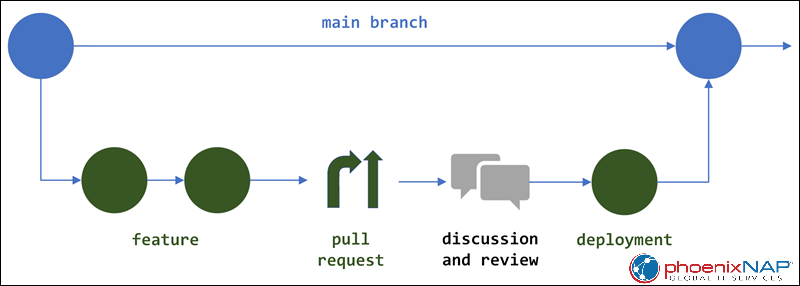
Pros
- Simplicity. GitHub Flow is a simple and lightweight branching strategy. It is easy to learn and use, even for teams that are new to Git.
- Fast feedback loops. GitHub Flow encourages fast feedback loops by requiring developers to merge their changes into the
mainbranch before releasing them. This helps catch bugs early and a speedy release of new features. - Flexibility. GitHub Flow is a flexible branching strategy that adapts to meet the needs of different teams. For example, teams can use feature flags to control when new features are released to production.
Cons
- Risky. GitHub Flow can be risky because it allows developers to merge changes directly into the
mainbranch. Doing so can lead to bug introduction into production code. - Not suitable for complex projects. GitHub Flow can be difficult to manage in complex projects with many developers and multiple teams. Consequently, it can be challenging to coordinate merges and ensure that the
mainbranch is always stable.
GitLab Flow
GitLab Flow is a Git branching strategy designed to be more robust and scalable than GitHub Flow. It is intended for teams that use GitLab, a web-based Git repository manager. This strategy simplifies the development process by focusing on a single, protected branch, typically the main branch.
Continuous integration and automated testing are the integral components of GitLab Flow, which ensures the main branch stability.
GitLab Flow Workflow
The GitLab Flow workflow uses four branches:
main. The main production branch that contains the latest stable code ready for release.develop. The GitLab Flow workflow starts with thedevelopbranch. This is the development branch that contains the new features and bug fixes.feature. Developers createfeaturebranches from thedevelopbranch to work on new features or fix bugs. Once a feature is complete, they merge thefeaturebranch into thedevelopbranch.release. Before a new release, areleasebranch is created from thedevelopbranch. Thereleasebranch is used to stage the new features and bug fixes for the release. Once the release is ready, developers merge thereleasebranch into thedevelopandmainbranches.
The following diagram shows an overview of the GitLab Flow workflow:
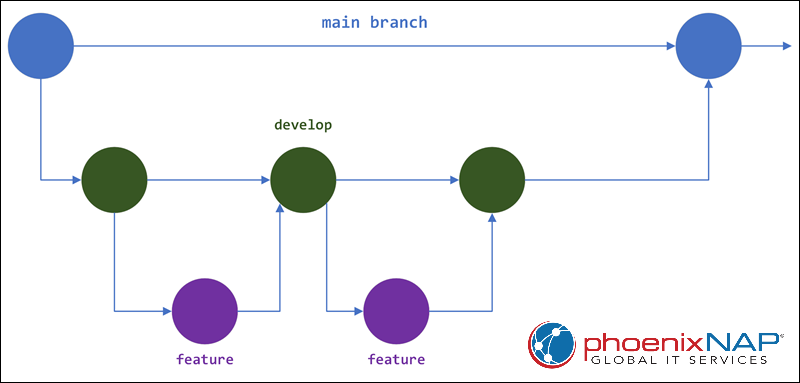
Pros
- Robust and scalable. GitLab Flow is a more robust and scalable Git branching strategy than GitHub Flow. It is suitable for large teams and projects.
- Clear code separation. GitLab Flow provides a clear separation of code under development from production-ready code. The separation helps prevent accidental changes to the production code.
- Independent feature development. GitLab Flow provides a separate branch for each feature, ensuring their independent development. Later, when merging the features into the main codebase, there are fewer conflicts.
- Parallel development. Separate branches allow developers to work simultaneously on different features. This strategy reduces the time it takes to develop new features.
Cons
- Complexity. GitLab Flow can be a complex branching strategy, especially for teams that are new to Git.
- Possible merge conflicts. Merging the
featurebranches into thedevelopbranch can lead to merge conflicts. The reason is because thefeaturebranches tend to diverge from thedevelopbranch over time. - Slower development. Using the GitLab Flow strategy can slow down development because it requires developers to merge their changes into the
developbranch before release. This can be a problem for teams that need to release new features and bug fixes quickly.
Trunk-Based Development
Trunk-based development (TBD) is a Git branching strategy where developers merge their changes directly to a shared trunk branch. This shared branch should be ready for release anytime. Developers often combine TBD with feature flags, which allow them to enable or disable features in production without deploying new code.
The main idea behind TBD is that developers make small changes more frequently, resulting in the elimination of long-lasting branches. The strategy aims to avoid merge conflicts as all developers work on the same branch.
Trunk-Based Development Workflow
The TBD workflow begins with a single branch called the trunk branch. All developers work on the trunk branch at the same time. When developers make a change, they create a commit and push it to the trunk branch.
Developers avoid merge conflicts by committing small changes frequently, even daily. They also test their changes thoroughly before committing them to the trunk branch.
The aim is to always keep the trunk branch in a releasable state. This means that the code in the trunk branch should be complete, tested, and ready for production deployment.
The diagram below shows an overview of the trunk-based development workflow:
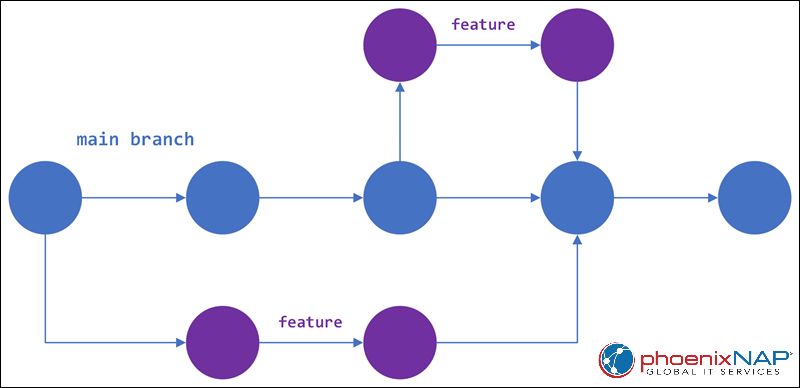
Pros
- No merge conflicts. TBD reduces merge conflicts because developers are constantly merging their changes into the trunk branch.
- Improved code quality. TBD encourages developers to write high-quality code and double-check everything because the changes are merged into the
trunkbranch and released to production quickly. - Faster releases. Using TBD ensures fast releases since developers implement new features and bug fixes as soon as they are ready.
- Improved collaboration. TBD encourages collaboration because developers are constantly working on the same branch.
Cons
- Complexity. TBD can be complex for teams that are new to Git.
- Difficult to manage for large teams. TBD can be difficult to manage for large teams with many developers. With a large team, it can be challenging to ensure that the
trunkbranch is always in a releasable state.
Feature Branching
Feature branching is a Git branching strategy where developers create separate branches for each new feature or bug fix. This strategy allows developers to work on new features and bug fixes without affecting the main codebase. After completing the feature, the developers merge it into the main branch.
Feature branching suits teams of all sizes. It is a good choice for projects that need to isolate changes to the codebase and promote collaboration. The strategy encourages parallel development of multiple features and provides a clear way to isolate and manage changes.
Feature Branching Workflow
The feature branching workflow begins with a single branch, the main branch, which should always be in a releasable state. When working on a new feature or bug fix, developers create a new branch from the main branch, called a feature branch.
After completing their work on the feature branch, developers push the changes to publish them. To merge the feature branch back into the main branch, the developer creates a pull request. Other developers review the pull request and test the code to ensure it does not break the main codebase.
When the pull request is approved, the feature branch is merged into the main branch and then deleted.
The diagram below shows what the feature branching workflow looks like:
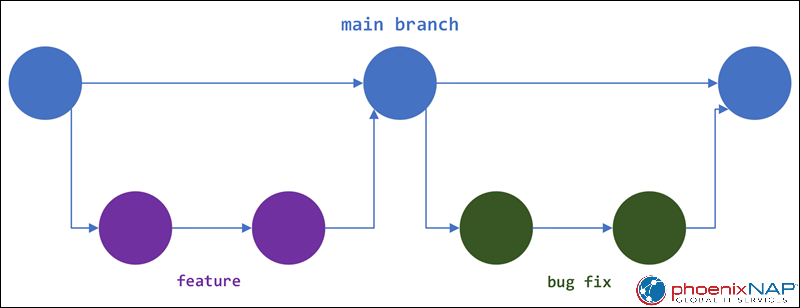
Pros
- Isolation of changes. Feature branching isolates changes to the codebase, which prevents developers from accidentally breaking the main codebase.
- Promoted collaboration. The strategy encourages collaboration because developers can work on separate branches without interfering with each other's work.
- Change rollback. Feature branching makes it easy to roll back changes if something goes wrong. Developers can delete the
featurebranch and start over if there is an issue.
Cons
- Possible merge conflicts. If two developers are working on the same part of the codebase on different feature branches, it can lead to merge conflicts when they try to merge their changes into the
mainbranch. - Slower development. Feature branching can slow down development because it requires developers to create and merge branches frequently.
How to Choose the Best Branching Strategy?
Choosing the right branching strategy depends on various factors, including your team's size, the extent of collaboration, product type, and release methods.
The following table provides an overall guide to help you choose while taking into account the abovementioned factors:
| Product Type and Release Approach | Team Size | Collaboration Extent | Appropriate Strategy |
|---|---|---|---|
| Universal | Small Teams | High | Trunk-Based Development (TBD) |
| Products favoring continuous deployment and release (e.g., SaaS) | Mid-sized teams | Moderate | GitHub Flow and TBD |
| Products with scheduled releases and version cycles (e.g., iOS or Android apps) | Mid-sized teams | Moderate | GitFlow and GitLab Flow with release branch |
| High-quality products favoring continuous deployment and release (e.g., basic platform products) | Mid-sized teams | Moderate | GitLab Flow |
| High-quality products with extended version maintenance (e.g., 2B basic platform products) | Large teams | Moderate | GitFlow |
There's no universally perfect strategy, although TBD is the one that applies to most use cases. The final choice depends on your team, project characteristics, and specific needs. It is smart to start with one strategy and adapt it over time as your requirements evolve.
Conclusion
This article has explained the basics of a Git branching strategy and explored several popular strategies, each with its strengths and weaknesses. You should now be able to make an informed choice that aligns with your team's size, collaboration extent, product type, and release approach.
Next, learn how to compare two Git branches or see how to clone a specific branch.