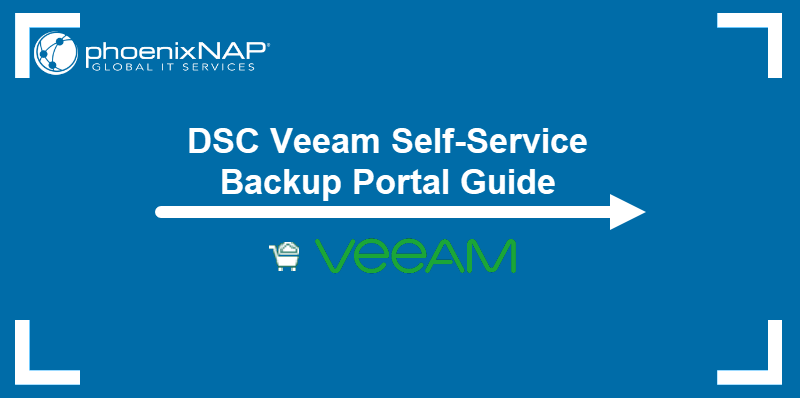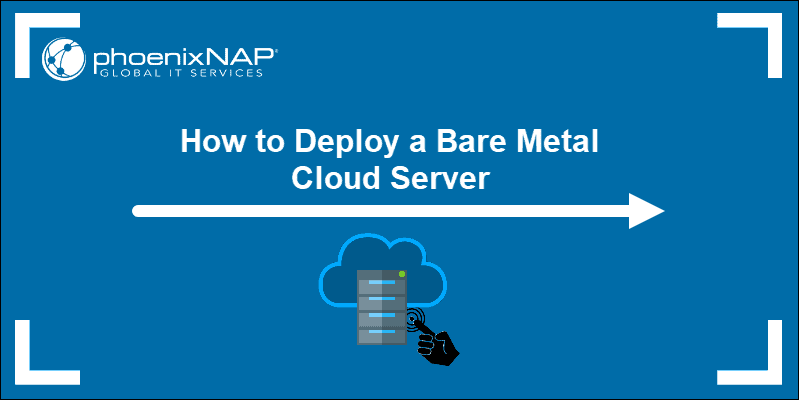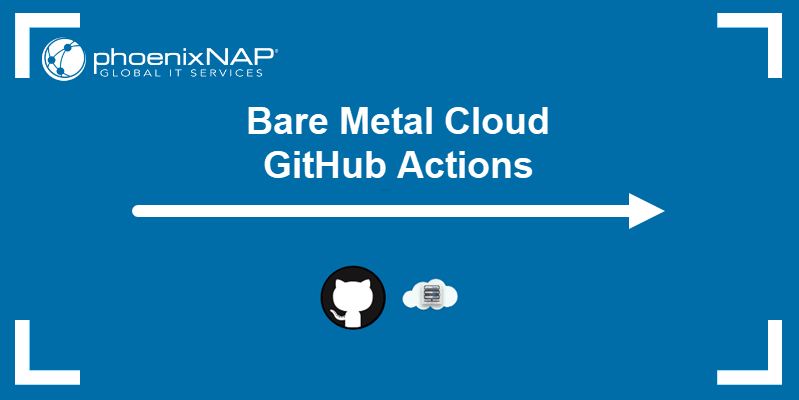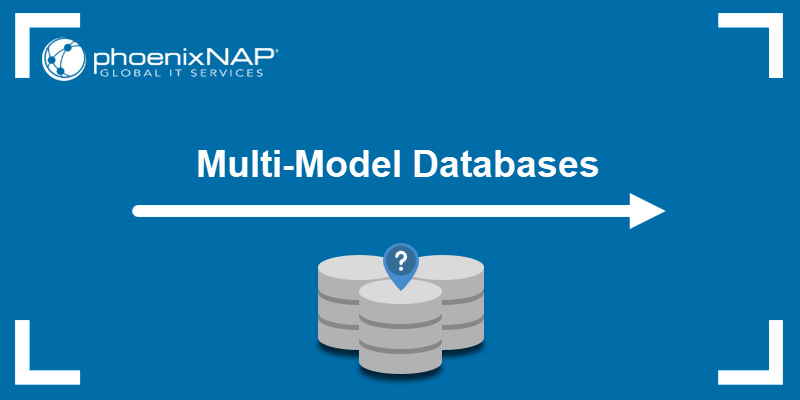PhoenixNAP Data Security Cloud customers who have resources at both Ashburn and Phoenix sites can now utilize the multisite feature of the VMware Cloud Director portal.
This single pane of glass approach allows for easier resource management by creating organization associations between the sites. One dedicated organization administrator can quickly perform multisite pairing via the UI.
Follow the steps listed in this guide to bind the Ashburn and Phoenix DSC sites by using the Cloud Director portal.

Prerequisites
- Onboarding process completed and both ASH and PHX sites set up.
- VMware Cloud Director credentials.
- The user marked as the organization administrator on both sites.
How to Bind Two PhoenixNAP DSC Sites
To pair two Data Security Cloud sites in different locations, follow the instructions listed in the sections below.
STEP 1 - Log in to Both DSC Sites
To get started, log into both Phoenix and Ashburn DSC Cloud Director portal.
For Phoenix, use:
https://dsc-phx.phoenixnap.com/tenant/org_name
For Ashburn, use:
https://dsc-ash.phoenixnap.com/tenant/org_name
Replace org_name with your organization’s name.
When you log in, the portals show the details for that one site and one organization:
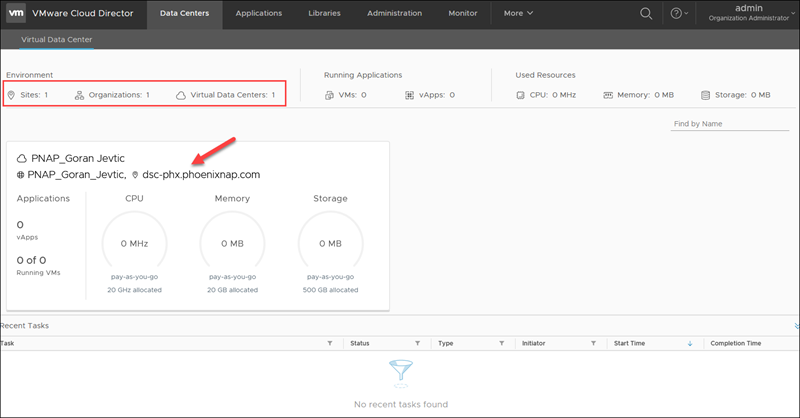
STEP 2 - Export Configuration Files
To complete the association process, you need the configuration file from both sites.
For example, to export the local association data XML file from the Phoenix site:
1. Navigate to the Administration tab in the top menu.
2. Select Multisite in the left sidebar.
3. Select EXPORT LOCAL ASSOCIATION DATA. Note how the screen is empty when the two sites are not connected.
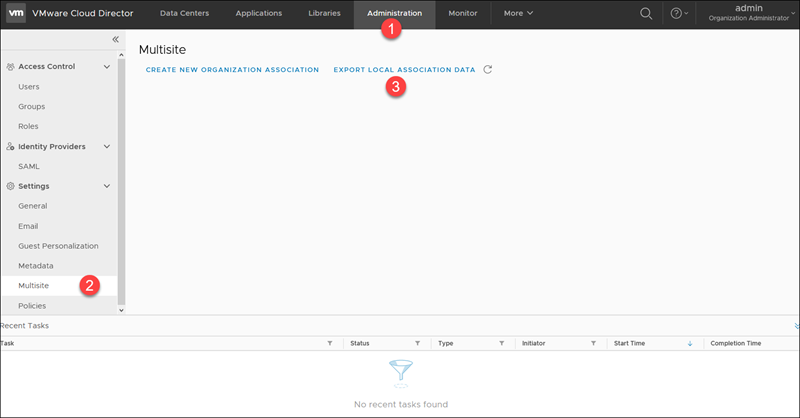
4. Save the XML file to the desired location.
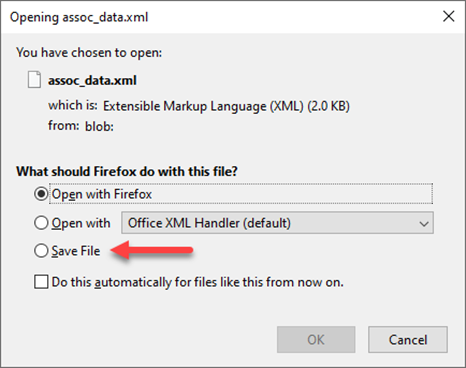
Important: Rename the file when you download it. For example, name the file from Phoenix phx_assoc_data.xml and ash_assoc_data.xml from Ashburn. Do not confuse which file is from which location.
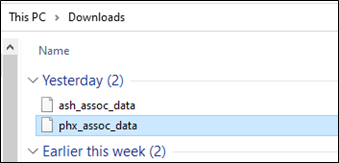
5. Repeat the steps for the Ashburn site.
STEP 3 - Upload Configuration Files
To finalize multisite binding, import the Ashburn file to the Phoenix site and the Phoenix file to the Ashburn site.
Start with one site, Phoenix, for example:
1. Stay in the Administration -> Multisite section.
2. Select CREATE NEW ORGANIZATION ASSOCIATION to start the import wizard.
3. Click the Upload button.
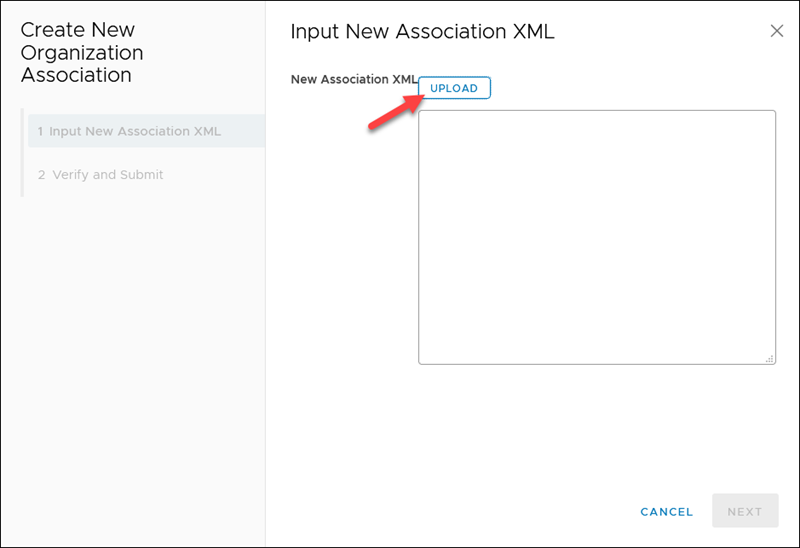
4. Browse to the download location and select the Ashburn file if you are logged into the Phoenix site. The white box now shows the file contents to review.
5. Click Next to continue.
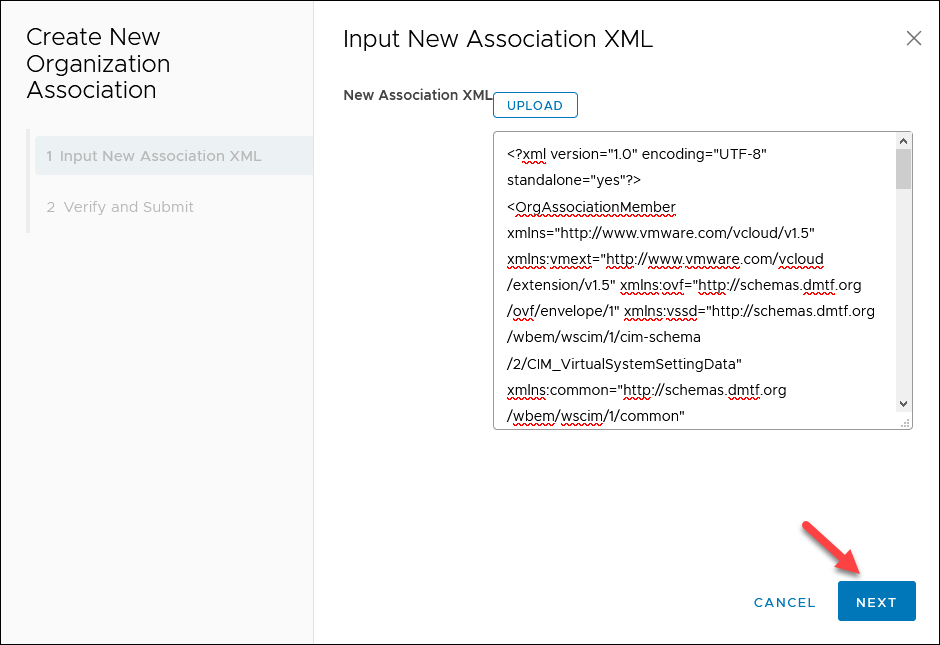
6. Verify the information and click Submit.
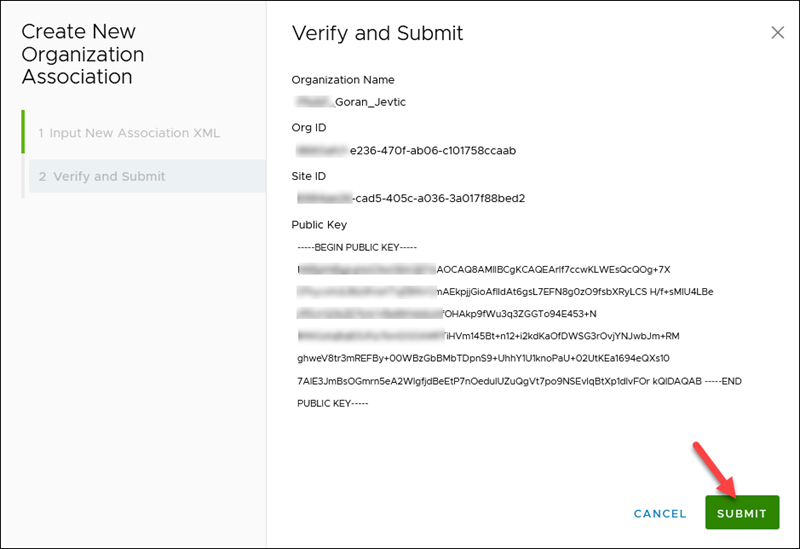
The process finishes almost instantly. The top of the windows shows the confirmation message.
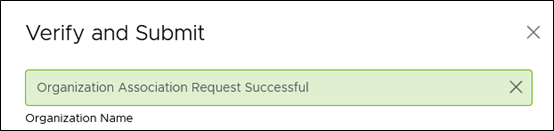
7. Click Finish to close the wizard.
8. Repeat the process for the other site.
Verify DSC Site Binding
If you paired your two DSC sites successfully, the card with the other site’s name appears in the Administration -> Multisite section.
For example, if you are logged into the Ashburn portal, the card shows the Phoenix site:
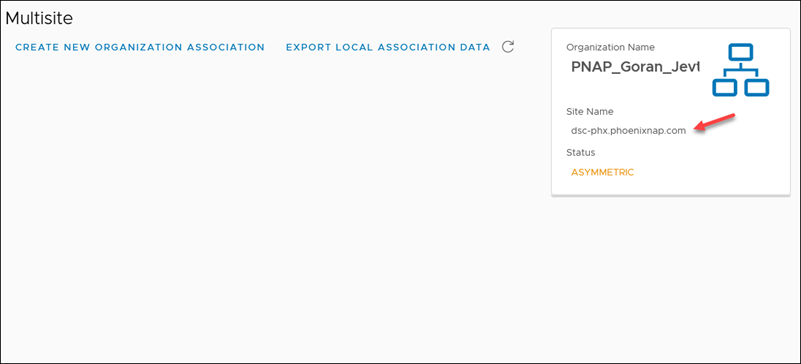
For a few moments, the status shows as ASYMMETRIC after you finish the binding process. Shortly, the status changes to ACTIVE.
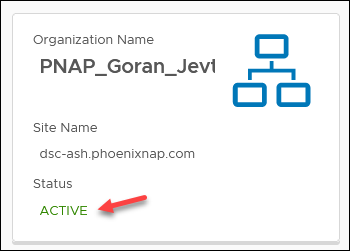
To view the organization details or remove the binding, click the card on the right side of the portal. The pop-up window shows the organization and site ID, name, status, and the public key.
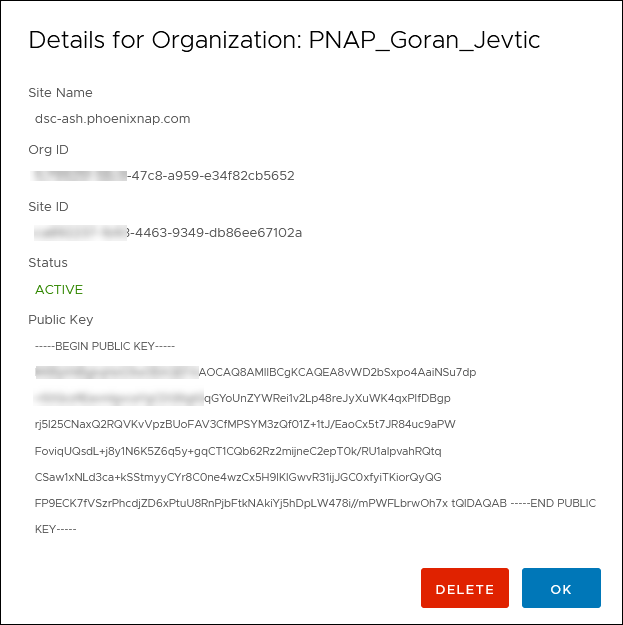
You can always view the status of the binding task at the bottom of the screen. The VMware Cloud Director portal lists your recent tasks, status, and other details.

Conclusion
By following the steps in this guide, you created an organization association for your two Data Security Cloud sites. Now you can manage all sites using one portal.
If you have any questions or need assistance with the organization pairing procedure, please contact our Support Team.