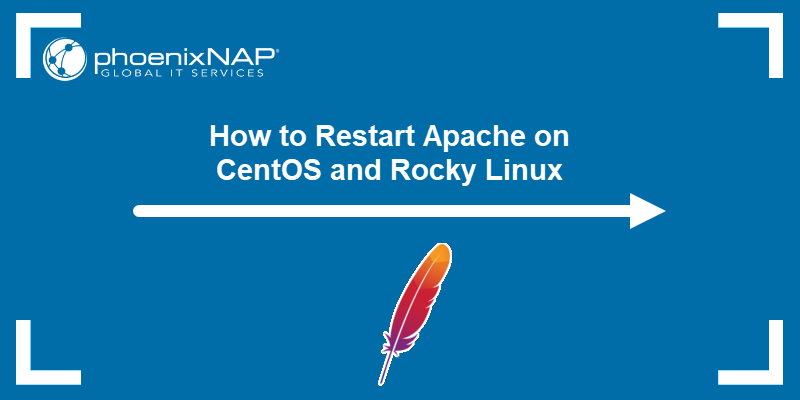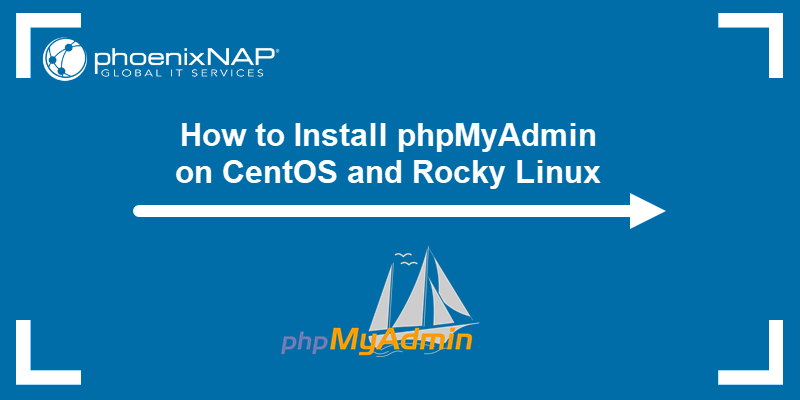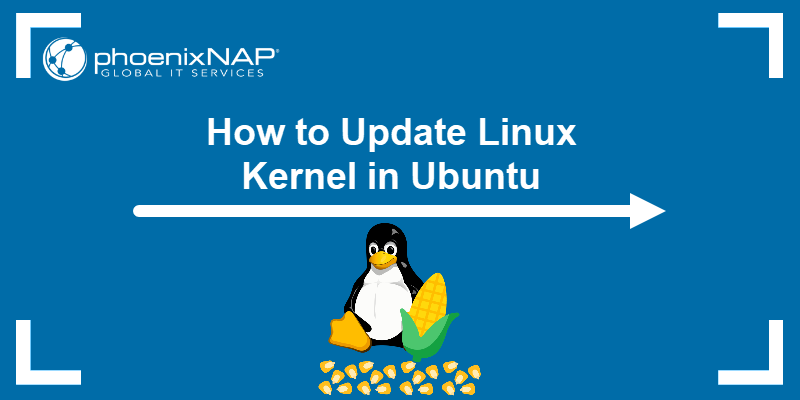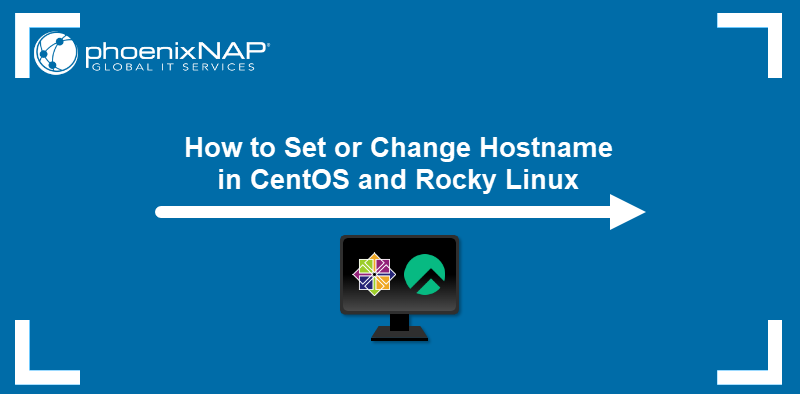CentOS was a popular fork, or derivative, of Red Hat Enterprise Linux. CentOS 7.6 is a minor update released in December 2018. It includes updates and changes, including support for newer software and server technology.
This guide will walk you through upgrading and updating the current version to the latest CentOS release.
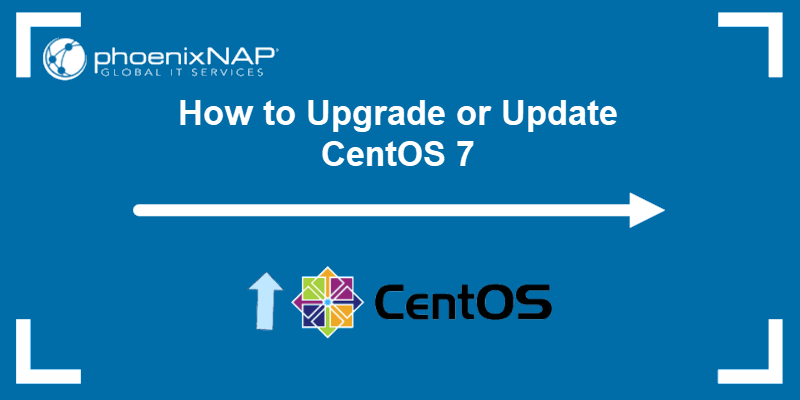
Prerequisites
- Access to a command line / terminal window (Menu > Applications > Utilities > Terminal)
- Access to a user account with root or sudo user privileges. To add user to sudoers read this.
- The yum package manager, included by default
Upgrade CentOS to Latest Version: 6 Easy Steps
Step 1: Check current CentOS version
Check the version of your current release with the command:
cat /etc/redhat-releaseThe system should display the CentOS Linux release version. Make sure the first number is at least 7.x.x.
Note: Read a full tutorial on how to check CentOS version.
Step 2: Verify data and backups
Backing up important server data should be done before running an operating system upgrade. Take a moment to verify your system backups.
Step 3: Check for available updates
Check available CentOS updates with the command:
sudo yum check-updateThe system will display a list of available updates, including the core operating system updates. Scan through these to make sure everything is in order.
A good habit is to scan for software that you’ve specifically configured or installed. If you see a familiar package listed, it may indicate updates or changes you’ll want to be aware of. You can research software package upgrades as needed, depending on your system configuration.
Step 4: Package manager cleanup
As the yum package manager updates your system and software, it accumulates additional listings and downloaded data.
To clear these out of your system, use the terminal command:
sudo yum clean allReboot the server with:
# rebootThis will clear the caches and lists in the local yum repositories. This can help speed the update process, and it can also help prevent issues.
Step 5: Update CentOS
Enter the command into the terminal:
sudo yum updateThe system should provide a list of packages to download, along with the disk space required. The system will prompt you to confirm this is OK – press y, and the system will continue with the download and installation.
Note: CentOS 7.6 is a relatively minor release, so the process for updating is fairly straightforward. If you were installing a major update – say, CentOS 6.3 to CentOS 7.6, the process is much more involved.
Step 6: Verify current CentOS version
To verify the current version on CentOS, enter the command into the terminal:
cat /etc/redhat-releaseThe system should display CentOS Linux release 7.6.x is running on the web server.
Note: If you also have systems running Debian 9, may want to upgrade to the Linux Debian 10 Buster.
Conclusion
If you’ve followed along, you should have an updated version of CentOS 7.6.
The recent updates in CentOS include:
- Bug reports sent directly to bugs.centos.org.
- Driver updates.
- OpenJDK 11 is now available.
- Thunderbolt-3 support.
- Python 2 has been deprecated.
- Insecure cryptographic algorithms and protocols have been removed.
Conlcusion
You can find more detailed instructions and release notes on the CentOS documentation page. Since CentOS is designed around stability and reliability, it is unlikely that this release will cause any significant problems with your configuration.