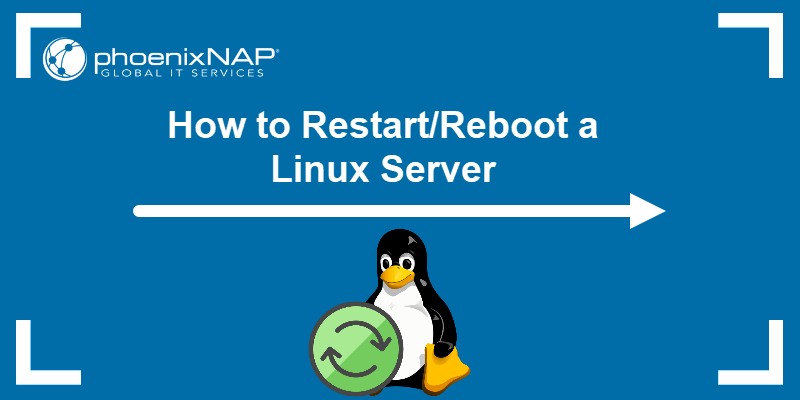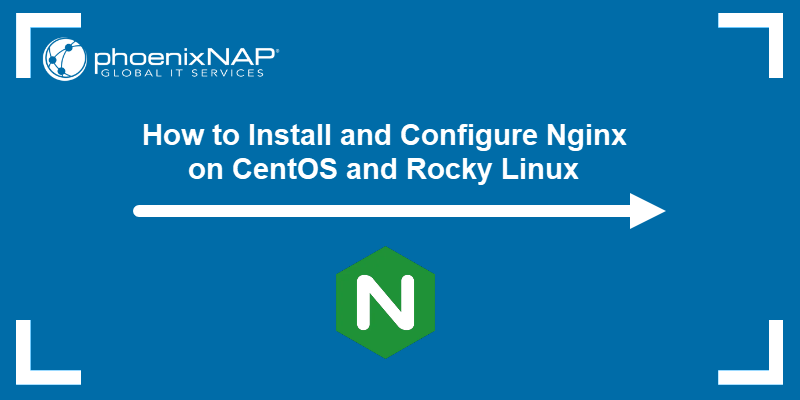Apache is part of the popular LAMP (Linux, Apache, MySQL, PHP) software stack. Restarting the Apache web server is a common administrative task for applying configuration changes, troubleshooting, or improving server performance.
This guide will explain how to restart the Apache service on CentOS and Rocky Linux.
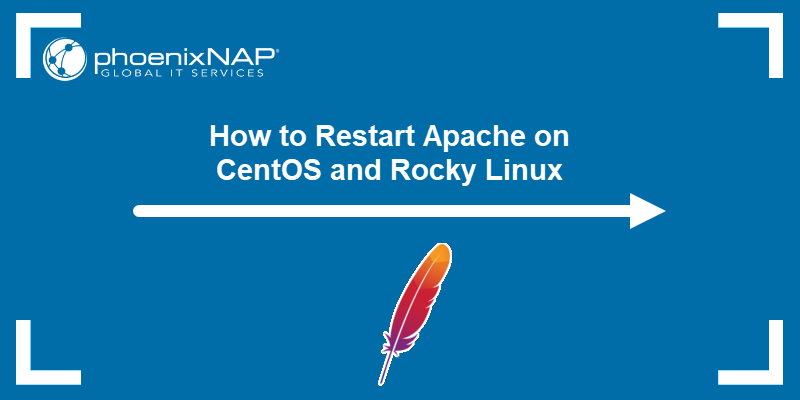
Prerequisites
- Sudo or root privileges.
- Apache installed and configured.
- Command-line access.
Restarting Apache on CentOS or Rocky Linux
There are two main ways to restart Apache on CentOS or Rocky Linux: using the systemctl command or the apachectl command.
The following text elaborates on both.
Method 1: Restart Apache Server Using systemctl Command
The systemctl command is a powerful utility for managing services on systemd-based Linux distributions. To restart the Apache server, enter the following command:
sudo systemctl restart httpd.service
The command shows no output but stops and starts the Apache service. This action ensures any changes made to the configuration files are applied.
The restart takes several moments to complete, depending on the complexity of your server configuration. If you are running a large or complex server configuration, it can disrupt users who rely on the server.
Method 2: Restart HTTPD Server Using apachectl Command Script
The apachectl command is a control interface for managing the Apache HTTP server. It offers a convenient way to start, stop, and restart the service. It directly interacts with the Apache binary, making it a flexible alternative to systemd commands.
To restart Apache in this way, enter the following:
sudo apachectl -k restart
The command also doesn't provide any output.
This script also allows you to stop, restart, or reload Apache processes with specific options. Below are some commonly used commands and their purposes:
- To terminate all child processes and the main Apache service immediately, run:
sudo apachectl -k stop- To gracefully restart by allowing child processes to finish their current tasks before shutting down and relaunching, enter:
sudo apachectl -k gracefulThis approach reloads configuration files with minimal service interruption.
- To forcefully restart the service, where child processes exit immediately, but the parent process remains running and reloads configurations, run:
sudo apachectl -k restart- To gracefully stop the service, allowing all child processes to complete their tasks before the parent process shuts down, run:
apachectl -k graceful-stopNone of the previous commands provides any output.
For more information on the apachectl command, see the Apache documentation.
Other Commands to Use with Systemctl
In addition to restarting services, the systemctl command offers many options for managing and monitoring systemd services. These commands provide functionality for checking status, enabling or disabling services at boot, and performing other administrative tasks efficiently.
Most of the following commands don't provide output in the terminal:
- To start the Apache service, use:
sudo systemctl start httpd.service- To stop the Apache service, enter:
sudo systemctl stop httpd.service- To force Apache to refresh the configuration files, run:
sudo systemctl reload httpd.serviceThe reload command is faster and creates much less disruption than restart. However, reloading only performs a soft refresh of the configuration files. Some services and dependencies are not always included in the refresh.
- To set Apache to run when the system boots, execute:
sudo systemctl enable httpd.service
- To prevent Apache from loading when the system boots, type:
sudo systemctl disable httpd.service
Apache Best Practices
Proper management of Apache ensures reliable performance and enhanced functionality. Some important areas for the best Apache performance are:
- Configuration files. Apache's configuration files are in the /etc/httpd/ directory, with the main configuration file, httpd.conf, which controls global settings. Edit this file with any text editor to change your Apache configuration.
- Modules. A module is an application that runs alongside the main Apache application. For example, the mod_bandwidth module allows you to set a bandwidth limit on each connection. Available modules are in the /etc/httpd/mods-available directory. Enable or disable modules using the commands
sudo a2enconf mod_nameandsudo a2disconf mod_name. - Logs. Apache generates logs to track its activity. The error log reports problems or misconfigurations, while the access log tracks client interactions and resource usage. These logs, stored in /var/log/httpd/, can grow large, so it is important to rotate them periodically and use tools like tail or cat to display a portion of the log.
- Virtual hosts. Apache can manage multiple websites, called Apache virtual hosts, on the same system. Content is stored in the /var/www/ directory. Available sites are stored in /etc/httpd/sites-available, and enabled sites are stored in /etc/httpd/sites-enabled.
Conclusion
This tutorial explained how to restart the Apache server on CentOS or Rocky Linux. It also elaborated on different systemctl functions and described Apache's best practices.
Next, check out this comparison between Apache and Nginx.