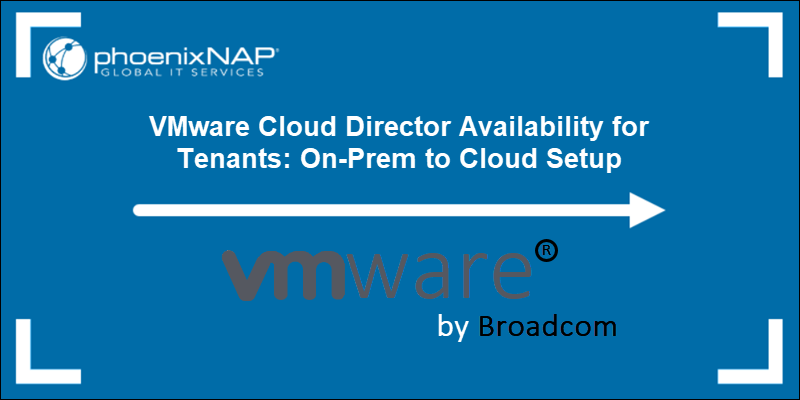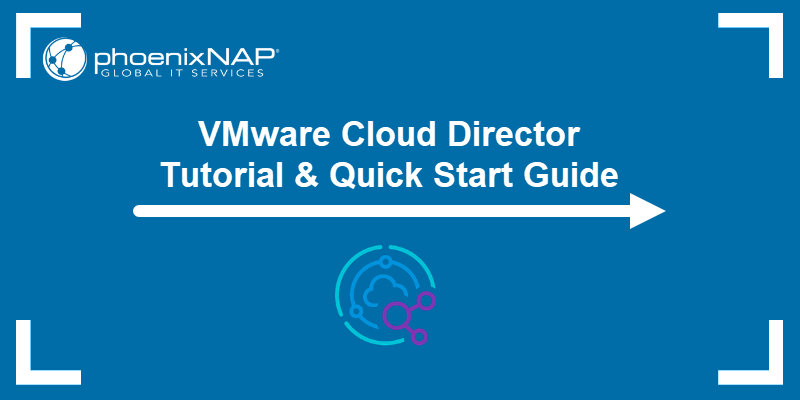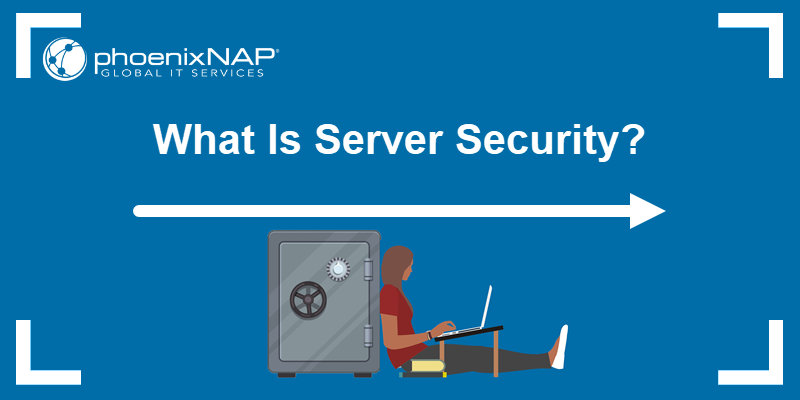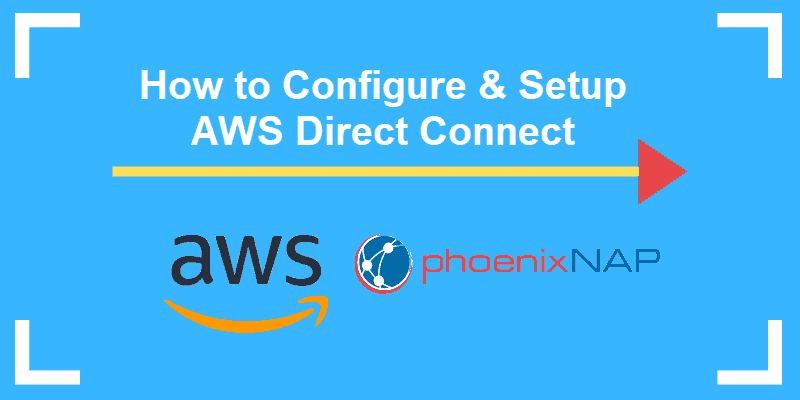Sophos Central Admin is a cloud-based management platform that integrates the administration of multiple Sophos products, synchronizing operations and security.
IT administrators use the console for their server, mobile and web, and endpoint management.
Soon, the list will include email and wireless management as well.
In this article, you will find a complete installation guide for Sophos Intercept X Advanced for Server, via Sophos Central Admin.
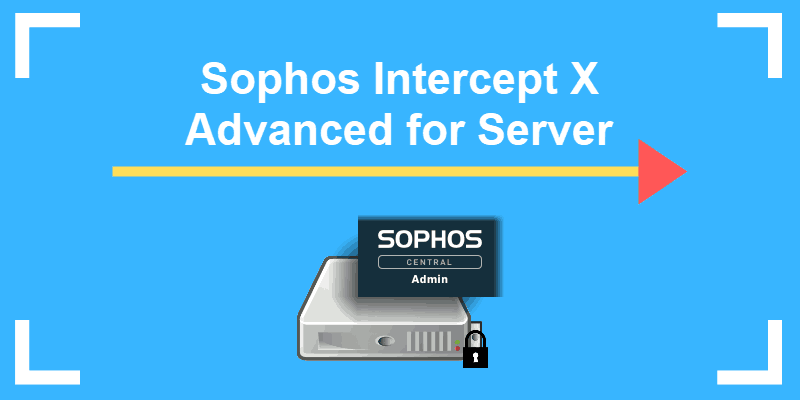
Steps to Installing Sophos Intercept X Advanced for Server
1. Start by navigating to the Sophos cloud platform for admin accounts.
2. Access your account by typing in your email address and password (or signing in with Microsoft credentials).
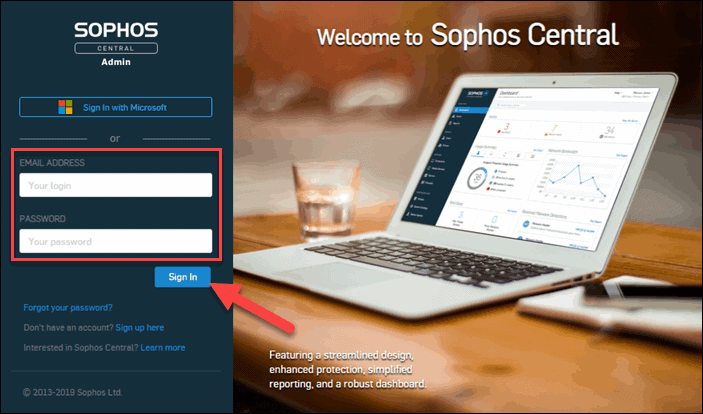
3. From the side menu on the Sophos Central Admin Dashboard, click on Protect Devices.

4. Once on the Protection Devices page, you will see the Server Protection section. The following steps differ according to the Operating System of the device you want to protect.
Protecting a Windows Server
To ensure all your devices are protected, install the agent onto each physical, virtual, or cloud server running a Windows OS.
1. First, download the Windows Server Installer.
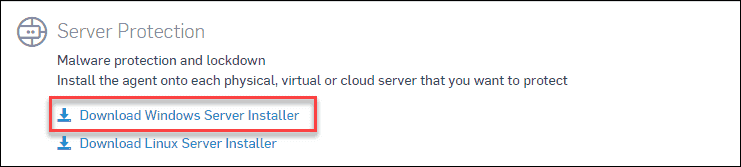
2. After you have finished downloading it, click on Install to run the SophosSetup.exe program.
3. Once the installation is complete, click on Finish.
Protecting a Linux Server
There are multiple ways to deploy the Sophos agent onto servers using Linux OS.
Download Sophos Agent from a Web Browser
1. Download the Linux Server Installer from the Server Protection section.
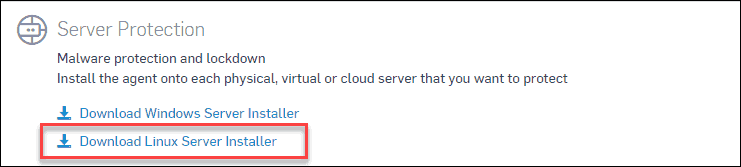
Download Sophos Agent from the Command-Line
As an alternative, you can also use the command-line to download the Sophos agent:
1. Right-click on the Download Linux Server Installer link.
2. Select Copy Link Address.
3. Open a terminal session (Ctrl+Alt+T) and move into the Downloads directory with the command:
cd ~/Downloads4. Next, use the wget command to download the content from the link you have previously copied:
wget [Linux installer link]Install Sophos Agent on Linux
1. Open a terminal session (Ctrl+Alt+T) and move into the Downloads directory with the command:
cd ~/Downloads3. Make the downloaded file executable by running the command:
chmod +x SophosInstall.sh4. Finally, run the installer by typing:
./SophosInstall.shMigration Through the Command-Line (Optional)
You may want to migrate Linux servers already running Sophos Anti-Virus to this Sophos Central account. To do so:
1. Log in to the Sophos Central Admin.
2. Select the Protect Devices tab and navigate to Server Protection.
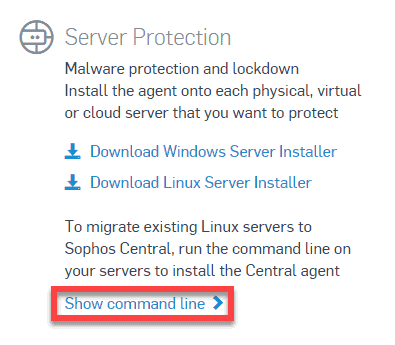
3. Click the Show command-line link.
4. Copy the command displayed to your Sophos Anti-Virus system and execute the command from the command terminal.
5. Soon after, the server’s Sophos Anti-Virus installation will be managed through the Sophos Central Admin.
Conclusion
By following this guide step-by-step, you should have successfully deployed Sophos agents onto your devices and secured your servers. If you are interested in learning more about Sophos, read our PfSense Vs Sophos comparison.