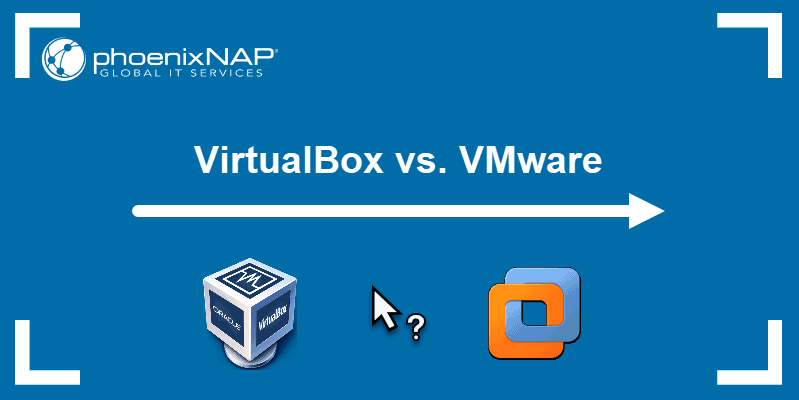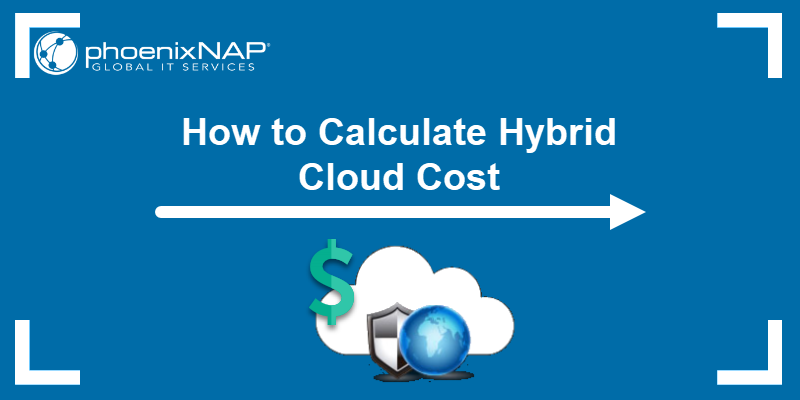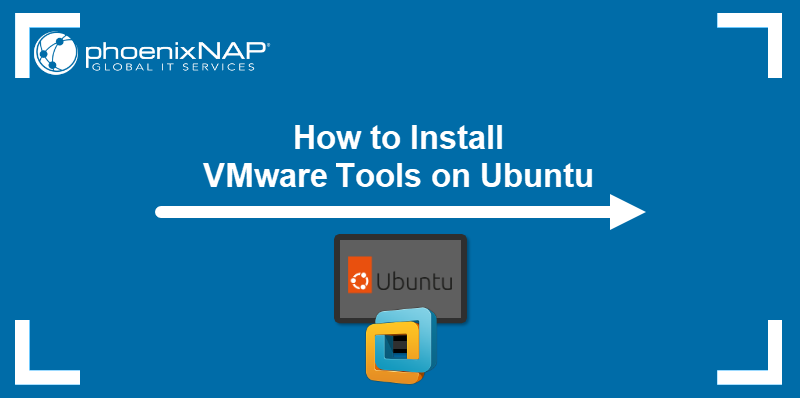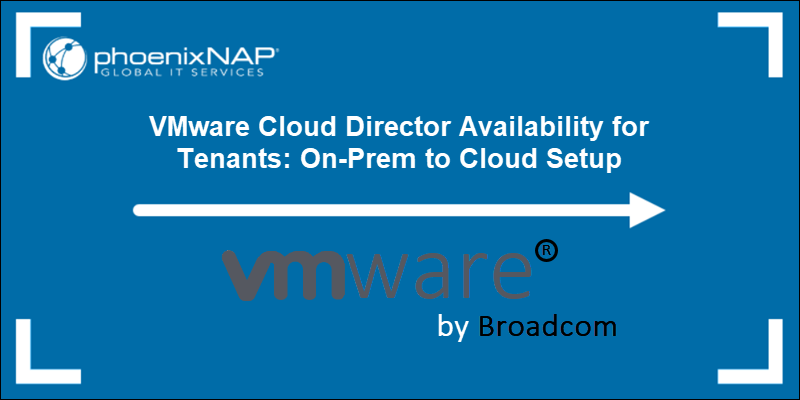VMware NSX-V, or NSX for vSphere, to NSX-T migration is a hot topic as the deadline to complete the transition is coming soon. NSX-V's end-of-support date is January 16, 2022. The development will not continue, and the support will be limited until the EoTG a year later.
However, the official end-of-support date is not the main reason to migrate to NSX-T. VMware has worked diligently to cover NSX-V functionality with NSX-T and, at the same time, enhance security features. All the features will be under one umbrella: NSX Data Center.
This guide will provide an overview of the methods to migrate from NSX-V to NSX-T, reasons to migrate, and how to use Migration Coordinator to perform an in-place migration.
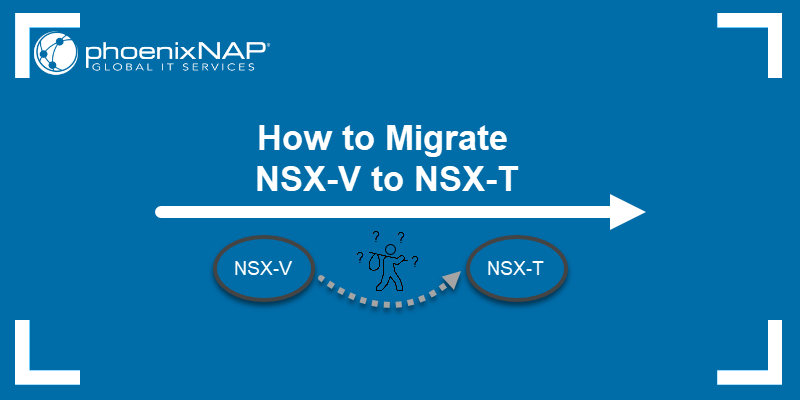
Reasons to Migrate NSX-V to NSX-T
In addition to the obvious reason to migrate, the end-of-support date is not the main thing to push you towards NSX-T. The efforts to bring new features have been directed to NSX Data Center. So, to take advantage of the latest improvements, NSX-T is the way to go.
Moreover, with NSX-V and its dependence on vSphere, you cannot keep up with the latest trends and demands. Without the flexibility, NSX-V keeps you from expanding your environment to more than a single on-premises vCenter infrastructure.
NSX-T and its dynamic nature let you expand to the cloud, integrate into a container environment, or have NSX across multiple hypervisors.
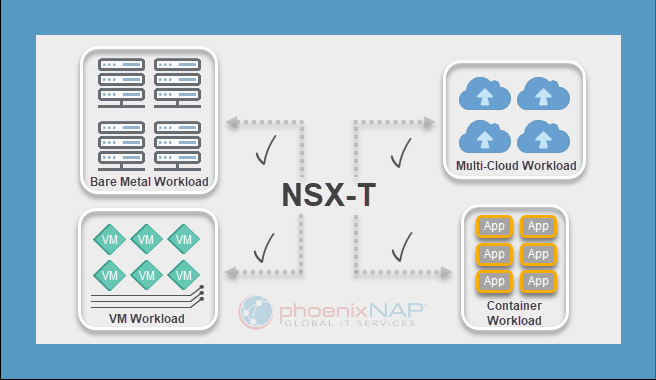
The most crucial benefit of the NSX-T environment is security. With the constant development of new security and threat protection features, any infrastructure type is safer than ever. One of the enhanced options is the intrusion detection and prevention system IDS/IPS.
Some other benefits of migrating to NSX-T include:
- Advanced network traffic monitoring tools.
- Support for modern applications and containerized workloads.
- vCenter and vSphere independence.
- Sandbox to test your network setup.
- Minimal network downtime with the use of bridges.
- Single pane of glass for managing multiple vCenter instances.
What to Consider Before Migrating
There are a few things to consider before getting to the NSX migration process of your production environment:
- Ensure the NSX for vSphere version you are running is at least version 6.4.4. With a lower version, migration is not possible.
- Create a detailed list of the NSX-V components in your environment and how they are set up. For example, firewall rules or load balancer configuration.
- Make sure to know how different elements work in both systems and how old objects transfer to new ones. Work on removing or replacing features that are not available in NSX-T.
- Pick a migration method that suits your use case.
- Design a migration plan with all the details to avoid any service disruption or downtime. Having a sandbox environment helps detect potential issues and prepares you to migrate the production to NSX-T.
NSX-V to NSX-T Migration Methods
NSX-V to NSX-T migration is not a one-method-to-fit-all process. The complexity of the migration and the approach to use depend on the infrastructure setup, size, and design.
For example, the migration will be complex when you have more than one site and have a cross-vCenter setup with advanced network and security features. On the other hand, with simple single-site network virtualization environments, the process is straightforward.
As a high-level division, you can choose between two NSX migration methods:
- In Parallel (Lift and Shift)
- In Place (Migration Coordinator)
What is In-Parallel NSX Migration
As NSX-V and NSX-T cannot reside on the same host, the in-parallel migration method requires the deployment of new hardware to install NSX-T components. The new cluster in your data center is greenfield deployment that allows you to redesign the infrastructure and transfer what you want. The HW does not have to be new per se, but you can use the existing hardware.
For example, you can choose which firewall rules or security groups to migrate from NSX for vSphere and avoid additional work. The old hardware still runs with existing NSX-V to keep you operational while you lift and shift workloads to NSX-T. Additionally, the old NSX-V workloads can work in parallel with the new deployment and be cut off gradually over time.
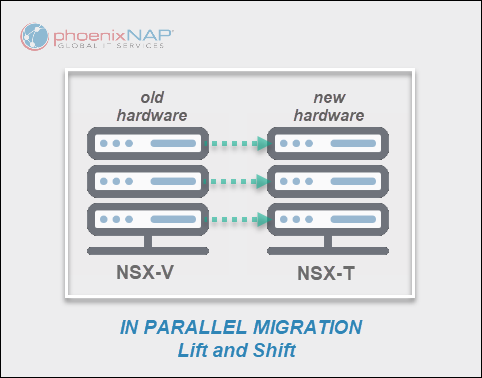
Once you complete the necessary configuration and make sure everything is ready, you can move the components to the separate hardware.
Another downside to using separate hardware for NSX-T deployment is that you have to manage two infrastructures until the migration completes. The benefit of the in-parallel migration is that you have enough time to test the new environment before committing fully. In case of an issue, rolling back to the old setup is safe and easy.
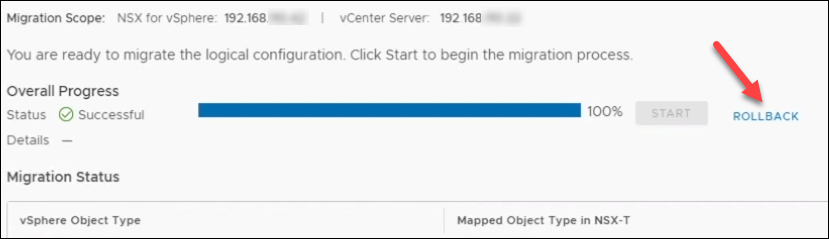
As the transition between the two systems is not a straightforward process, having a backup option is invaluable.
What is In-Place NSX Migration
In-place migration occurs on the existing hardware when you want to move all workloads and edges. No new hardware is necessary, only enough resources to run NSX-T Manager, Edges, and other related processes. The in-place migration process is simpler for most users than in-parallel migration.
NSX-T has Migration Coordinator built in to do all the dirty work. The tool transforms your NSX-V infrastructure into NSX-T on the same hardware using the GUI. Moreover, you can also transfer your current configuration from NSX-V.
Migration Coordinator has been available for some time now, since NSX-T version 2.4. However, this feature is disabled by default to avoid accidental usage.
Premigration Steps
As the in-parallel migration has more steps and scenarios that need to be covered in detail, the guide will focus on an in-place migration to NSX-T using the Migration Coordinator tool.
These general in-place migration instructions have a few prerequisites:
- NSX-T Manager appliances need to be installed using an OVA file. You can install the Manager components on the same cluster that the NSX-V Manager components use. The Migration Coordinator comes with NSX-T, and the Manager uses a web UI for interaction.
- Configure the vCenter Server of the NSX-V environment as a compute manager on NSX-T. Use the same hostname or IP address of the vSphere vCenter Server.
- Add the proper number of NSX-T Edges manually. Leave them empty as the Migration Coordinator will configure them.
- Establish an IP address pool for Tunnel End Points (TEP). This way, you allow ESXi hosts to join the NSX-T overlay network.

5. Go to the vCenter NSX-V instance and confirm it is in a healthy standby state. Refrain from making any changes before or during the migration. No jobs should be running, and there should be no alarms.
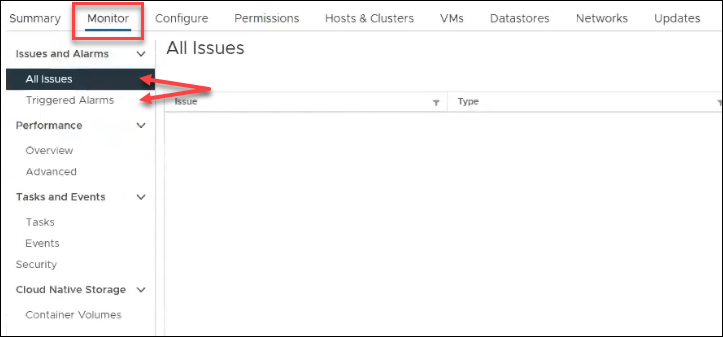
Note: Migration Coordinator does not support FTP. You must set an SFTP server if you want to transfer the backup configuration from NSX-V to NSX-T.
How to Enable Migration Coordinator
As Migration Coordinator is not available in the NSX-T manager GUI, you must use SSH to start the service.
To enable the Migration Coordinator service:
1. Log in to your NSX-T Manager virtual machine using an SSH client and the admin account.
2. In the NSX CLI, enter:
start service migration-coordinatorThe command line returns no confirmation message.
3. Check the service status with:
get service migration-coordinatorThe output shows Service state: running.
How to Migrate NSX-V to NSX-T with Migration Coordinator (5 Steps)
Once you enable the migration service, start the process from the NSX-T GUI.
To do so:
- Navigate to the System tab.
- Select Migration from the left-side menu.
- Click the Get Started in the NSX for vSphere card.
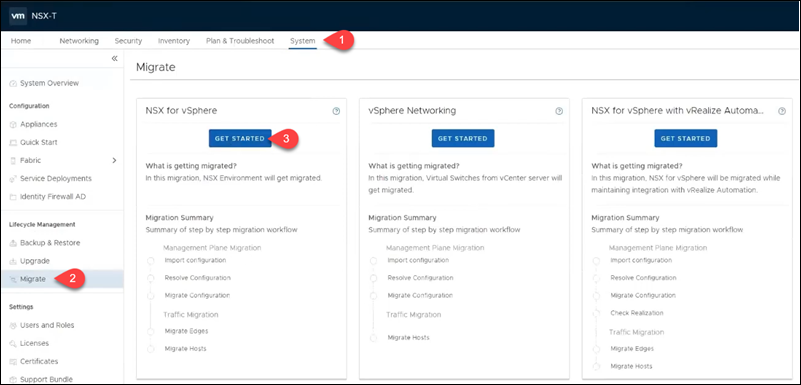
The first step loads. The progress bar shows all the ensuing steps.

Step 1: Import Configuration
- Click SELECT NSX to specify the compute manager details where the NSX-V instance is running.
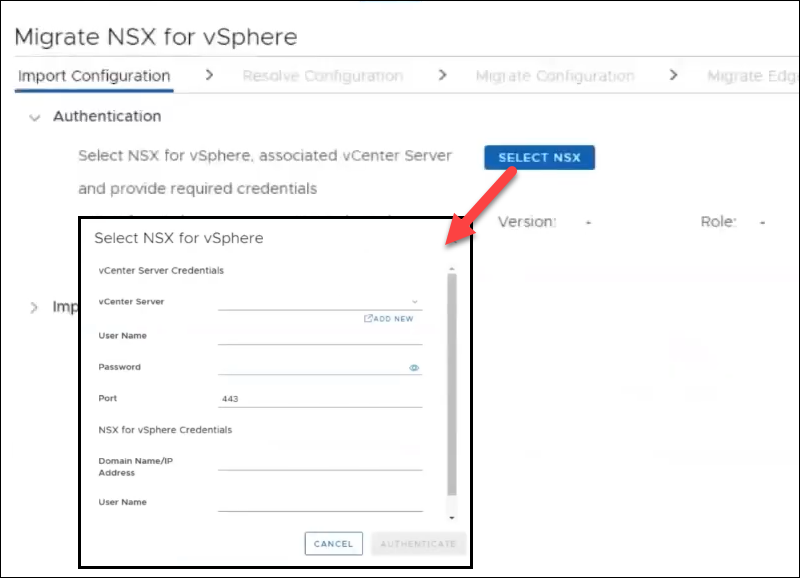
2. In the pop-up box, provide the details and credentials for both vCenter Server and NSX-V and click AUTHENTICATE. If the authentication is successful, you see the version numbers.
3. Click START to import the configuration.
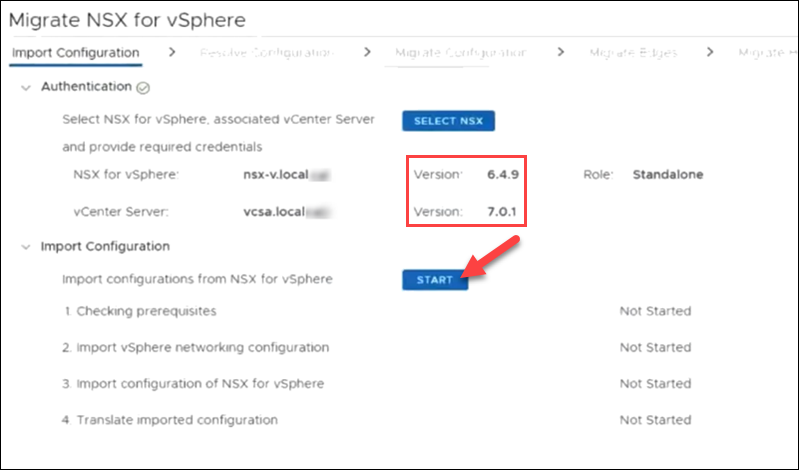
When the configuration imports, blue bars show up to indicate the process is successful.
4. Click CONTINUE to proceed to the next step.
Step 2: Resolve Configuration
In this step, you can see outstanding configuration issues for the migration to NSX-T. The yellow exclamation points mean an issue is resolvable as opposed to the red ones.
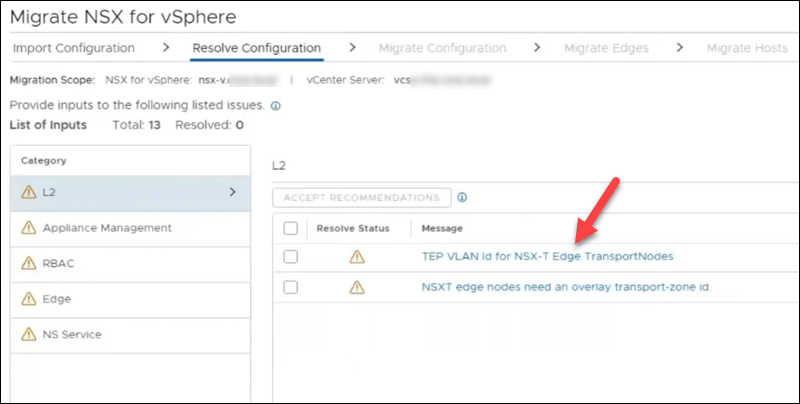
1. Click the message name to see details and resolve issues for all categories. Once you go through and resolve all issues, all categories receive green checks.
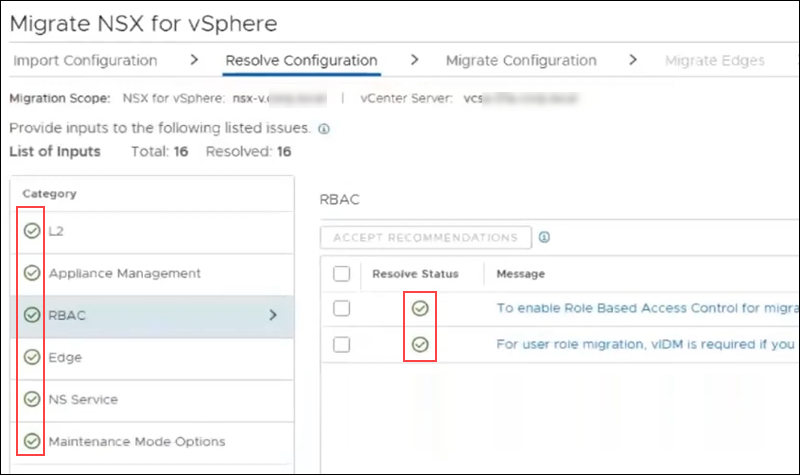
2. Click CONTINUE and then MIGRATE to migrate the configuration.
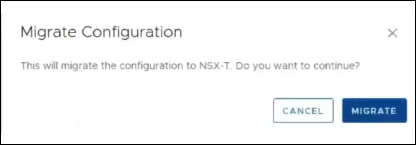
Step 3: Migrate Configuration
This step starts and finishes the NSX migration. The table provides the overview and status of the configuration.
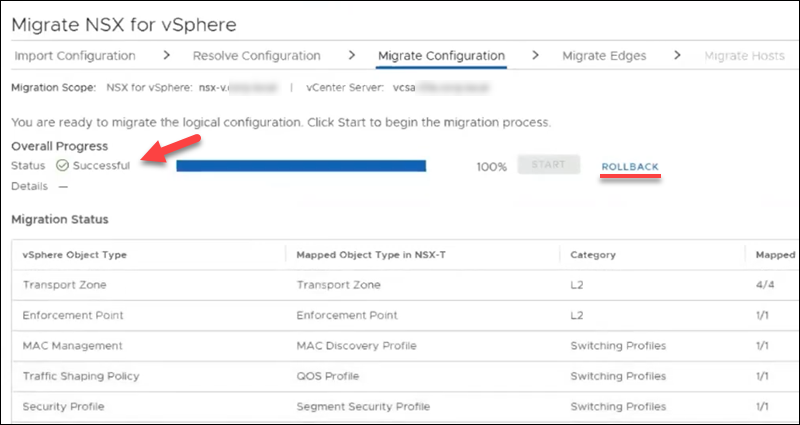
If you change your mind, click ROLLBACK to revert the migration.
Otherwise, click CONTINUE.
Step 4: Migrate Edges
1. When you are ready, click START and MIGRATE to migrate the Edges.
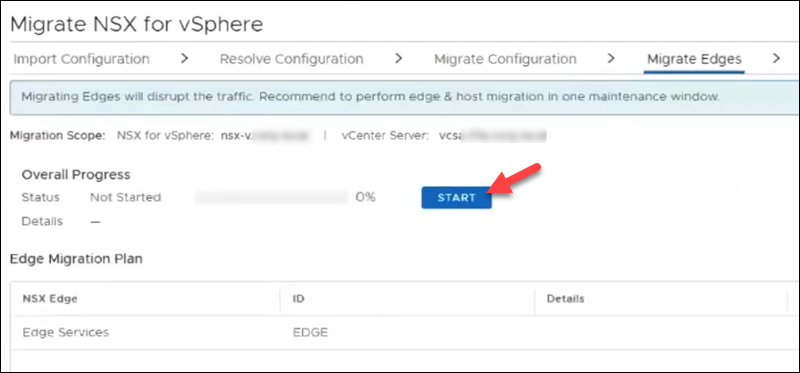
As the warning states, this step causes traffic interruption. Once done, the status turns green, and you can also roll back the changes.
2. Click CONTINUE to proceed to the final step.
Step 5: Migrate Hosts
Finally, migrate the hosts from NSX-V to NSX-T. In this case, the migration mode is set as In-Place. You can change the migration plan in the settings menu.
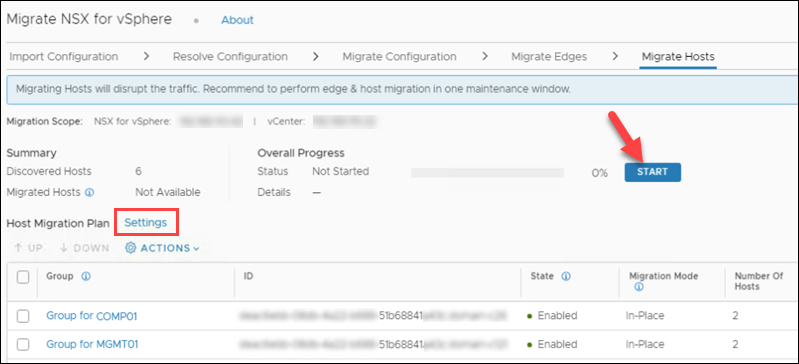
1. Click START, read the notice, and click MIGRATE to start the process.
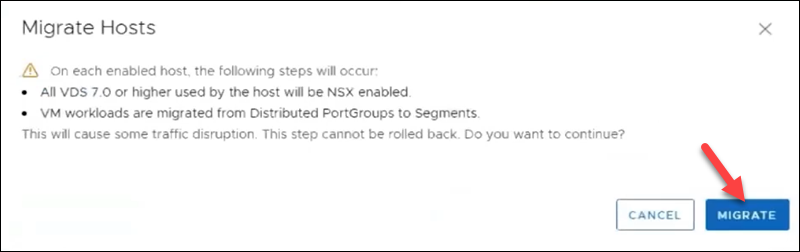
2. Click FINISH both times to complete the NSX-V to NSX-T migration.
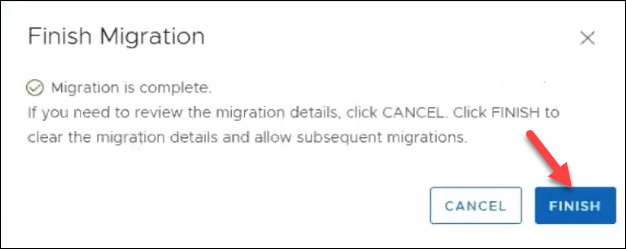
NSX Free Upgrade
With the first NSX-T version, VMware announced that all NSX-V users can switch to NSX-T without extra cost. While it is free to move to NSX-T, customers must convert the license using the portal.
NSX-V Enterprise customers are also eligible for a free upgrade to NSX Data Center Enterprise Plus. The condition for free conversion is to have NSX Enterprise with vRealize Network Insight Advanced or Enterprise version. Users who do not have vRealize Network Insight Advanced or Enterprise are still eligible to upgrade to NSX-T.
Conclusion
The scenario for migration from NSX-V to NSX-T depends on the infrastructure type, complexity, and business requirements.
This article provided an overview of the steps for an in-place migration using the Migration Coordinator in the NSX-T Manager. The guide also covered important notes before you start the migration, as well as benefits and reasons to migrate from NSX-V.