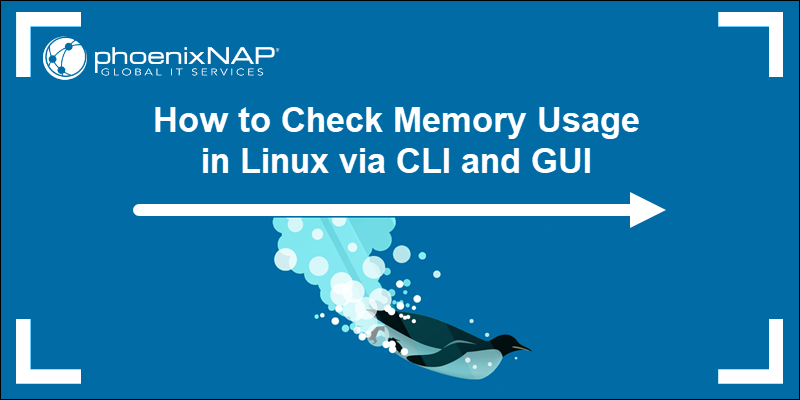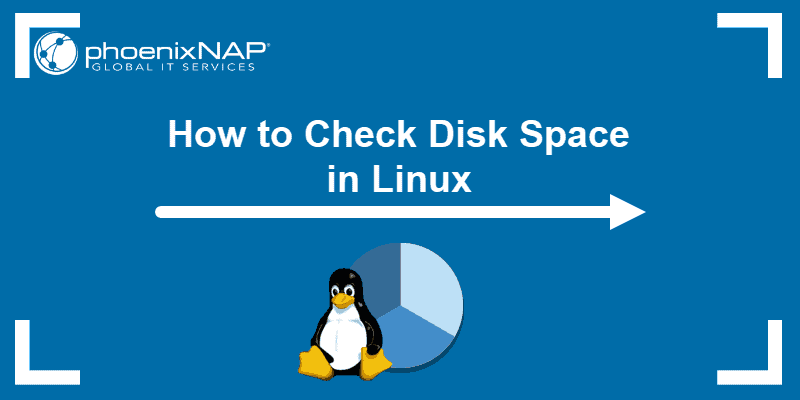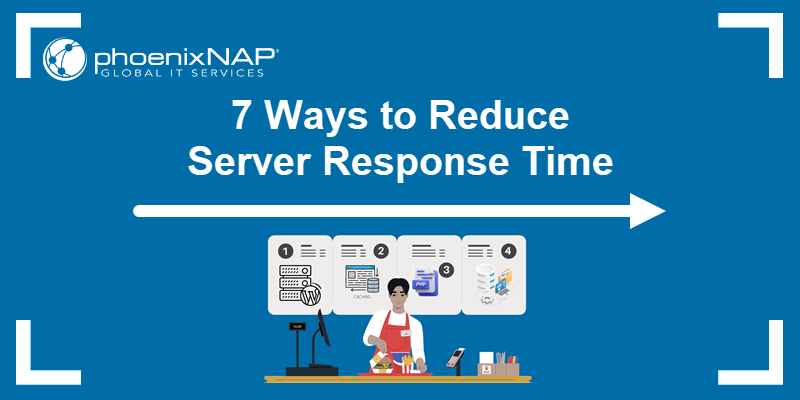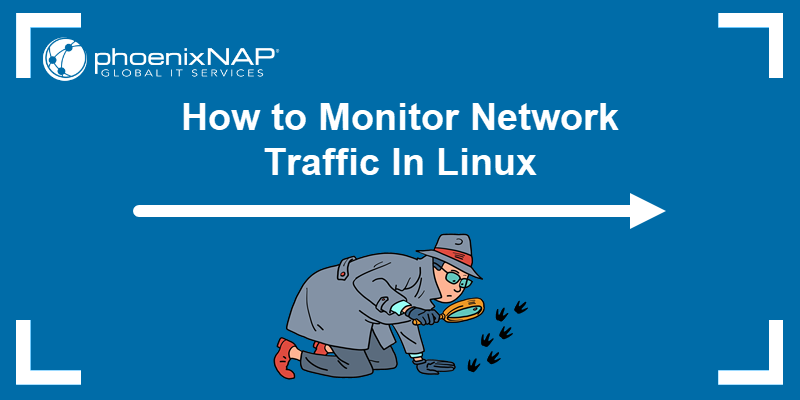Swap files are essential to Linux memory management. Swap enables performance optimization and the management of resource-intensive tasks. Knowing how to create and manage swap files is a crucial skill in Linux memory management.
This article explains how to create, manage, and remove swap files on Linux.
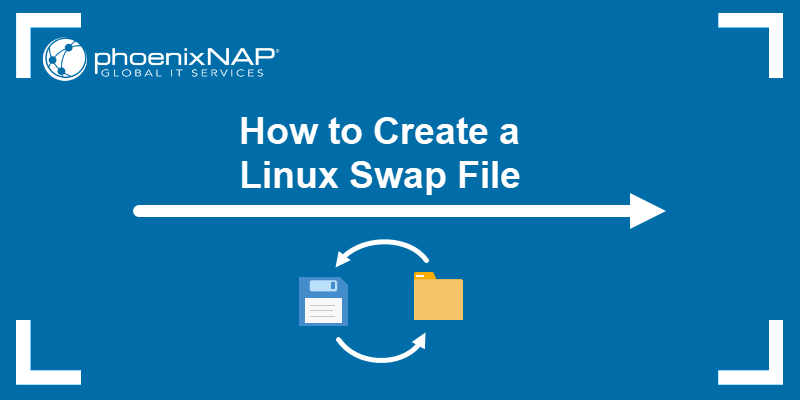
Prerequisites
- A system running Linux.
- Access to the command line/terminal.
- A user account with sudo privileges.
What Is a Swap File?
A swap file is a type of swap memory, a computer file on an HDD or SSD, that extends physical memory (RAM). A computer uses a swap file to store data from RAM that is temporarily inactive. The swapping process frees up RAM by moving infrequently used data to a swap file.
Swap files are a form of virtual memory management and serve as a fallback mechanism. The swap space has significantly slower access times than RAM. Heavy reliance on swap files leads to performance losses.
How to Check Swap Space
There are several ways to check swap space in Linux. The commands that show different information about swap space are:
- The free command with the
-htag shows the total, available, and used swap space in a human-readable format. For example:
free -h
- The /proc/meminfo file shows the total, free, and used swap space in kilobytes:
cat /proc/meminfo | grep Swap
- The /proc/swaps file shows active swap devices:
cat /proc/swaps
- The
swaponcommand with the--showtag displays swap information:
swapon --show
The output shows the active swap devices, including the path, file type, size, and usage.
To monitor swap space, use a monitoring tool such as the vmstat command.
How to View a Swap File on Linux
To view the contents of a swap file, use the strings command and save the contents to another file. For example:
sudo strings <swap file path> > <output file path>.txtExchange the paths in the command to the actual swap file location and output file. For example:
sudo strings /swapfile > output.txt
View the contents of the output file using a text editor.
How to Create a New Swap File on Linux
Creating a swap file on Linux is a simple process. Below are the steps that show how to make a new swap file on a Linux system.
1. Create Storage File
Use the dd tool to create a new storage file. For example:
sudo dd if=/dev/zero of=/swapfile bs=1MB count=1024
The command contains the following parameters:
if=/dev/zerois the input file. The /dev/zero file is a special file that returns as many null characters as requested by a read operation.of=/swapfileis the output swap storage file. The common practice is to place the file in the root directory.- The
bsparameter is the block size. - The
countparameter determines how many blocks to copy.
The total data size is bs*count, which in this case is 1GB.
2. Set Swap Permissions
Set the swap file permissions to read and write for root. Use the following command:
sudo chmod 600 /swapfileThe command shows no output. Check the permissions with the following:
ls / | grep swapfile
Changing the permissions to root helps avoid accidental overwriting.
3. Set Up Swap Area
The swap file requires formatting the reserved file size into a swap area. Use the mkswap command to format the swap file:
sudo mkswap /swapfile
The command formats the swap file into a swap space and outputs the size, label, and UUID.
4. Enable Swap
To enable the swap area for use, run the following command:
sudo swapon /swapfileVerify the swap is active with the following command:
swapon --show
The output shows a list of swapping devices and files, including the newly created swap file.
5. Persist Swap
The swap file does not persist after a restart by default. To make the changes permanent, do the following:
1. Open the /etc/fstab file with a text editor:
sudo nano /etc/fstab2. Append the swap information in the following format:
/swapfile swap swap defaults 0 0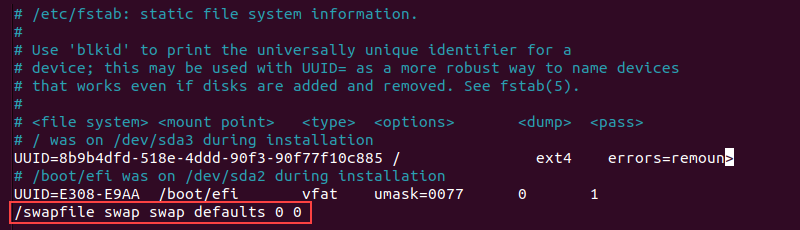
3. Save the file and close the editor.
How to Adjust Swappiness on Linux
Swappiness determines how often a Linux system uses the swap space. The swappiness value is a number between 0 and 200. Below are the steps to view and adjust swappiness:
1. To check the current system swappiness value, use:
cat /proc/sys/vm/swappiness
The command prints a number between 0 and 200. A low value reduces swapping, while a high value increases swapping.
2. To change the swappiness value to 10, run the following command:
sudo sysctl vm.swappiness=10
The optimal value depends on the system, workload, and memory usage. Production servers typically require lower values.
3. To persist the change after a restart, open the /etc/sysctl.conf file:
sudo nano /etc/sysctl.conf4. Append the following information to the file:
vm.swappiness = 10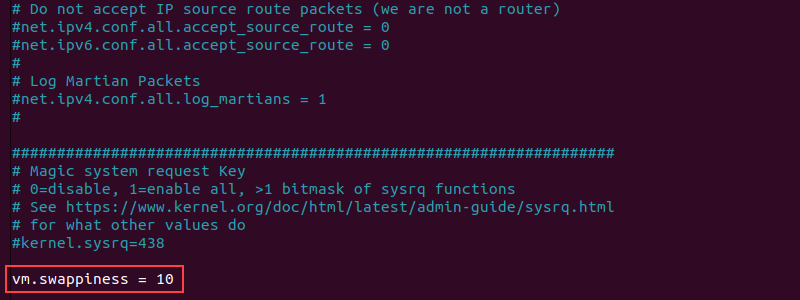
5. Save the file and close nano.
How to Remove a Swap File on Linux
Removing a swap file requires deactivating the swap space before removal. To remove a swap file on Linux, do the following:
1. Deactivate the swap with the following command:
sudo swapoff -v /swapfile

Exchange the path and file name if it differs.
2. Use the rm command to delete the swap file:
sudo rm /swapfile3. If the swap is persistent, open the /etc/fstab file with a text editor:
sudo nano /etc/fstabLocate the entry, remove the whole line, and save the changes.
Conclusion
After reading this guide, you know what swap files are and how to manage them.
For more memory management topics, check out these helpful memory management commands for Linux.