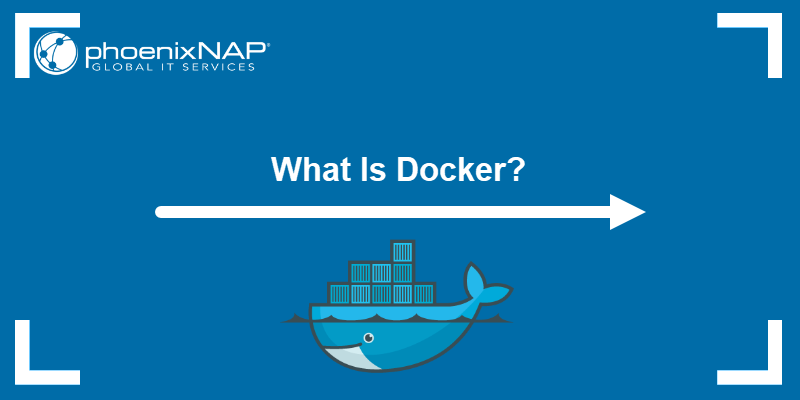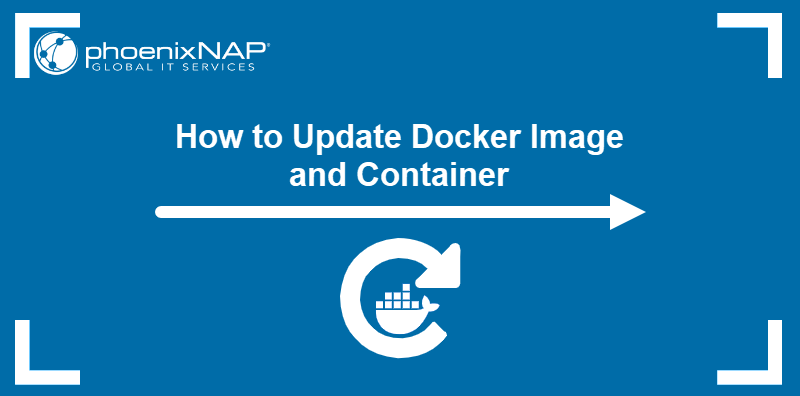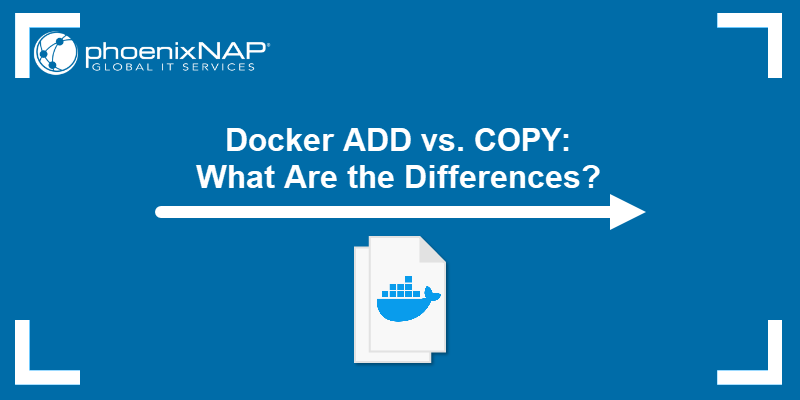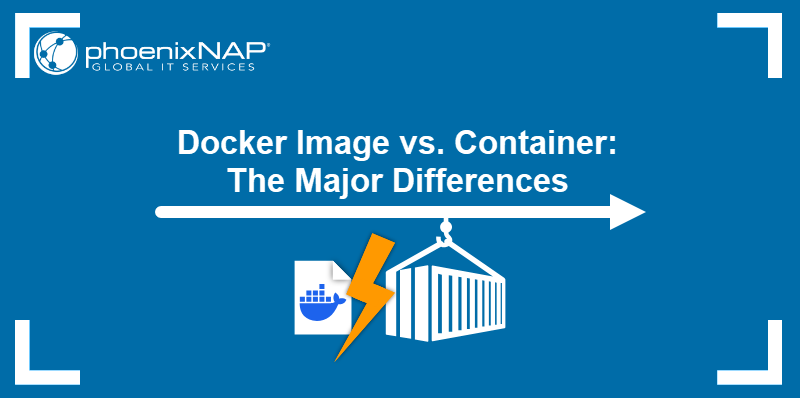Containerization workflow requires a reliable, centralized service for storing and sharing container images. Docker Hub is a platform built specifically to optimize this essential part of the image lifecycle.
This article will walk you through Docker Hub's essential functions and show you how to use it to store and distribute your work.
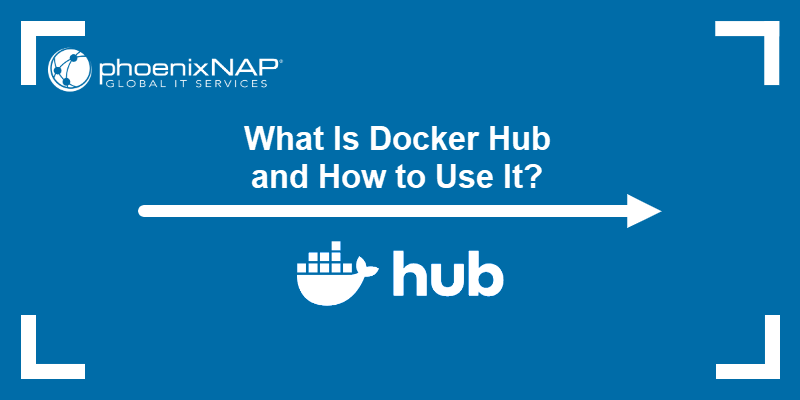
What Is Docker Hub?
Docker Hub is the world's largest cloud-based container image registry. It provides a single, unified location for discovering, distributing, managing, and collaborating on Docker images. It acts as a public library and a platform for organizations to host their own private repositories.
Users interact with Docker Hub through the Docker CLI (e.g., docker pull, docker push, docker search) or its web interface and API.
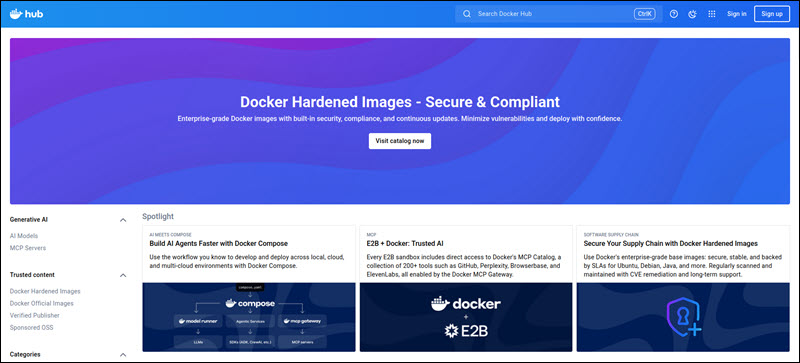
What Is Docker Registry?
A Docker Registry is a system for storing and delivering Docker images. This open-source, server-side application stores, indexes, and distributes images by organizing them into repositories, which are either public or private.
Docker Hub is the default public Docker Registry, maintained by Docker, Inc. However, many organizations also run their own private or vendor-specific registries (such as Amazon ECR or Google Container Registry) to store images and ensure security and compliance.
Why Is Docker Hub Useful?
Docker Hub centralizes image management and simplifies content sharing. It provides a common meeting ground for application builders and deployers, ensuring consistency from development to production.
The following are the main benefits that Docker Hub brings to the development process:
- Content discovery. Users gain access to a massive library of ready-to-use software images, including operating systems, language runtimes, databases, and official vendor builds.
- Version control. Repositories support tags, which enable precise image versioning and reproducibility across environments.
- Collaboration. Teams use private repositories to securely share proprietary images and manage access permissions for build and deployment processes.
- Automation. Integration with source control and webhooks lets users set up Continuous Integration/Continuous Deployment (CI/CD) pipelines that automatically build, test, and push images upon code changes.
Docker Hub Features
Docker Hub offers a suite of functionalities that support the entire container lifecycle. These features extend beyond storage, providing users with tools for security, automation, and team management.
Essential Docker Hub features include:
- Image repositories. Store both public and private Docker images and enable version control via tagging.
- Automated builds. Use the Hub's integration with source code repositories (such as GitHub and Bitbucket) to automatically build new images from a Dockerfile when the source code changes.
- Webhooks. Leverage HTTP callbacks to notify or initiate actions in external services (e.g., triggering a deployment in a CI/CD system).
- Organizations and teams. Manage permissions and access controls for private repositories and enable organizational collaboration.
- Security scanning (for Pro and Team). Leverage automated scanning, which checks images for known vulnerabilities (CVEs).
What Are Docker Certified Images?
The concept of Docker Certified Images evolved into the broader notion of Trusted Content on Docker Hub. This program provides content with verifiable quality and security, enabling developers to build upon reliable foundations.
Trusted Content includes three primary categories:
- Docker official images. Highly curated images often used for foundational software components. They adhere to strict security and quality standards, serve as excellent base images, and receive timely security updates.
- Verified publisher images. Commercial software vendors publish after Docker officially verifies these images for authenticity and security. The vendor backs them, providing a reliable foundation for enterprise use.
- Docker-sponsored open source software (OSS) images. Docker sponsors these images from open-source projects, verifying their trustworthiness, security, and active maintenance.
These programs assure quality, security, and adherence to best practices, reducing the risk of pulling malicious or poorly maintained content.
Popular Images on Docker Hub
The public repository on Docker Hub generates billions of image pulls annually, with over a quarter-trillion total pulls since the website launched.
The table below features some of the most popular images on Docker Hub, sorted by the number of times each image was starred (favorited):
| Image Name | Product Name | Product Description | Star Count |
|---|---|---|---|
| nginx | NGINX | Official build of Nginx, a high-performance HTTP and reverse proxy server. | 21,000+ |
| ubuntu | Ubuntu | A Debian-based Linux operating system. | 17,700+ |
| mysql | MySQL | An open-source relational database management system (RDBMS). | 15,900+ |
| postgres | PostgreSQL | An object-relational database system. | 14,600+ |
| node | Node.js | A JavaScript-based platform for server-side and networking applications. | 14,000+ |
| redis | Redis | The world's fastest data platform for caching, vector search, and NoSQL databases. | 13,400+ |
| alpine | Alpine Linux | A minimal Docker image based on Alpine Linux with a complete package index and only 5 MB in size. | 11,400+ |
| mongo | MongoDB | A document database featuring high availability and easy scalability. | 10,600+ |
| python | Python | An interpreted, interactive, object-oriented, open-source programming language. | 10,200+ |
| php | PHP | A general-purpose scripting language designed for web development. | 7,800+ |
| mariadb | MariaDB | A high-performing open source relational database, forked from MySQL. | 6,000+ |
| wordpress | WordPress | A rich content management system that can utilize plugins, widgets, and themes. | 5,800+ |
| rabbitmq | RabbitMQ | An open source multi-protocol messaging broker. | 5,300+ |
| debian | Debian | A Linux distribution composed entirely of free and open-source software. | 5,200+ |
| golang | Go (Golang) | A general-purpose, higher-level, imperative programming language. | 5,000+ |
| httpd | Apache HTTPD | The Apache HTTP Server Project. | 4,900+ |
| openjdk | OpenJDK | Pre-release / non-production builds of OpenJDK (Java Development Kit). | 4,000+ |
| traefik | Traefik | A cloud-native edge router. | 3,500+ |
| busybox | BusyBox | A minimal Busybox base image, a single executable combining many common Unix utilities. | 3,400+ |
| docker | Docker in Docker | Docker in Docker! (commonly known as "dind") for running Docker commands inside a container. | 2,700+ |
How to Use Docker Hub?
Users primarily interact with Docker Hub via the Docker CLI, using established commands for authentication, search, and image management. The general workflow involves pulling existing images or building and pushing custom images.
How to Search Docker Hub
Find specific software on Docker Hub using the CLI's search capability. The following command queries the public registry and returns a list of matching image repositories:
docker search [term]For example, to search for images related to PostgreSQL, type the command below:
docker search postgresThe output shows a list of repositories matching the search term, including details on star count and official status.
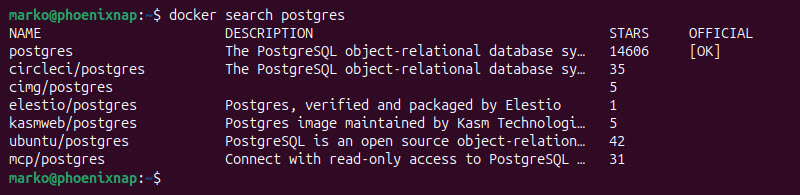
How to Create Repository on Docker Hub?
A repository is a dedicated location on Docker Hub for storing images. Create a Docker Hub repository by performing the following steps in the Docker Hub web interface:
1. Go to Docker Hub and Sign In.
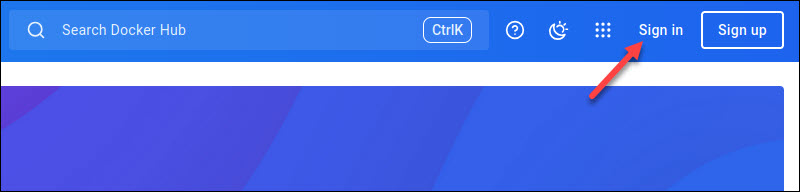
2. Select the Create a Repository tile.
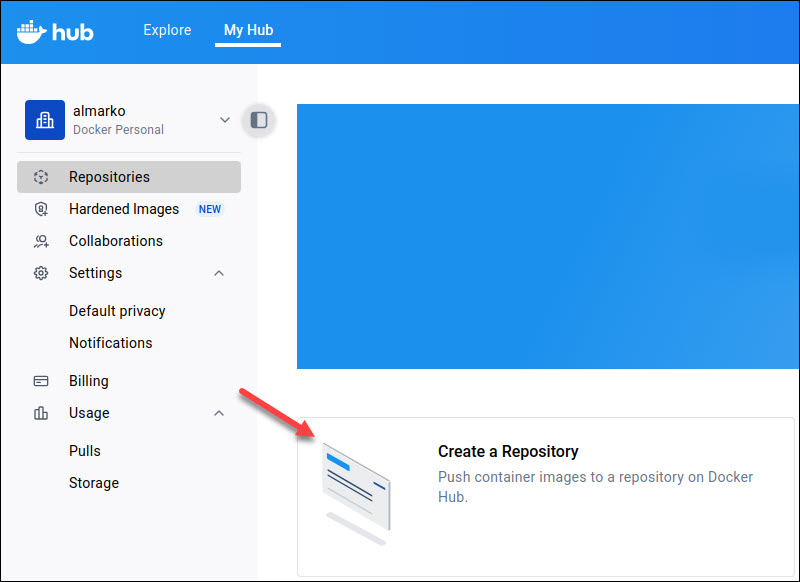
3. On the Create Repository page, provide the following information:
- Repository name. Give the repository a unique name within the account or organization.
- Short description. Briefly outline the repository's contents.
- Visibility. Decide whether the repository will appear in the Docker Hub search results.
4. Click the Create button.
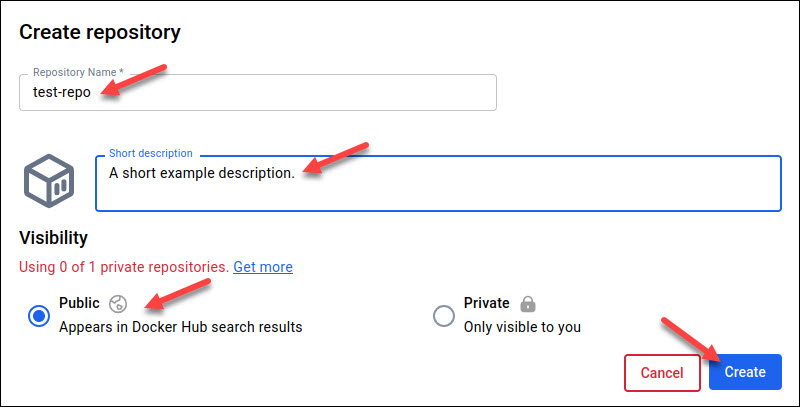
How to Pull Image from Docker Hub and Run It?
Retrieve an image for local use or deployment with the docker pull command. This step is often the first action when utilizing a base image for a new project or deploying a known service.
Use the following command to pull a specific image and tag:
docker pull [image_name]:[image_tag]For example:
docker pull ubuntu:25.10
Once the image is pulled from Docker Hub, use it to create a container:
docker run -it ubuntu:25.10 /bin/bash
Note: Authentication is required to pull from private repositories. Use the docker login command before pulling the image.
How to Build Image and Push It to Docker Hub?
Follow the steps below to create an image and store it on Docker Hub:
1. Build the image using a Dockerfile and the following docker build syntax:
docker build -t [docker_id]/[repository_name]:[tag] .The -t flag tags the image with the repository path and tag. For example:
docker build -t almarko/test-repo:latest .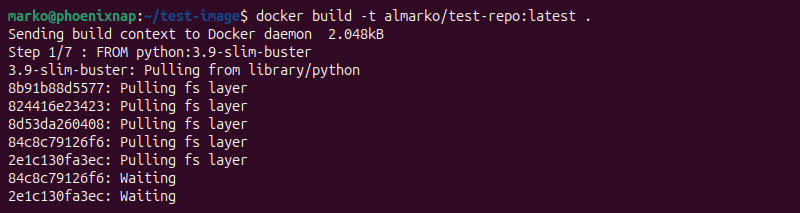
2. Log in to Docker Hub:
docker login3. Push the tagged image to the repository, making it available to others or for production deployment:
docker push [docker_id]/[repository_name]:[tag]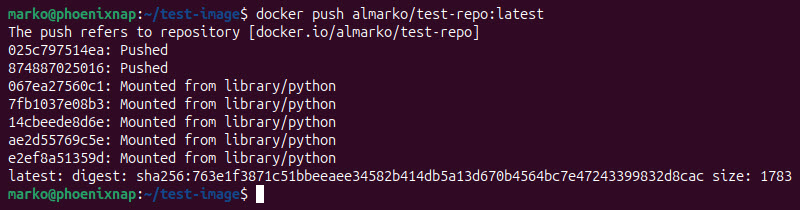
How to Explore Your Docker Hub Repository
The web interface gives a detailed view of a repository's contents and metadata.
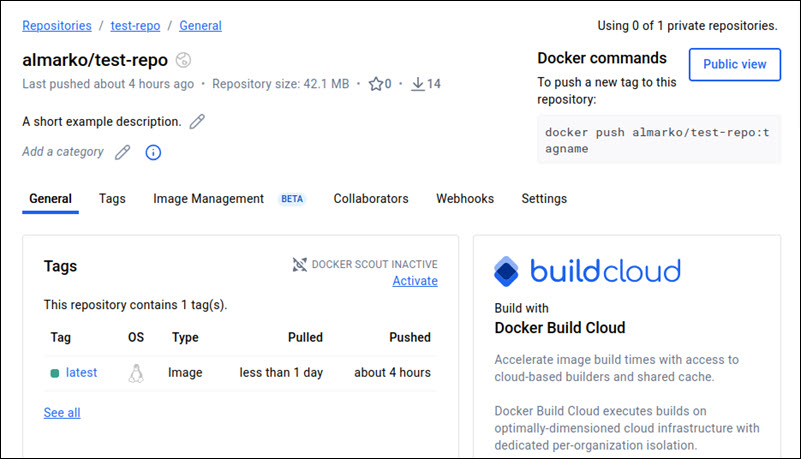
The interface provides the following sections:
- Description. An overview of the repository content, often rendered from the repository's README file.
- Tags. A list of all tags and associated image digests.
- Webhooks and Build Settings. Configuration options for automated builds and integrations.
- Collaborators. Management options for access permissions.
How to Use Docker Hub Webhooks
Webhooks enable event-driven automation in deployment pipelines. They are HTTP callbacks that trigger on a specific event, typically an image push, signaling downstream services that new content is available.
To properly configure a webhook:
1. Set up a receiving endpoint. A service or server must listen for and process HTTP POST requests from Docker Hub.
2. Navigate to the repository in the Docker Hub web interface.
3. Select the Webhooks tab.
4. Specify a Name and the Webhook URL (the endpoint from Step 1).
5. Press the (+) button on the right side of the webhook parameters.
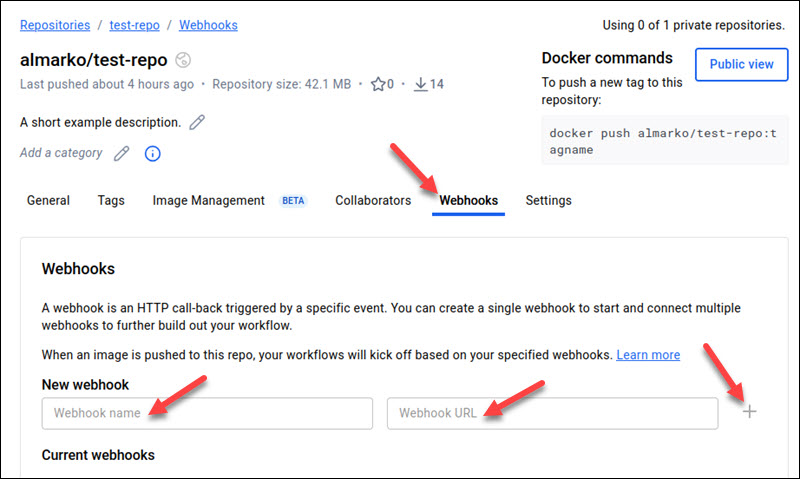
When a new image is pushed to the repository, Docker Hub sends a POST request (a webhook payload) to the specified URL. The external service uses this payload to trigger subsequent actions, such as redeploying a container orchestrator (e.g., Kubernetes) with the new image tag.
Conclusion
This article explained the role and significance of Docker Hub in the development of containerized apps. The article also showed you how to perform some basic actions with the Hub, such as creating repositories, pulling and pushing images, and setting up webhooks.
Next, learn how to check and reduce Docker image size.