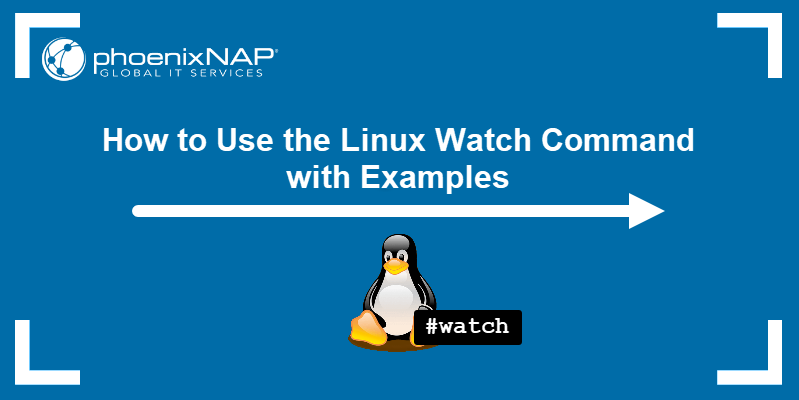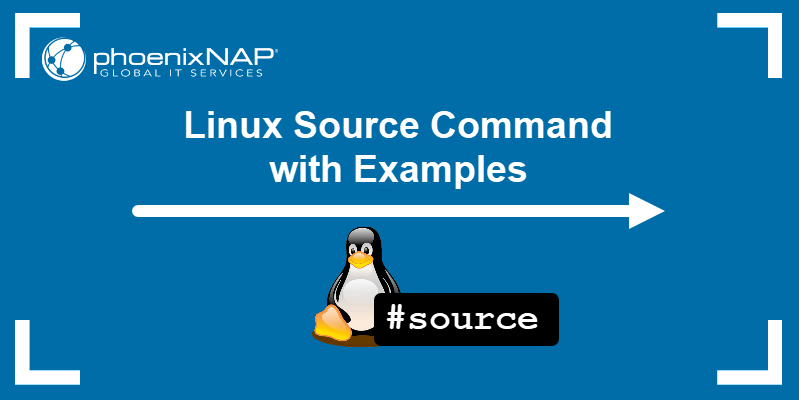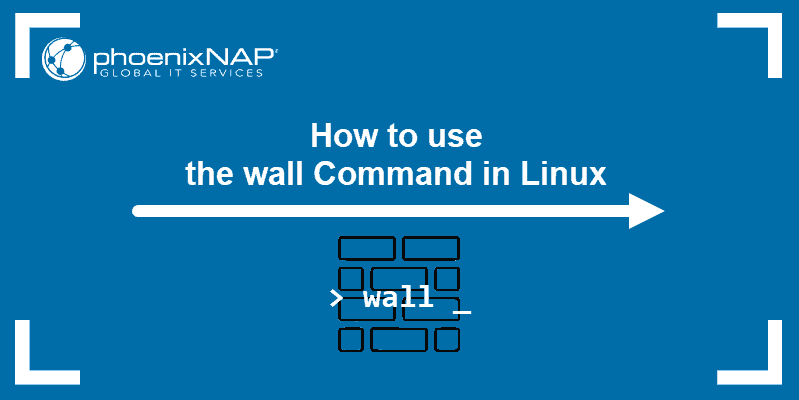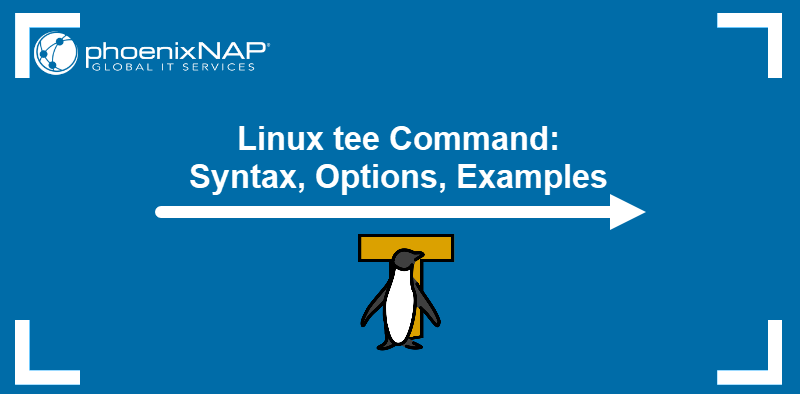Advanced operations in a Linux system frequently require entering long and complicated command strings. The alias command allows the user to create replacements for other commands and make them easier to remember and use.
This tutorial shows you how to create, review, and remove command aliases in Linux.
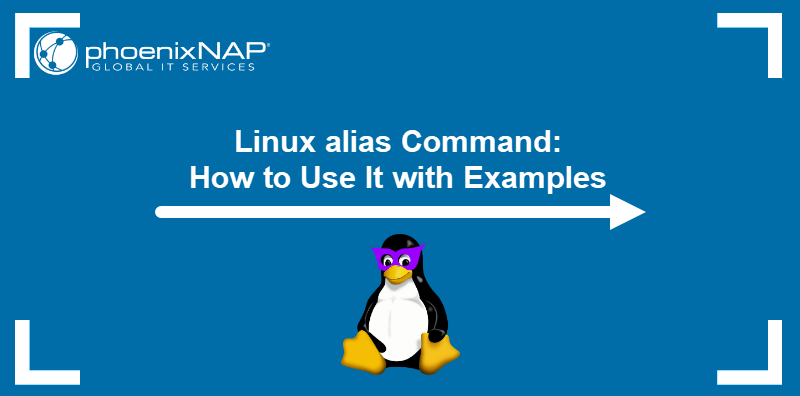
Prerequisites
- A system running a Linux distribution.
- An account with sudo privileges.
- Access to the command line.
What Is Alias in Linux?
An alias is a replacement string that references a Linux command and produces the same results as when executing the original command. It can be user-defined or predefined by the system or an application.
The most common purpose of an alias is to replace a long command or an expression containing multiple options and arguments. Using aliases in everyday work can improve efficiency and prevent potential syntax errors.
How Does alias Command in Linux Work?
When a user executes an alias, Linux does not recognize it as a valid command and searches the memory for the previously created alias definition. An alias definition is a statement (entered via CLI or placed in a shell configuration file) that connects the alias and the original command it represents.
If the definition is found, the system replaces the alias from the user input with the original command and executes it.
Linux alias Syntax
Aliases in Linux are created with the alias command. The command uses the following syntax:
alias [option] [alias]='[command-or-path]'The list below defines each of the alias command elements:
alias- Invokes thealiascommand.- [option] - Allows additional command options, such as listing all active aliases.
- [alias] - Defines a new string that references an existing command. The name must exclude special characters and the words alias and unalias, which cannot be used as aliases.
- [command-or-path] - Specifies the command or the path to a script that the alias references. Single quotes separate this element, and it can include options, arguments, and variables.
Note: If the original command contains a variable, enclosing it in single quotation marks (') does not expand the variable's value, i.e., the string $variable is passed literally. To pass the value, surround the variable with double quotation marks, i.e., "$variable".
Linux alias Options
The alias command features only two options that extend its functionality:
-p- Outputs a list of all the active aliases on the system in a reusable format.--help- Prints help.
How to Create Aliases in Linux
There are two types of aliases in Linux:
- Temporary. The aliases added via CLI, using the
aliascommand. Temporary aliases disappear after the user exits the terminal. - Permanent. The aliases saved in a shell configuration file on the system. Permanent aliases persist across terminal sessions.
The following sections explain how to create temporary and permanent aliases.
Create Temporary Alias in Linux
Use the alias command to create a temporary alias that lasts until the end of the current terminal session. For instance, type the following command to create print as an alias for the echo command:
alias print='echo'The print alias can now be used interchangeably with echo, as in the following example:
print "test"
Note: Include multiple commands as the value in a single alias by separating them with a semicolon (;). For example, alias test='clear; ls'.
To reference any additional command options when creating an alias, include them as a part of the value. The example below creates list as an alias for the ls command with options to show directories and files in a list format and include hidden items:
alias list='ls -la'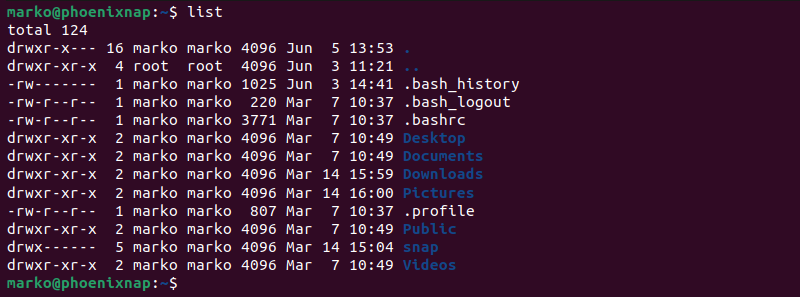
An alias can also serve as a shortcut for executing a script. Create a script alias by providing the absolute path to the script as the value:
alias [alias]='[path-to-script]/[filename].sh'For example, type the command below to create frename as an alias for the file_rename.sh bash script located in the user's home directory:
alias frename='/home/[user]/file_rename.sh'Create Permanent Alias in Linux
To make an alias permanent, add it to the shell configuration file. Different shells store configuration in different files. Below is the list of the configuration files for the most popular types of shells:
- Bash shell: ~/.bashrc
- Zsh shell: ~/.zshrc
- Tcsh shell: ~/.tcshrc
- Fish shell: ~/.config/fish/config.fish
Note: Some shells allow storing aliases in a separate file called .aliases.
Proceed with the steps below to create a permanent alias:
1. Open the shell configuration file in a text editor such as Nano. The example below opens the Bash shell configuration file (.bashrc):
sudo nano ~/.bashrc2. Find the section that lists default system aliases.
3. Create a separate section below the default section. Include a descriptive comment and add your aliases using the alias command syntax.
For example, to add the aliases previously created in this tutorial, type:
#Custom aliases
alias print='echo'
alias list='ls -la'
alias frename='home/[user]/file_rename.sh'
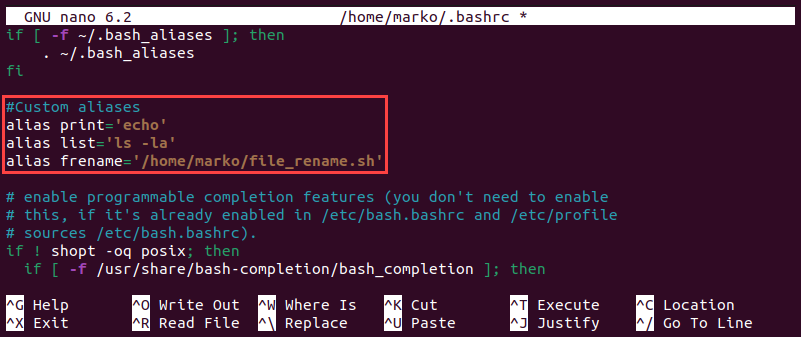
Save the file and exit. The new aliases automatically load in the next terminal session.
4. If you want to use the new aliases in the current session, load the configuration file using the source command:
source ~/.bashrcNote: Learn more about bash aliases.
List All Aliases in Linux
To list all available aliases on the system, execute the alias command without any arguments:
alias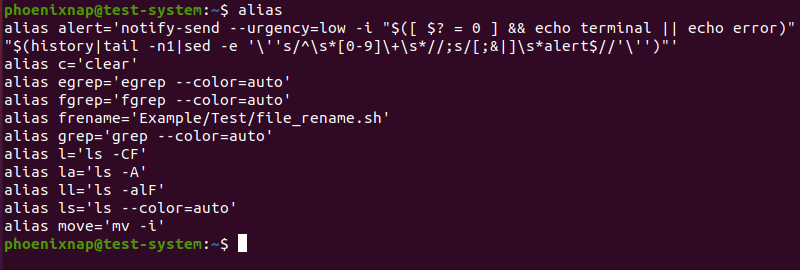
Alternatively, use the -p flag to achieve the same result:
alias -pBoth commands print outputs suitable for reuse in a shell.
Remove Aliases in Linux
To remove an alias, use the unalias command with the following syntax:
unalias [alias]For instance, to remove the frename alias, enter the following:
unalias frenameAdding the -a option allows you to remove all aliases:
unalias -aExamples of Common Aliases
Aliases can shorten the commands, simplify procedures, and provide additional security for the system. Below is a list of aliases frequently used on Linux:
- Replace the
clearcommand withcto clear the screen more efficiently:
alias c='clear'- Create a set of aliases for the cd command to simplify moving down through the directory tree:
alias ..='cd ..'
alias ...='cd ../..'
alias ....='cd ../../..'- Modify the mkdir command to ensure the system creates parent directories if they do not exist. The
-poption creates directories while-vprovides verbose output:
alias mkdir='mkdir -pv'Note: If you replace the command with an alias of the same name, executing it will always execute the alias. To ignore the alias and use the original command, type its full path, e.g., /usr/bin/mkdir.
- Shorten the repository update and upgrade commands and execute them with a single alias:
alias update='sudo apt-get update && sudo apt-get upgrade -y'- Ensure that the mv command does not replace a file without asking for confirmation:
alias mv='mv -i'Conclusion
After reading this tutorial, you should be able to use the alias command to create and manage aliases on your Linux system. Aliases will help streamline your work and make terminal commands simpler to use.
To learn more about other commands in Linux, check out our Linux commands cheat sheet.