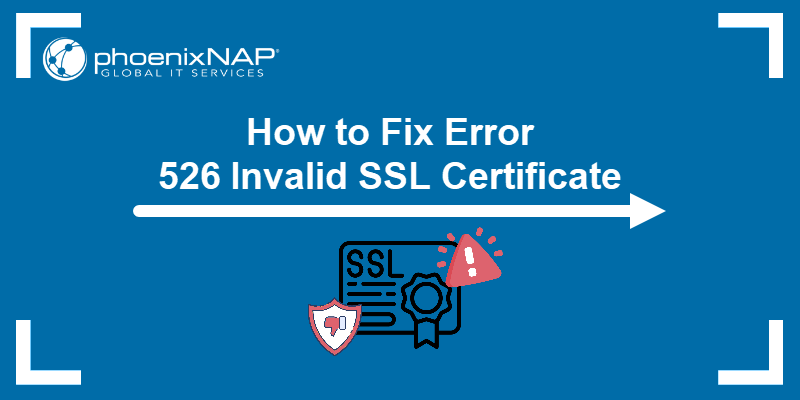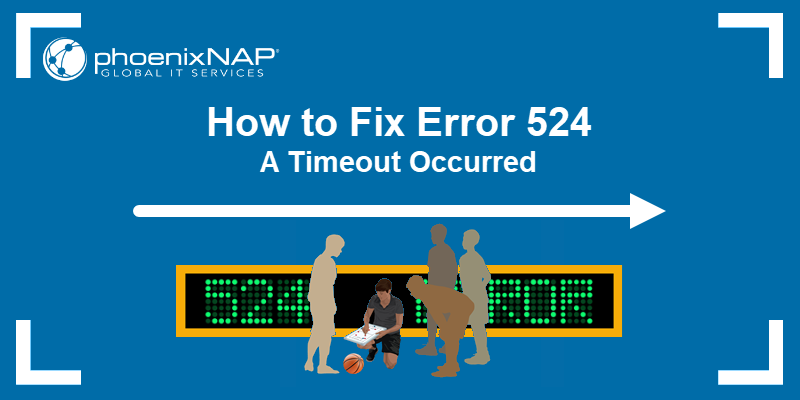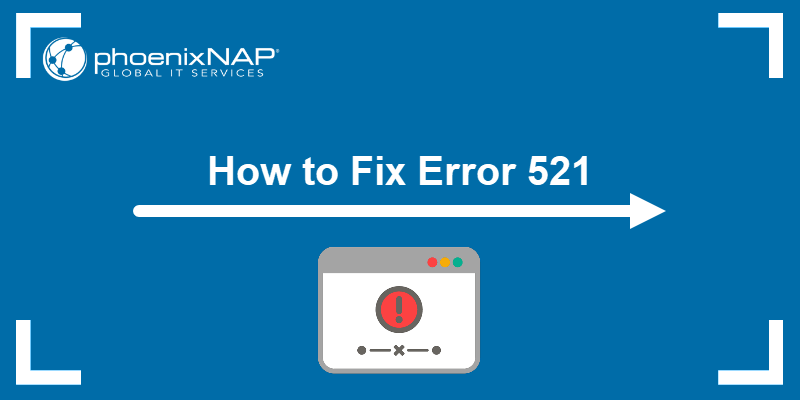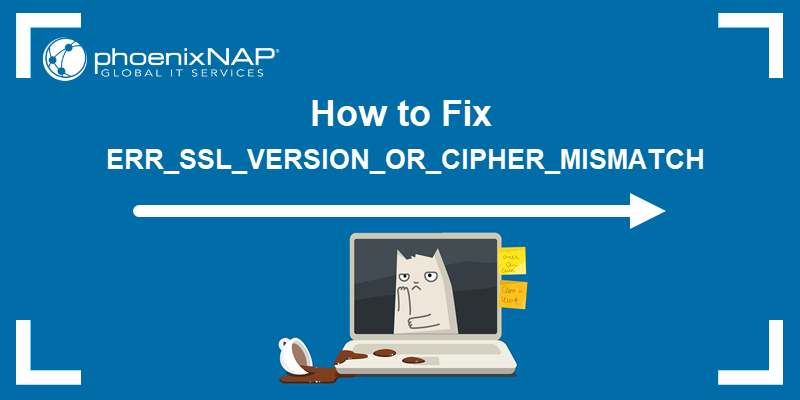The NET::ERR_CERT_AUTHORITY_INVALID error in a web browser indicates a problem with a website's Secure Sockets Layer (SSL). This error means the browser does not trust the certificate's authority.
In this article, you will learn how to fix the NET::ERR_CERT_AUTHORITY_INVALID error.
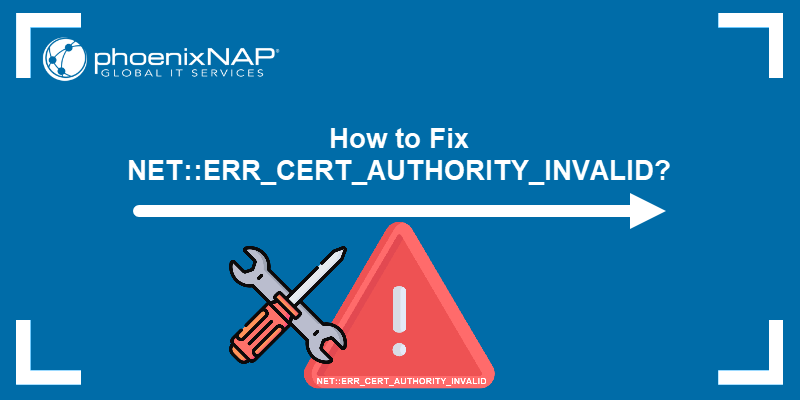
What Does NET::ERR_CERT_AUTHORITY_INVALID Mean?
NET::ERR_CERT_AUTHORITY_INVALID error usually occurs when users try to access websites with SSL problems. The error indicates the browser does not trust the certificate's authenticity. The error also sometimes happens due to local issues with the visitor's browser or operating system (OS).
For the website owners, NET::ERR_CERT_AUTHORITY_INVALID can harm web traffic and conversion rates since it prevents visitors from accessing the page.
NET::ERR_CERT_AUTHORITY_INVALID in Different Browsers
The error message appearance differs depending on the web browser. Moreover, the specific error messages are also influenced by the operating system and the SSL certificate configuration.
For instance, Chrome shows the connection is not private. The browser also shows the NET::ERR_CERT_AUTHORITY_INVALID error, which is not the case with all browsers.
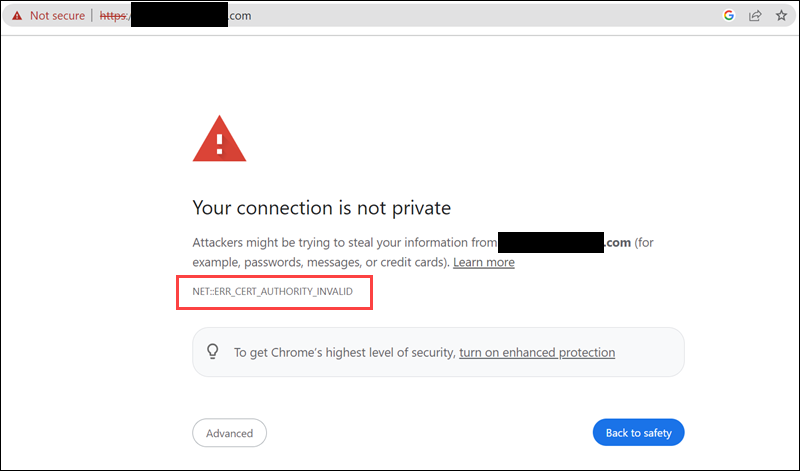
Edge prints the same message:
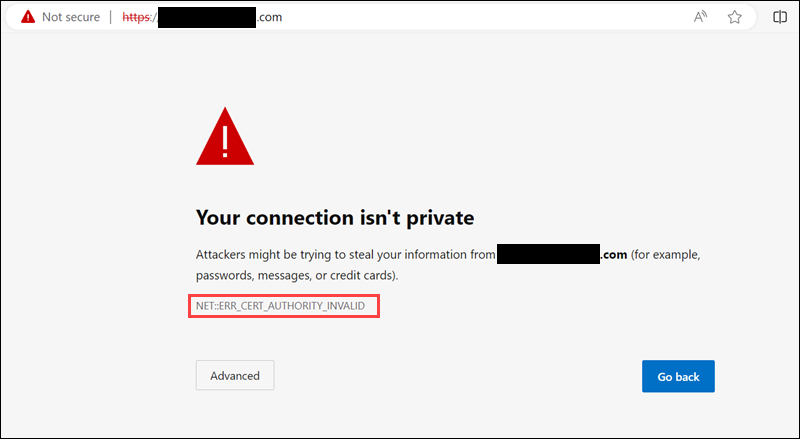
Opera also has the same output:
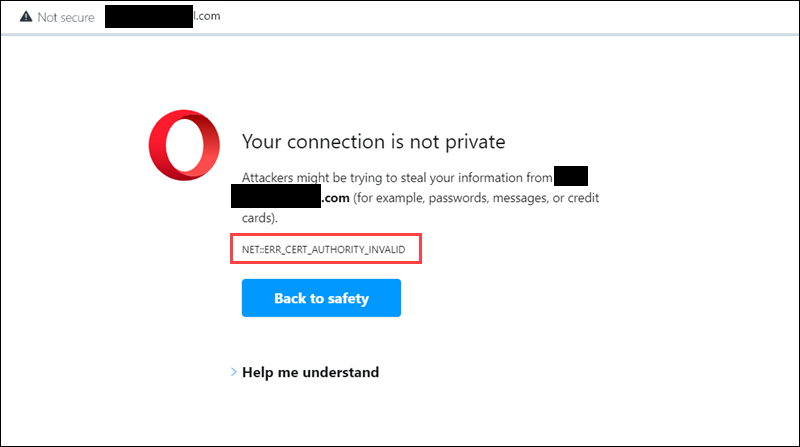
Safari and Firefox do not show the error code.
For instance, Firefox prints an extensive message that explains potential security risks.
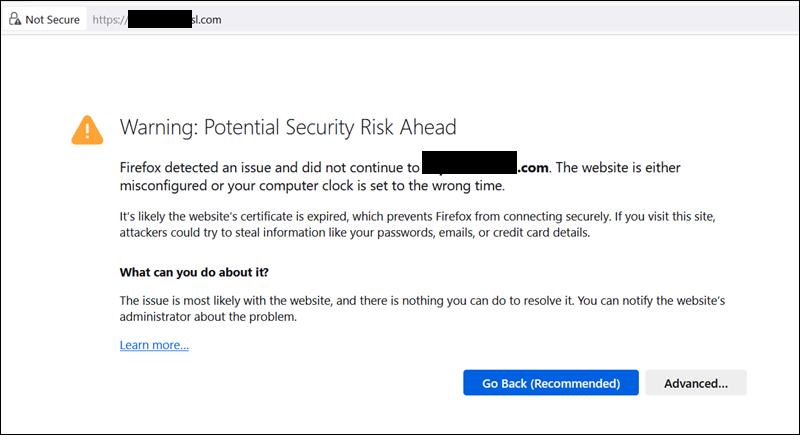
Safari, on the other hand, prints different message variations for This connection is not private.

What Causes NET::ERR_CERT_AUTHORITY_INVALID?
The NET::ERR_CERT_AUTHORITY_INVALID code may appear due to various reasons. The causes are either SSL-related or connected to a local (browser) issue.
SSL-Related Causes
Common SSL-related causes are:
- No certificate. When an SSL certificate is not installed, the browser attempts to establish an HTTPS connection. However, because the website lacks an SSL certificate, the browser doesn't initiate a secure, encrypted session.
- Self-signed SSL certificate. A self-signed SSL certificate, though budget-friendly, cannot be verified by web browsers. Certificate Authority (CA) does not validate these certificates, causing browsers to distrust them.
- Untrustworthy Certificate Authority (CA). Browsers maintain a list of trusted authorities, and if a CA isn't on the list, the browser displays an error.
- Improperly installed certificate. When a website transitions from an unsecured HTTP site to a secure HTTPS site, sometimes issues arise during the SSL certificate installation process.
- Misconfigured certificate. Configuration problems like incorrectly linking the certificate to the website's domain name sometimes cause the error.
- Expired SSL certificate. SSL certificates have expiration dates for security reasons. The NET::ERR_CERT_AUTHORITY_INVALID error occurs when the expiration date has passed without renewal.
Browser-Related Causes
Besides certificate problems, local issues on a visitor's device also trigger a NET::ERR_CERT_AUTHORITY_INVALID error. The problems on the client side which cause the error are:
- Unsecure network connection. Public Wi-Fi often lacks secure traffic routing. Consequently, connecting to public internet access sometimes leads to the browser displaying a NET::ERR_CERT_AUTHORITY_INVALID error code.
- Outdated operating system. When the operating system is outdated, the list of trusted certificates is also outdated. Therefore, the browser blocks page loading.
- Expired browser cache and cookies. An expired browser cache and old cookies hinder the browser's ability to verify an SSL certificate.
- Outdated SSL state. The OS stores cached certificates for previously visited websites. If a website updates its SSL certificate, but the OS still holds the older version, it results in the NET::ERR_CERT_AUTHORITY_INVALID error.
- Wrong date and time. When your OS displays innacurate date and time, it wrongly categorizes a valid certificate as expired.
- Outdated browser. Similar to operating systems, browsers need to be able to recognize certificates. Their lists of trusted certificates are updated with new browser versions. An outdated browser does not recognize or trust new certificates.
- Browser extensions. Certain browser extensions disrupt the connection to a website, resulting in the NET::ERR_CERT_AUTHORITY_INVALID error.
- VPN or Antivirus software. VPN or antivirus software sometimes limits access because certain security features clash with a website and flag it as suspicious.
- Temporary network connectivity issues. Slow or unreliable internet connection sometimes disrupts the verification process. If the browser can't reach the CA's server to check the certificate's validity, it returns the error.
How to Fix NET::ERR_CERT_AUTHORITY_INVALID?
The error has a few possible causes, and resolving it is straightforward. However, the solution depends on the root cause type.
Solutions for SSL-Related Issues
SSL-related problems often trigger the NET::ERR_CERT_AUTHORITY_INVALID error. Before attempting any solution, check the SSL certificate with the following steps:
1. Open a web browser.
2. Find and click the padlock icon in the address bar.

3. Click Connection is secure.
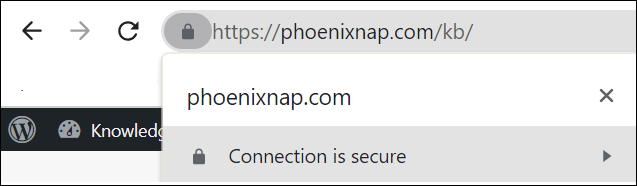
4. In the pop-up box, click Certificate is Valid.
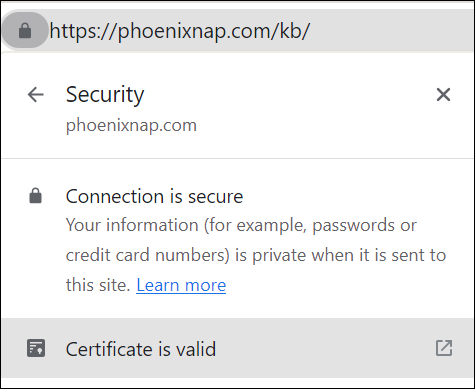
If you can perform the steps above, that proves the SSL certificate is installed properly. These steps also allow users to check the expiration date and verify the certificate has not expired.
If a website is not secure and the SSL certificate is expired or self-signed, a warning sign appears instead of the padlock icon.
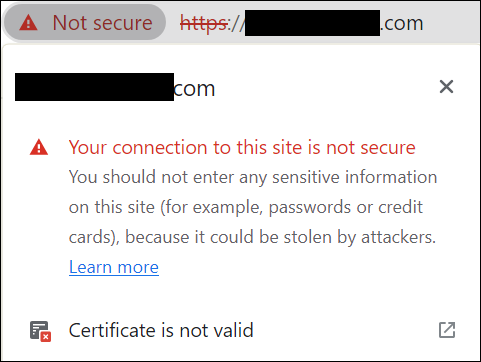
Note: The steps above are performed in Chrome. The steps for other browsers may differ slightly.
If the website encounters the NET::ERR_CERT_AUTHORITY_INVALID error due to SSL certificate issues, reinstall or renew the certificate.
Solution 1: Reinstall SSL Certificate
If the SSL certificates are not recognized, a Not Secure warning in the address bar shows up. Clicking the warning opens a new window. The General tab includes general information about the certificate, such as its owner, issuer, encryption, and validity date, usually revealing the issue.
The solution is to install a new certificate from a reputable and well-known authority. The certificate provider usually offers different ways to reinstall the SSL certificate.
Solution 2: Renew SSL Certificate
SSL certificates come with an expiration date, as they are issued for a limited duration. The renewal period varies depending on the certificate provider.
When the SSL certificate expires, it must be renewed. Failure to do so renders it invalid, leading to the NET::ERR_CERT_AUTHORITY_INVALID error on the website.
The renewal process reaffirms the domain's identity, ensuring the continued certificate trustworthiness, and is usually done through the hosting provider.
After renewing the SSL certificate, try reaccessing the website to check if the NET::ERR_CERT_AUTHORITY_INVALID error persists.
Note: Learn how to fix other SSL errors such as ERR_SSL_VERSION_OR_CIPHER_MISMATCH or ERR_SSL_PROTOCOL_ERROR.
Solutions for Browser-Related Issues
If the SSL certificate is correctly installed and the error seems specific to the browser, it's likely a local issue. To address this, consider the following actions from the visitor's perspective.
Solution 1: Reload the Page
A temporary connectivity issue on the user's end sometimes triggers the error. Reloading the page allows users to check if the problem persists.
Solution 2: Open in Incognito/Private Mode
Try loading the page from the Incognito or Private mode, depending on the browser. If the website loads correctly, the error is due to the browser trying to load an outdated cached page version.
Solution 3: Clear the Browser's Cache and Cookies
If switching the browser to incognito mode resolved the NET::ERR_CERT_AUTHORITY_INVALID error, the problem likely stems from the browser's cache. Browsers store cached content and cookies to enhance web browsing speed. While this is beneficial, cache and cookies sometimes become corrupted or retain outdated information, potentially causing the NET::ERR_CERT_AUTHORITY_INVALID error.
To resolve this issue, clear the browser's cached files and cookies and then reload the page. If the page now loads correctly, the problem was related to invalid browsing data for the website.
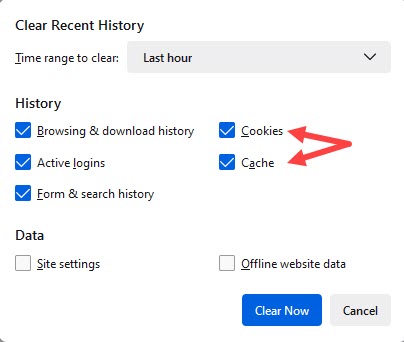
Clearing the cache and cookies is a straightforward process, although it varies depending on the browser.
Solution 4: Disable Browser Extensions
While extensions enhance the browsing experience, they also cause SSL errors. The steps for disabling extensions are similar across most browsers. Look for the extensions or add-ons section, and deactivate them by toggling the switch from blue to gray.
After turning off the extensions, reload the website to check if the error still appears.
If the page loads correctly, gradually re-enable extensions to pinpoint which one is causing the issue. If you identify a problematic extension, either replace it with an alternative or report the issue to its developers.
Solution 5: Disable the VPN
VPNs provide an extra layer of security, which occasionally blocks specific SSL certificates, preventing the browser from accessing web pages.
If you have an active VPN, disable it and attempt to load the website again. If the error disappears, the VPN conflicts with the website's SSL certificate. In such cases, keep the VPN disabled while visiting certain websites, contact the VPN provider's support for assistance, or explore alternative VPN services.
Solution 6: Disable Firewall or Antivirus
Try temporarily disabling the firewall or antivirus software. Antivirus programs are crucial in safeguarding online security. However, sometimes, they incorrectly label safe websites as potentially harmful, resulting in the blocking of connections.
If that is the case, the NET::ERR_CERT_AUTHORITY_INVALID error appears. To test this, disable the antivirus or firewall software and attempt to access the website.
If the error disappears, the antivirus or firewall software is causing the problem. In such a situation, you can:
- Whitelist the website's address in the antivirus or firewall settings.
- Contact the antivirus software's support team for guidance.
- Consider exploring alternative antivirus or firewall software that doesn't interfere with the desired websites.
Solution 7: Change the Network
The error commonly occurs when connecting to public networks, such as those in coffee shops or airports. Additionally, office networks also trigger the NET::ERR_CERT_AUTHORITY_INVALID error, as they often restrict access to websites unrelated to work.
To investigate further, try accessing the website from the home or mobile network. This step helps determine if the error is network-dependent and whether changing the network resolves the issue.
Solution 8: Update the Browser
This error often appears on outdated browsers that don't recognize a website's SSL certificate. The most recent browser versions typically include an up-to-date SSL certificate list. Therefore, updating the browser to the latest version may resolve the error.
Solution 9: Update the Operating System
If the website's SSL certificate has been updated and the older OS no longer trusts it, updating the OS to the latest version is necessary to refresh its list of trusted certificates.
Solution 10: Clear the SSL State
While SSL verification happens fast, computers speed up the process by storing cached certificates from previously visited websites. However, if a website renews or replaces its SSL certificate and the device retains an outdated version, the NET::ERR_CERT_AUTHORITY_INVALID error occurs.
To address this, clear the cached certificate to allow the computer to save an up-to-date version. After doing so, reload the website to determine if the error persists.
Conclusion
After reading this article, you now know how to Fix NET::ERR_CERT_AUTHORITY_INVALID. We offered multiple solutions that cover different scenarios.
Next, learn how to make curl ignore certificate errors.