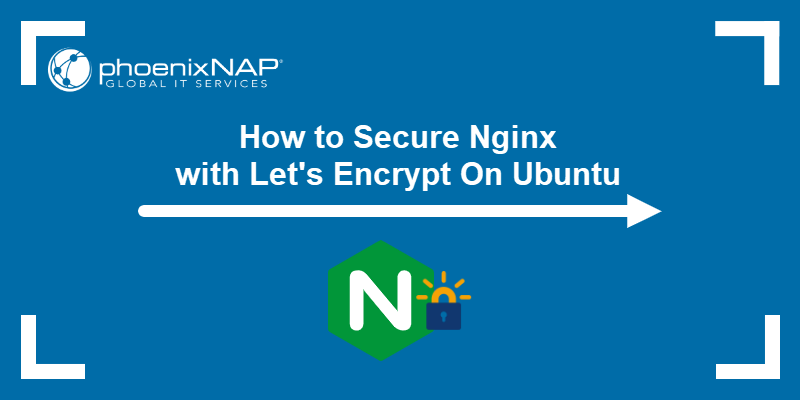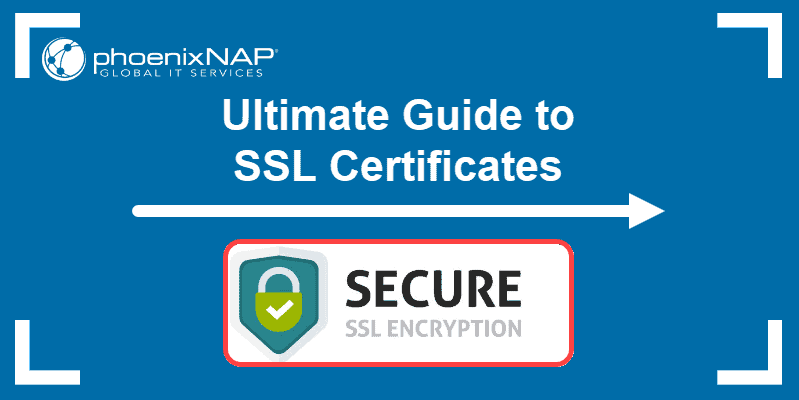Let's Encrypt is a certificate authority that provides users with a simple way to obtain SSL/TLS certificates for their domain free of charge. Using Let's Encrypt to secure an Nginx installation in Docker enables you to use the benefits of a containerized server deployment and simplify certificate management.
This article shows how to use Certbot to set up Let's Encrypt on a Nginx server running in Docker.
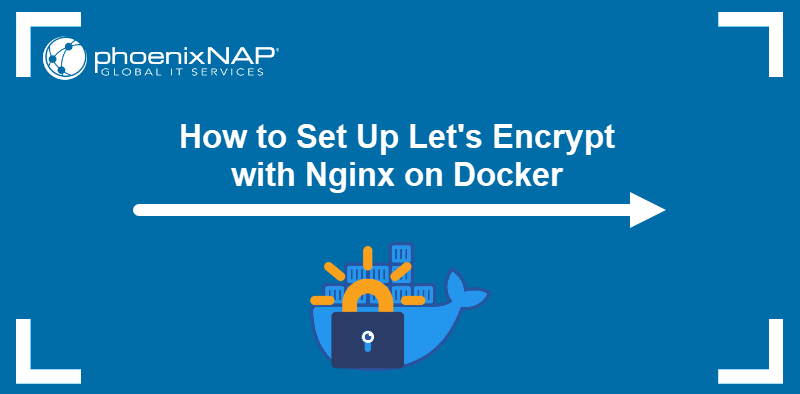
Prerequisites
- Docker installed.
- Docker Compose installed.
- Administrative access to the system.
Setting up Nginx Webserver with letsencrypt on Docker
Installation of Let's Encrypt certificates on a dockerized Nginx deployment involves:
- Creating a Docker Compose file.
- Adjusting the Nginx server configuration.
- Running the Certbot client.
The steps below describe the simplest method for obtaining Let's Encrypt certificates.
Step 1: Create Directory
Create a project directory in which to store the Docker Compose file. Use the cd command to navigate to the newly created directory. Execute both commands on a single line:
sudo mkdir letsencrypt && cd letsencryptStep 2: Create Docker Compose File
Docker Compose is a tool for creating and running multi-container Docker applications. The docker-compose.yml file defines and configures the containers participating in the deployment.
Create the file with a text editor such as Nano:
nano docker-compose.ymlNext, paste the following code into the file:
version: '3'
services:
webserver:
image: nginx:latest
ports:
- 80:80
- 443:443
restart: always
volumes:
- ./nginx/conf/:/etc/nginx/conf.d/:ro
- ./certbot/www/:/var/www/certbot/:ro
certbot:
image: certbot/certbot:latest
volumes:
- ./certbot/www/:/var/www/certbot/:rw
- ./certbot/conf/:/etc/letsencrypt/:rw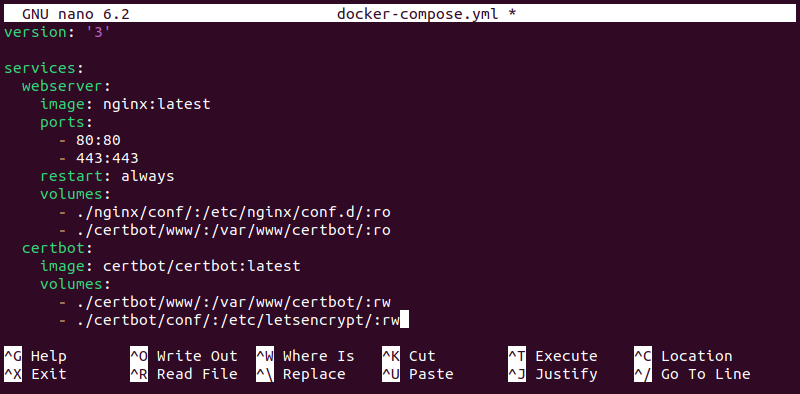
Save the file and exit.
The code defines two containers (webserver and certbot) and connects them by mapping the /var/www/certbot/ directory to both. It also provides read and write permissions for the certbot container to allow Certbot to create certificates.
Step 3: Create Configuration File
Before applying the Docker Compose file, configure Nginx to allow Certbot access to the files it needs. To achieve this, create a configuration file:
sudo nano /etc/nginx/conf.d/app.confCopy and paste the code below, replacing [domain-name] with your actual domain name:
server {
listen 80;
listen [::]:80;
server_name [domain-name] www.[domain-name];
server_tokens off;
location /.well-known/acme-challenge/ {
root /var/www/certbot;
}
location / {
return 301 https://[domain-name]$request_uri;
}
}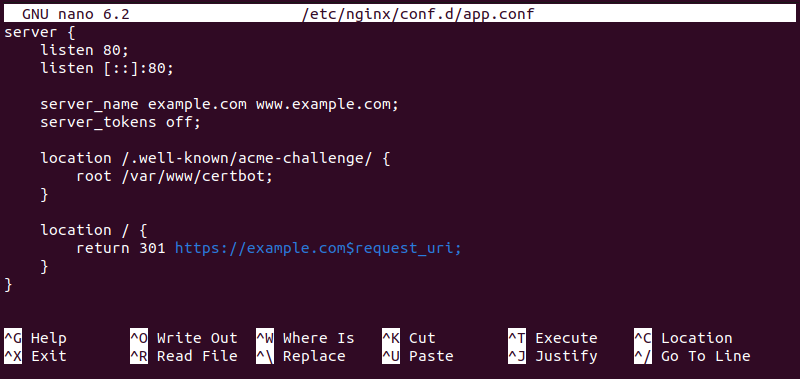
Save the file and exit.
The first location block serves the files necessary for Certbot to authenticate the server and create the certificate. The second location block sends the rest of the port 80 HTTP traffic to HTTPS.
Note: The current setup would receive error 301 because HTTPS is not defined in Nginx. In a later step, this traffic will be redirected to port 443 (HTTPS).
Step 4: Run Certbot
With the necessary configuration in place, apply the Docker Compose file with the docker-compose run command. Since Let's Encrypt limits the amount of available free certificates per month, test the command in a dry run first:
docker-compose run --rm certbot certonly --webroot --webroot-path /var/www/certbot/ --dry-run -d [domain-name]When prompted, enter your email address to receive notices from Let's Encrypt. This step is optional, and you can skip it by typing c and pressing Enter.
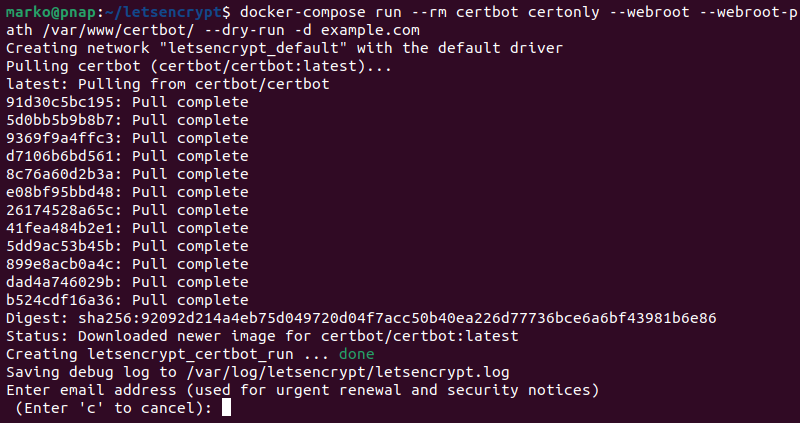
Agree to the Terms of Service by typing y and pressing Enter.
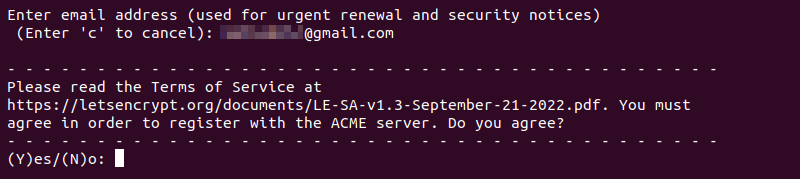
Wait for the procedure to finish. If Docker reports no errors, run the command without the --dry-run flag:
docker-compose run --rm certbot certonly --webroot --webroot-path /var/www/certbot/ -d [domain-name]Step 5: Add HTTPS to Nginx Configuration File
Once Certbot authenticates the server, add an HTTPS server block to the configuration file you created earlier. Follow the steps below to edit your Nginx deployment:
1. Open the configuration file:
sudo nano /etc/nginx/conf.d/app.conf2. Add the following server block to the end of the file. Replace [domain-name] with your actual domain name.
server {
listen 443 default_server ssl http2;
listen [::]:443 ssl http2;
server_name [domain-name];
ssl_certificate /etc/nginx/ssl/live/[domain-name]/fullchain.pem;
ssl_certificate_key /etc/nginx/ssl/live/[domain-name]/privkey.pem;
location / {
proxy_pass http://[domain-name];
}
}The entire file should look like in the example below.
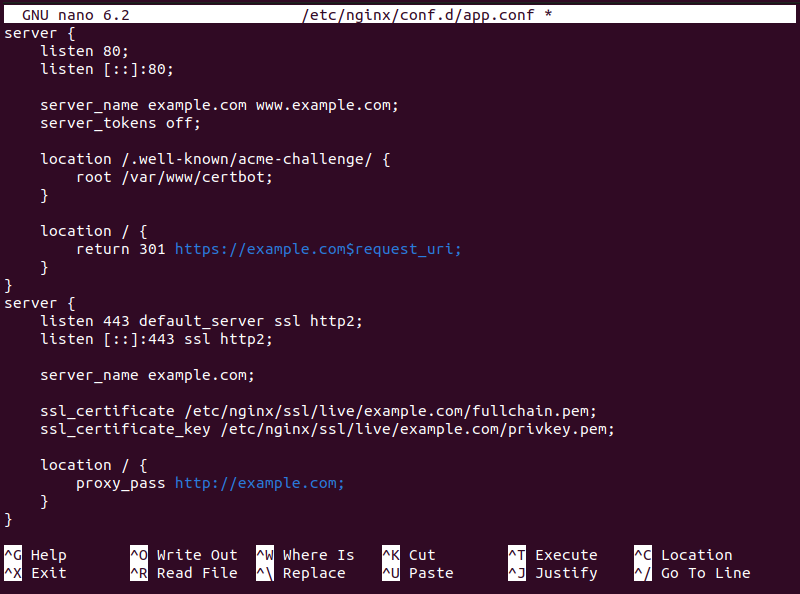
3. Reload Nginx using the docker compose restart command:
docker-compose restartAlternatively, if you cannot afford the downtime the command above causes, execute the command below:
docker-compose exec webserver nginx -s reloadStep 6: Renew Certificates
Let's Encrypt certificates last for three months, after which they must be renewed. To renew certificates, execute the following command:
docker-compose run --rm certbot renewNote: You can set up a cronjob to automatically renew certificates for you.
Conclusion
This article explained how to set up your dockerized Nginx server to get certified with free Let's Encrypt certificates. The certificates allow you to secure your website or app with an HTTPS connection.
For more tips on how to create a secure website, read our Simple Guide to Website Security.