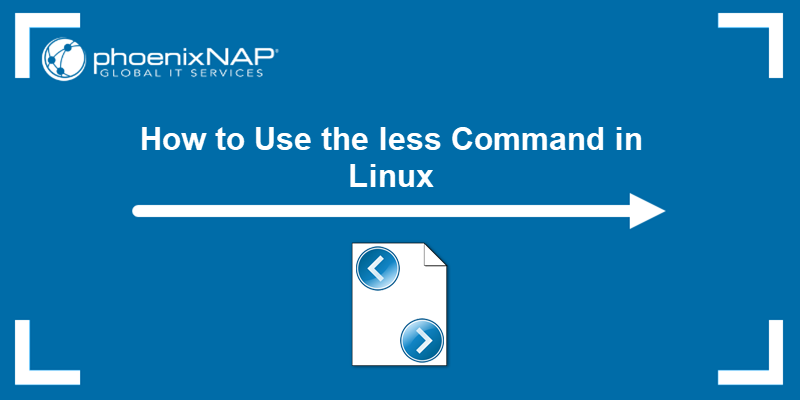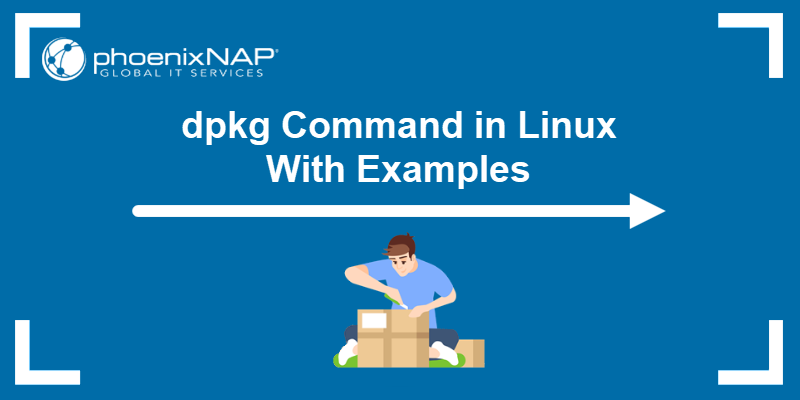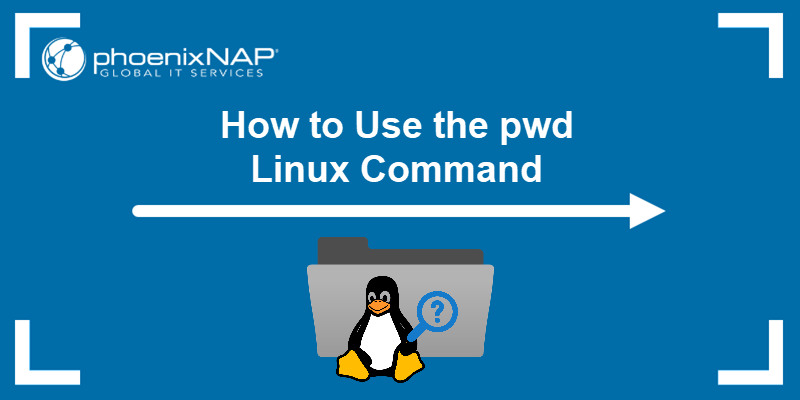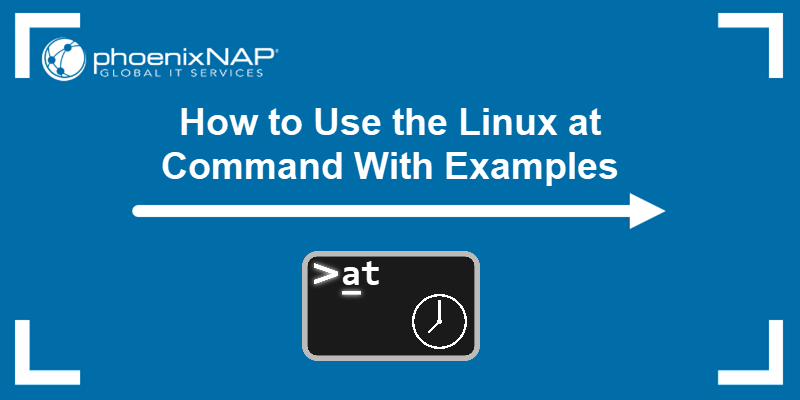SED is a text stream editor used on Unix systems to edit files quickly and efficiently. The tool searches through, replaces, adds, and deletes lines in a text file without opening the file in a text editor.
Learn how to use the sed command and its options through easy-to-follow examples.
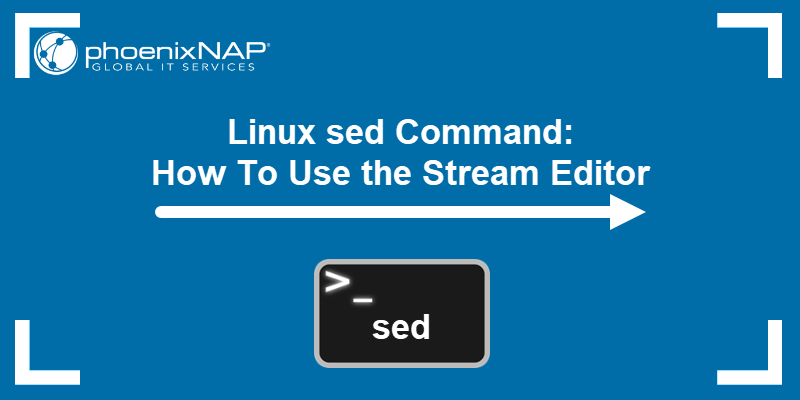
Linux sed Syntax
The main syntax for using the Linux sed command is:
sed OPTIONS... [SCRIPT] [INPUTFILE...]sed Linux Options
You can execute sed with the following command-line options:
-b, --binary | Open input files in binary mode to consider lines to end at a line feed. |
--debug | Switch to debug mode to print input in canonical form and annotate program execution. |
--follow-symlinks | Edit the ultimate destination if the specified file is a symbolic link. It only works when combined with the -i option. |
--help | Display the usage information. |
--i, --in-place [=SUFFIX] | Perform edits in-place by overwriting the original file. |
--posix | Disable all extensions to POSIX sed to simplify writing portable scripts. |
--version | Display the version of sed running on the system. |
-E, -r, --regexp-extended | Use extended regular expressions. |
-e script, --expression=script | Add a specified script to run with the commands. |
-f script-file | Add the contents of a specified script-file to run with the commands. |
-l N, --line-length=N | Define the desired line-wrap length for the l command (default value is 70). |
-n, --quiet, --silent | Disable output printing. |
-s, --separate | View specified files as separate, not as a single continuous long stream. |
--sandbox | Disable running external programs and operate only on input files on the command line. |
-u, --unbuffered | Minimalize input and output buffer. |
-z, --null-data, --zero-terminated | View input as a set of lines where each ends with a zero byte. |
Linux sed Examples
Below we show ten commonly used sed commands, examples, and syntax.
For this tutorial, we created a sample file under the name foxinbox.txt with the following content:
Knox in box.
Fox in socks.
Knox on fox in socks in box.
Socks on Knox and Knox in box.
Fox in socks on box on Knox.Note that sed does not affect the source file unless instructed. Instead, the command displays the changes made by the given command in its output.
To overwrite the original file, use the -i option to save the modifications. However, such practice is not recommended before testing out the command output.
Alternatively, save the edits to a different (or new) file. Redirect the output by adding > newfilename.txt at the end of the command.
Replace String Using the sed Command
The Linux sed command is most commonly used for substituting text. It searches for the specified pattern in a file and replaces it with the wanted string.
To replace text using sed, use the substitute command s and delimiters (in most cases, slashes - /) for separating text fields.
Therefore, the syntax for replacing text is:
sed 's/old_string/new_string/' filename.txtReplace old_string with the text you want to substitute and new_string with the text you want to change it to.
For example, to replace instances of box with the word bin, run:
sed 's/box/bin/' foxinbox.txtThe output shows the text with the replaced words, as in the image below.
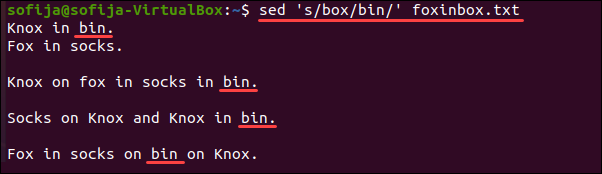
Note: Learn more about using sed to replace strings with our guide How to Use Sed to Find and Replace a String in a File.
Replace All Occurrences of String Using the sed Command
By default, sed only replaces the first occurrence of the specified string in each line. It searches for the first instance of the specified word in a line, replaces it, and moves on to the next line.
With multiple instances of the word box in the same line, the command only substitutes the first.
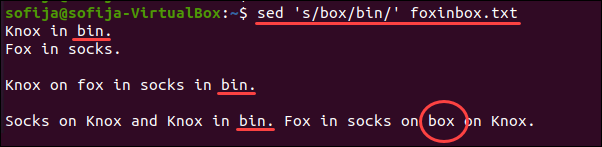
If you have multiple instances of the same word within a single line, add the g flag to the command to change all of them.
The command for substituting each occurrence of a given string within a text is:
sed 's/old_string/new_string/g' filename.txtTo replace the word box with the word bin in the file foxinbox.txt every time, type:
sed 's/box/bin/g' foxinbox.txt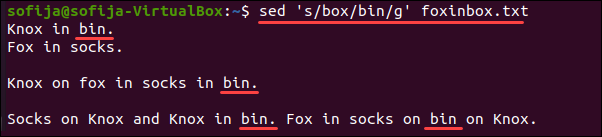
The output above shows that the command replaced all instances of the word box.
Replace Specific Occurrence in a Line Using the sed Command
The sed command lets you choose which occurrence of a specified string you want to replace within each line. To do so, add a number flag such as 1, 2, etc.:
sed 's/old_string/new_string/#' filename.txtFor example, to substitute the second occurrence of the word box in each line of the text with the word bin, use this command:
sed 's/box/bin/2' foxinbox.txt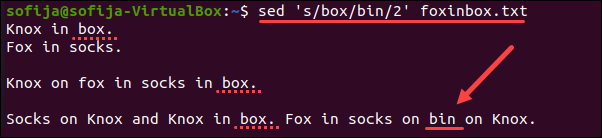
The command skipped three instances of the word because they were first in line and replaced only the one at the end.
Only Print Lines With Substitute Text
By default, the sed command prints out the entire file content, along with the substitute text in its output. If you have a lot of text and want to focus on the lines with the applied changes, add the needed attributes to the command.
To print out just the lines that have substitution under the given conditions, use the syntax:
sed -n 's/old_string/new_string/p' filename.txtThe -n option disables automatic printing, while the substitute command p instructs sed to print lines where substitution occurs.
You can add the p command to other substitute commands, as in the example below:
sed -n 's/box/bin/2p' foxinbox.txtThe command replaces the second instance of the word box in a line and prints the line where the change took place. In the image below, you see only one line with the applied substitution.

Replace String Using the sed Command and Ignore Case
By default, the sed command is case-sensitive. For instance, the following content contains the word fox with upper and lowercase first letters:
Knox in box.
Fox in socks.
Knox on fox in socks in box.
Socks on Knox and Knox in box.
Fox in socks on box on Knox.To substitute all the instances of the word fox, do not run the usual command:
sed 's/fox/cow/' foxinbox.txtThe result of the command only changes the occurrence of the word fox where it is entirely lowercase:
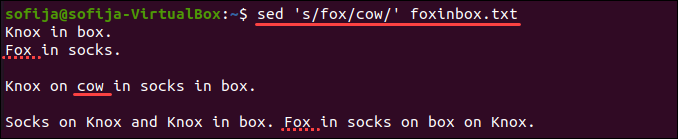
To ignore case while substituting text, add the i subcommand at the end of the command:
sed 's/old_string/new_string/i' filename.txtHence, the command for changing upper and lowercase instances of the word fox in the text above is:
sed 's/fox/cow/i' foxinbox.txtThe output shows the command changed all three instances of the specified string.
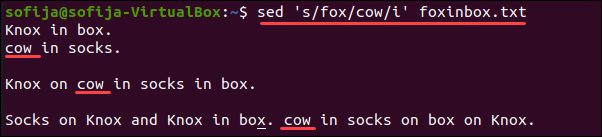
Replace String in Specific Line Using the sed Command
The sed command allows you to substitute a string in a specific line by adding the line number as a prefix to the s subcommand:
sed '# s/old_string/new_string/' filename.txtTo test this feature on the sample foxinbox.txt file, replace the word socks with sandals only in the fourth line (4) of the text using the command:
sed '4 s/socks/sandals/' foxinbox.txtThe output shows that the first instance of the word socks in the second line remains the same, while the same word has been replaced with sandals in the fourth line.
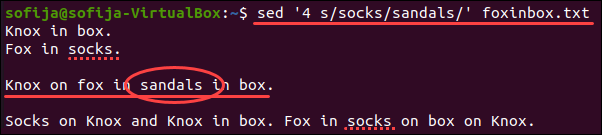
Replace String Only in Specific Range of Lines Using the sed Command
To replace multiple instances of a string within a line range, but not the entire text, specify the range where you want sed to substitute. The syntax is:
sed '#,# s/old_string/new_string/' filename.txtReplace the first # with the initial line number and the second # with the last line number you want to include.
For instance, to replace the last two instances of the word socks in the file foxinbox.txt (located in the fourth and sixth line) with the word sandals, you would run:
sed '4,6 s/socks/sandals/' foxinbox.txt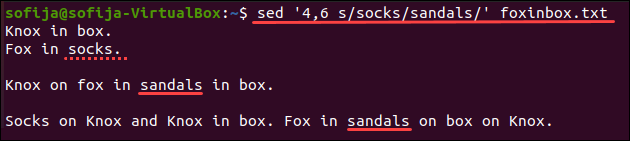
Delete Specific Line Using the sed Command
To delete a line from a file with the sed command, use the d subcommand and the syntax:
sed '#d' filename.txtSpecify the line number you want to remove instead of the hash (#) symbol and run the command.
For instance, to remove the second line from the foxinbox.txt file, type:
sed '2d' foxinbox.txt
Delete Lines Within a Specific Range of Lines Using the sed Command
To use sed to delete lines within a line range, follow the syntax:
sed '#,#d' filename.txtReplace the hash symbols with the beginning and end of the line range. For example:
sed '2,4d' foxinbox.txtThe command above deletes lines 2, 3, and 4 from the file.

Delete From Specific to Last Line Using the sed Command
To delete lines from a specific line number to the last line, use the command:
sed '#,$d' filename.txtThat is, to remove everything from line 3 to the end of foxinbox.txt, run this command:
sed '3,$d' foxinbox.txt
Conclusion
In this article, you learned how to use the text stream editor SED to modify a file through the command line. Once you have made the changes to the text and saved the latest version, decide whether or not to keep the original file.
If working with sensitive data, you may want to permanently delete the file using the shred command.
For a list of all the important Linux commands in one place, check out Linux Command Cheat Sheet.