Verbose mode is a diagnostic option that provides substantial details about processes occurring behind the scenes of an operating system or software application. Verbose mode assists technical users and developers in troubleshooting, monitoring, and optimizing system behavior.
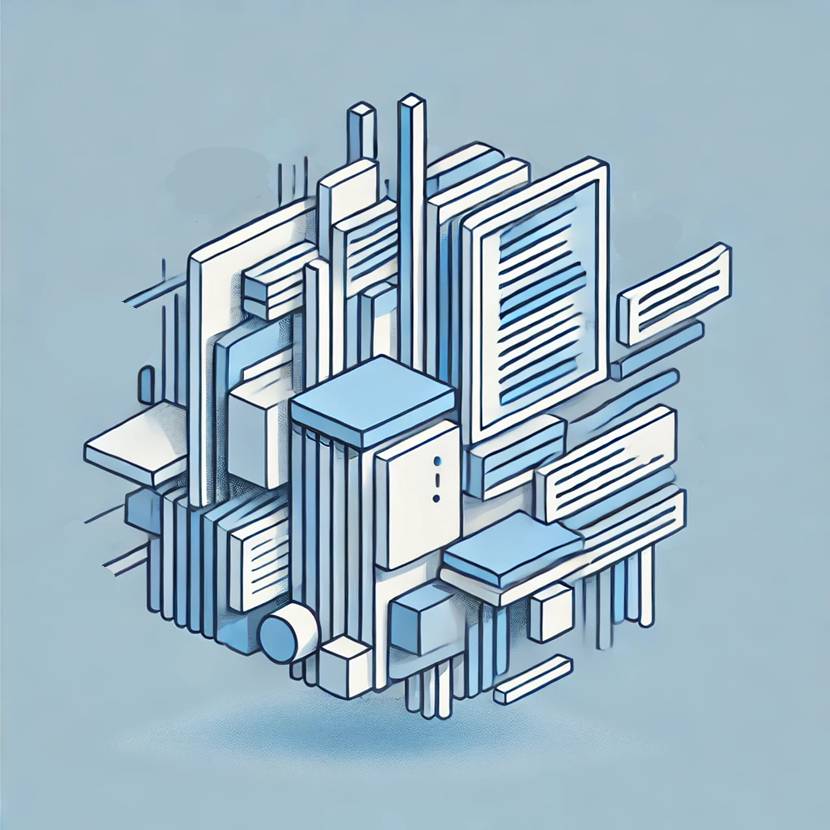
What Is Verbose Mode?
Verbose mode is a configuration setting or command-line switch that instructs an operating system, software application, or service to display detailed logs or messages about ongoing operations. It typically outputs more information than standard mode.
System administrators, developers, and advanced users rely on verbose mode to observe system states in real time and isolate potential problems. Verbose output often includes step-by-step messages about each module, driver, or routine being initialized, loaded, or executed.
What Does Verbose Mode Do?
Verbose mode provides expanded output during system startups, command executions, and software runtimes. Numerous components and processes become visible to the end user in ways that are not accessible during normal operation. This level of detail is especially beneficial for identifying technical issues, verifying system settings, and monitoring real-time performance.
Boot Diagnostics
Boot diagnostics include error messages, driver loading sequences, and hardware detection details that occur during system initialization. Verbose mode reveals lines of text showing each service starting and each hardware resource enumerating. This step confirms that every driver is recognized and that no hardware conflicts exist.
Error Reporting
Error reporting within verbose mode often includes exit codes, error codes, and module-specific warnings. Verbose logs detail the exact function or process that triggered the error. These logs also frequently show time stamps for each event, which aids the chronological tracing of issues that might not appear during normal boot or normal software operation.
Real-time Process Monitoring
Real-time process monitoring involves observing how daemons, threads, or background services launch. Verbose mode shows how processes communicate, what libraries they call, and the order in which these processes complete. This information helps advanced users or developers verify that all necessary dependencies are present and functioning.
Verbose Logging for Development
Verbose logging is an integral debugging feature for developers. When writing or testing software, it is important to view internal routines, function calls, or variable values. Verbose mode surfaces these components, allowing deeper insights and assisting in verifying application behavior.
Example of Verbose Mode
An example of verbose mode is visible when booting a UNIX-like operating system with the -v flag. The screen fills with line-by-line output, indicating the kernel’s attempts to detect each piece of hardware, initialize drivers, and start services.
Another example occurs when running commands such as rsync -v or git push --verbose, where additional information about transferred files or remote repository interactions appears in the console. Each portion of the process is displayed, providing a clear understanding of what is happening and in what order.
Why Use Verbose Mode?
Verbose mode offers unparalleled insight into system functions and behavior. Here are the use cases for verbose mode:
- Troubleshooting complex issues. Troubleshooting complex issues is more effective with verbose mode because log messages expose the exact point of failure. Detailed output reduces guesswork by narrowing potential problem sources. When multiple layers of software interact, verbose logs show how they communicate, making it simpler to pinpoint misconfiguration or malfunction.
- Performance assessment. Performance assessment benefits from verbose data because it includes timestamps for load events and process completions. Analyzing these timestamps illuminates slow-loading services or bottlenecks caused by resource constraints. Verbose logs offer a clear timeline of when each operation starts and finishes.
- Development and testing. Development and testing environments often rely on verbose output to validate assumptions about code behavior. Debugging statements in verbose mode reveal internal variable states, library calls, and function execution paths. This level of detail streamlines the debugging process for large or complex applications.
- Enhanced audit trails. Enhanced audit trails emerge from the high volume of messages stored in verbose logs. Administrators reference these logs to track user activities, file modifications, or library updates. This fosters a more transparent environment, helpful in regulated industries or any setting requiring strong accountability measures.
How to Enable Verbose Mode?
Enabling verbose mode typically involves adding a command-line switch, modifying a boot configuration file, or selecting an advanced startup option. Different operating systems offer distinct methods for activating verbose output.
Here is how to enable verbose mode on Windows:
- Access advanced boot settings by rebooting into the Windows recovery environment.
- Choose “Troubleshoot,” then “Advanced options,” followed by “Startup Settings.”
- Select “Enable Boot Logging” or “Debug Mode,” depending on the Windows version. While not always termed “verbose mode,” these configurations increase boot-time log details.
Here is how to enable verbose mode on macOS:
- Restart the Mac and hold down Command (⌘) + V immediately after hearing the startup chime.
- Observe white text scrolling on a black background. This indicates the Mac is in verbose boot mode.
- Release the keys once the verbose output appears on the screen. macOS then proceeds with a detailed boot, displaying kernel messages and driver initialization logs.
Here is how to enable verbose mode on Linux:
- Edit the boot loader configuration (for instance, GRUB) to include the verbose or debug parameter.
- Open the GRUB configuration file, typically found in /etc/default/grub or /boot/grub/grub.cfg.
- Append parameters such as quiet=0 or debug to the kernel command line.
- Update the GRUB configuration using update-grub or a similar command, then reboot to see verbose startup logs.
Can You Disable Verbose Mode?
You can disable verbose mode by reverting to the original settings or removing the command-line switch. In many cases, returning to normal boot or standard output involves removing flags like -v, --verbose, or debug.
On macOS, pressing the power button without holding Command + V starts the system in normal mode. On Windows, you can disable boot logging or debug mode in the advanced boot settings. Linux users should remove or comment out the verbose parameters in the boot loader configuration and run the update process again.
Is Verbose Mode Safe?
Verbose mode poses minimal risk to system integrity. All operations executed in verbose mode are typically the same as those performed during a standard boot or command execution. Verbose output, however, exposes more information that might include system paths or certain runtime states.
Sensitive information is not usually displayed, but exercise caution when sharing verbose logs with untrusted parties. System owners or administrators sometimes mask specific data if verbose logs need to be shared for external support or collaboration.
What Is Verbose Mode vs. Smart Mode?
Verbose mode focuses on detailed output regarding internal processes, while smart mode typically automates or optimizes certain tasks by reducing user interaction or decision-making. Verbose mode is an invaluable feature for diagnosing technical challenges and refining system performance. Smart mode, on the other hand, uses intelligent or preset logic for convenience.
The table below highlights the fundamental differences between the two modes:
| Verbose mode | Smart mode | |
| Primary purpose | Display comprehensive logs and diagnostic information. | Automate or streamline tasks through intelligent decision-making. |
| User involvement | High, since the user reviews the granular output for insights. | Lower, since the system makes informed decisions with minimal user interaction. |
| Typical use cases | Troubleshooting, debugging, and verifying system or application states. | Simplifying common workflows, reducing manual configuration, and optimizing performance automatically. |
| Information displayed | Low-level events, function calls, driver loading sequences, error codes. | Summaries of events or results with less detail about internal processes. |
| Execution speed | Can remain the same or slightly slower due to extra logging. | Often faster due to automated decisions and fewer manual intervention steps. |