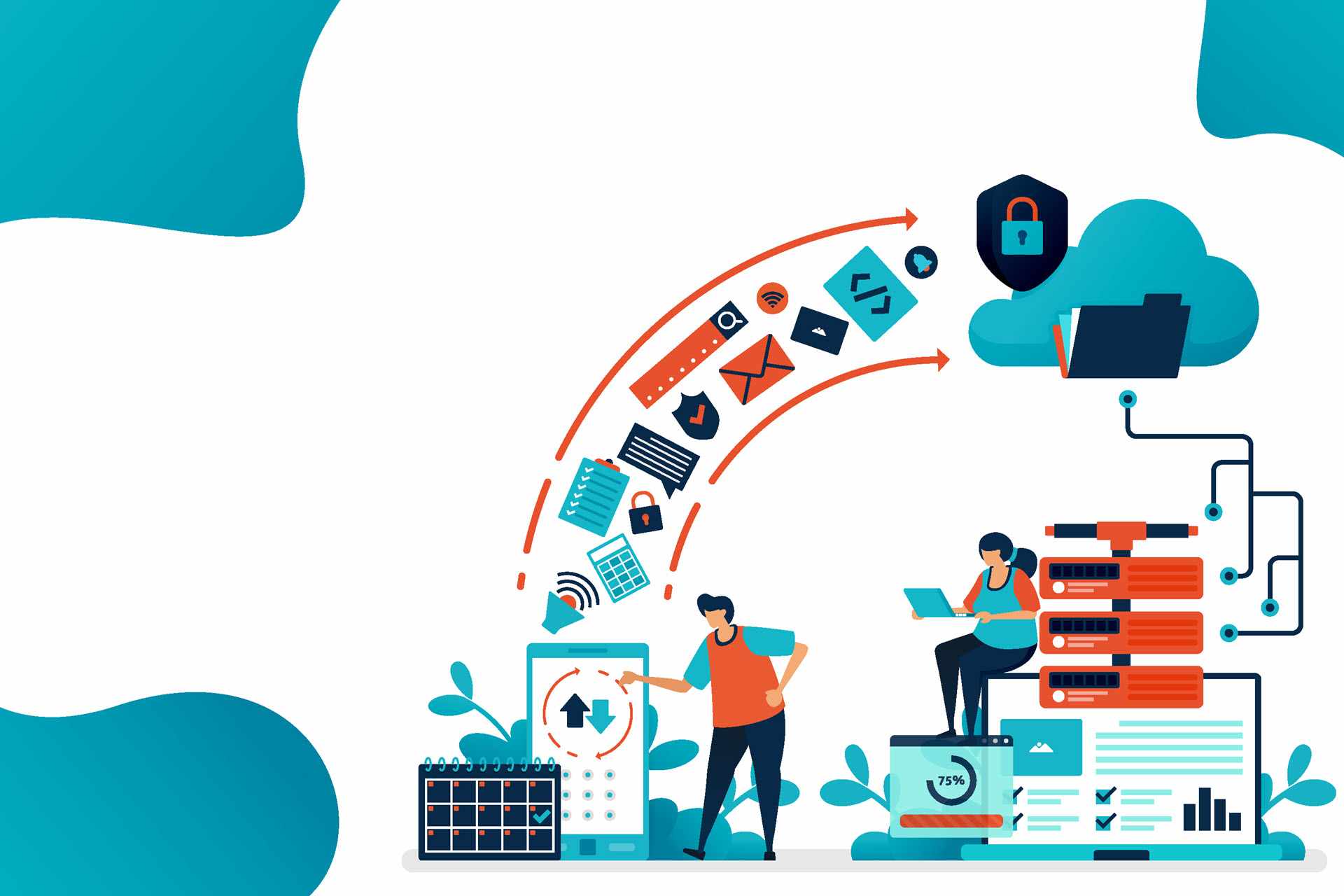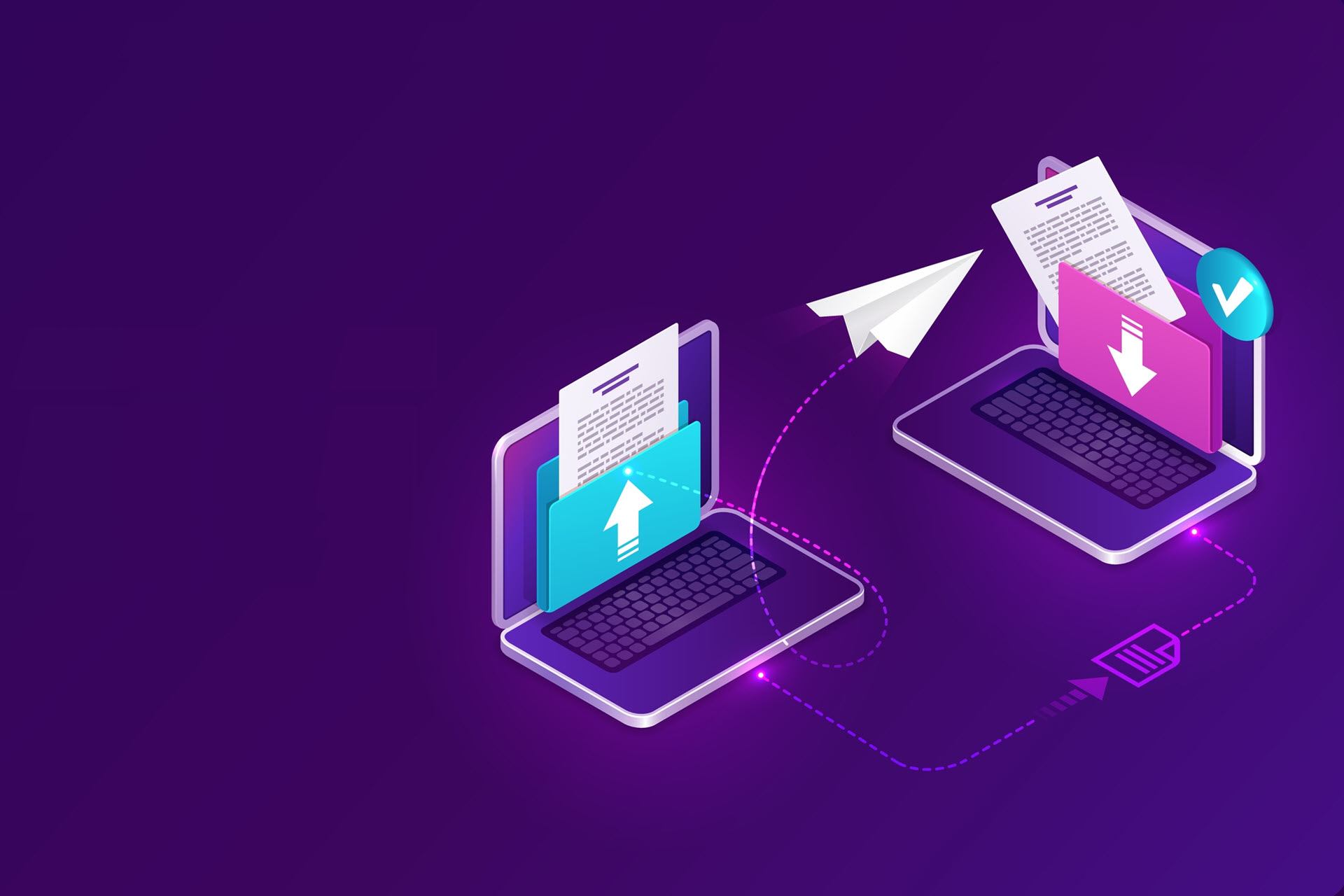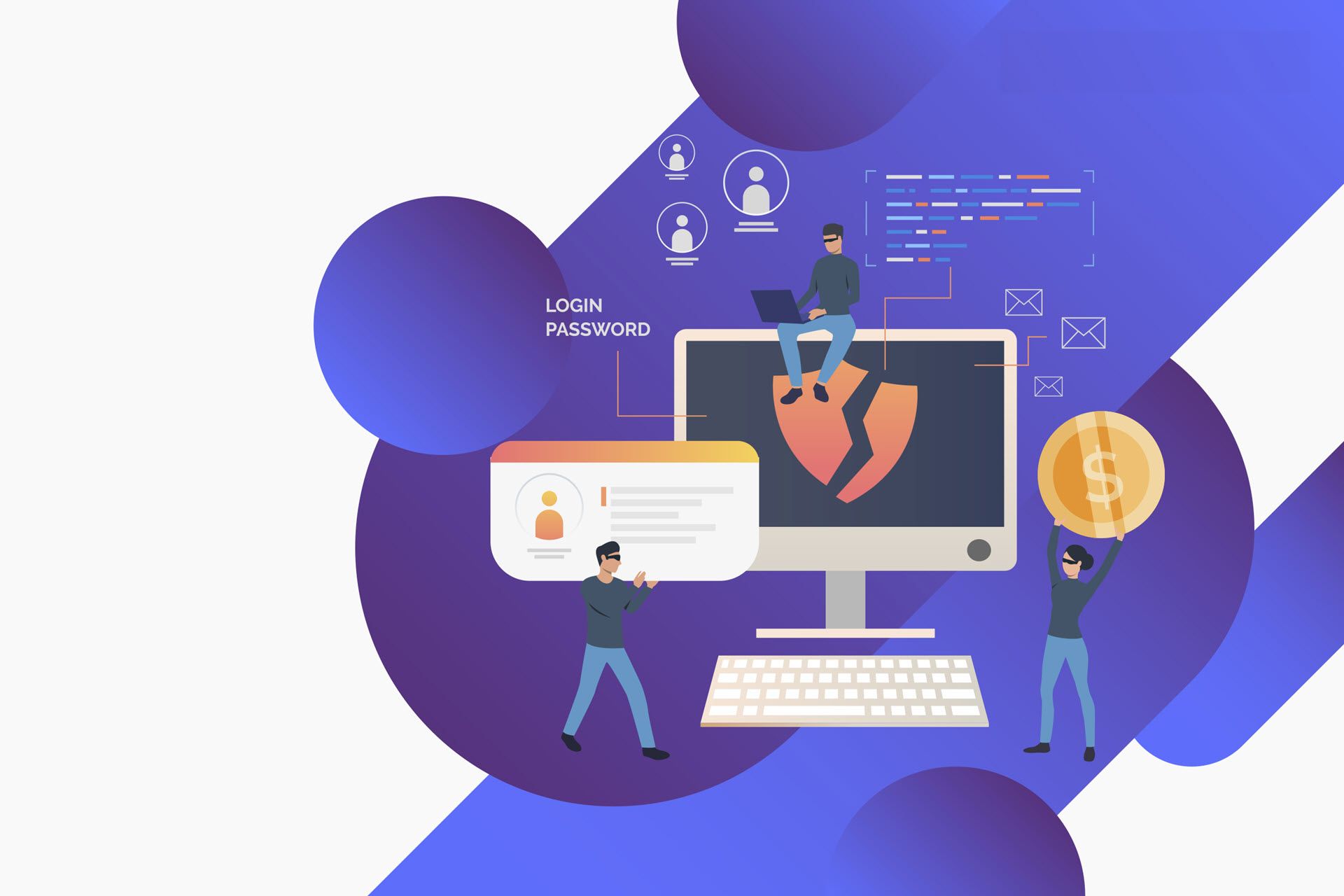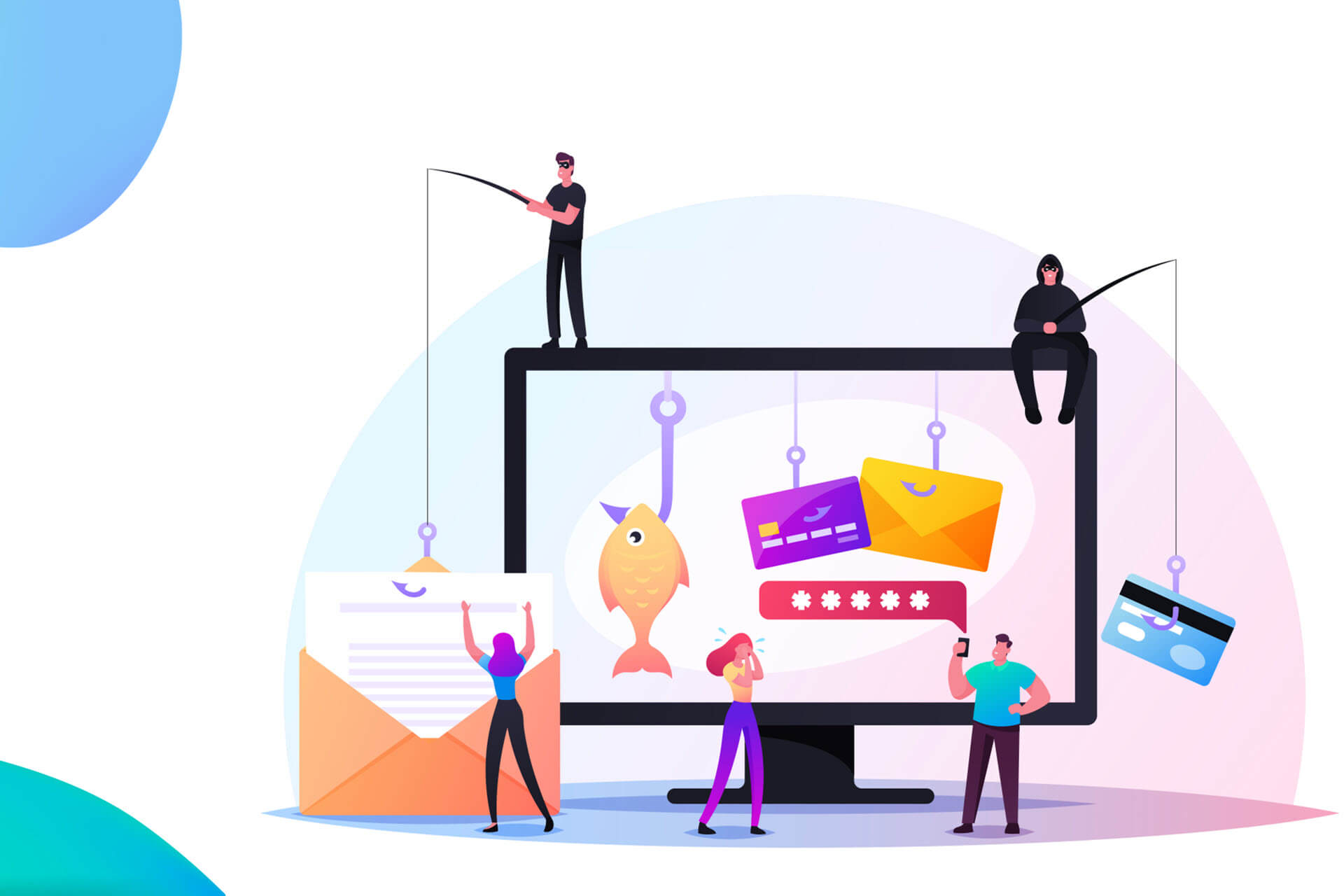A data backup strategy, which involves how organizations back up critical files and restore them in case of an incident, is an integral part of your cybersecurity planning. Without a sound backup strategy, your organization must live with the looming threat of permanent data loss and its all-too-often devastating effects (lost productivity, costly recreation, legal fines, reputation damage, etc.).
This article provides a step-by-step guide to creating well-rounded and cost-effective data backup strategies. Read on to discover what to include in your plan and learn how to ensure critical files remain restorable, even if the original data set is compromised.
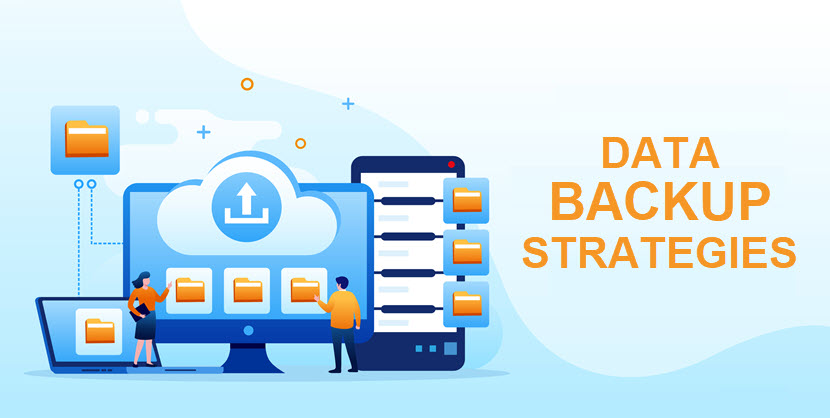
Learn about backup and disaster recovery (BDR), the idea of unifying data backups and disaster recovery into a single practice to create a more comprehensive protection strategy.
Why Is Data Backup Important?
Here's why you should not overlook the value of up-to-date data backups:
- Data recovery. Regular backups act as a safety net in case you face an unforeseen event that damages or deletes data (data center power outage, cyberattack, accidental deletion, natural disaster, hardware failure, and data corruption).
- Cost savings. The cost of creating and maintaining backups is significantly lower than the price of recreating lost files from scratch. You also avoid paying hefty legal fines for permanently losing customer or employee data.
- Business continuity. Backups help teams keep operations going without interruption if something happens to your data. Losing important files without a working backup affects the team's ability to operate, deliver services, and maintain business continuity.
- Less stress. Regular backups provide staff members with peace of mind, knowing their files are recoverable in case of an incident. Less pressure on the team boosts morale and leads to better decision-making in times of crisis.
- Compliance. For some companies, regular data backups are necessary to meet compliance requirements. For example, HIPAA and GDPR both require businesses to have up-to-date backups of user data.
Studies show that 2022 was the first year in which cyberattacks overtook human error as the top cause of data loss (just over 38%). Unfortunately, employees did not start making fewer mistakes—instead, cybercrime is at an all-time high, which only further emphasizes the value of regular data backups.
Types of Data Backup
There are three major backup types: full, differential, and incremental backup. Let's look at the main pros and cons of each backup type.
1. Full Backups
A full backup creates a complete replica of every file in the system. This backup type copies the entire data set, regardless of whether the team has modified any files since the last backup.
Pros of full backups:
- Minimal chance of a file accidentally "slipping through the cracks" and failing to get backed up.
- A comprehensive snapshot of all your data at a specific point in time.
- Restoring data is a straightforward process.
- Admins easily manage version control.
- Full backups are self-contained and do not depend on other backups when restoring data.
Cons of full backups:
- Require a large amount of storage space.
- Backups take a long time to complete because they create a copy of every file in the system.
- Full backups are resource-intensive, requiring significant processing power and memory, which can negatively impact network performance.
- The process quickly becomes redundant as admins copy the same files repeatedly.
2. Differential Backups
A differential backup only copies the changes that occurred since the last full backup. That way, admins avoid making redundant backups of every file in the data set.
Here's how a differential backup works in practice:
- Let's say you perform a full backup of a data set on Sunday.
- On Monday, the team modifies several files.
- You perform a differential backup on Tuesday, which backs up only altered files and ignores the rest of the data set.
- If the team modifies a few more files on Wednesday, the differential backup you perform on Thursday will back up all the files that saw changes since Sunday's full backup (including both Monday and Wednesday updates).
If something goes wrong with the original database, an admin first restores the full backup and then recovers the latest differential one to get the most recent data.
Pros of differential backups:
- You only back up changes since the last full backup, which saves significant amounts of storage space.
- There's less data redundancy in backups since you're not duplicating the same files repeatedly.
- Faster to perform than full backups.
Cons of differential backups:
- Differential backups become large and slow if the team frequently changes the data set.
- There's still some redundancy as multiple differential backups between two full backups copy the same files.
- Recovery requires you first to restore the last full backup and then the latest differential backups, after which you have to "merge" changed files into the main data set.
3. Incremental Backups
An incremental backup only copies changes since the last backup of any type (unlike differential backups that only copy changes since the previous full backup).
For example, let's say you take a full backup on Monday. On Tuesday, the team adds a few new files to the data set. An incremental backup on Tuesday only backs up the changes made on Tuesday.
If you make additional changes on Wednesday and take another incremental backup, you'll copy only the changes made on Wednesday and ignore everything that happened before Tuesday's incremental backup.
Pros of incremental backups:
- The fastest type of backup to perform, as it only copies altered data since the last backup.
- Ideal for teams that frequently update data or for companies under pressure to maintain up-to-date backups.
- Requires the least storage space of all backup types.
Cons of incremental backups:
- The restore process is complex and time-consuming because admins must first restore the last full backup and then each subsequent incremental backup in the correct order.
- Not a good choice if the periods between your full backups are long.
- Incremental backups rely on the previous backup to be complete and accurate. Some data loss is likely if there's an issue with only one backup.
Data backups are an essential aspect of endpoint security, the practice of keeping your employees' devices (and whatever's stored on them) safe from threats.
Data Backup Strategy
The first step in creating a backup strategy is to determine what data you'll be backing up. Remember that you should not have backups of every piece of data in your organization. Such an approach is both too complex and expensive—instead, focus on mission-critical files such as:
- Customer and employee data (contact info, purchase history, and billing information).
- Intellectual property (patents, trademarks, and copyrights).
- Financial data (financial statements, invoices, payroll info, and tax records).
- Operational data (inventory, supply chain info, and logistics data).
Once you know what data you'll be backing up, it's time to come up with a detailed plan. Below is a step-by-step guide to creating a data backup strategy.
Step 1: Understand the Data You're Backing Up
Gather all data you plan to back up and group files based on their criticality. Break them up into three categories based on how important it is to restore each data set if something goes wrong:
- Existentially-critical for the organization to survive.
- Mission-critical for the company to operate.
- Performance-critical for the business to thrive.
Each group requires a separate backup strategy. Additionally, any data not fitting into the three categories can be backed up biweekly or monthly. Perform a risk assessment and business impact analysis to help your team classify data:
- The risk assessment lists everything that could negatively affect your ability to conduct business if you lose access to data.
- The business impact analysis determines the potential effects on the organization's operations if you lose access to data.
Next, evaluate where you store each data set and how frequently it changes. This analysis provides a deeper understanding of where and how your data resides. Finally, define RTOs and RPOs for your data:
- The recovery time objective (RTO) is the maximum amount of time you can afford to be without access to the data (i.e., how quickly you need to recover the data in case it goes missing).
- The recovery point objective (RPO) is the amount of data you can afford to lose in case of an incident (i.e., how frequently you must back up data to avoid losing too much of it).
Step 2: Determine Backup Frequency and Type
Once you understand the criticality of each data set, it's time to decide how often you need to back up files. The frequency at which you should back up data depends on several factors:
- How recent the data must be in case of recovery.
- The amount of storage space required to back data up.
- How often data sets change.
- How much data you can afford to lose in case of a failure (if any).
RPOs and RTOs are huge factors when deciding backup frequency:
- A low RPO means you'll have to back up data more frequently to minimize data loss.
- A low RTO means you must back up data more frequently to minimize downtime.
Then, choose your preferred backup type. You have three options to choose from:
- Full backups.
- Differential backups.
- Incremental backups.
Keep in mind the pros and cons of each backup type we discussed earlier. While full backups are the most reliable option, they are also more time-consuming and storage-hungry than other backups.
One of the most common schedules involves running a full backup every other week, with incremental backups performed daily in between.
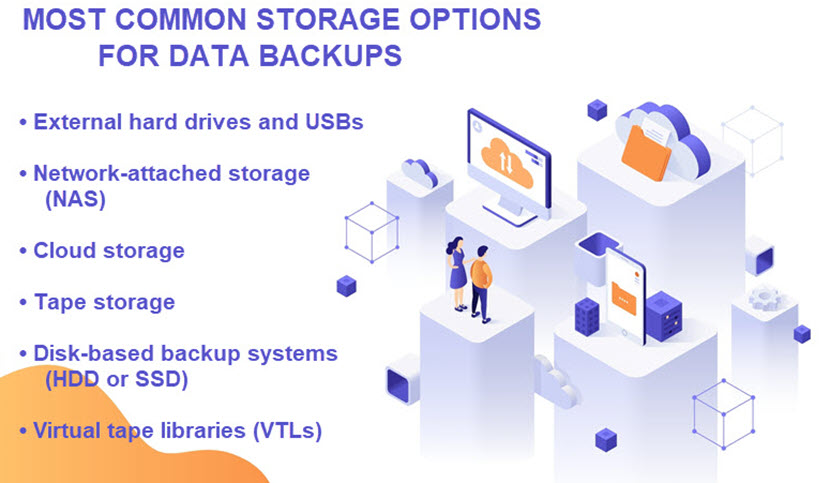
Step 3: Determine Storage Location
Next, decide where you want to store backups. You can use on-site storage (such as an external hard drive, USBs, tapes, or a dedicated storage server) or off-site cloud backup repositories.
Store your backups in the cloud! Veeam Cloud Connect Backup and Replication is now available on a 7-day FREE trial! Start your trial today and safely store your backups to global locations in the U.S., Europe, and Asia.
Here are some factors to consider when deciding whether to keep backups on-prem or in the cloud:
- Cost. On-site storage requires you to purchase and maintain infrastructure. Cloud storage is typically subscription-based, making it more affordable for those on a limited budget.
- Management. The on-site approach typically means that your team is responsible for configuring, maintaining, upgrading, and monitoring backups. The cloud option is better if you prefer to offload these tasks to a backup and restore provider.
- Scalability. The cloud is far more scalable than on-site storage. You easily adjust your capacity up or down depending on current needs, which is not simple to do with on-site storage.
- Accessibility. On-site storage provides immediate access to backups, which is vital if you need to quickly restore data after a failure. On the other hand, cloud storage often experiences delays in accessing data and requires a stable internet connection.
- Security. On-site storage gives you complete control over the security of backups as your team is in charge of setting up, maintaining, and protecting storage devices. The cloud offers less direct control over how you protect backups, but all reputable vendors invest a fortune in cloud computing security.
You'll also need to decide how long to keep your backups. The retention rate depends on the criticality of data, the frequency of new backups, and whether files are subject to industry-specific regulations.
Step 4: Establish (and Document) Backup Procedures
Once you know the basics of your data backup strategy, it's time to document them. Documentation should serve as a single source of truth for all backup-related matters and as a comprehensive training guide for in-house teams. Document the following information:
- Go-to stakeholders and staff members.
- Step-by-step instructions for executing and authenticating backups.
- Procedures for testing, reviewing, monitoring, and updating backups.
- Detailed guides are available for restoring each data set.
- Expected metrics (namely RTOs and RPOs for different data sets).
- The cost of the data backup strategy (update this section frequently as prices and data volumes change often).
- Instructions on when and how to delete outdated backups.
Once you define a data backup strategy and create the first replica, perform a full restore to a test environment to verify everything works as intended. Check for signs of missing or corrupt files; your team should perform this precautionary checkup at least once a month.
Remember that your data backup strategy is not set in stone. What works great today may not work as well tomorrow, so review your plan periodically to ensure backups stay effective and in line with business objectives.
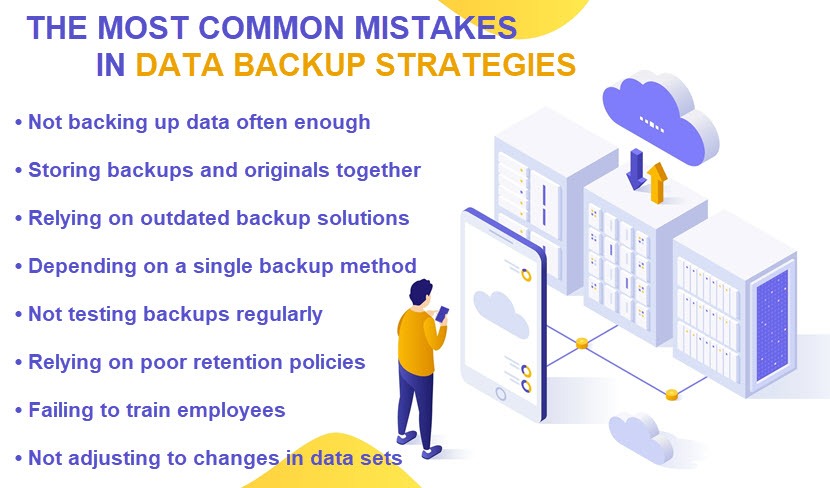
What Is a 3-2-1 Backup Strategy and Is It Good?
The 3-2-1 backup strategy is a popular method for backing up data. The strategy requires you to create three copies of data, store two versions on different media, and keep one copy off-site (hence the 3-2-1 name). Here's a breakdown of how this strategy works:
- Three copies of data. Having multiple data copies ensures you can restore files if one or two copies become lost or unavailable.
- Two different media. Storing two of the three copies on different media helps protect against media failure.
- One copy off-site. Keeping one data backup off-site (either in a remote data center or in the cloud) protects against incidents that could destroy both the original database and any backup stored on-site.
The 3-2-1 backup strategy is a sound option for organizations of all sizes. This approach to backing up data offers the following benefits:
- No single points of failure.
- High levels of readiness for most data-threatening incidents.
- Low chance of permanently losing data.
While the 3-2-1 backup strategy is effective, there are a few downsides to this system that you should keep in mind:
- These backups are expensive to implement as most companies must purchase additional hardware and subscribe to a cloud-based storage service.
- There's zero emphasis on recovery speed.
- Most 3-2-1 strategies require a significant amount of time to manage, as you're always making at least three copies of data.
- Users often must invest in additional bandwidth to ensure off-site backups are completed in a timely manner.
- The system gets complex if combined with incremental or differential backups.
Check out our backup and restore services to see how we help companies create recovery strategies as effective as any 3-2-1 system yet significantly less complex to manage.
Don't Take Unnecessary Risks With Critical Data
Being caught off guard by a dangerous event, such as ransomware or an insider threat, without a working data backup is a recipe for disaster. Recreating lost data is expensive and time-consuming (not to mention even impossible in some cases). Instead of risking such scenarios, take the time to plan and implement an effective backup strategy that minimizes the chance of data loss, no matter what goes wrong at your company.