IMAP (Internet Message Access Protocol) is a protocol used by email clients to retrieve messages from a mail server.
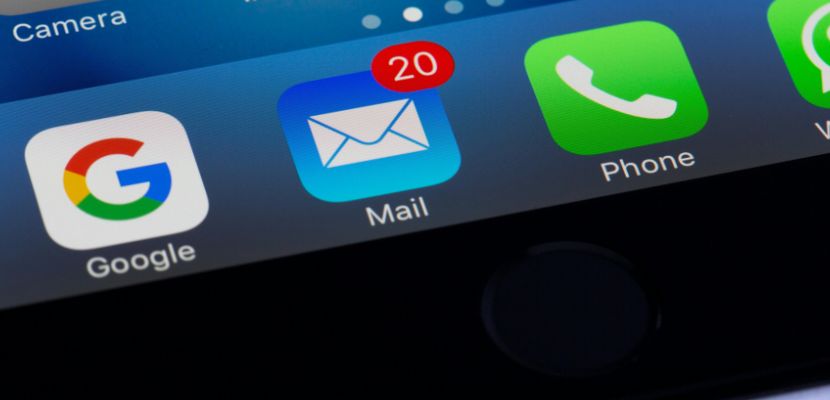
What Is IMAP?
Internet Message Access Protocol (IMAP) is a standard email protocol that email clients use to retrieve messages from a mail server. Unlike older protocols like POP3, which typically download emails to a local device and remove them from the server, IMAP allows users to store their messages on the server while accessing them from multiple devices. This setup ensures that any actions taken on one device, such as reading, deleting, or organizing messages into folders, are reflected across all devices that access the email account.
IMAP Components
IMAP consists of several key components that work together to manage and synchronize email communication between the client and the server. These components include:
- Mail server. The mail server is the central system where all email messages are stored. It handles storing, retrieving, and organizing emails based on commands from the client. The server can be set up to support IMAP, and it keeps messages accessible for users to access from multiple devices. The server stores emails on behalf of the user, rather than downloading them to a local device, enabling synchronization across all devices that access the account.
- IMAP client. The IMAP client is the software application used by the end-user to access, read, and manage emails. Common IMAP clients include email applications such as Microsoft Outlook, Apple Mail, or mobile email apps. The client sends requests to the mail server to retrieve, organize, and manipulate email messages, while presenting the user with an interface for managing their inbox and other folders.
- Email folders. In IMAP, emails are typically organized into folders or mailboxes, which may include default folders such as "Inbox," "Sent," "Drafts," and "Trash." Users can also create custom folders for organizing their emails. These folders are stored on the server, meaning that any organization or management actions, such as moving emails between folders, are reflected across all devices accessing the account.
- IMAP commands. IMAP uses a set of commands that the client sends to the server to interact with the email messages. These commands allow the client to retrieve, store, search, and manage email messages. For example, commands can be issued to fetch specific messages, mark them as read or unread, move them between folders, or delete them. IMAP commands facilitate the communication and synchronization of email data between the server and the client.
- Message status flags. IMAP allows the use of flags to indicate the status of email messages. Common flags include "Seen" (indicating that the message has been read), "Answered" (if the message has been replied to), "Flagged" (for marking important messages), and "Deleted" (if the message is to be removed). These flags are stored on the server, allowing the user’s status actions to be synchronized across all devices.
- Synchronization. One of the core components of IMAP is its ability to synchronize email content and status across multiple devices. When a user reads an email, deletes it, or moves it to another folder, these actions are reflected across all devices that are connected to the same email account. This synchronization ensures that the user's email experience is consistent no matter where or how they access their account.
IMAP Key Features

Here are some key features of IMAP:
- Server-based email storage. IMAP stores emails on the server rather than downloading them to a local device. This allows users to access their emails from any device with an internet connection, ensuring consistent access to their messages across multiple devices.
- Multiple device synchronization. IMAP synchronizes email actions (such as reading, deleting, or moving messages) across all devices that are connected to the same email account. This ensures that changes made on one device are reflected in real time on others, providing a seamless experience.
- Folder management. IMAP allows users to create and organize emails into folders on the server. These folders remain accessible from any device, and users can manage their email organization directly on the server without needing to download or move messages locally.
- Message flagging and labeling. IMAP supports message flagging, labeling, and marking emails with status indicators (e.g., read, unread, starred). These changes are saved on the server and synchronized across devices.
- Real-time access to emails. IMAP allows users to access email content directly on the server in real time. This eliminates the need to download messages entirely and allows users to view headers or the full content based on their preference.
- Search capabilities. IMAP supports searching for messages directly on the server. Users can query the server to find specific emails by keywords, date, sender, or other criteria, which improves efficiency when managing large inboxes.
- Partial message downloading. IMAP can download only the email headers initially, with the option to download the full message when needed. This feature allows users to quickly browse through their messages and decide which ones they want to view in full, saving time and bandwidth.
- Support for multiple email accounts. IMAP allows users to configure and manage multiple email accounts in a single email client. Each account can be accessed independently, and email actions performed on one account do not affect others.
- Offline access. While IMAP is primarily used for online email access, it also allows users to download email messages for offline viewing and management. Once the device is reconnected to the internet, any changes made offline will be synchronized with the server.
- Access control. IMAP provides finer control over email access. Users can manage permissions, such as whether other users can access certain folders or perform specific actions.
How IMAP Works?
IMAP works by allowing email clients to interact with an email server to retrieve, store, and manage email messages. Unlike protocols such as POP3 that download emails to a local device and remove them from the server, IMAP keeps emails stored on the server and synchronizes email actions across multiple devices. Here's a detailed explanation of how IMAP works:
- Email client requests access. When a user opens their email client (such as Outlook, Thunderbird, or a webmail interface), the client connects to the mail server using IMAP. The client sends a request to the server, providing credentials to authenticate the user (typically a username and password).
- Server responds with message headers. Once the user is authenticated, the IMAP server sends the list of message headers (such as the subject, sender, and date) for all emails in the inbox or other folders. However, the actual content of the emails is not initially downloaded. This allows the client to quickly display the email list and lets the user decide which messages they want to read.
- Retrieving email content. When the user selects a particular email to read, the email client requests the full content of the message (body text and any attachments) from the server. The server sends the message data back to the client. IMAP allows for partial message downloading, so if the email contains large attachments, only the header or part of the message can be retrieved initially.
- Performing actions on emails. As the user reads, deletes, or organizes their emails into folders, those actions are communicated to the IMAP server. For example, if an email is marked as read, the server updates the message's status. Or, if the user moves a message to a folder, that change is reflected on the server, not just locally.
- Synchronizing across devices. IMAP’s key feature is its ability to synchronize email actions across multiple devices. If a user deletes an email on one device, the same email will be marked as deleted on all other devices connected to the same email account.
- Search capabilities. IMAP allows users to search for messages directly on the server. When a search is performed (e.g., for emails from a specific sender or with certain keywords), the email client sends a query to the server, which returns a list of matching messages.
- Offline operation. IMAP allows users to download email messages for offline access. Once a user reconnects to the internet, any changes made offline (such as reading messages, flagging emails, or moving messages between folders) are synchronized with the server.
How to Deploy IMAP?

Deploying IMAP involves setting up an email server that supports the IMAP protocol, such as Dovecot or Courier, on a server that is accessible over the internet or a local network. The deployment process begins with installing the server software on a host machine, configuring the server to listen for IMAP connections on port 143 (or 993 for secure IMAP over SSL/TLS), and setting up email accounts and domains on the server. Additionally, you must configure security settings, such as SSL/TLS encryption, to protect data during transmission, and ensure proper authentication mechanisms are in place (e.g., user/password validation).
Once the server is configured, email clients (such as Outlook, Thunderbird, or mobile email apps) can be configured with the correct IMAP server address, port, and credentials to access and synchronize emails. To complete the deployment, regular maintenance and monitoring are required to ensure server availability, security, and performance.
What Are the Advantages of IMAP?
Here are the key advantages of IMAP:
- Multi-device synchronization. IMAP allows users to access their email from multiple devices (such as smartphones, laptops, and desktops) while ensuring that all actions, such as reading, deleting, or organizing messages, are synchronized across all devices.
- Email storage on the server. IMAP stores emails on the server rather than downloading them to local devices. This ensures that emails are always available, even if a device is lost, damaged, or replaced.
- Advanced folder organization. IMAP allows users to create, delete, and manage folders directly on the server. The changes are reflected consistently across all devices.
- Selective message downloading. IMAP offers the ability to download only the headers of emails initially. Users can choose to download the full message only when needed, which is especially useful for managing large inboxes or when on limited bandwidth.
- Search capabilities. IMAP allows users to search for emails directly on the server. This eliminates the need to download all emails to perform a search and provides faster results, especially for large email archives.
- Access control and security. IMAP supports encrypted connections (via SSL/TLS), ensuring that email data is securely transmitted between the client and the server. This is crucial for maintaining privacy and protecting sensitive information. Additionally, IMAP allows for fine-grained access control, enabling users to manage permissions on email folders and resources.
- Offline access. IMAP allows users to download emails for offline access. Users can read, organize, and flag messages when disconnected from the internet, and once reconnected, all changes are automatically synchronized with the server.
- Scalability for larger email accounts. IMAP is particularly well-suited for users who manage large volumes of email or need to store many years’ worth of messages. Since emails are stored on the server, IMAP eliminates the need for users to worry about running out of local storage.
- No need for manual backup. Because emails are stored on the server, there’s no need for users to manually back up their messages. The server typically handles backups, ensuring that emails are preserved even in the event of device failure or data loss.
- Support for shared mailboxes. IMAP enables shared mailbox functionality, where multiple users can access and manage the same email account or folders. This is particularly useful for team-based or collaborative environments where several users need access to a common set of emails and folders.
What Are the Disadvantages of IMAP?
While IMAP offers several advantages for email management, there are some disadvantages to consider:
- Storage limitations on the server. Since IMAP stores all emails on the server, users can quickly fill up server storage, especially if they have a large volume of emails or large attachments. If the server does not have sufficient storage capacity, this can lead to performance issues or additional costs for storage upgrades.
- Dependency on internet connectivity. IMAP relies on an active internet connection to access emails and perform most actions (such as reading or organizing messages). While offline access is possible, it requires the user to download emails in advance.
- Slower performance with large mailboxes. For users with large mailboxes containing thousands of emails, IMAP can sometimes experience slower performance compared to other protocols like POP3. The process of synchronizing and retrieving email headers and content from the server can be time-consuming, especially if the mailbox has many folders or attachments.
- Server-side storage management. With IMAP, users are responsible for managing storage on the server. If a user accumulates too many emails or fails to regularly delete old messages, they may encounter issues with server storage capacity or performance.
- Security risks if not configured properly. IMAP requires proper security configurations to protect email communication. Without encryption (SSL/TLS) or proper authentication methods, email traffic can be vulnerable to interception or hacking attempts. Servers that are not properly secured may expose sensitive email content to security risks.
- Complex server configuration and maintenance. Deploying and managing an IMAP server can be more complex compared to simpler email protocols like POP3. Administrators must configure and maintain the server, ensuring that email synchronization, security, and storage management are handled correctly.
- Higher bandwidth usage. IMAP constantly syncs emails between the server and the client. While this is useful for real-time access, it can result in higher bandwidth usage, especially for users with many emails or large attachments.
IMAP vs. POP3 vs. SMTP: What Are the Differences?
Here’s a comparison table of IMAP, POP3, and SMTP:
| Feature | IMAP (Internet Message Access Protocol) | POP3 (Post Office Protocol 3) | SMTP (Simple Mail Transfer Protocol) |
| Purpose | Used for retrieving and managing emails on the server. | Used for downloading emails from the server to a local device. | Used for sending emails from a client to a server or between servers. |
| Email storage | Emails remain on the server. | Emails are downloaded and usually deleted from the server. | Does not store emails; it only handles email sending. |
| Access | Access emails from multiple devices while keeping them synchronized. | Access emails on a single device; downloaded messages are stored locally. | Not related to accessing or retrieving emails; it’s used for sending emails. |
| Synchronization | Changes (e.g., read/unread, flagged, deleted) are synchronized across devices. | No synchronization—emails are downloaded and stored locally, changes do not sync. | No synchronization—SMTP is used only to send messages. |
| Connection | Requires constant internet access to manage emails in real time. | Requires internet access only to download emails (can be used offline afterward). | Requires internet access to send emails. |
| Security | Supports SSL/TLS encryption for secure connections. | Supports SSL/TLS for secure connections, but security is limited to email retrieval. | Supports SSL/TLS for secure email sending. |
| Storage management | Emails stay on the server, which may require managing server storage. | Emails are stored on the local device, freeing up server storage. | Does not handle storage. |
| Bandwidth usage | Consumes bandwidth during email retrieval and synchronization. | Minimal bandwidth usage after initial download of emails. | Uses bandwidth for sending emails, but no bandwidth is used for retrieving messages. |
| Use case | Ideal for users needing access to emails on multiple devices (e.g., smartphones, laptops). | Ideal for users who want to store emails locally and access them from a single device. | Ideal for sending emails from clients to servers or between servers. |
IMAP FAQ
Here are the answers to the most frequently asked questions about IMAP.
Can IMAP Work Without an Internet Connection?
IMAP generally requires an internet connection to function because it relies on real-time synchronization between the email client and the server. However, IMAP does offer limited offline capabilities. When connected to the internet, users can download emails to their device for offline viewing. Any changes made offline, such as reading messages or organizing folders, are stored locally until the device reconnects to the internet. Once reconnected, the changes are synchronized with the server.
Therefore, while IMAP can work offline for specific tasks, a continuous internet connection is needed for full functionality, particularly for retrieving new emails and syncing changes across devices.
How to Secure an IMAP Connection?
To secure an IMAP connection, you should implement several best practices to ensure that email data is transmitted securely between the email client and the server. Here are key steps to secure an IMAP connection:
- Enable SSL/TLS encryption. Ensure that the IMAP server is configured to support SSL (Secure Sockets Layer) or TLS (Transport Layer Security) encryption. These protocols encrypt the communication between the email client and the server, preventing unauthorized interception of email data. Typically, IMAP over SSL uses port 993, which ensures secure communication.
- Use strong authentication methods. Implement secure authentication mechanisms, such as using passwords with sufficient complexity and enabling multi-factor authentication to add an additional layer of security. This reduces the risk of unauthorized access to email accounts.
- Force secure ports. Configure the email server to accept only secure connections (i.e., using SSL/TLS encryption). Disable non-encrypted IMAP connections that use port 143, which are vulnerable to man-in-the-middle attacks. Ensure that users connect through the encrypted IMAP port (usually 993).
- Use secure password storage. Store user passwords securely on the server using hashing and salting techniques. Avoid storing plaintext passwords or weak encryption methods that could be compromised.
- Keep software up to date. Regularly update both the email server and client software to the latest versions. Security patches and updates are often released to address vulnerabilities and ensure the server's and client’s protection against new threats.
- Implement IP restrictions. Consider limiting access to the IMAP server to specific IP addresses or ranges. This helps to restrict unauthorized access and protects against brute-force attacks.
- Monitor and log access attempts. Enable logging to monitor access attempts and detect any suspicious or unauthorized activity. Implement alerts for failed login attempts, brute-force attacks, or other irregular access patterns.
What Is the Future of IMAP?
IMAP is likely to evolve alongside advancements in email security, mobile access, and cloud computing. While newer protocols and email services, such as Microsoft Exchange and cloud-based email platforms, may offer additional features, IMAP will remain a critical standard due to its widespread use and compatibility with a variety of devices and email clients.
As cybersecurity concerns grow, there will be an increasing emphasis on enhancing IMAP security, particularly with stronger encryption and multi-factor authentication. Additionally, IMAP will continue to adapt to support modern email needs, including better integration with cloud services, enhanced performance for managing large volumes of emails, and more seamless synchronization across an ever-growing number of devices.