A malicious website is an online site designed to harm visitors or their devices. These sites often spread malware, steal personal information, or trick users into revealing sensitive data through scams or deceptive content.

What Is a Malicious Website?
A malicious website is an internet domain or web page specifically created or compromised to perform harmful activities against visitors, their devices, or their data. These websites can distribute malware, ransomware, spyware, or other malicious software, often without the user's knowledge.
In many cases, malicious websites are designed to look legitimate, imitating trusted brands or platforms to deceive users into downloading infected files, clicking dangerous links, or providing sensitive information such as login credentials, personal identification, or financial details. Some malicious websites exploit browser or system vulnerabilities to initiate attacks automatically, while others rely on social engineering techniques to manipulate users into taking unsafe actions.
Types of Malicious Websites
Malicious websites can take many forms, each designed to exploit users in different ways. Some sites spread harmful software, while others use deception to steal personal information or money. Below are the most common types of malicious websites and how they operate:
- Phishing websites. These sites mimic legitimate websites such as banks, email services, or online stores to trick users into entering sensitive information like passwords, credit card numbers, or personal details. They often use realistic designs and URLs that closely resemble trusted domains.
- Exploit kit websites. Exploit kit websites take advantage of security flaws in browsers, plugins, or operating systems. When users visit the site, malicious scripts automatically attempt to exploit these vulnerabilities to install malware or gain unauthorized access to the system.
- Drive-by download sites. These sites infect a user's device simply by visiting the page, without requiring any clicks or downloads. They typically contain hidden scripts that deliver malware silently in the background, exploiting weak security settings or outdated software.
- Fake software update sites. These pages pretend to offer critical software updates, often for popular programs like browsers or media players. In reality, the downloads contain malware, ransomware, or other harmful programs disguised as legitimate updates.
- Malvertising sites. Malvertising sites distribute malicious advertisements that lead users to harmful web pages. In some cases, even legitimate websites unknowingly display these ads, which redirect users to fake sites, phishing pages, or exploit kits.
- Scam and fraud websites. Scam sites promote fake offers, lottery wins, technical support scams, or counterfeit products to steal money or personal data. These sites rely heavily on social engineering and urgency tactics to pressure users into acting quickly.
- Command-and-control (C2) servers. Some malicious websites serve as command-and-control centers for botnets or malware infections. Once a device is compromised, it communicates with the C2 server to receive instructions or exfiltrate data.
Malicious Website Example
An example of a malicious website is a fake banking login page designed to steal credentials.
For instance, cybercriminals might create a site like www.bankofamerca-login.com, which closely resembles the real Bank of America website but contains subtle spelling differences in the URL. The layout, branding, and login form look identical to the legitimate site. When users enter their account details, the information is captured by attackers and used for identity theft or financial fraud.
This type of site is commonly distributed through phishing emails, SMS messages (smishing), or online ads, and represents a typical phishing website aimed at stealing sensitive personal information.
How Do Malicious Websites Work?
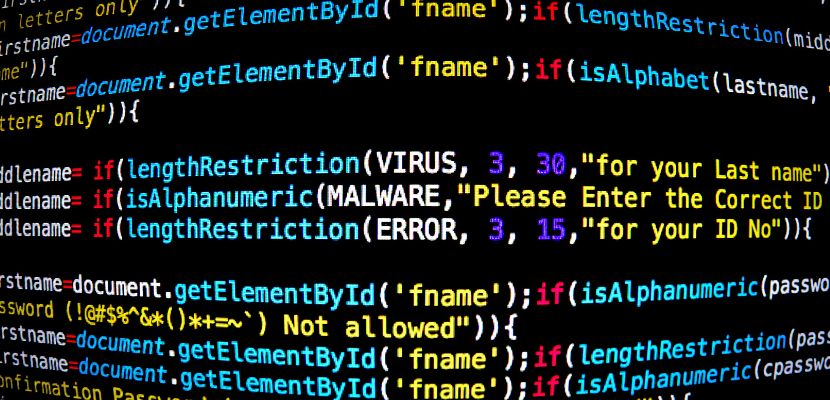
Malicious websites work by tricking users or exploiting technical vulnerabilities to deliver harmful content, steal information, or compromise devices. When a user visits such a site, either by clicking a deceptive link, being redirected through malvertising, or falling for a phishing attempt, the site executes hidden code or displays misleading content.
In some cases, malicious websites automatically launch attacks without requiring user interaction, using browser exploits or drive-by downloads to install malware. Other times, they rely on social engineering tactics to convince users to enter login credentials, download fake updates, or provide sensitive information.
Once successful, the attackers may gain access to systems, steal data, infect devices with ransomware, or use the compromised system for further attacks. Often, these websites are designed to look legitimate to increase the chances of deceiving the user.
How to Identify Malicious Websites?
Spotting a malicious website can be challenging, especially when attackers design them to look legitimate. However, certain signs and technical checks can help identify risky or harmful sites before they cause damage:
- Suspicious URLs. Malicious websites often use misspelled domain names, extra characters, or unusual extensions (e.g., .xyz, .ru, .top) to mimic trusted sites. Always double-check the full URL for inconsistencies.
- Unsecured connections (no HTTPS). Legitimate sites use HTTPS encryption, shown by a padlock icon in the browser's address bar. While not all HTTP sites are malicious, the absence of HTTPS on a site that asks for sensitive information is a red flag.
- Unexpected pop-ups and downloads. If a website suddenly prompts downloads, software updates, or excessive pop-ups, especially when you didn’t request them, it’s likely malicious.
- Poor design and grammar errors. Many malicious sites have low-quality layouts, broken images, or obvious spelling and grammar mistakes, which can indicate a fake or hastily built page.
- Browser warnings. Modern browsers often block access to known malicious websites and display warnings such as "Deceptive site ahead" or "This site may harm your computer."
- Unusual requests for personal information. Be cautious if a website unexpectedly asks for login credentials, banking details, or other personal data, especially if it claims to be from a trusted organization.
- Blacklisting or security tool alerts. Using security tools, browser extensions, or search engine blacklists can help flag known malicious websites before you access them.
What Happens if I Visit a Malicious Website?
If you visit a malicious website, several harmful things can happen depending on the type of site and your device's security. In some cases, simply opening the site can trigger hidden scripts that exploit vulnerabilities in your browser or operating system, leading to automatic malware downloads (called a drive-by download). You may unknowingly install spyware, ransomware, or viruses without clicking anything.
Other malicious websites rely on deception. They may display fake login forms to steal your credentials, trick you into entering sensitive information, or prompt you to download files disguised as software updates or documents. Some sites can redirect you to additional harmful pages, flood your screen with pop-ups, or lock your browser in an endless loop of warnings demanding payment or personal data.
In the worst cases, visiting a malicious website can result in stolen passwords, financial fraud, identity theft, or a compromised device that becomes part of a botnet.
How to Protect Against Malicious Websites?
Protecting yourself from malicious websites requires a combination of safe browsing habits, technical precautions, and reliable security tools. Here are effective ways to stay protected:
- Use security software. Install reputable antivirus and anti-malware solutions that include web protection features. These tools often block known malicious websites automatically.
- Keep software and browsers updated. Regularly update your browser, operating system, and plugins to patch vulnerabilities that attackers may exploit through malicious sites.
- Check for HTTPS encryption. Only enter sensitive information on websites that use HTTPS, indicated by a padlock icon in the address bar. While HTTPS alone doesn't guarantee safety, its absence is a warning sign.
- Be cautious with links. Avoid clicking on suspicious links in emails, messages, pop-ups, or unfamiliar websites. Hover over links to preview the full URL before clicking.
- Enable browser security features. Modern browsers include built-in tools that warn you about deceptive or dangerous sites. Keep these features activated to reduce exposure to known threats.
- Use ad blockers and anti-phishing extensions. Browser extensions can block malicious ads (malvertising) and warn you about phishing sites, adding an extra layer of protection.
- Stay alert for social engineering tricks. Be skeptical of websites offering unrealistic deals, urgent security warnings, or unexpected login prompts. Legitimate companies rarely pressure users into immediate action.
- Verify URLs manually. When in doubt, type website addresses directly into the browser instead of following links from emails or ads, especially for banking or account logins.
How to Remove Malicious Websites?
If you've identified or suspect a malicious website affecting your system, whether through unwanted browser redirects, fake toolbars, or persistent pop-ups, you can take steps to remove the threat and restore safe browsing. Here's how:
- Clear browser data and settings. Start by resetting your browser to its default settings. This removes malicious extensions, redirects, and saved configurations that may lead to harmful websites. Also, clear your cache, cookies, and browsing history.
- Uninstall suspicious extensions or programs. Check your browser extensions and system applications for unfamiliar or suspicious entries. Uninstall any tools, add-ons, or software you didn’t intentionally install, especially if they appeared around the time the issue started.
- Run a full malware scan. Use a trusted antivirus or anti-malware program to perform a comprehensive system scan. Many malicious websites leave behind malware, adware, or browser hijackers that require detection and removal.
- Check startup programs and task manager. Examine your system's startup processes and background applications for unknown entries. Disable or remove anything unusual that could be launching redirects or unwanted websites automatically.
- Update your browser and operating system. Ensure your browser and system are up to date. Updates often include patches that fix vulnerabilities exploited by malicious websites.
- Use dedicated removal tools. Specialized security tools like Malwarebytes or adware cleaners help eliminate persistent browser hijackers and malicious website redirects that traditional antivirus programs might miss.
- Manually review host files (advanced users). In some cases, attackers modify your system's host file to redirect legitimate domains to malicious websites. Reviewing and restoring this file to its default state can resolve the issue.